How to uninstall Heizer Kroop Sortic
Potentially unwanted applicationAlso Known As: Heizer Kroop Sortic unwanted program
Get free scan and check if your device is infected.
Remove it nowTo use full-featured product, you have to purchase a license for Combo Cleaner. Seven days free trial available. Combo Cleaner is owned and operated by RCS LT, the parent company of PCRisk.com.
What kind of application is Heizer Kroop Sortic?
We have inspected the Heizer Kroop Sortic application and found that it contains malicious components, such as Legion Loader. The app itself has no clear purpose and is distributed using shady methods. For these reasons, users should avoid installing Heizer Kroop Sortic and uninstall it from computers if it is already present.
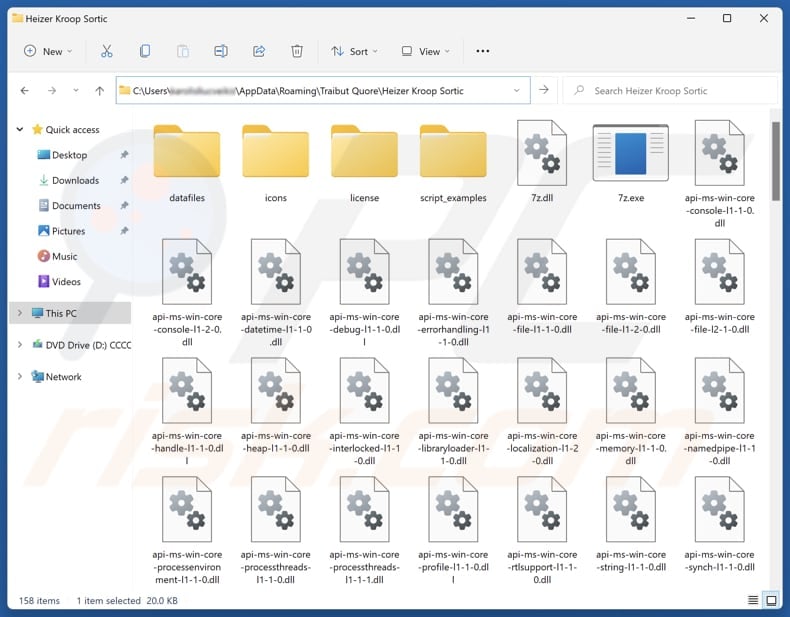
Heizer Kroop Sortic unwanted application overview
Heizer Kroop Sortic comes with Legion Loader, a piece of malware utilized to infect computers with other malware, such as Raccoon Stealer, Vidar, and Predator the Thief. Threat actors can also use Legion Loader to distribute ransomware, cryptocurrency miners, and other threats. Victims may experience issues like financial losses, identity theft, file encryption, and other consequences.
Furthermore, Heizer Kroop Sortic is distributed alongside a deceptive browser extension named "Save to Google Drive". This extension can control other extensions and apps, view browsing history, modify website content, display intrusive notifications, and even tamper with clipboard data. This can compromise user privacy, increase exposure to scams, and negatively affect overall browser performance and user experience.
Heizer Kroop Sortic may also be capable of gathering data, promoting malicious websites, generating unwanted advertisements, and performing other actions. Therefore, it is highly advisable to avoid installing Heizer Kroop Sortic and similar applications and remove them from affected systems.
Additionally, users should run a full system scan using a reliable security tool like Combo Cleaner to ensure that other threats that come with Heizer Kroop Sortic are removed.
| Name | Heizer Kroop Sortic unwanted program |
| Threat Type | Unwanted Application |
| Detection Names | Avast (Other:Malware-gen [Trj]), Combo Cleaner (Trojan.Agent.GOSS), Emsisoft (Trojan.Agent.GOSS (B)), GData (Trojan.Agent.GOSS), NANO-Antivirus (Trojan.Win32.Injuke.kudqxk), Full List Of Detections (VirusTotal) |
| Symptoms | Slow performance, frequent pop-up ads, unexpected redirects to unfamiliar websites, changes in browser settings, and the presence of unfamiliar programs or toolbars. |
| Distribution Methods | Shady websites, misleading ads, unofficial websites, third-party downloaders, or similar channels. |
| Related Domain | appsuccess[.]monster |
| Damage | Malware infiltration, monetary loss, identity theft, slow computer performance, unwanted advertisements. |
| Malware Removal (Windows) |
To eliminate possible malware infections, scan your computer with legitimate antivirus software. Our security researchers recommend using Combo Cleaner. Download Combo CleanerTo use full-featured product, you have to purchase a license for Combo Cleaner. 7 days free trial available. Combo Cleaner is owned and operated by RCS LT, the parent company of PCRisk.com. |
Conclusion
Heizer Kroop Sortic poses a serious threat to system security and user privacy. It comes bundled with Legion Loader, a dangerous malware dropper known for delivering various malicious payloads. Due to these risks, users should avoid downloading such apps and remove them immediately if detected.
Examples of similar apps are Temeliq Ultra Touch, Tao Raiqsuv Utils, and Klio Verfair Tools.
How did Heizer Kroop Sortic install on my computer?
Heizer Kroop Sortic often spreads through shady websites like appsuccess[.]monster, which trick users into downloading it using deceptive links. It may also be delivered through fake alerts, misleading pop-up ads, or scam notifications on untrustworthy sites. Heizer Kroop Sortic may also be found on peer-to-peer networks, unofficial app stores, third-party downloaders, and other risky sources.
Another common method for distributing unwanted apps involves software bundling, which involves hiding them within the setup of free or low-quality programs. Users who skip through installations without checking the “Advanced” or “Custom” (or similar) options may unknowingly install shady apps.
How to avoid installation of unwanted applications?
Download applications from official websites (or app stores) and avoid using questionable sources or downloading pirated software. When installing programs, look for additional offers under the provided options/settings and deselect them. Do not allow shady sites to send notifications.
Avoid clicking ads, links, pop-ups, and similar content on dubious websites. Regularly update the operating system (and installed apps) and scan a computer using a reputable security tool. If your computer is already infected with rogue apps, we recommend running a scan with Combo Cleaner Antivirus for Windows to automatically eliminate them.
Website promoting Heizer Kroop Sortic application (appsuccess[.]monster):
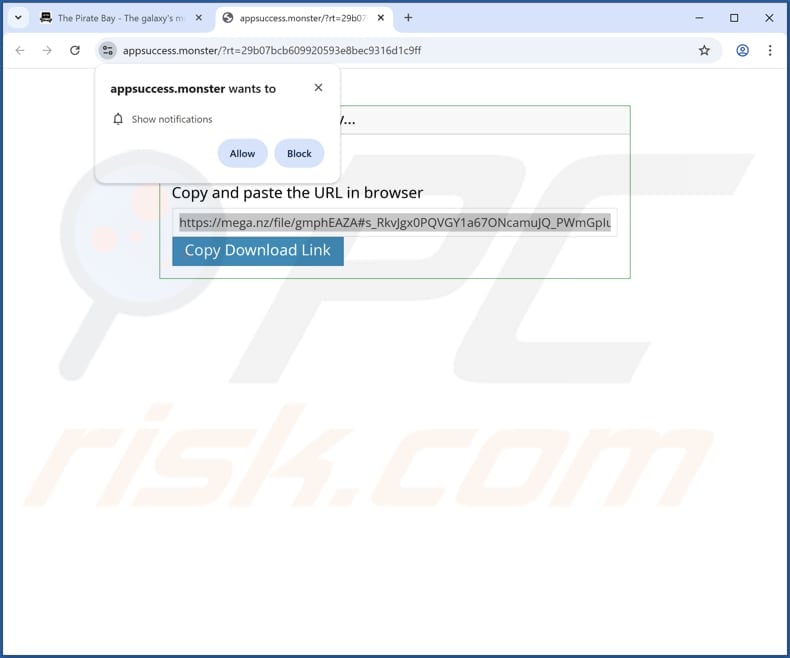
Instant automatic malware removal:
Manual threat removal might be a lengthy and complicated process that requires advanced IT skills. Combo Cleaner is a professional automatic malware removal tool that is recommended to get rid of malware. Download it by clicking the button below:
DOWNLOAD Combo CleanerBy downloading any software listed on this website you agree to our Privacy Policy and Terms of Use. To use full-featured product, you have to purchase a license for Combo Cleaner. 7 days free trial available. Combo Cleaner is owned and operated by RCS LT, the parent company of PCRisk.com.
Quick menu:
- What is Heizer Kroop Sortic?
- STEP 1. Uninstall deceptive applications using Control Panel.
- STEP 2. Remove rogue extensions from Google Chrome.
- STEP 3. Remove potentially unwanted plug-ins from Mozilla Firefox.
- STEP 4. Remove rogue extensions from Safari.
- STEP 5. Remove rogue plug-ins from Microsoft Edge.
Removal of unwanted applications:
Windows 11 users:

Right-click on the Start icon, select Apps and Features. In the opened window search for the application you want to uninstall, after locating it, click on the three vertical dots and select Uninstall.
Windows 10 users:

Right-click in the lower left corner of the screen, in the Quick Access Menu select Control Panel. In the opened window choose Programs and Features.
Windows 7 users:

Click Start (Windows Logo at the bottom left corner of your desktop), choose Control Panel. Locate Programs and click Uninstall a program.
macOS (OSX) users:

Click Finder, in the opened screen select Applications. Drag the app from the Applications folder to the Trash (located in your Dock), then right click the Trash icon and select Empty Trash.
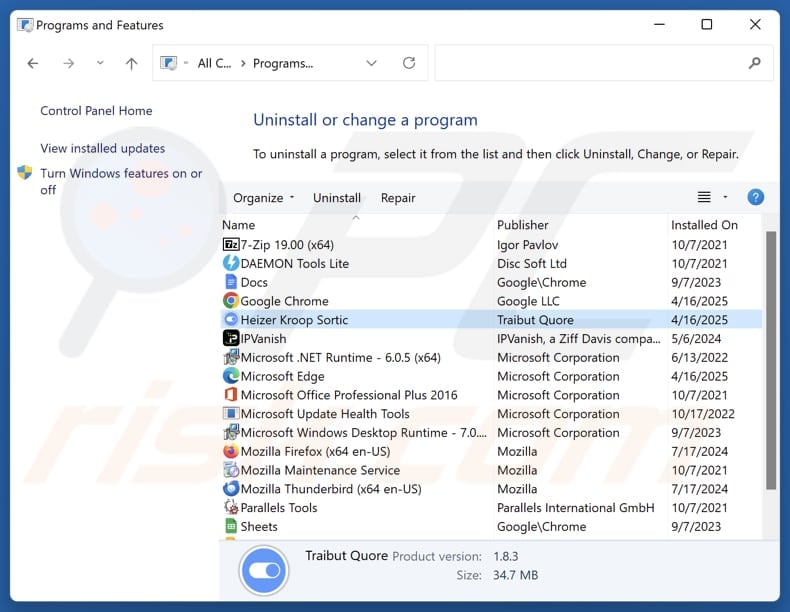
In the uninstall programs window, look for suspicious applications, select these entries and click "Uninstall" or "Remove".
After uninstalling the potentially unwanted application, scan your computer for any remaining unwanted components or possible malware infections. To scan your computer, use recommended malware removal software.
DOWNLOAD remover for malware infections
Combo Cleaner checks if your computer is infected with malware. To use full-featured product, you have to purchase a license for Combo Cleaner. 7 days free trial available. Combo Cleaner is owned and operated by RCS LT, the parent company of PCRisk.com.
Remove rogue extensions from Internet browsers:
At time of research, Heizer Kroop Sortic did not install any unwanted browser extensions, however, some unwanted applications can be installed together with adware and browser hijackers. If you experience unwanted ads or redirects when browsing the Internet, continue with the removal guide below.
Video showing how to remove potentially unwanted browser add-ons:
 Remove malicious extensions from Google Chrome:
Remove malicious extensions from Google Chrome:

Click the Chrome menu icon ![]() (at the top right corner of Google Chrome), select "Extensions" and click "Manage Extensions". Locate all recently-installed suspicious extensions, select these entries and click "Remove".
(at the top right corner of Google Chrome), select "Extensions" and click "Manage Extensions". Locate all recently-installed suspicious extensions, select these entries and click "Remove".
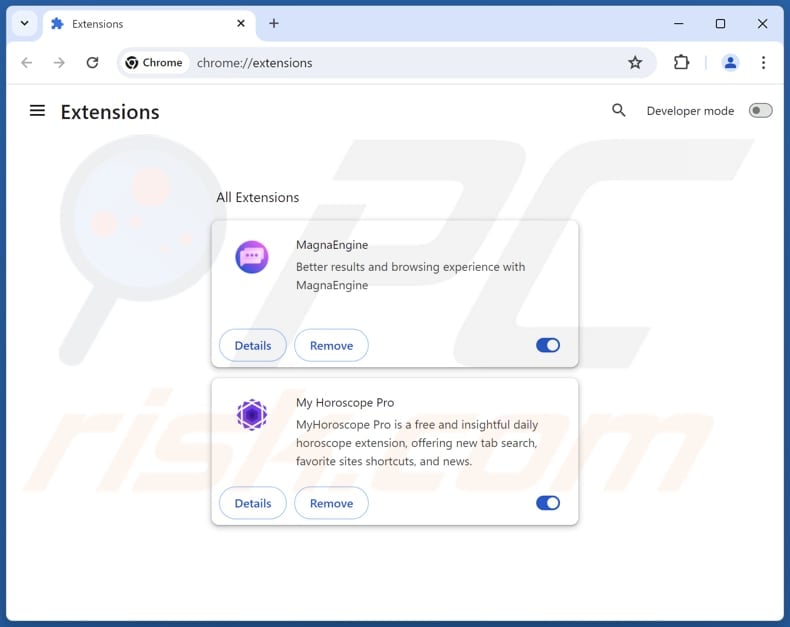
Optional method:
If you continue to have problems with removal of the heizer kroop sortic unwanted program, reset your Google Chrome browser settings. Click the Chrome menu icon ![]() (at the top right corner of Google Chrome) and select Settings. Scroll down to the bottom of the screen. Click the Advanced… link.
(at the top right corner of Google Chrome) and select Settings. Scroll down to the bottom of the screen. Click the Advanced… link.

After scrolling to the bottom of the screen, click the Reset (Restore settings to their original defaults) button.

In the opened window, confirm that you wish to reset Google Chrome settings to default by clicking the Reset button.

 Remove malicious plugins from Mozilla Firefox:
Remove malicious plugins from Mozilla Firefox:
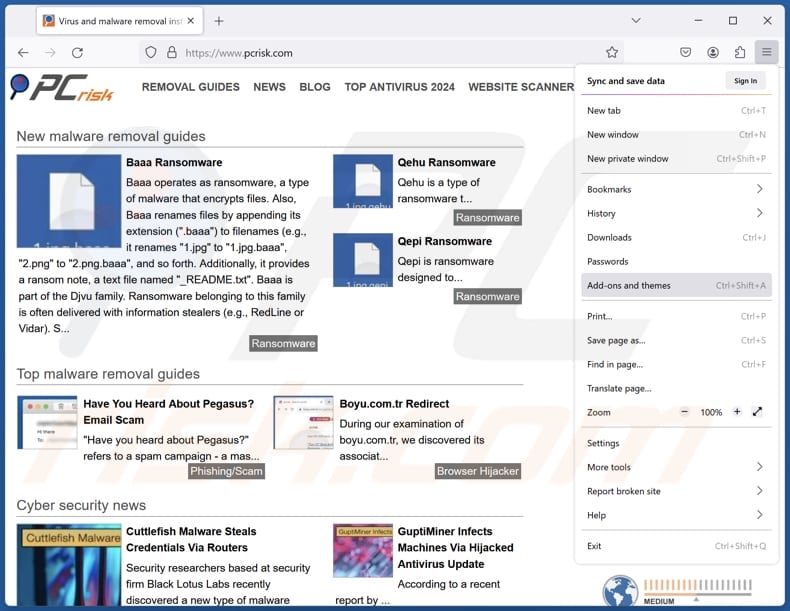
Click the Firefox menu ![]() (at the top right corner of the main window), select "Add-ons and themes". Click "Extensions", in the opened window locate all recently-installed suspicious extensions, click on the three dots and then click "Remove".
(at the top right corner of the main window), select "Add-ons and themes". Click "Extensions", in the opened window locate all recently-installed suspicious extensions, click on the three dots and then click "Remove".
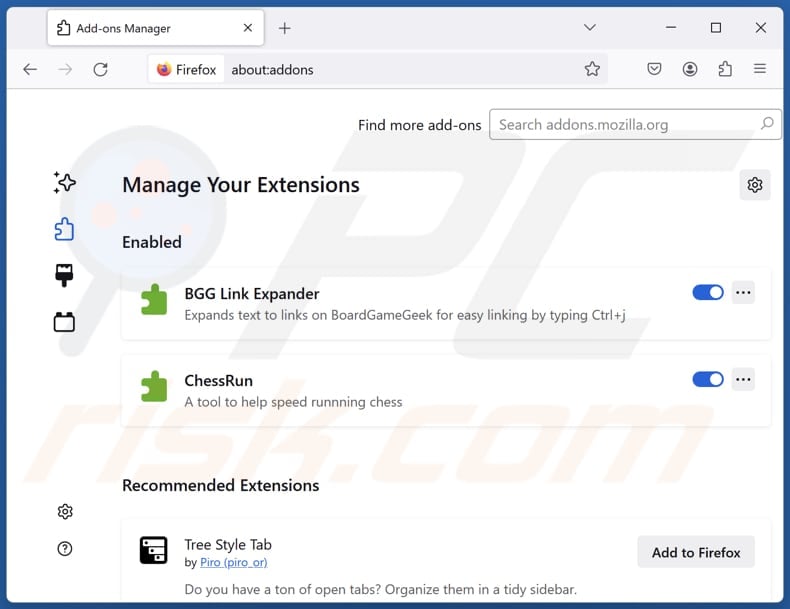
Optional method:
Computer users who have problems with heizer kroop sortic unwanted program removal can reset their Mozilla Firefox settings.
Open Mozilla Firefox, at the top right corner of the main window, click the Firefox menu, ![]() in the opened menu, click Help.
in the opened menu, click Help.

Select Troubleshooting Information.

In the opened window, click the Refresh Firefox button.

In the opened window, confirm that you wish to reset Mozilla Firefox settings to default by clicking the Refresh Firefox button.

 Remove malicious extensions from Safari:
Remove malicious extensions from Safari:

Make sure your Safari browser is active, click Safari menu, and select Preferences....

In the opened window click Extensions, locate any recently installed suspicious extension, select it and click Uninstall.
Optional method:
Make sure your Safari browser is active and click on Safari menu. From the drop down menu select Clear History and Website Data...

In the opened window select all history and click the Clear History button.

 Remove malicious extensions from Microsoft Edge:
Remove malicious extensions from Microsoft Edge:

Click the Edge menu icon ![]() (at the upper-right corner of Microsoft Edge), select "Extensions". Locate all recently-installed suspicious browser add-ons and click "Remove" below their names.
(at the upper-right corner of Microsoft Edge), select "Extensions". Locate all recently-installed suspicious browser add-ons and click "Remove" below their names.

Optional method:
If you continue to have problems with removal of the heizer kroop sortic unwanted program, reset your Microsoft Edge browser settings. Click the Edge menu icon ![]() (at the top right corner of Microsoft Edge) and select Settings.
(at the top right corner of Microsoft Edge) and select Settings.

In the opened settings menu select Reset settings.

Select Restore settings to their default values. In the opened window, confirm that you wish to reset Microsoft Edge settings to default by clicking the Reset button.

- If this did not help, follow these alternative instructions explaining how to reset the Microsoft Edge browser.
Summary:
 Commonly, adware or potentially unwanted applications infiltrate Internet browsers through free software downloads. Note that the safest source for downloading free software is via developers' websites only. To avoid installation of adware, be very attentive when downloading and installing free software. When installing previously-downloaded free programs, choose the custom or advanced installation options – this step will reveal any potentially unwanted applications listed for installation together with your chosen free program.
Commonly, adware or potentially unwanted applications infiltrate Internet browsers through free software downloads. Note that the safest source for downloading free software is via developers' websites only. To avoid installation of adware, be very attentive when downloading and installing free software. When installing previously-downloaded free programs, choose the custom or advanced installation options – this step will reveal any potentially unwanted applications listed for installation together with your chosen free program.
Post a comment:
If you have additional information on heizer kroop sortic unwanted program or it's removal please share your knowledge in the comments section below.
Frequently Asked Questions (FAQ)
What is the purpose of an unwanted application?
Unwanted applications are often created to take control of web browsers, flood users with ads, track online activity, and perform other intrusive tasks. In some cases, these apps can pose greater risks, potentially compromising privacy or system security.
Is Heizer Kroop Sortic unwanted application legal?
These applications are often considered legal because their End User License Agreements (EULAs) typically disclose the app's intended behavior. By accepting the terms, users unknowingly permit the app to perform actions that might otherwise be seen as intrusive.
Is having Heizer Kroop Sortic installed on my computer dangerous?
Yes, Heizer Kroop Sortic includes a malware loader capable of delivering a wide range of threats to the infected system. This may include cryptocurrency miners, ransomware, data-stealing malware, and other harmful programs.
Will Combo Cleaner help me remove Heizer Kroop Sortic unwanted application?
Yes, Combo Cleaner can scan the entire system and effectively remove all unwanted applications. However, relying on manual removal alone may not be sufficient—leftover files or hidden components could remain active in the background.
Share:

Tomas Meskauskas
Expert security researcher, professional malware analyst
I am passionate about computer security and technology. I have an experience of over 10 years working in various companies related to computer technical issue solving and Internet security. I have been working as an author and editor for pcrisk.com since 2010. Follow me on Twitter and LinkedIn to stay informed about the latest online security threats.
PCrisk security portal is brought by a company RCS LT.
Joined forces of security researchers help educate computer users about the latest online security threats. More information about the company RCS LT.
Our malware removal guides are free. However, if you want to support us you can send us a donation.
DonatePCrisk security portal is brought by a company RCS LT.
Joined forces of security researchers help educate computer users about the latest online security threats. More information about the company RCS LT.
Our malware removal guides are free. However, if you want to support us you can send us a donation.
Donate
▼ Show Discussion