Get free scan and check if your device is infected.
Remove it nowTo use full-featured product, you have to purchase a license for Combo Cleaner. Seven days free trial available. Combo Cleaner is owned and operated by RCS LT, the parent company of PCRisk.com.
What kind of malware is CoffeeLoader?
CoffeeLoader is a sophisticated malware loader designed to deploy other malicious software while avoiding detection. It uses advanced techniques (including call stack spoofing, sleep obfuscation, and GPU-based execution) to bypass security measures. Cybercriminals have been spotted using CoffeeLoader to deploy Rhadamanthys malware.
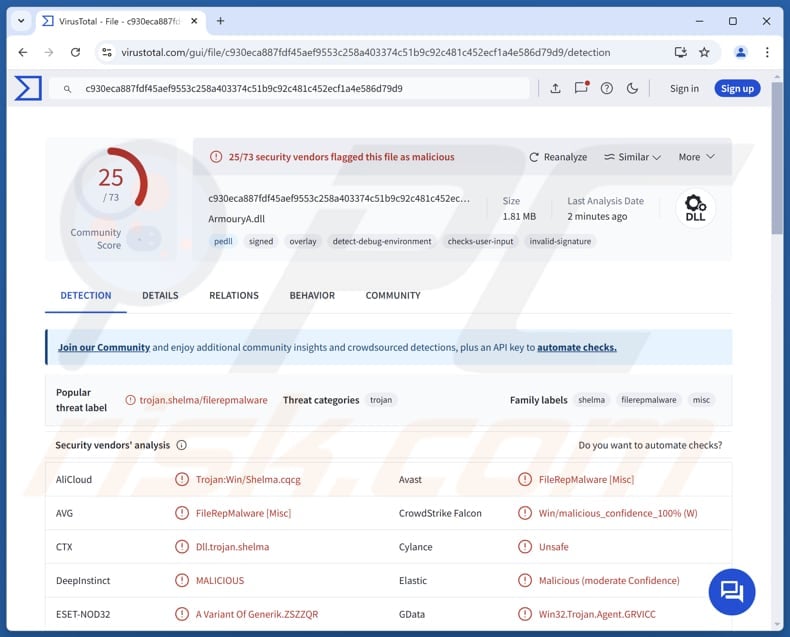
More about CoffeeLoader
One key feature of CoffeeLoader is its use of a packer called "Armoury", which runs code on the system's GPU. This technique makes it harder to analyze in virtual environments and improves its ability to evade detection.
CoffeeLoader uses a domain generation algorithm (DGA) to stay connected to its command and control (C2) servers, creating new domains if primary channels go down. It also employs certificate pinning to block TLS man-in-the-middle attacks, ensuring secure communication.
It is known that CoffeeLoader shares a number of similarities with SmokeLoader, another malware loader. Both utilize techniques such as process injection, import resolution by hash, and encryption of network traffic with hardcoded RC4 keys.
Recent findings indicate that cybercriminals have been using CoffeeLoader to distribute Rhadamanthys malware - an information stealer designed to extract data from infected devices. Rhadamanthys collects a variety of device information, such as the device name, model, OS version, hardware details, installed software, and IP address.
In addition to gathering system data, Rhadamanthys can execute PowerShell commands and target document files, potentially causing serious problems if sensitive data is stolen. It also targets cryptocurrency wallets, attempting to steal passwords or passphrases to gain access to and steal funds.
| Name | CoffeeLoader malware loader |
| Threat Type | Malware Loader |
| Detection Names | Avast (FileRepMalware [Misc]), DTX (Dll.trojan.shelma), ESET-NOD32 (A Variant Of Generik.ZSZZQR), Kaspersky (Trojan.Win32.Shelma.chgq), Sophos (Mal/Generic-S), Full List (VirusTotal) |
| Payload | Rhadamanthys (and possibly other malware) |
| Symptoms | Loaders can be designed to stealthily infiltrate the victim's computer and remain silent, and thus no particular symptoms are clearly visible on an infected machine. |
| Distribution methods | Infected email attachments, malicious online advertisements, social engineering, software 'cracks'. |
| Possible Damage | Stolen passwords and banking information, identity theft, the victim's computer added to a botnet, monetary loss. |
| Malware Removal (Windows) |
To eliminate possible malware infections, scan your computer with legitimate antivirus software. Our security researchers recommend using Combo Cleaner. Download Combo CleanerTo use full-featured product, you have to purchase a license for Combo Cleaner. 7 days free trial available. Combo Cleaner is owned and operated by RCS LT, the parent company of PCRisk.com. |
Possible damage
In conclusion, CoffeeLoader is a dangerous malware loader capable of avoiding detection. As mentioned above, the loader is used to deploy Rhadamanthys. However, cybercriminals may also use it to distribute ransomware and other types of malware. Thus, it is important to be careful online to avoid CoffeeLoader and the associated risks, including monetary loss and identity theft.
More examples of malware classified as loader are Venom Loader, GodLoader, and BabbleLoader.
How did CoffeeLoader infiltrate my computer?
Malware is spread through various deceptive tactics. Cybercriminals often hide it in pirated software, key generators, or cracked tools, send deceptive emails with malicious attachments or links, or exploit software vulnerabilities. They also use technical support scams, infected USB drives, malicious ads, and third-party downloaders.
Moreover, malware can be delivered via Peer-to-peer (P2P) networks and compromised websites. Generally, cybercriminals aim to trick users into taking certain actions, such as opening malicious files, which trigger infections.
How to avoid installation of malware?
Download software from trusted sources like official websites or app stores, and avoid pirated versions. Do not open attachments or links found in questionable (e.g., irrelevant or unexpected) emails, especially from unknown senders. Regularly scan your system with a reliable security tool and refrain from clicking on suspicious ads or pop-ups.
Keep your operating system and software up to date to lessen the chances of potential vulnerabilities. If you believe that your computer is already infected, we recommend running a scan with Combo Cleaner Antivirus for Windows to automatically eliminate infiltrated malware.
Instant automatic malware removal:
Manual threat removal might be a lengthy and complicated process that requires advanced IT skills. Combo Cleaner is a professional automatic malware removal tool that is recommended to get rid of malware. Download it by clicking the button below:
DOWNLOAD Combo CleanerBy downloading any software listed on this website you agree to our Privacy Policy and Terms of Use. To use full-featured product, you have to purchase a license for Combo Cleaner. 7 days free trial available. Combo Cleaner is owned and operated by RCS LT, the parent company of PCRisk.com.
Quick menu:
- What is CoffeeLoader?
- STEP 1. Manual removal of CoffeeLoader malware.
- STEP 2. Check if your computer is clean.
How to remove malware manually?
Manual malware removal is a complicated task - usually it is best to allow antivirus or anti-malware programs to do this automatically. To remove this malware we recommend using Combo Cleaner Antivirus for Windows.
If you wish to remove malware manually, the first step is to identify the name of the malware that you are trying to remove. Here is an example of a suspicious program running on a user's computer:

If you checked the list of programs running on your computer, for example, using task manager, and identified a program that looks suspicious, you should continue with these steps:
 Download a program called Autoruns. This program shows auto-start applications, Registry, and file system locations:
Download a program called Autoruns. This program shows auto-start applications, Registry, and file system locations:

 Restart your computer into Safe Mode:
Restart your computer into Safe Mode:
Windows XP and Windows 7 users: Start your computer in Safe Mode. Click Start, click Shut Down, click Restart, click OK. During your computer start process, press the F8 key on your keyboard multiple times until you see the Windows Advanced Option menu, and then select Safe Mode with Networking from the list.

Video showing how to start Windows 7 in "Safe Mode with Networking":
Windows 8 users: Start Windows 8 is Safe Mode with Networking - Go to Windows 8 Start Screen, type Advanced, in the search results select Settings. Click Advanced startup options, in the opened "General PC Settings" window, select Advanced startup.
Click the "Restart now" button. Your computer will now restart into the "Advanced Startup options menu". Click the "Troubleshoot" button, and then click the "Advanced options" button. In the advanced option screen, click "Startup settings".
Click the "Restart" button. Your PC will restart into the Startup Settings screen. Press F5 to boot in Safe Mode with Networking.

Video showing how to start Windows 8 in "Safe Mode with Networking":
Windows 10 users: Click the Windows logo and select the Power icon. In the opened menu click "Restart" while holding "Shift" button on your keyboard. In the "choose an option" window click on the "Troubleshoot", next select "Advanced options".
In the advanced options menu select "Startup Settings" and click on the "Restart" button. In the following window you should click the "F5" button on your keyboard. This will restart your operating system in safe mode with networking.

Video showing how to start Windows 10 in "Safe Mode with Networking":
 Extract the downloaded archive and run the Autoruns.exe file.
Extract the downloaded archive and run the Autoruns.exe file.

 In the Autoruns application, click "Options" at the top and uncheck "Hide Empty Locations" and "Hide Windows Entries" options. After this procedure, click the "Refresh" icon.
In the Autoruns application, click "Options" at the top and uncheck "Hide Empty Locations" and "Hide Windows Entries" options. After this procedure, click the "Refresh" icon.

 Check the list provided by the Autoruns application and locate the malware file that you want to eliminate.
Check the list provided by the Autoruns application and locate the malware file that you want to eliminate.
You should write down its full path and name. Note that some malware hides process names under legitimate Windows process names. At this stage, it is very important to avoid removing system files. After you locate the suspicious program you wish to remove, right click your mouse over its name and choose "Delete".

After removing the malware through the Autoruns application (this ensures that the malware will not run automatically on the next system startup), you should search for the malware name on your computer. Be sure to enable hidden files and folders before proceeding. If you find the filename of the malware, be sure to remove it.

Reboot your computer in normal mode. Following these steps should remove any malware from your computer. Note that manual threat removal requires advanced computer skills. If you do not have these skills, leave malware removal to antivirus and anti-malware programs.
These steps might not work with advanced malware infections. As always it is best to prevent infection than try to remove malware later. To keep your computer safe, install the latest operating system updates and use antivirus software. To be sure your computer is free of malware infections, we recommend scanning it with Combo Cleaner Antivirus for Windows.
Frequently Asked Questions (FAQ)
My computer is infected with CoffeeLoader malware, should I format my storage device to get rid of it?
Formatting a storage device can remove malware, but it is not always necessary. Before considering this step, try using a trusted security tool like Combo Cleaner to detect and eliminate CoffeeLoader.
What are the biggest issues that malware can cause?
Malware infections can result in identity theft, financial loss, encrypted files, account takeovers, and further system compromises.
What is the purpose of a CoffeeLoader?
CoffeeLoader is a malware loader designed to deploy additional malicious payloads (e.g., Rhadamanthys) while evading detection.
How did a malware infiltrate my computer?
Malware is often spread through deceptive tactics such as hiding in pirated software, key generators, and cracked tools. Cybercriminals also use phishing emails, exploit software vulnerabilities, and employ scams like fake tech support. Other methods include using infected USB drives, malicious ads, third-party downloaders, P2P networks, and compromised websites.
Will Combo Cleaner protect me from malware?
Combo Cleaner is effective at detecting and removing most malware infections. However, sophisticated threats may hide deep within the system, making a full system scan necessary to ensure complete eradication.
Share:

Tomas Meskauskas
Expert security researcher, professional malware analyst
I am passionate about computer security and technology. I have an experience of over 10 years working in various companies related to computer technical issue solving and Internet security. I have been working as an author and editor for pcrisk.com since 2010. Follow me on Twitter and LinkedIn to stay informed about the latest online security threats.
PCrisk security portal is brought by a company RCS LT.
Joined forces of security researchers help educate computer users about the latest online security threats. More information about the company RCS LT.
Our malware removal guides are free. However, if you want to support us you can send us a donation.
DonatePCrisk security portal is brought by a company RCS LT.
Joined forces of security researchers help educate computer users about the latest online security threats. More information about the company RCS LT.
Our malware removal guides are free. However, if you want to support us you can send us a donation.
Donate
▼ Show Discussion