Get free scan and check if your device is infected.
Remove it nowTo use full-featured product, you have to purchase a license for Combo Cleaner. Seven days free trial available. Combo Cleaner is owned and operated by RCS LT, the parent company of PCRisk.com.
What kind of malware is GodLoader?
GodLoader is malware delivered by exploiting the Godot Engine, a popular open-source game engine. Potential victims include users of Godot-developed games downloading mods or other content from a GitHub network known as Stargazers Ghost Network. Threat actors have been observed using GodLoader to drop cryptocurrency miners and information stealers.
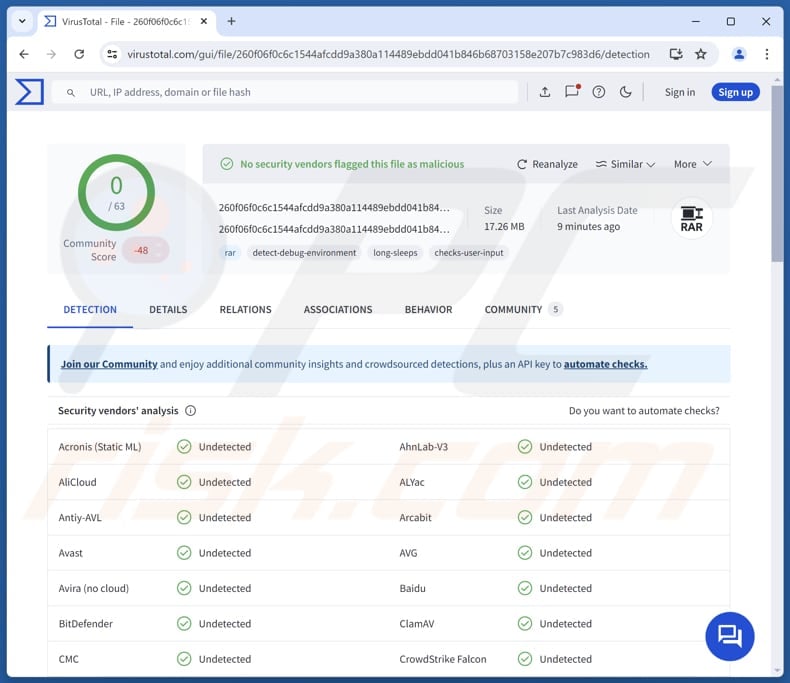
More about GodLoader
The exploitation of the Godot Engine enables attackers to avoid detection, with GodLoader remaining undetected by nearly all antivirus engines on VirusTotal. Moreover, cybercriminals can infect multiple platforms with GodLoader, including Windows, macOS, Linux, Android, and iOS. On Linux and macOS, GodLoader functions similarly to the Windows version.
Godot Engine uses certain files called .pck files to store game assets (e.g., images, sounds, and scripts). These files allow developers to update or add new content without changing the main game itself. Some of these .pck files also contain GDScript, which is code that can change how the game works when it is loaded.
Malicious actors exploit this system by hiding harmful code inside these .pck files. When the game loads these files, the malicious code runs and can download more malware, making it hard to detect. Since GDScript is a powerful coding language, attackers can hide their actions and bypass security measures like virtual machines or sandbox detection.
Threat actors have been observed using GodLoader to deliver malicious payloads like RedLine, an information-stealing malware that targets login credentials, crypto wallets, messaging clients, and more, and XMRig, a cryptocurrency miner that uses system resources to mine Monero coins.
Having a computer infected with GodLoader can lead to serious issues, including identity theft and monetary loss. Additionally, the system's performance may suffer due to the use of resources by cryptocurrency miners like XMRig, which can slow down processes and overheat the device.
| Name | GodLoader malicious software |
| Threat Type | Loader |
| Detection Names | N/A (VirusTotal) |
| Payload | Information stealers (e.g., RedLine) and crypto miners (e.g., XMRig) |
| Symptoms | Malware loaders are designed to stealthily infiltrate the victim's computer and remain silent, and thus no particular symptoms are clearly visible on an infected machine. |
| Distribution methods | Stargazers Ghost Network on GitHub, malicious .pck files used in Godot-developed games. |
| Damage | Stolen passwords and banking information, identity theft, monetary loss, data encryption, slow computer performance |
| Malware Removal (Windows) |
To eliminate possible malware infections, scan your computer with legitimate antivirus software. Our security researchers recommend using Combo Cleaner. Download Combo CleanerTo use full-featured product, you have to purchase a license for Combo Cleaner. 7 days free trial available. Combo Cleaner is owned and operated by RCS LT, the parent company of PCRisk.com. |
Conclusion
In conclusion, while the Godot Engine is a legitimate game development tool, its flexibility has been exploited by attackers to create custom loaders that bypass traditional security measures. Godot’s design allows malware to spread across multiple platforms and helps attackers evade detection.
The GodLoader malware is distributed through the sophisticated Stargazers Ghost Network, which disguises malicious software as trusted applications, allowing it to spread rapidly and widely.
How did GodLoader infiltrate my computer?
The GodLoader malware is spread through the Stargazers Ghost Network on GitHub, which helps make the malware look like safe software. In just a couple of months, around 200 fake repositories and over 225 Stargazers were used to trick users into downloading it.
Attackers use real game files to secretly add malicious scripts, often hidden as mods or extra content, which then infect players' systems. Their attacks resemble DLL hijacking, where they exploit the game's trusted system to load harmful code.
How to avoid installation of malware?
Files and software should be downloaded from trustworthy sources, such as official web pages and app stores. Other sources (e.g., questionable sites, P2P networks, third-party downloaders) should be avoided. The operating system and installed software should be regularly updated, and a reliable security tool should be utilized for protection.
Also, links and files in suspicious emails should not be opened, and ads, pop-ups, and similar content on dubious pages should not be clicked.
If you believe that your computer is already infected, we recommend running a scan with Combo Cleaner Antivirus for Windows to automatically eliminate infiltrated malware.
GodLoader distributed using GitHub:
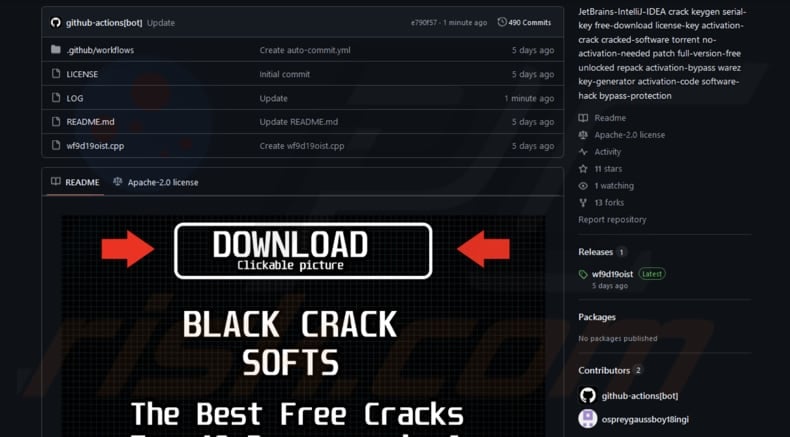
Recently, Rémi Verschelde, a maintainer of the Godot Engine and a member of its security team, stated this:
As the Check Point Research report states, the vulnerability is not specific to Godot. The Godot Engine is a programming system with a scripting language. It is akin to, for instance, the Python and Ruby runtimes. It is possible to write malicious programs in any programming language. We do not believe that Godot is particularly more or less suited to do so than other such programs.
Users who merely have a Godot game or editor installed on their system are not specifically at risk. We encourage people to only execute software from trusted sources.
For some more technical details:
Godot does not register a file handler for ".pck" files. This means that a malicious actor always has to ship the Godot runtime together with a .pck file. The user will always have to unpack the runtime together with the .pck to the same location and then execute the runtime. There is no way for a malicious actor to create a "one click exploit", barring other OS-level vulnerabilities. If such an OS-level vulnerability were used then Godot would not be a particularly attractive option due to the size of the runtime.
This is similar to writing malicious software in Python or Ruby, the malicious actor will have to ship a python.exe or ruby.exe together with their malicious program.
Instant automatic malware removal:
Manual threat removal might be a lengthy and complicated process that requires advanced IT skills. Combo Cleaner is a professional automatic malware removal tool that is recommended to get rid of malware. Download it by clicking the button below:
DOWNLOAD Combo CleanerBy downloading any software listed on this website you agree to our Privacy Policy and Terms of Use. To use full-featured product, you have to purchase a license for Combo Cleaner. 7 days free trial available. Combo Cleaner is owned and operated by RCS LT, the parent company of PCRisk.com.
Quick menu:
- What is GodLoader?
- STEP 1. Manual removal of GodLoader malware.
- STEP 2. Check if your computer is clean.
How to remove malware manually?
Manual malware removal is a complicated task - usually it is best to allow antivirus or anti-malware programs to do this automatically. To remove this malware we recommend using Combo Cleaner Antivirus for Windows.
If you wish to remove malware manually, the first step is to identify the name of the malware that you are trying to remove. Here is an example of a suspicious program running on a user's computer:

If you checked the list of programs running on your computer, for example, using task manager, and identified a program that looks suspicious, you should continue with these steps:
 Download a program called Autoruns. This program shows auto-start applications, Registry, and file system locations:
Download a program called Autoruns. This program shows auto-start applications, Registry, and file system locations:

 Restart your computer into Safe Mode:
Restart your computer into Safe Mode:
Windows XP and Windows 7 users: Start your computer in Safe Mode. Click Start, click Shut Down, click Restart, click OK. During your computer start process, press the F8 key on your keyboard multiple times until you see the Windows Advanced Option menu, and then select Safe Mode with Networking from the list.

Video showing how to start Windows 7 in "Safe Mode with Networking":
Windows 8 users: Start Windows 8 is Safe Mode with Networking - Go to Windows 8 Start Screen, type Advanced, in the search results select Settings. Click Advanced startup options, in the opened "General PC Settings" window, select Advanced startup.
Click the "Restart now" button. Your computer will now restart into the "Advanced Startup options menu". Click the "Troubleshoot" button, and then click the "Advanced options" button. In the advanced option screen, click "Startup settings".
Click the "Restart" button. Your PC will restart into the Startup Settings screen. Press F5 to boot in Safe Mode with Networking.

Video showing how to start Windows 8 in "Safe Mode with Networking":
Windows 10 users: Click the Windows logo and select the Power icon. In the opened menu click "Restart" while holding "Shift" button on your keyboard. In the "choose an option" window click on the "Troubleshoot", next select "Advanced options".
In the advanced options menu select "Startup Settings" and click on the "Restart" button. In the following window you should click the "F5" button on your keyboard. This will restart your operating system in safe mode with networking.

Video showing how to start Windows 10 in "Safe Mode with Networking":
 Extract the downloaded archive and run the Autoruns.exe file.
Extract the downloaded archive and run the Autoruns.exe file.

 In the Autoruns application, click "Options" at the top and uncheck "Hide Empty Locations" and "Hide Windows Entries" options. After this procedure, click the "Refresh" icon.
In the Autoruns application, click "Options" at the top and uncheck "Hide Empty Locations" and "Hide Windows Entries" options. After this procedure, click the "Refresh" icon.

 Check the list provided by the Autoruns application and locate the malware file that you want to eliminate.
Check the list provided by the Autoruns application and locate the malware file that you want to eliminate.
You should write down its full path and name. Note that some malware hides process names under legitimate Windows process names. At this stage, it is very important to avoid removing system files. After you locate the suspicious program you wish to remove, right click your mouse over its name and choose "Delete".

After removing the malware through the Autoruns application (this ensures that the malware will not run automatically on the next system startup), you should search for the malware name on your computer. Be sure to enable hidden files and folders before proceeding. If you find the filename of the malware, be sure to remove it.

Reboot your computer in normal mode. Following these steps should remove any malware from your computer. Note that manual threat removal requires advanced computer skills. If you do not have these skills, leave malware removal to antivirus and anti-malware programs.
These steps might not work with advanced malware infections. As always it is best to prevent infection than try to remove malware later. To keep your computer safe, install the latest operating system updates and use antivirus software. To be sure your computer is free of malware infections, we recommend scanning it with Combo Cleaner Antivirus for Windows.
Frequently Asked Questions (FAQ)
My computer is infected with GodLoader malware, should I format my storage device to get rid of it?
Usually, malware can be removed using reputable security tools and without formatting devices. However, since GodLoader is currently undetectable by most antivirus tools, formatting the storage device may be required to eliminate it.
What are the biggest issues that malware can cause?
Malware can lead to problems like identity theft and financial loss. It can also slow down system performance, weaken security, and grant unauthorized access to devices. In some instances, the malware may spread to other devices or networks and inject more malware on already infected computers.
What is the purpose of GodLoader?
Threat actors use GodLoader to deliver and execute malicious payloads (e.g., RedLine or XMRig) on infected devices.
How did GodLoader infiltrate my computer?
GodLoader likely infiltrated your computer through a malicious game or mod created with the Godot Engine. Attackers disguise the malware as legitimate content, often delivered via compromised repositories on platforms like GitHub.
Will Combo Cleaner protect me from malware?
Combo Cleaner can detect and remove nearly all known malware infections. However, as mentioned earlier, GodLoader remains undetectable by many antivirus tools and cannot be removed using tools that are unable to detect the malware.
Share:

Tomas Meskauskas
Expert security researcher, professional malware analyst
I am passionate about computer security and technology. I have an experience of over 10 years working in various companies related to computer technical issue solving and Internet security. I have been working as an author and editor for pcrisk.com since 2010. Follow me on Twitter and LinkedIn to stay informed about the latest online security threats.
PCrisk security portal is brought by a company RCS LT.
Joined forces of security researchers help educate computer users about the latest online security threats. More information about the company RCS LT.
Our malware removal guides are free. However, if you want to support us you can send us a donation.
DonatePCrisk security portal is brought by a company RCS LT.
Joined forces of security researchers help educate computer users about the latest online security threats. More information about the company RCS LT.
Our malware removal guides are free. However, if you want to support us you can send us a donation.
Donate
▼ Show Discussion