Get free scan and check if your device is infected.
Remove it nowTo use full-featured product, you have to purchase a license for Combo Cleaner. Seven days free trial available. Combo Cleaner is owned and operated by RCS LT, the parent company of PCRisk.com.
What kind of malware is Venom Loader?
Venom Loader is a newly identified malware loader developed by the threat actor group known as Venom Spider. This loader is part of a broader malware-as-a-service (MaaS) operation, which also includes another malware, a backdoor known as RevC2. Venom Loader encodes its payload uniquely for each target.
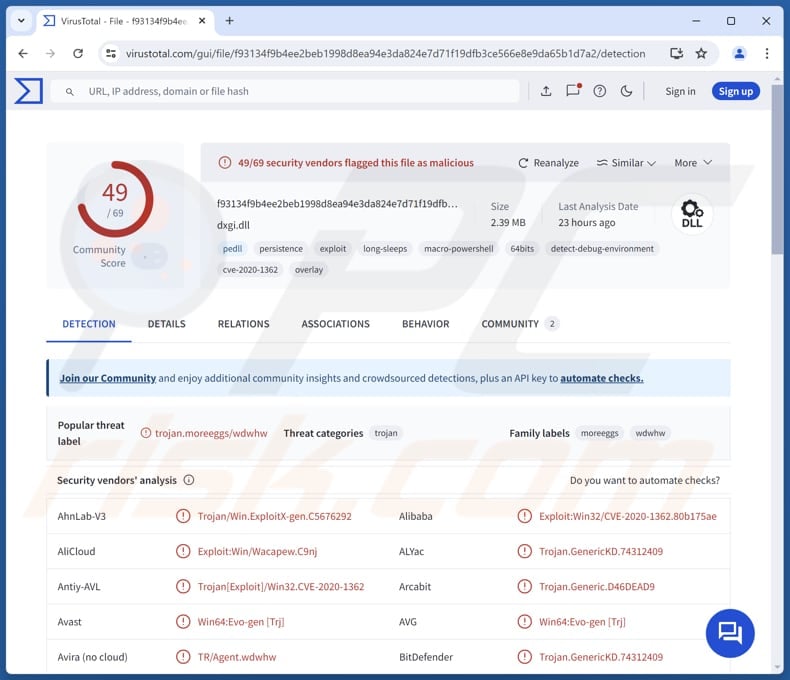
More about Venom Loader
Threat actors were observed using Venom Loader to deliver and execute malicious payloads like More_eggs lite, a JavaScript backdoor with remote code execution (RCE) capabilities. The malware works covertly, often accompanied by decoy images, to avoid detection while initiating further stages of an attack.
In essence, cybercriminals can use Venom Loader to infiltrate victim systems and deploy additional malware. Once deployed, a payload like like More_eggs lite provides remote code execution (RCE), allowing attackers to control the infected system. This control can be used to steal sensitive data, install further malicious tools, or disrupt operations.
Ultimately, Venom Loader allows attackers to carry out activities like spying, stealing money, or causing damage (e.g., deploying ransomware). Victims should remove Venom Loader from their computers as quickly as possible to prevent potential harm.
| Name | Venom malware loader |
| Threat Type | Malware Loader |
| Detection Names | Avast (Win64:Evo-gen [Trj]), Combo Cleaner (Trojan.GenericKD.74312409), ESET-NOD32 (A Variant Of Win64/Agent.EOS), Kaspersky (HEUR:Exploit.Win32.CVE-2020-1362.b), Microsoft (Trojan:Win32/Bankinc), Full List (VirusTotal) |
| Symptoms | Loaders are designed to stealthily infiltrate the victim's computer and remain silent, and thus no particular symptoms are clearly visible on an infected machine. |
| Distribution methods | Malicious shortcut files, decoy images, cryptocurrency-related lures. |
| Damage | Stolen passwords and banking information, identity theft, the victim's computer added to a botnet. |
| Malware Removal (Windows) |
To eliminate possible malware infections, scan your computer with legitimate antivirus software. Our security researchers recommend using Combo Cleaner. Download Combo CleanerTo use full-featured product, you have to purchase a license for Combo Cleaner. 7 days free trial available. Combo Cleaner is owned and operated by RCS LT, the parent company of PCRisk.com. |
Conclusion
Venom Loader is a serious threat that helps attackers deliver malware and take control of systems. Its stealthy nature makes it hard to detect, so removing it quickly is crucial to prevent data theft, financial loss, or further damage. More examples of malware falling in the category of loaders are BabbleLoader, Ande Loader, and GodLoader.
How did Venom Loader infiltrate my computer?
Venom Loader is delivered using VenomLNK, a malicious shortcut file. This file also displays a decoy PNG image to avoid raising suspicion. The exact distribution mechanism for VenomLNK (how it reaches victims) is not yet known. However, it is known that the attacks involve a cryptocurrency transaction lure.
It is common for malware to be delivered using fraudulent emails containing malicious attachments or links. Cybercriminals also exploit software vulnerabilities, use malicious advertisements, technical support scams, compromised (or fake) websites, and similar channels to deliver malware.
How to avoid installation of malware?
Use reputable security (antivirus or anti-malware) programs and keep them up to date. Do not click on unknown links or email attachments. Always examine emails (especially when they are irrelevant and sent from unknown addresses) before taking further action. Ensure your operating system and applications are up to date.
Only download software from trusted (official) websites or app stores. Do not trust advertisements and pop-ups on shady web pages. If you believe that your computer is already infected, we recommend running a scan with Combo Cleaner Antivirus for Windows to automatically eliminate infiltrated malware.
Instant automatic malware removal:
Manual threat removal might be a lengthy and complicated process that requires advanced IT skills. Combo Cleaner is a professional automatic malware removal tool that is recommended to get rid of malware. Download it by clicking the button below:
DOWNLOAD Combo CleanerBy downloading any software listed on this website you agree to our Privacy Policy and Terms of Use. To use full-featured product, you have to purchase a license for Combo Cleaner. 7 days free trial available. Combo Cleaner is owned and operated by RCS LT, the parent company of PCRisk.com.
Quick menu:
- What is Venom Loader?
- STEP 1. Manual removal of Venom Loader malware.
- STEP 2. Check if your computer is clean.
How to remove malware manually?
Manual malware removal is a complicated task - usually it is best to allow antivirus or anti-malware programs to do this automatically. To remove this malware we recommend using Combo Cleaner Antivirus for Windows.
If you wish to remove malware manually, the first step is to identify the name of the malware that you are trying to remove. Here is an example of a suspicious program running on a user's computer:

If you checked the list of programs running on your computer, for example, using task manager, and identified a program that looks suspicious, you should continue with these steps:
 Download a program called Autoruns. This program shows auto-start applications, Registry, and file system locations:
Download a program called Autoruns. This program shows auto-start applications, Registry, and file system locations:

 Restart your computer into Safe Mode:
Restart your computer into Safe Mode:
Windows XP and Windows 7 users: Start your computer in Safe Mode. Click Start, click Shut Down, click Restart, click OK. During your computer start process, press the F8 key on your keyboard multiple times until you see the Windows Advanced Option menu, and then select Safe Mode with Networking from the list.

Video showing how to start Windows 7 in "Safe Mode with Networking":
Windows 8 users: Start Windows 8 is Safe Mode with Networking - Go to Windows 8 Start Screen, type Advanced, in the search results select Settings. Click Advanced startup options, in the opened "General PC Settings" window, select Advanced startup.
Click the "Restart now" button. Your computer will now restart into the "Advanced Startup options menu". Click the "Troubleshoot" button, and then click the "Advanced options" button. In the advanced option screen, click "Startup settings".
Click the "Restart" button. Your PC will restart into the Startup Settings screen. Press F5 to boot in Safe Mode with Networking.

Video showing how to start Windows 8 in "Safe Mode with Networking":
Windows 10 users: Click the Windows logo and select the Power icon. In the opened menu click "Restart" while holding "Shift" button on your keyboard. In the "choose an option" window click on the "Troubleshoot", next select "Advanced options".
In the advanced options menu select "Startup Settings" and click on the "Restart" button. In the following window you should click the "F5" button on your keyboard. This will restart your operating system in safe mode with networking.

Video showing how to start Windows 10 in "Safe Mode with Networking":
 Extract the downloaded archive and run the Autoruns.exe file.
Extract the downloaded archive and run the Autoruns.exe file.

 In the Autoruns application, click "Options" at the top and uncheck "Hide Empty Locations" and "Hide Windows Entries" options. After this procedure, click the "Refresh" icon.
In the Autoruns application, click "Options" at the top and uncheck "Hide Empty Locations" and "Hide Windows Entries" options. After this procedure, click the "Refresh" icon.

 Check the list provided by the Autoruns application and locate the malware file that you want to eliminate.
Check the list provided by the Autoruns application and locate the malware file that you want to eliminate.
You should write down its full path and name. Note that some malware hides process names under legitimate Windows process names. At this stage, it is very important to avoid removing system files. After you locate the suspicious program you wish to remove, right click your mouse over its name and choose "Delete".

After removing the malware through the Autoruns application (this ensures that the malware will not run automatically on the next system startup), you should search for the malware name on your computer. Be sure to enable hidden files and folders before proceeding. If you find the filename of the malware, be sure to remove it.

Reboot your computer in normal mode. Following these steps should remove any malware from your computer. Note that manual threat removal requires advanced computer skills. If you do not have these skills, leave malware removal to antivirus and anti-malware programs.
These steps might not work with advanced malware infections. As always it is best to prevent infection than try to remove malware later. To keep your computer safe, install the latest operating system updates and use antivirus software. To be sure your computer is free of malware infections, we recommend scanning it with Combo Cleaner Antivirus for Windows.
Frequently Asked Questions (FAQ)
My computer is infected with Venom Loader malware, should I format my storage device to get rid of it?
Reputable security tools can usually remove malware like Venom Loader malware without the need to format your device. However, formatting may be required if the removal tools do not work.
What are the biggest issues that malware can cause?
Malware infiltration can result in identity theft, financial loss, and slower system performance. It may also deliver additional malicious payloads, encrypt files, and compromise privacy.
What is the purpose of Venom Loader?
The purpose of Venom Loader is to act as a malware delivery tool. It is typically used to infect systems and download additional malicious payloads.
How did Venom Loader infiltrate my computer?
Venom Loader is delivered through VenomLNK, a malicious shortcut file that also displays a decoy PNG image to avoid suspicion. While the exact distribution method is not fully known, it is believed that the malware is spread through attacks involving a cryptocurrency transaction lure.
Will Combo Cleaner protect me from malware?
Combo Cleaner can detect and remove nearly all known malware infections. However, advanced malware often hides deep within the system, so it is essential to run a full system scan.
Share:

Tomas Meskauskas
Expert security researcher, professional malware analyst
I am passionate about computer security and technology. I have an experience of over 10 years working in various companies related to computer technical issue solving and Internet security. I have been working as an author and editor for pcrisk.com since 2010. Follow me on Twitter and LinkedIn to stay informed about the latest online security threats.
PCrisk security portal is brought by a company RCS LT.
Joined forces of security researchers help educate computer users about the latest online security threats. More information about the company RCS LT.
Our malware removal guides are free. However, if you want to support us you can send us a donation.
DonatePCrisk security portal is brought by a company RCS LT.
Joined forces of security researchers help educate computer users about the latest online security threats. More information about the company RCS LT.
Our malware removal guides are free. However, if you want to support us you can send us a donation.
Donate
▼ Show Discussion