Get free scan and check if your device is infected.
Remove it nowTo use full-featured product, you have to purchase a license for Combo Cleaner. Seven days free trial available. Combo Cleaner is owned and operated by RCS LT, the parent company of PCRisk.com.
What kind of malware is Shadowpad?
Shadowpad is a modular malware that uses information-stealing modules and can cause chain infections. It has been around since at least 2017. Initially used by a single threat actor based in China, its later attacks have been attributed to multiple Chinese cyberespionage groups.
The latest campaigns (as of the time of writing) affected 21 companies located throughout Europe, Asia, the Middle East, and South America; most of the targets operated in the manufacturing sphere. Some of these attacks were used to infect victims' networks with the NailaoLocker ransomware.
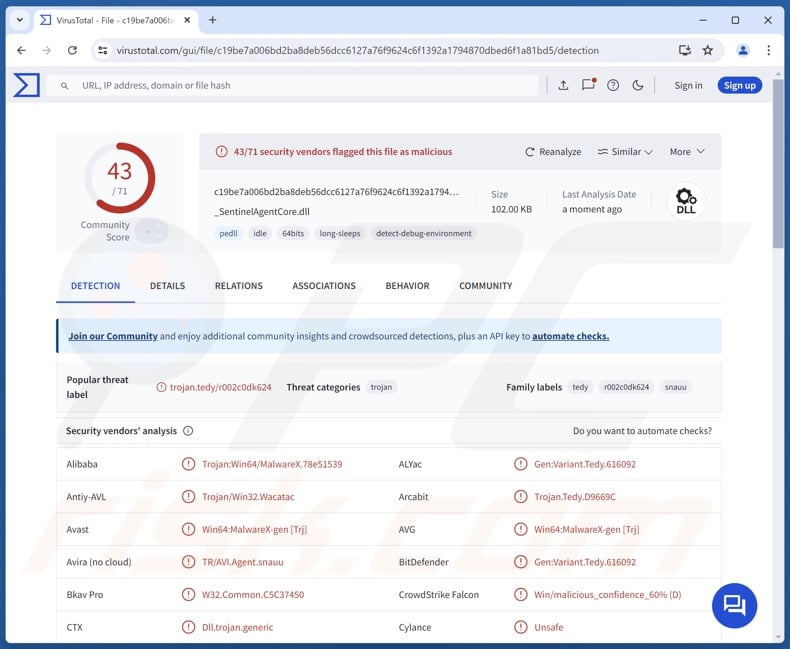
Shadowpad malware overview
Shadowpad is designed to cause chain infections (i.e., download/install additional malicious programs or components). The malware has undergone changes throughout the years, particularly regarding code obfuscation. It also uses multiple anti-debugging abilities.
At the time of writing, Shadowpad infections enter victims' internal networks with admin privileges. It may infiltrate systems through DLL sideloading – wherein the Windows DLL search order mechanism is used to leverage a legitimate app that executes the malicious payload.
Shadowpad has been observed using several modules to expand its arsenal of functionalities. Known plug-ins include those for taking screenshots, downloading victims' files, and keylogging (i.e., recording keystrokes).
Shadowpad has been used to download/install the NailaoLocker ransomware. Malware within this classification encrypts files in order to demand payment for the decryption. Usually, data encrypted by ransomware cannot be decrypted without the attackers' interference. Note that Shadowpad could be used to introduce other malicious programs into systems.
To summarize, the presence of malware like Shadowpad on devices can lead to multiple system infections, data loss, serious privacy issues, financial losses, and identity theft.
| Name | Shadowpad virus |
| Threat Type | Trojan, loader, spyware. |
| Detection Names | Avast (Win64:MalwareX-gen [Trj]), Combo Cleaner (Gen:Variant.Tedy.616092), ESET-NOD32 (A Variant Of Win64/Agent.EAE), Kaspersky (Trojan.Win64.Shadowpad.kk), Microsoft (Trojan:Win64/Malgent!MSR), Full List Of Detections (VirusTotal) |
| Payload | NailaoLocker ransomware |
| Symptoms | Trojans are designed to stealthily infiltrate the victim's computer and remain silent, and thus no particular symptoms are clearly visible on an infected machine. |
| Distribution methods | Infected email attachments, malicious online advertisements, social engineering, software 'cracks'. |
| Damage | Stolen passwords and banking information, identity theft, the victim's computer added to a botnet. |
| Malware Removal (Windows) |
To eliminate possible malware infections, scan your computer with legitimate antivirus software. Our security researchers recommend using Combo Cleaner. Download Combo CleanerTo use full-featured product, you have to purchase a license for Combo Cleaner. 7 days free trial available. Combo Cleaner is owned and operated by RCS LT, the parent company of PCRisk.com. |
Similar malware examples
EagerBee, TorNet, SlowStepper, InvisibleFerret, and PNGPlug are merely some of our latest articles on programs capable of causing chain infections.
Theoretically, software of this kind can download/install just about any type of malware onto systems (e.g., trojans, ransomware, cryptocurrency miners, etc.). In practice, these programs tend to operate within certain specifications or limitations.
Yet regardless of how malware functions – its presence on a system threatens device integrity and user safety. Therefore, all threats must be eliminated immediately upon detection.
How did Shadowpad infiltrate my computer?
Shadowpad has been spread using various methods. In the autumn of 2024, campaigns launched against two European companies established access via remote network attacks (e.g., brute-force or dictionary attacks, etc.), specifically – through weak-password-protected VPN service admin accounts. In one of these attacks, a certificate-based multi-factor authentication mechanism was bypassed. However, the techniques used to facilitate the latter are unknown.
Generally, malware is spread using phishing and social engineering tactics. Malicious programs are commonly disguised as or bundled with ordinary content.
Virulent files come in various formats, e.g., archives (ZIP, RAR, etc.), executables (.exe, .run, etc.), documents (PDF, Microsoft Office, Microsoft OneNote, etc.), JavaScript, and so on. Once such a file is executed, run, or otherwise opened – the infection chain is triggered.
Malware is primarily proliferated through drive-by downloads, malicious attachments or links in spam emails/messages, online scams, malvertising, suspicious download channels (e.g., freeware and free file hosting websites, Peer-to-Peer sharing networks, etc.), pirated programs/media, illegal software activation tools ("cracks"), and fake updates.
Some malicious programs can self-spread via local networks and removable storage devices (e.g., external hard drives, USB flash drives, etc.).
How to avoid installation of malware?
Caution is key to device and user safety. Therefore, always implement strong credential management practices. Be vigilant when browsing since fraudulent and dangerous online content usually appears legitimate and innocuous. Treat incoming emails and other messages with care; do not open attachments or links found in dubious mail.
Download only from official and trustworthy sources. Activate and update programs using genuine functions/tools, as those obtained from third-parties can contain malware. It is paramount to have a reputable anti-virus installed and kept updated.
Security software must be used to run regular system scans and to remove detected threats and issues. If you believe that your computer is already infected, we recommend running a scan with Combo Cleaner Antivirus for Windows to automatically eliminate infiltrated malware.
Screenshot of NailaoLocker's ransom note (which can be infiltrating into systems by Shadowpad):
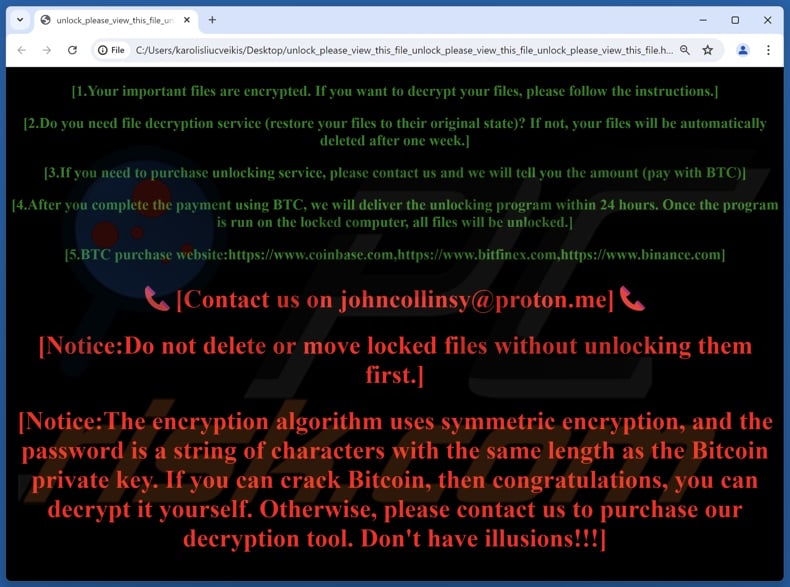
Text presented in this message:
[1.Your important files are encrypted. If you want to decrypt your files, please follow the instructions.]
[2.Do you need file decryption service (restore your files to their original state)? If not, your files will be automatically deleted after one week.]
[3.If you need to purchase unlocking service, please contact us and we will tell you the amount (pay with BTC)]
[4.After you complete the payment using BTC, we will deliver the unlocking program within 24 hours. Once the program is run on the locked computer, all files will be unlocked.]
[5.BTC purchase website:hxxps://www.coinbase.com, hxxps://www.bitfinex.com, hxxps://www.binance.com]
[Contact us on johncollinsy@proton.me]
[Notice:Do not delete or move locked files without unlocking them first.]
[Notice:The encryption algorithm uses symmetric encryption, and the password is a string of characters with the same length as the Bitcoin private key. If you can crack Bitcoin, then congratulations, you can decrypt it yourself. Otherwise, please contact us to purchase our decryption tool. Don't have illusions!!!]
Instant automatic malware removal:
Manual threat removal might be a lengthy and complicated process that requires advanced IT skills. Combo Cleaner is a professional automatic malware removal tool that is recommended to get rid of malware. Download it by clicking the button below:
DOWNLOAD Combo CleanerBy downloading any software listed on this website you agree to our Privacy Policy and Terms of Use. To use full-featured product, you have to purchase a license for Combo Cleaner. 7 days free trial available. Combo Cleaner is owned and operated by RCS LT, the parent company of PCRisk.com.
Quick menu:
- What is Shadowpad?
- STEP 1. Manual removal of Shadowpad malware.
- STEP 2. Check if your computer is clean.
How to remove malware manually?
Manual malware removal is a complicated task - usually it is best to allow antivirus or anti-malware programs to do this automatically. To remove this malware we recommend using Combo Cleaner Antivirus for Windows.
If you wish to remove malware manually, the first step is to identify the name of the malware that you are trying to remove. Here is an example of a suspicious program running on a user's computer:

If you checked the list of programs running on your computer, for example, using task manager, and identified a program that looks suspicious, you should continue with these steps:
 Download a program called Autoruns. This program shows auto-start applications, Registry, and file system locations:
Download a program called Autoruns. This program shows auto-start applications, Registry, and file system locations:

 Restart your computer into Safe Mode:
Restart your computer into Safe Mode:
Windows XP and Windows 7 users: Start your computer in Safe Mode. Click Start, click Shut Down, click Restart, click OK. During your computer start process, press the F8 key on your keyboard multiple times until you see the Windows Advanced Option menu, and then select Safe Mode with Networking from the list.

Video showing how to start Windows 7 in "Safe Mode with Networking":
Windows 8 users: Start Windows 8 is Safe Mode with Networking - Go to Windows 8 Start Screen, type Advanced, in the search results select Settings. Click Advanced startup options, in the opened "General PC Settings" window, select Advanced startup.
Click the "Restart now" button. Your computer will now restart into the "Advanced Startup options menu". Click the "Troubleshoot" button, and then click the "Advanced options" button. In the advanced option screen, click "Startup settings".
Click the "Restart" button. Your PC will restart into the Startup Settings screen. Press F5 to boot in Safe Mode with Networking.

Video showing how to start Windows 8 in "Safe Mode with Networking":
Windows 10 users: Click the Windows logo and select the Power icon. In the opened menu click "Restart" while holding "Shift" button on your keyboard. In the "choose an option" window click on the "Troubleshoot", next select "Advanced options".
In the advanced options menu select "Startup Settings" and click on the "Restart" button. In the following window you should click the "F5" button on your keyboard. This will restart your operating system in safe mode with networking.

Video showing how to start Windows 10 in "Safe Mode with Networking":
 Extract the downloaded archive and run the Autoruns.exe file.
Extract the downloaded archive and run the Autoruns.exe file.

 In the Autoruns application, click "Options" at the top and uncheck "Hide Empty Locations" and "Hide Windows Entries" options. After this procedure, click the "Refresh" icon.
In the Autoruns application, click "Options" at the top and uncheck "Hide Empty Locations" and "Hide Windows Entries" options. After this procedure, click the "Refresh" icon.

 Check the list provided by the Autoruns application and locate the malware file that you want to eliminate.
Check the list provided by the Autoruns application and locate the malware file that you want to eliminate.
You should write down its full path and name. Note that some malware hides process names under legitimate Windows process names. At this stage, it is very important to avoid removing system files. After you locate the suspicious program you wish to remove, right click your mouse over its name and choose "Delete".

After removing the malware through the Autoruns application (this ensures that the malware will not run automatically on the next system startup), you should search for the malware name on your computer. Be sure to enable hidden files and folders before proceeding. If you find the filename of the malware, be sure to remove it.

Reboot your computer in normal mode. Following these steps should remove any malware from your computer. Note that manual threat removal requires advanced computer skills. If you do not have these skills, leave malware removal to antivirus and anti-malware programs.
These steps might not work with advanced malware infections. As always it is best to prevent infection than try to remove malware later. To keep your computer safe, install the latest operating system updates and use antivirus software. To be sure your computer is free of malware infections, we recommend scanning it with Combo Cleaner Antivirus for Windows.
Frequently Asked Questions (FAQ)
My computer is infected with Shadowpad malware, should I format my storage device to get rid of it?
Malware removal rarely requires formatting.
What are the biggest issues that Shadowpad malware can cause?
The threats posed by an infection depend on the malware's abilities and the attackers' goals. Shadowpad can steal information and cause chain infections (including ransomware). Hence, this program may cause multiple system infections, data loss, severe privacy issues, financial losses, and identity theft.
What is the purpose of Shadowpad malware?
Malware is mainly used for financial gain. Other potential reasons include personal grudges, attackers' amusement, process disruption (e.g., sites, services, companies, etc.), hacktivism, and political/geopolitical motivations.
How did Shadowpad malware infiltrate my computer?
Malware is mainly proliferated via drive-by downloads, online scams, malvertising, spam emails/messages, suspect download channels (e.g., freeware and third-party websites, P2P sharing networks, etc.), pirated content, illegal software activation tools ("cracks"), and fake updates. Some malicious programs can self-spread through local networks and removable storage devices (e.g., external hard drives, USB flash drives, etc.).
Will Combo Cleaner protect me from malware?
Combo Cleaner is designed to scan systems and eliminate all kinds of threats. It can detect and remove almost all known malware infections. Remember that running a complete system scan is paramount since sophisticated malicious software usually hides deep within systems.
Share:

Tomas Meskauskas
Expert security researcher, professional malware analyst
I am passionate about computer security and technology. I have an experience of over 10 years working in various companies related to computer technical issue solving and Internet security. I have been working as an author and editor for pcrisk.com since 2010. Follow me on Twitter and LinkedIn to stay informed about the latest online security threats.
PCrisk security portal is brought by a company RCS LT.
Joined forces of security researchers help educate computer users about the latest online security threats. More information about the company RCS LT.
Our malware removal guides are free. However, if you want to support us you can send us a donation.
DonatePCrisk security portal is brought by a company RCS LT.
Joined forces of security researchers help educate computer users about the latest online security threats. More information about the company RCS LT.
Our malware removal guides are free. However, if you want to support us you can send us a donation.
Donate
▼ Show Discussion