How to eliminate SlowStepper malware from the operating system
TrojanAlso Known As: SlowStepper backdoor
Get free scan and check if your device is infected.
Remove it nowTo use full-featured product, you have to purchase a license for Combo Cleaner. Seven days free trial available. Combo Cleaner is owned and operated by RCS LT, the parent company of PCRisk.com.
What kind of malware is SlowStepper?
SlowStepper is a backdoor-type malware. Programs within this classification are intended to open a "backdoor" into systems for further infections and, in some cases – even carry them out.
SlowStepper was developed at least as early as 2019. It is a sophisticated backdoor that relies on multiple modules. This malware and its components are written in C++, Python, and Go programming languages.
SlowStepper is linked to a Chinese threat actor group named PlushDaemon. The group has previously launched attacks in China, Hong Kong, Taiwan, South Korea, New Zealand, and the United States.
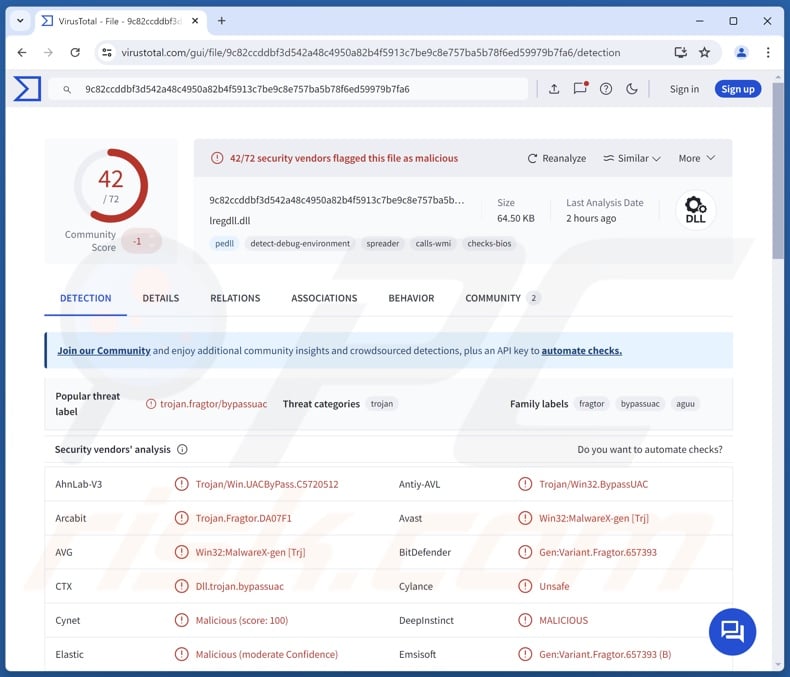
SlowStepper malware overview
SlowStepper is a sophisticated malware that has anti-detection, anti-analysis, and persistence-ensuring capabilities. It also utilizes the DLL side-loading technique, i.e., it uses the the Windows DLL search order mechanism to leverage a legitimate application which then executes the payload. Hence, SlowStepper's infections rely on both legitimate and malicious files.
Following successful infiltration, the backdoor determines whether it was launched on a virtual machine. If it was not, the malicious program starts collecting relevant device data, e.g., hardware details, connected external hard drives, OS info, device name, user account type and name, disk volume names and free space, presence of connected microphones and cameras, IP address, running processes, installed applications, etc.
SlowStepper can execute various commands on infected devices, such as: downloading/installing modules and tools, removing/replacing or updating installed modules, gathering RDP (Remote Desktop Protocol) associated data, managing directories and files (i.e., check whether present, search folder contents, exfiltrate files, delete files/folders, etc.), and terminating processes.
As mentioned in the introduction, SlowStepper can introduce a variety of components into systems. There are over thirty additions that it has been observed using to carry out its malicious activities.
Some of the known modules/tools were used to obtain exact geolocation data (e.g., IP address, GPS coordinates, etc.), record audio via microphones, take snapshots and record video via cameras, record the screen/desktop, acquire network data (including passwords), and collect information associated with installed software (e.g., browsers, messengers, remote PC management tools, VPNs, office suites, virtual cameras, streaming service clients, etc.).
Targeted applications include: Telegram, Tencent QQ, WeChat, DingTalk, Sunlogin, ToDesk, LetsVPN, Kingsoft WPS, VCam, and KuGou. SlowStepper seeks to obtain extensive information from DingTalk – an enterprise communication and collaboration platform, e.g., joined groups, contact lists and details, message contents, audio/video, etc.
From targeted browsers (e.g., Google Chrome, Mozilla Firefox, Microsoft Edge, Opera, 360, Brave, Cốc Cốc, UC Browser, and Vivaldi), the malware may be able to extract browsing histories, auto-fills, passwords, credit/debit card numbers, and other vulnerable data.
It is noteworthy that malware developers often improve upon the software and methodologies. Therefore, potential future iterations of SlowStepper could rely on different modules/tools, possess a broader target list, or have additional functionalities.
In summary, the presence of software like SlowStepper on devices can lead to multiple system infections, severe privacy issues, financial losses, and identity theft.
| Name | SlowStepper backdoor |
| Threat Type | Trojan, backdoor. |
| Detection Names | Avast (Win32:MalwareX-gen [Trj]), Combo Cleaner (Gen:Variant.Fragtor.657393), ESET-NOD32 (A Variant Of Win32/Agent.AGUU), Kaspersky (HEUR:Trojan.Win32.BypassUAC.gen), Microsoft (Trojan:Win32/Wacatac.B!ml), Full List Of Detections (VirusTotal) |
| Symptoms | Trojans are designed to stealthily infiltrate the victim's computer and remain silent, and thus no particular symptoms are clearly visible on an infected machine. |
| Distribution methods | Infected email attachments, malicious online advertisements, social engineering, software 'cracks'. |
| Damage | Stolen passwords and banking information, identity theft, the victim's computer added to a botnet. |
| Malware Removal (Windows) |
To eliminate possible malware infections, scan your computer with legitimate antivirus software. Our security researchers recommend using Combo Cleaner. Download Combo CleanerTo use full-featured product, you have to purchase a license for Combo Cleaner. 7 days free trial available. Combo Cleaner is owned and operated by RCS LT, the parent company of PCRisk.com. |
Backdoor-type malware examples
RevC2, DarkNimbus, GhostSpider, Voldemort, and BugSleep are just some of our latest articles on backdoors.
Malware is an umbrella term covering software with a wide variety of malicious capabilities. These programs can have incredibly narrow purposes or be unbelievably versatile.
However, regardless of how a malicious program operates – its presence on a system threatens device safety and user privacy. Hence, all threats must be removed immediately upon detection.
How did SlowStepper infiltrate my computer?
SlowStepper has been spread through legitimate sites that had been compromised and under the guise of (or via trojanized) software updates for Chinese applications.
One noteworthy attack featuring SlowStepper occurred in 2023. In this campaign the threat actors had managed to compromise the website of a genuine South Korean VPN software called IPany. The legitimate software installer was replaced with a trojanized version that infiltrated SlowStepper into systems.
Note that this backdoor could be proliferated using other methods and disguises. Phishing and social engineering are standard in malware distribution.
Malicious files come in various formats, e.g., archives (ZIP, RAR, etc.), executables (.exe, .run, etc.), documents (PDF, Microsoft Office, Microsoft OneNote, etc.), JavaScript, and so on. Merely opening a virulent file can be enough to trigger the infection chain.
Widespread malware proliferation techniques include: drive-by (stealthy/deceptive) downloads, online scams, malicious attachments or links in spam emails/messages, malvertising, untrustworthy download sources (e.g., freeware and third-party sites, P2P sharing networks, etc.), pirated programs/media, illegal software activation tools ("cracks"), and fake updates.
What is more, some malicious programs can self-spread via local networks and removable storage devices (e.g., external hard drives, USB flash drives, etc.).
How to avoid installation of malware?
Caution is essential to device integrity and user safety. Therefore, research software and download it only from official/trustworthy sources. Activate and update programs using genuine functions/tools, as those acquired from third-parties can contain malware.
Additionally, be vigilant while browsing since the Internet is full of deceptive and malicious content. Treat incoming emails and other messages with caution; do not open attachments or links found in suspicious/irrelevant mail.
We must stress the importance of having a dependable anti-virus installed and kept up-to-date. Security software must be used to perform regular system scans and to remove detected threats and issues. If you believe that your computer is already infected, we recommend running a scan with Combo Cleaner Antivirus for Windows to automatically eliminate infiltrated malware.
GitCode account used to store remote code for SlowStepper backdoor:
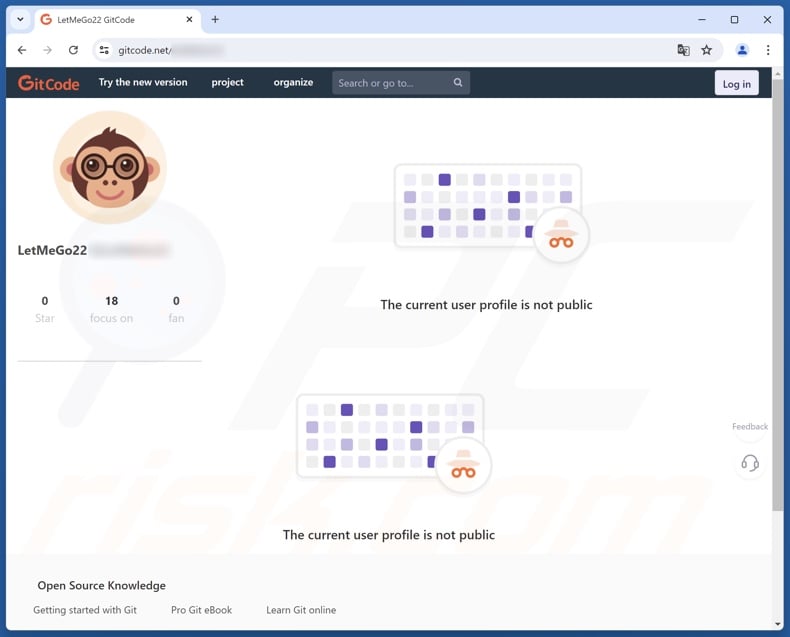
Instant automatic malware removal:
Manual threat removal might be a lengthy and complicated process that requires advanced IT skills. Combo Cleaner is a professional automatic malware removal tool that is recommended to get rid of malware. Download it by clicking the button below:
DOWNLOAD Combo CleanerBy downloading any software listed on this website you agree to our Privacy Policy and Terms of Use. To use full-featured product, you have to purchase a license for Combo Cleaner. 7 days free trial available. Combo Cleaner is owned and operated by RCS LT, the parent company of PCRisk.com.
Quick menu:
- What is SlowStepper?
- STEP 1. Manual removal of SlowStepper malware.
- STEP 2. Check if your computer is clean.
How to remove malware manually?
Manual malware removal is a complicated task - usually it is best to allow antivirus or anti-malware programs to do this automatically. To remove this malware we recommend using Combo Cleaner Antivirus for Windows.
If you wish to remove malware manually, the first step is to identify the name of the malware that you are trying to remove. Here is an example of a suspicious program running on a user's computer:

If you checked the list of programs running on your computer, for example, using task manager, and identified a program that looks suspicious, you should continue with these steps:
 Download a program called Autoruns. This program shows auto-start applications, Registry, and file system locations:
Download a program called Autoruns. This program shows auto-start applications, Registry, and file system locations:

 Restart your computer into Safe Mode:
Restart your computer into Safe Mode:
Windows XP and Windows 7 users: Start your computer in Safe Mode. Click Start, click Shut Down, click Restart, click OK. During your computer start process, press the F8 key on your keyboard multiple times until you see the Windows Advanced Option menu, and then select Safe Mode with Networking from the list.

Video showing how to start Windows 7 in "Safe Mode with Networking":
Windows 8 users: Start Windows 8 is Safe Mode with Networking - Go to Windows 8 Start Screen, type Advanced, in the search results select Settings. Click Advanced startup options, in the opened "General PC Settings" window, select Advanced startup.
Click the "Restart now" button. Your computer will now restart into the "Advanced Startup options menu". Click the "Troubleshoot" button, and then click the "Advanced options" button. In the advanced option screen, click "Startup settings".
Click the "Restart" button. Your PC will restart into the Startup Settings screen. Press F5 to boot in Safe Mode with Networking.

Video showing how to start Windows 8 in "Safe Mode with Networking":
Windows 10 users: Click the Windows logo and select the Power icon. In the opened menu click "Restart" while holding "Shift" button on your keyboard. In the "choose an option" window click on the "Troubleshoot", next select "Advanced options".
In the advanced options menu select "Startup Settings" and click on the "Restart" button. In the following window you should click the "F5" button on your keyboard. This will restart your operating system in safe mode with networking.

Video showing how to start Windows 10 in "Safe Mode with Networking":
 Extract the downloaded archive and run the Autoruns.exe file.
Extract the downloaded archive and run the Autoruns.exe file.

 In the Autoruns application, click "Options" at the top and uncheck "Hide Empty Locations" and "Hide Windows Entries" options. After this procedure, click the "Refresh" icon.
In the Autoruns application, click "Options" at the top and uncheck "Hide Empty Locations" and "Hide Windows Entries" options. After this procedure, click the "Refresh" icon.

 Check the list provided by the Autoruns application and locate the malware file that you want to eliminate.
Check the list provided by the Autoruns application and locate the malware file that you want to eliminate.
You should write down its full path and name. Note that some malware hides process names under legitimate Windows process names. At this stage, it is very important to avoid removing system files. After you locate the suspicious program you wish to remove, right click your mouse over its name and choose "Delete".

After removing the malware through the Autoruns application (this ensures that the malware will not run automatically on the next system startup), you should search for the malware name on your computer. Be sure to enable hidden files and folders before proceeding. If you find the filename of the malware, be sure to remove it.

Reboot your computer in normal mode. Following these steps should remove any malware from your computer. Note that manual threat removal requires advanced computer skills. If you do not have these skills, leave malware removal to antivirus and anti-malware programs.
These steps might not work with advanced malware infections. As always it is best to prevent infection than try to remove malware later. To keep your computer safe, install the latest operating system updates and use antivirus software. To be sure your computer is free of malware infections, we recommend scanning it with Combo Cleaner Antivirus for Windows.
Frequently Asked Questions (FAQ)
My computer is infected with SlowStepper malware, should I format my storage device to get rid of it?
Malware removal rarely requires such drastic measures.
What are the biggest issues that SlowStepper malware can cause?
The dangers posed by an infection depend on the malware's abilities and the cyber criminals' goals. SlowStepper is a backdoor – it is designed to cause chain infections. It uses dozens of modules/tools to spy on victims, steal information, and perform other malicious activities. Generally, the presence of this kind of malware can result in multiple system infections, serious privacy issues, financial losses, and identity theft.
What is the purpose of SlowStepper malware?
Malware is primarily used for profit. Other reasons include: cyber criminals seeking amusement or to realize personal grudges, process disruption (e.g., sites, services, companies, etc.), hacktivism, and politically/geopolitically motivated attacks. SlowStepper has been linked to a threat actor with Chinese-aligned interests; it was used to attack various countries and regions. Hence, there is some reason to suspect that SlowStepper's infections are driven by political/geopolitical reasons.
How did SlowStepper malware infiltrate my computer?
SlowStepper has been observed infiltrating systems through trojanized installer and fake updates. It was noted being spread through legitimate websites that had been hacked. Other disguises and distribution techniques are not unlikely.
In general, malware is spread through drive-by downloads, spam mail, online scams, malvertising, pirated content, illegal software activation ("cracking") tools, and fake updates. Some malicious programs can even self-proliferate through local networks and removable storage devices.
Will Combo Cleaner protect me from malware?
Yes, Combo Cleaner can detect and eliminate almost all known malware infections. It must be emphasized that running a full system scan is essential since high-end malicious software usually hides deep within systems.
Share:

Tomas Meskauskas
Expert security researcher, professional malware analyst
I am passionate about computer security and technology. I have an experience of over 10 years working in various companies related to computer technical issue solving and Internet security. I have been working as an author and editor for pcrisk.com since 2010. Follow me on Twitter and LinkedIn to stay informed about the latest online security threats.
PCrisk security portal is brought by a company RCS LT.
Joined forces of security researchers help educate computer users about the latest online security threats. More information about the company RCS LT.
Our malware removal guides are free. However, if you want to support us you can send us a donation.
DonatePCrisk security portal is brought by a company RCS LT.
Joined forces of security researchers help educate computer users about the latest online security threats. More information about the company RCS LT.
Our malware removal guides are free. However, if you want to support us you can send us a donation.
Donate
▼ Show Discussion