Get free scan and check if your device is infected.
Remove it nowTo use full-featured product, you have to purchase a license for Combo Cleaner. Seven days free trial available. Combo Cleaner is owned and operated by RCS LT, the parent company of PCRisk.com.
What kind of malware is EagerBee?
EagerBee is a backdoor-type malware. Software within this category is designed to open a "backdoor" into targeted systems. Some backdoors can further the infection themselves (i.e., download/install additional malware), which applies to EagerBee.
Attacks involving this program have been observed in Japan and other East Asian countries. These infections have been linked to a Chinese state-backed threat actor dubbed "Crimson Palace". Later EagerBee attacks targeted Middle Eastern governmental organizations and ISPs. The modus operandi of these infections bears similarities to that of a threat actor given the moniker "CoughingDown".
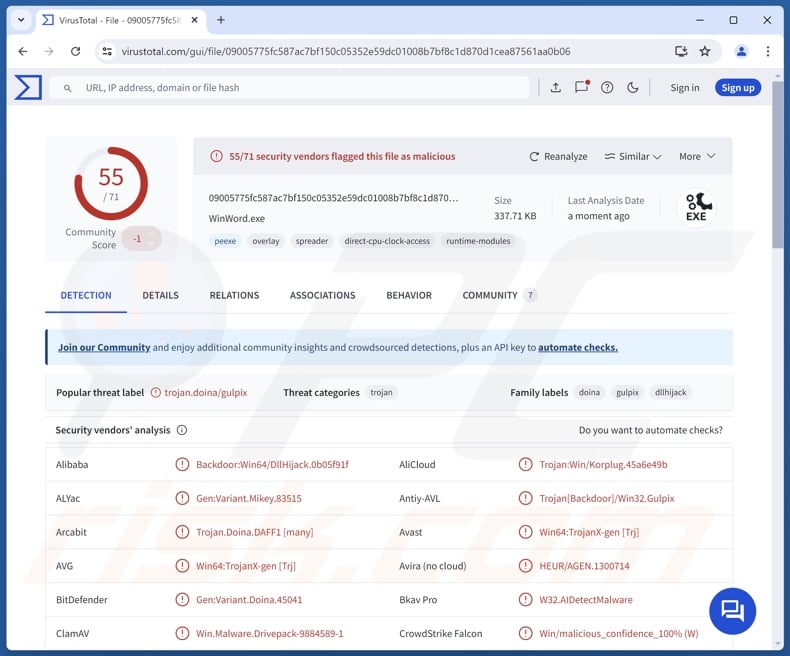
EagerBee malware overview
EagerBee is designed to prep systems for further infections, collect relevant information, and download/install additional malicious software/components. There has been a variance in the infection chain of this backdoor malware.
In one of the observed chains, following the initial infiltration, an injector was executed upon system restart. It abused multiple services to write the backdoor payload in-memory through DLL hijacking (a technique that tricks legitimate Windows software into running malicious DLLs).
After EagerBee established itself, it began gathering device data. This process occurred in several stages, and the targeted data included operating system details, physical and virtual memory usage, system locale and time zone settings, recently installed service packs, network addresses, etc.
EagerBee can be configured to execute at specified times; however, in the known attacks, it ran 24/7. After the backdoor connects to its C&C (Command and Control) server, it can begin receiving malicious plug-ins and commands. EagerBee has been noted relying on five plug-ins to carry out its activities.
The "Service Manager Plug-in" allows the malware to control and manage system services by acquiring service status details, as well as stopping, starting, creating, enumerating, and deleting services.
The "Process Manager Plug-in" enables the management of system processes by obtaining a list of running services, starting new ones, and terminating them. This plug-in can also execute certain commands and modules.
The "File Manager Plug-in" has extensive capabilities for file/directory management, and it can execute various commands. The plug-in can change file permissions, obtain detailed information on files/directories, search for files in specific directories, read files, and copy existing files into new ones. It is also capable of renaming, moving, copying, creating, and deleting files and directories.
Additionally, this component can introduce payloads into systems, collect information about hard drives, and obtain data about USB drives connected to the device.
The "Remote Access Manager Plug-in" controls RDP (Remote Desktop Protocol) services by enabling, starting/auto-starting, and maintaining them, as well as preventing open Windows RAS (Remote Access Service) sessions from logging off. This plug-in can also download files from specified URLs and execute shell commands.
The "Network Manager Plug-in" gathers data on and monitors network connections. Collected information concerns IPv4, IPv6, TCP, and UDP connections (i.e., state, local and remote port, local and remote address, owning PID).
While EagerBee has not been observed infiltrating high-risk malware like trojans or ransomware into systems, it might be used to introduce such into devices.
To summarize, the presence of software like EagerBee on machines can lead to multiple system infections, severe privacy issues, financial losses, and identity theft.
| Name | EagerBee malware |
| Threat Type | Trojan, backdoor. |
| Detection Names | Avast (Win64:TrojanX-gen [Trj]), Combo Cleaner (Gen:Variant.Doina.45041), ESET-NOD32 (Multiple Detections), Kaspersky (Trojan.Win64.DllHijack.cf), Microsoft (Trojan:Win32/Multiverze), Full List Of Detections (VirusTotal) |
| Symptoms | Trojans are designed to stealthily infiltrate the victim's computer and remain silent, and thus no particular symptoms are clearly visible on an infected machine. |
| Distribution methods | Infected email attachments, malicious online advertisements, social engineering, software 'cracks'. |
| Damage | Stolen passwords and banking information, identity theft, the victim's computer added to a botnet. |
| Malware Removal (Windows) |
To eliminate possible malware infections, scan your computer with legitimate antivirus software. Our security researchers recommend using Combo Cleaner. Download Combo CleanerTo use full-featured product, you have to purchase a license for Combo Cleaner. 7 days free trial available. Combo Cleaner is owned and operated by RCS LT, the parent company of PCRisk.com. |
Backdoor-type malware examples
We have written about numerous malicious programs; TorNet, SlowStepper, and PLAYFULGHOST are just a few of our latest articles on backdoors.
Malware is a broad term encompassing programs with various functionalities/purposes, ranging from causing chain infections to demanding ransoms for encrypted file decryption.
However, regardless of how malicious software operates – its presence on a system threatens device integrity and user safety. Therefore, all threats must be eliminated upon detection.
How did EagerBee infiltrate my computer?
Currently, the origin of EagerBee infections is unknown. Previous attacks on targets in East Asia were facilitated through an exploit of the ProxyLogon flaw (tracked as "CVE-2021-26855") in the Microsoft Exchange Server.
In general, most malware attacks rely on phishing and social engineering techniques. Malicious software is usually disguised as or bundled with ordinary program/media files. They can be executables (.exe, .run, etc), archives (RAR, ZIP, etc.), documents (Microsoft Office, Microsoft OneNote, PDF, etc.), JavaScript, and so on.
The most widespread malware distribution methods include: drive-by (stealthy/deceptive) downloads, dubious download sources (e.g., freeware and third-party websites, P2P sharing networks, etc.), malicious attachments/links in spam (e.g., emails, DMs/PMs, social media/ forum posts, etc.), malvertising, online scams, fake updaters, and illegal software activation ("cracking") tools.
What is more, some malicious programs can self-proliferate through local networks and removable storage devices (e.g., external hard drives, USB flash drives, etc.).
How to avoid installation of malware?
Caution is paramount to device integrity and user safety. Therefore, be vigilant when browsing since the Internet is rife with deceptive and malicious content. Treat incoming emails and other messages with care; do not open attachments or links found in dubious/irrelevant mail.
Additionally, download only from official and trustworthy channels. Activate and update programs using functions/tools provided by legitimate developers, as those obtained from third-parties may contain malware.
It is essential to have a reputable anti-virus installed and kept updated. Security software must be used to perform regular system scams and to remove detected threats and issues. If you believe that your computer is already infected, we recommend running a scan with Combo Cleaner Antivirus for Windows to automatically eliminate infiltrated malware.
Instant automatic malware removal:
Manual threat removal might be a lengthy and complicated process that requires advanced IT skills. Combo Cleaner is a professional automatic malware removal tool that is recommended to get rid of malware. Download it by clicking the button below:
DOWNLOAD Combo CleanerBy downloading any software listed on this website you agree to our Privacy Policy and Terms of Use. To use full-featured product, you have to purchase a license for Combo Cleaner. 7 days free trial available. Combo Cleaner is owned and operated by RCS LT, the parent company of PCRisk.com.
Quick menu:
- What is EagerBee?
- STEP 1. Manual removal of EagerBee malware.
- STEP 2. Check if your computer is clean.
How to remove malware manually?
Manual malware removal is a complicated task - usually it is best to allow antivirus or anti-malware programs to do this automatically. To remove this malware we recommend using Combo Cleaner Antivirus for Windows.
If you wish to remove malware manually, the first step is to identify the name of the malware that you are trying to remove. Here is an example of a suspicious program running on a user's computer:

If you checked the list of programs running on your computer, for example, using task manager, and identified a program that looks suspicious, you should continue with these steps:
 Download a program called Autoruns. This program shows auto-start applications, Registry, and file system locations:
Download a program called Autoruns. This program shows auto-start applications, Registry, and file system locations:

 Restart your computer into Safe Mode:
Restart your computer into Safe Mode:
Windows XP and Windows 7 users: Start your computer in Safe Mode. Click Start, click Shut Down, click Restart, click OK. During your computer start process, press the F8 key on your keyboard multiple times until you see the Windows Advanced Option menu, and then select Safe Mode with Networking from the list.

Video showing how to start Windows 7 in "Safe Mode with Networking":
Windows 8 users: Start Windows 8 is Safe Mode with Networking - Go to Windows 8 Start Screen, type Advanced, in the search results select Settings. Click Advanced startup options, in the opened "General PC Settings" window, select Advanced startup.
Click the "Restart now" button. Your computer will now restart into the "Advanced Startup options menu". Click the "Troubleshoot" button, and then click the "Advanced options" button. In the advanced option screen, click "Startup settings".
Click the "Restart" button. Your PC will restart into the Startup Settings screen. Press F5 to boot in Safe Mode with Networking.

Video showing how to start Windows 8 in "Safe Mode with Networking":
Windows 10 users: Click the Windows logo and select the Power icon. In the opened menu click "Restart" while holding "Shift" button on your keyboard. In the "choose an option" window click on the "Troubleshoot", next select "Advanced options".
In the advanced options menu select "Startup Settings" and click on the "Restart" button. In the following window you should click the "F5" button on your keyboard. This will restart your operating system in safe mode with networking.

Video showing how to start Windows 10 in "Safe Mode with Networking":
 Extract the downloaded archive and run the Autoruns.exe file.
Extract the downloaded archive and run the Autoruns.exe file.

 In the Autoruns application, click "Options" at the top and uncheck "Hide Empty Locations" and "Hide Windows Entries" options. After this procedure, click the "Refresh" icon.
In the Autoruns application, click "Options" at the top and uncheck "Hide Empty Locations" and "Hide Windows Entries" options. After this procedure, click the "Refresh" icon.

 Check the list provided by the Autoruns application and locate the malware file that you want to eliminate.
Check the list provided by the Autoruns application and locate the malware file that you want to eliminate.
You should write down its full path and name. Note that some malware hides process names under legitimate Windows process names. At this stage, it is very important to avoid removing system files. After you locate the suspicious program you wish to remove, right click your mouse over its name and choose "Delete".

After removing the malware through the Autoruns application (this ensures that the malware will not run automatically on the next system startup), you should search for the malware name on your computer. Be sure to enable hidden files and folders before proceeding. If you find the filename of the malware, be sure to remove it.

Reboot your computer in normal mode. Following these steps should remove any malware from your computer. Note that manual threat removal requires advanced computer skills. If you do not have these skills, leave malware removal to antivirus and anti-malware programs.
These steps might not work with advanced malware infections. As always it is best to prevent infection than try to remove malware later. To keep your computer safe, install the latest operating system updates and use antivirus software. To be sure your computer is free of malware infections, we recommend scanning it with Combo Cleaner Antivirus for Windows.
Frequently Asked Questions (FAQ)
My computer is infected with EagerBee malware, should I format my storage device to get rid of it?
Malware removal rarely requires formatting.
What are the biggest issues that EagerBee malware can cause?
The capabilities of a malicious program and the attackers' goals dictate the threats posed by an infection. EagerBee opens a "backdoor" into systems to further the infection. It can also introduce additional malicious software/components. Therefore, EagerBee can cause multiple system infections that may lead to severe privacy issues, financial losses, and identity theft.
What is the purpose of EagerBee malware?
Generally, malware is used for profit. However, some attacks involving EagerBee were facilitated by a state-sponsored threat actor – which suggests a political/geopolitical motivation. Aside from these two reasons, malware infections can be driven by cyber criminals seeking amusement or to realize personal grudges, process disruption (e.g., websites, services, companies, etc.), and hacktivism.
How did EagerBee malware infiltrate my computer?
Malware is primarily distributed via drive-by downloads, spam mail, online scams, malvertising, suspect download sources (e.g., freeware and free file-hosting websites, P2P sharing networks, etc.), illegal software activation tools ("cracks"), and fake updates. Some malicious programs can even self-spread through local networks and removable storage devices.
Will Combo Cleaner protect me from malware?
Combo Cleaner is capable of detecting and removing nearly all known malware infections. Keep in mind that performing a full system scan is crucial since sophisticated malicious software tends to hide deep within systems.
Share:

Tomas Meskauskas
Expert security researcher, professional malware analyst
I am passionate about computer security and technology. I have an experience of over 10 years working in various companies related to computer technical issue solving and Internet security. I have been working as an author and editor for pcrisk.com since 2010. Follow me on Twitter and LinkedIn to stay informed about the latest online security threats.
PCrisk security portal is brought by a company RCS LT.
Joined forces of security researchers help educate computer users about the latest online security threats. More information about the company RCS LT.
Our malware removal guides are free. However, if you want to support us you can send us a donation.
DonatePCrisk security portal is brought by a company RCS LT.
Joined forces of security researchers help educate computer users about the latest online security threats. More information about the company RCS LT.
Our malware removal guides are free. However, if you want to support us you can send us a donation.
Donate
▼ Show Discussion