How to eliminate InvisibleFerret from infected systems
TrojanAlso Known As: InvisibleFerret backdoor
Get free scan and check if your device is infected.
Remove it nowTo use full-featured product, you have to purchase a license for Combo Cleaner. Seven days free trial available. Combo Cleaner is owned and operated by RCS LT, the parent company of PCRisk.com.
What kind of malware is InvisibleFerret?
InvisibleFerret is a Python-based backdoor malware associated with North Korean threat actors. Cybercriminals use it mainly for data theft and the injection of other tools for additional control. Victims of InvisibleFerret can experience issues like monetary loss, identity theft, and additional infections.
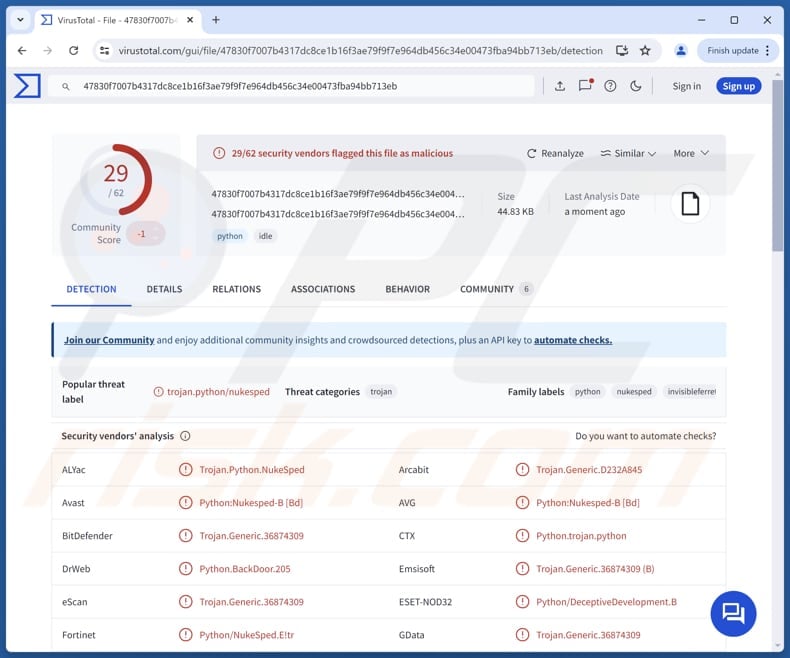
More about InvisibleFerret
InvisibleFerret starts by gathering geolocation and system details, such as the OS version, hostname, and username. It then generates a unique ID for the infected system. After that, the malware organizes its targets into five lists, helping it identify what data to steal and what to ignore.
These lists include file types, extensions, and directories that should be bypassed while focusing on valuable data to exfiltrate. Furthermore, InvisibleFerret lets attackers send commands to the infected system, execute them remotely, and download and run additional payloads.
It is known that InvisibleFerret can download and run AnyDesk, a legitimate remote administration tool, on infected systems to give attackers more control. Furthermore, it targets browser data from various browsers (such as Brave, Chrome, Chromium, Edge, Opera, and Vivaldi), including profiles, cookies, and credentials.
Additionally, it focuses on extracting data from crypto wallets (Metamask), authentication apps (Google Authenticator), and password managers (1Password). Other capabilities include using libraries to monitor clipboard activity, capture keystrokes, and track mouse movements.
With the information stolen by InvisibleFerret, cybercriminals can access personal accounts, including email, social media, and financial services, by compromising login credentials and other data. They can also steal funds from cryptocurrency wallets like Metamask and access sensitive data in password managers.
Additionally, cybercriminals can monitor clipboard activity to capture banking or payment details, passwords (and other sensitive information), inject more malicious payloads, and perform other malicious activities.
| Name | InvisibleFerret backdoor |
| Threat Type | Information Stealer |
| Detection Names | Avast (Python:Nukesped-B [Bd]), Combo Cleaner (Trojan.Generic.36874309), ESET-NOD32 (Python/DeceptiveDevelopment.B), Kaspersky (HEUR:Trojan.Python.Agent.gen), Microsoft (Backdoor:Python/InvisibleFerret.A!dha), Full List (VirusTotal) |
| Payload | AnyDesk (a legitimate tool) and possibly other, including malicious tools |
| Symptoms | Stealers can be designed to stealthily infiltrate the victim's computer and remain silent, and thus no particular symptoms are clearly visible on an infected machine. |
| Distribution methods | Social engineering, infected email attachments, malicious online advertisements, deceptive websites. |
| Damage | Stolen passwords and banking information, identity theft, monetary loss, additional infections. |
| Malware Removal (Windows) |
To eliminate possible malware infections, scan your computer with legitimate antivirus software. Our security researchers recommend using Combo Cleaner. Download Combo CleanerTo use full-featured product, you have to purchase a license for Combo Cleaner. 7 days free trial available. Combo Cleaner is owned and operated by RCS LT, the parent company of PCRisk.com. |
Possible damage
InvisibleFerret is a dangerous malware capable of stealing sensitive data from browsers, password managers, and cryptocurrency wallets. It provides attackers with remote control over infected systems and enables ongoing exploitation by executing commands and downloading additional malicious tools. It can cause issues like monetary loss, identity theft, account takeover, data loss, and more.
How did InvisibleFerret infiltrate my computer?
Cybercriminals use fake job interviews to target developers in the tech, finance, and cryptocurrency sectors. They stage fake interviews where the victim is tricked into downloading malicious files. These files can appear as coding challenges or video call software.
One of the malicious programs used in this attack is BeaverTail, a JavaScript-based malware. Once BeaverTail infiltrates systems, it deploys InvisibleFerret, which carries out data theft and other malicious actions.
How to avoid installation of malware?
Always be cautious when downloading files or software. Use official websites or app stores for downloads instead of unknown or untrusted sources. Avoid clicking email links or opening attachments in unexpected, irrelevant emails from suspicious addresses. Regularly update your operating system, software, and antivirus programs to protect against potential vulnerabilities.
Do not trust advertisements, pop-ups, and similar content on dubious web pages. Lastly, stay informed about the latest cybersecurity threats and best practices. If you believe that your computer is already infected, we recommend running a scan with Combo Cleaner Antivirus for Windows to automatically eliminate infiltrated malware.
Instant automatic malware removal:
Manual threat removal might be a lengthy and complicated process that requires advanced IT skills. Combo Cleaner is a professional automatic malware removal tool that is recommended to get rid of malware. Download it by clicking the button below:
DOWNLOAD Combo CleanerBy downloading any software listed on this website you agree to our Privacy Policy and Terms of Use. To use full-featured product, you have to purchase a license for Combo Cleaner. 7 days free trial available. Combo Cleaner is owned and operated by RCS LT, the parent company of PCRisk.com.
Quick menu:
- What is InvisibleFerret?
- STEP 1. Manual removal of InvisibleFerret malware.
- STEP 2. Check if your computer is clean.
How to remove malware manually?
Manual malware removal is a complicated task - usually it is best to allow antivirus or anti-malware programs to do this automatically. To remove this malware we recommend using Combo Cleaner Antivirus for Windows.
If you wish to remove malware manually, the first step is to identify the name of the malware that you are trying to remove. Here is an example of a suspicious program running on a user's computer:

If you checked the list of programs running on your computer, for example, using task manager, and identified a program that looks suspicious, you should continue with these steps:
 Download a program called Autoruns. This program shows auto-start applications, Registry, and file system locations:
Download a program called Autoruns. This program shows auto-start applications, Registry, and file system locations:

 Restart your computer into Safe Mode:
Restart your computer into Safe Mode:
Windows XP and Windows 7 users: Start your computer in Safe Mode. Click Start, click Shut Down, click Restart, click OK. During your computer start process, press the F8 key on your keyboard multiple times until you see the Windows Advanced Option menu, and then select Safe Mode with Networking from the list.

Video showing how to start Windows 7 in "Safe Mode with Networking":
Windows 8 users: Start Windows 8 is Safe Mode with Networking - Go to Windows 8 Start Screen, type Advanced, in the search results select Settings. Click Advanced startup options, in the opened "General PC Settings" window, select Advanced startup.
Click the "Restart now" button. Your computer will now restart into the "Advanced Startup options menu". Click the "Troubleshoot" button, and then click the "Advanced options" button. In the advanced option screen, click "Startup settings".
Click the "Restart" button. Your PC will restart into the Startup Settings screen. Press F5 to boot in Safe Mode with Networking.

Video showing how to start Windows 8 in "Safe Mode with Networking":
Windows 10 users: Click the Windows logo and select the Power icon. In the opened menu click "Restart" while holding "Shift" button on your keyboard. In the "choose an option" window click on the "Troubleshoot", next select "Advanced options".
In the advanced options menu select "Startup Settings" and click on the "Restart" button. In the following window you should click the "F5" button on your keyboard. This will restart your operating system in safe mode with networking.

Video showing how to start Windows 10 in "Safe Mode with Networking":
 Extract the downloaded archive and run the Autoruns.exe file.
Extract the downloaded archive and run the Autoruns.exe file.

 In the Autoruns application, click "Options" at the top and uncheck "Hide Empty Locations" and "Hide Windows Entries" options. After this procedure, click the "Refresh" icon.
In the Autoruns application, click "Options" at the top and uncheck "Hide Empty Locations" and "Hide Windows Entries" options. After this procedure, click the "Refresh" icon.

 Check the list provided by the Autoruns application and locate the malware file that you want to eliminate.
Check the list provided by the Autoruns application and locate the malware file that you want to eliminate.
You should write down its full path and name. Note that some malware hides process names under legitimate Windows process names. At this stage, it is very important to avoid removing system files. After you locate the suspicious program you wish to remove, right click your mouse over its name and choose "Delete".

After removing the malware through the Autoruns application (this ensures that the malware will not run automatically on the next system startup), you should search for the malware name on your computer. Be sure to enable hidden files and folders before proceeding. If you find the filename of the malware, be sure to remove it.

Reboot your computer in normal mode. Following these steps should remove any malware from your computer. Note that manual threat removal requires advanced computer skills. If you do not have these skills, leave malware removal to antivirus and anti-malware programs.
These steps might not work with advanced malware infections. As always it is best to prevent infection than try to remove malware later. To keep your computer safe, install the latest operating system updates and use antivirus software. To be sure your computer is free of malware infections, we recommend scanning it with Combo Cleaner Antivirus for Windows.
Frequently Asked Questions (FAQ)
My computer is infected with InvisibleFerret malware, should I format my storage device to get rid of it?
Formatting your storage device will remove InvisibleFerret malware. However, it will also erase all your data. Therefore, it is advisable to run a system scan using a reliable security tool to see if it can detect and eliminate the malware.
What are the biggest issues that malware can cause?
Malware can cause identity theft and financial loss, slow down your computer, steal sensitive data, and lead to further infections.
What is the purpose of InvisibleFerret?
InvisibleFerret targets data such as browser profiles, cookies, credentials, and browsing history. Also, it focuses on extracting information from password managers, cryptocurrency wallets, and multi-factor authentication apps. Moreover, it can deploy additional tools (e.g., AnyDesk).
How did InvisibleFerret infiltrate my computer?
InvisibleFerret likely infiltrated your computer through a malicious file disguised as part of a fake job interview. It could be delivered as a coding challenge, video call software, or in other seemingly harmless way. Threat actors probably used email, a deceptive website, or a similar channel to deliver InvisibleFerret.
Will Combo Cleaner protect me from malware?
Yes, Combo Cleaner can detect and remove nearly all known malware infections. However, advanced malware often hides deeply within the system, so it is essential to run a full system scan to ensure complete removal.
Share:

Tomas Meskauskas
Expert security researcher, professional malware analyst
I am passionate about computer security and technology. I have an experience of over 10 years working in various companies related to computer technical issue solving and Internet security. I have been working as an author and editor for pcrisk.com since 2010. Follow me on Twitter and LinkedIn to stay informed about the latest online security threats.
PCrisk security portal is brought by a company RCS LT.
Joined forces of security researchers help educate computer users about the latest online security threats. More information about the company RCS LT.
Our malware removal guides are free. However, if you want to support us you can send us a donation.
DonatePCrisk security portal is brought by a company RCS LT.
Joined forces of security researchers help educate computer users about the latest online security threats. More information about the company RCS LT.
Our malware removal guides are free. However, if you want to support us you can send us a donation.
Donate
▼ Show Discussion