Get free scan and check if your device is infected.
Remove it nowTo use full-featured product, you have to purchase a license for Combo Cleaner. Seven days free trial available. Combo Cleaner is owned and operated by RCS LT, the parent company of PCRisk.com.
What kind of malware is Celestial?
Celestial is a stealer written in JavaScript. As the classification implies, this malware steals information from systems and installed programs. This stealer targets Windows 10 and 11 operating systems.
Celestial is offered as MaaS (Malware-as-a-Service) in multiple configurations for various payment plans (i.e., full purchase, monthly, and weekly). At the time of writing, this malicious program is under active development and is receiving consistent updates.
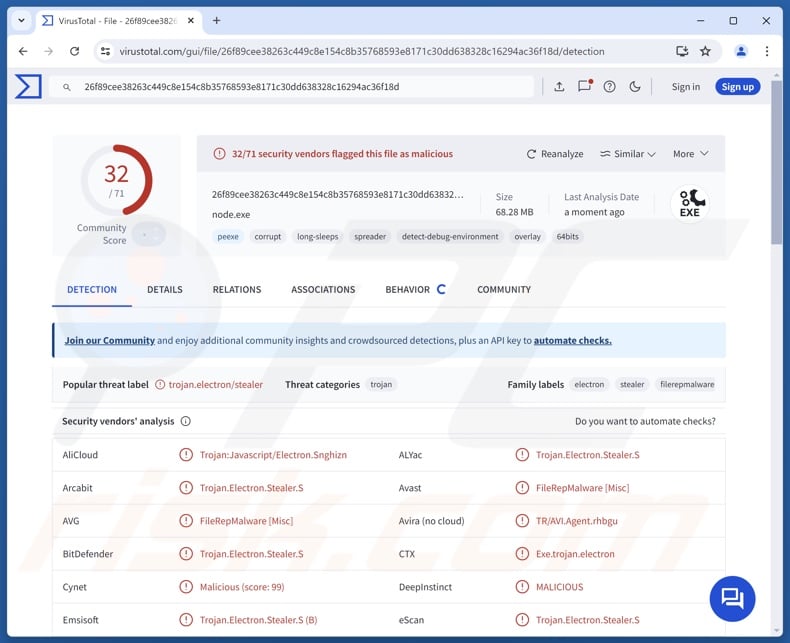
Celestial malware overview
Variants of Celestial stealer can infiltrate systems in different ways. Following successful infiltration, the malware can execute a PowerShell command to display an error pop-up window.
This stealer employs heavy obfuscation and includes junk code – these measures are intended to help it evade detection. It also utilizes anti-analysis techniques, which include anti-debugging and detection when launched on virtual machines or in sandbox environments. Celestial also checks for certain device names and usernames (such as those associated with cyber security analysts). It ensures persistence by auto-starting upon each system reboot.
When older Celestial versions detect specific running processes – the malware terminates itself, while later ones attempt to kill the processes. Celestial can execute various PowerShell commands and terminate processes.
This malicious program has multiple data-stealing capabilities. It can take screenshots. Celestial can steal files below 50 MB in size from Desktop, Downloads, Documents, and OneDrive directories (list of targeted extensions and keywords can be found below).
It can extract browsing histories, Internet cookies, auto-fills (e.g., personally identifiable information, usernames, etc.), passwords, and credit card numbers from Chromium and Gecko-based browsers. It also seeks data associated with browser extensions, such as authentication/password-managing software and cryptowallets.
The stealer targets cryptocurrency wallets as well. It aims to obtain user data associated with social media, messaging, gaming, and streaming-related websites like Instagram, TikTok, X (formerly Twitter), Discord, Roblox, Steam, and Twitch. It also extracts this data from applications fitting the previously mentioned categories.
For example, in the case of the Discord communication/messaging software, the malware can display fake prompts in the language of the victim's locale that request the email, password, or 2FA (Two-Factor Authentication) to be changed. The stealer can track user-made updates to Discord for emails, passwords, authentication, billing addresses, credit cards, and PayPal account details.
List of applications and browser extensions targeted by Celestial can be found below.
Malware developers often improve upon their software, and Celestial has received regular updates and is offered for sale in multiple customizable variants. Therefore, it is highly likely that future iterations of this stealer will have a different target list or additional functionalities/features.
In summary, the presence of software like Celestial on devices can result in severe privacy issues, financial losses, and identity theft.
| Name | Celestial malware |
| Threat Type | Trojan, stealer, password-stealing virus. |
| Detection Names | Avast (FileRepMalware [Misc]), Combo Cleaner (Trojan.Electron.Stealer.S), ESET-NOD32 (JS/Kryptik.CUD), GData (Trojan.Electron.Stealer.S), Symantec (Trojan.Gen.2), Full List Of Detections (VirusTotal) |
| Symptoms | Trojans are designed to stealthily infiltrate the victim's computer and remain silent, and thus no particular symptoms are clearly visible on an infected machine. |
| Distribution methods | Infected email attachments, malicious online advertisements, social engineering, software 'cracks'. |
| Damage | Stolen passwords and banking information, identity theft, the victim's computer added to a botnet. |
| Malware Removal (Windows) |
To eliminate possible malware infections, scan your computer with legitimate antivirus software. Our security researchers recommend using Combo Cleaner. Download Combo CleanerTo use full-featured product, you have to purchase a license for Combo Cleaner. 7 days free trial available. Combo Cleaner is owned and operated by RCS LT, the parent company of PCRisk.com. |
Stealer-type malware examples
We have written about countless malicious programs; Spectrum, Salat, DieStealer, and Destiny are merely a few of our newest articles on stealers.
This malware can target a broad range of data or specific details only. Information-stealing capabilities are common for all kinds of malicious software. However, regardless of what (if any) data that malware targets – its presence on a system threatens device and user safety. Therefore, all threats must be eliminated immediately upon detection.
How did Celestial infiltrate my computer?
Celestial stealer has been distributed under the guise of a VR (Virtual Reality) ERP (Erotic Role-Playing) chatroom in VRChat – an online virtual world platform that enables users to interact with each other through 3D avatars. Other disguises and varied distribution methods are possible.
Phishing and social engineering are standard in malware proliferation. Malicious software is usually disguised as or bundled with genuine (or legitimate-sounding) programs/media.
Infectious files come in various formats, e.g., archives (RAR, ZIP, etc.), executables (.exe, .run, etc.), documents (Microsoft Office, Microsoft OneNote, PDF, etc.), JavaScript, and so on. Malware download/installation is triggered once a virulent file is executed, run, or otherwise opened.
Prevalent distribution techniques include: malvertising, malicious attachments/links in spam (e.g., emails, PMs/DMs, social media/ forum posts, etc.), online scams, suspect download channels (e.g., unofficial and free file-hosting sites, P2P sharing networks, etc.), fake updaters, pirated content, and illegal software activation tools ("cracks").
Furthermore, some malicious programs can self-proliferate through local networks and removable storage devices (e.g., external hard drives, USB flash drives, etc.).
How to avoid installation of malware?
Caution is paramount to device and user safety. Therefore, be careful while browsing since fraudulent and dangerous online content usually appears genuine and harmless. Approach incoming emails and other messages with caution; do not open attachments or links found in dubious/irrelevant mail.
Additionally, download only from official and verified sources. Activate and update programs using functions/tools provided by legitimate developers, as those obtained from third-parties can contain malware.
It is essential to have a reputable anti-virus installed and kept updated. This software must be used to perform regular system scans and to remove detected threats and issues. If you believe that your computer is already infected, we recommend running a scan with Combo Cleaner Antivirus for Windows to automatically eliminate infiltrated malware.
Extensions of files targeted by Celestial stealer:
.csv; .dat; .doc; .docx; .jpg; .jpeg; .mafile; .pdf; .png; .txt; .wallet
Keywords searched by Celestial stealer for file theft:
"2fa"; "account"; "acount"; "atomic"; "auth"; "backup"; "backup_codes"; "bank"; "banque"; "bitc"; "bot"; "browser"; "btc"; "casino"; "code"; "coes"; "cold"; "compte"; "conta"; "cookie"; "crypto"; ".dat"; "disc"; "exodus"; "family"; "funds"; "hardware"; "identifiant"; "importa"; "info"; "kaspersky"; "keepass", "key"; "ledger"; "login"; "mdp"; "memo"; "memoric"; "metamask"; "mnemonic"; "mom"; "motdepasse"; "mot_de_passe"; "note"; "octo"; "pass"; "passw"; "paypal"; "personnel"; "phrase"; "priv"; "private"; "prv"; "recover"; "recovery"; "recup"; "récupé"; "sauvegarde"; "secret"; "seed"; "senh"; "steal"; "telegram", "token"; "trading"; "trezor"; "two-factor"; "wallet".
Browsers targeted by Celestial stealer:
Arc, Brave, Chrome, Chrome Beta, Chrome Dev, Chrome SxS, Edge, FireFox, Floorp, LibreWolf, Midori, Mullvad, Opera Developer, Opera GX Stable, Opera Neon, Opera Next, Opera Stable, Pulse, Thorium, Vivaldi, Waterfox, Yandex.
Browser extensions targeted by Celestial stealer:
Authenticator, Bitpay, BNB Chain, Braavos, Coin98, CoinBase, ExodusWeb3, GAuth, Guarda, iWallet, Jaxx Liberty, Liquality, MetaMask, Phantom, Ronin, Solflare, Sui, Tonkeeper, Tron, Trust, XMR.PT (Monero).
Miscellaneous software targeted by Celestial stealer:
Discord, Epic Games, Growtopia, Minecraft, Riot Games, Telegram, Ubisoft.
Cryptocurrency wallets targeted by Celestial stealer:
Armory, Atomic, Binance, Bitcoin, Bytecoin, Coinomi, Electrum, Ethereum, Exodus, Guarda, Jaxx, Sui, Wasabi, Zcash.
Instant automatic malware removal:
Manual threat removal might be a lengthy and complicated process that requires advanced IT skills. Combo Cleaner is a professional automatic malware removal tool that is recommended to get rid of malware. Download it by clicking the button below:
DOWNLOAD Combo CleanerBy downloading any software listed on this website you agree to our Privacy Policy and Terms of Use. To use full-featured product, you have to purchase a license for Combo Cleaner. 7 days free trial available. Combo Cleaner is owned and operated by RCS LT, the parent company of PCRisk.com.
Quick menu:
- What is Celestial?
- STEP 1. Manual removal of Celestial malware.
- STEP 2. Check if your computer is clean.
How to remove malware manually?
Manual malware removal is a complicated task - usually it is best to allow antivirus or anti-malware programs to do this automatically. To remove this malware we recommend using Combo Cleaner Antivirus for Windows.
If you wish to remove malware manually, the first step is to identify the name of the malware that you are trying to remove. Here is an example of a suspicious program running on a user's computer:

If you checked the list of programs running on your computer, for example, using task manager, and identified a program that looks suspicious, you should continue with these steps:
 Download a program called Autoruns. This program shows auto-start applications, Registry, and file system locations:
Download a program called Autoruns. This program shows auto-start applications, Registry, and file system locations:

 Restart your computer into Safe Mode:
Restart your computer into Safe Mode:
Windows XP and Windows 7 users: Start your computer in Safe Mode. Click Start, click Shut Down, click Restart, click OK. During your computer start process, press the F8 key on your keyboard multiple times until you see the Windows Advanced Option menu, and then select Safe Mode with Networking from the list.

Video showing how to start Windows 7 in "Safe Mode with Networking":
Windows 8 users: Start Windows 8 is Safe Mode with Networking - Go to Windows 8 Start Screen, type Advanced, in the search results select Settings. Click Advanced startup options, in the opened "General PC Settings" window, select Advanced startup.
Click the "Restart now" button. Your computer will now restart into the "Advanced Startup options menu". Click the "Troubleshoot" button, and then click the "Advanced options" button. In the advanced option screen, click "Startup settings".
Click the "Restart" button. Your PC will restart into the Startup Settings screen. Press F5 to boot in Safe Mode with Networking.

Video showing how to start Windows 8 in "Safe Mode with Networking":
Windows 10 users: Click the Windows logo and select the Power icon. In the opened menu click "Restart" while holding "Shift" button on your keyboard. In the "choose an option" window click on the "Troubleshoot", next select "Advanced options".
In the advanced options menu select "Startup Settings" and click on the "Restart" button. In the following window you should click the "F5" button on your keyboard. This will restart your operating system in safe mode with networking.

Video showing how to start Windows 10 in "Safe Mode with Networking":
 Extract the downloaded archive and run the Autoruns.exe file.
Extract the downloaded archive and run the Autoruns.exe file.

 In the Autoruns application, click "Options" at the top and uncheck "Hide Empty Locations" and "Hide Windows Entries" options. After this procedure, click the "Refresh" icon.
In the Autoruns application, click "Options" at the top and uncheck "Hide Empty Locations" and "Hide Windows Entries" options. After this procedure, click the "Refresh" icon.

 Check the list provided by the Autoruns application and locate the malware file that you want to eliminate.
Check the list provided by the Autoruns application and locate the malware file that you want to eliminate.
You should write down its full path and name. Note that some malware hides process names under legitimate Windows process names. At this stage, it is very important to avoid removing system files. After you locate the suspicious program you wish to remove, right click your mouse over its name and choose "Delete".

After removing the malware through the Autoruns application (this ensures that the malware will not run automatically on the next system startup), you should search for the malware name on your computer. Be sure to enable hidden files and folders before proceeding. If you find the filename of the malware, be sure to remove it.

Reboot your computer in normal mode. Following these steps should remove any malware from your computer. Note that manual threat removal requires advanced computer skills. If you do not have these skills, leave malware removal to antivirus and anti-malware programs.
These steps might not work with advanced malware infections. As always it is best to prevent infection than try to remove malware later. To keep your computer safe, install the latest operating system updates and use antivirus software. To be sure your computer is free of malware infections, we recommend scanning it with Combo Cleaner Antivirus for Windows.
Frequently Asked Questions (FAQ)
My computer is infected with Celestial malware, should I format my storage device to get rid of it?
No, that is unlikely to be necessary since malware removal rarely requires formatting.
What are the biggest issues that Celestial malware can cause?
The dangers associated with an infection depend on the malicious program's abilities and the attackers' goals. Celestial is a stealer that targets various files, passwords, credit card details, cryptocurrency wallets, and other sensitive data. Hence, these infections can lead to serious privacy issues, financial losses, and identity theft.
What is the purpose of Celestial malware?
Profit is the primary driving force behind malware infections. However, these attacks can also be motivated by cyber criminals seeking amusement or to carry out personal vendettas, process disruption (e.g., sites, services, etc.), hacktivism, and political/geopolitical reasons.
How did Celestial malware infiltrate my computer?
Celestial has been noted being spread as a fake NSFW (Not Safe For Work) VRChat chatroom. However, this stealer could be distributed using different disguises/methods.
Generally, malware is proliferated via drive-by downloads, dubious download channels (e.g., freeware and third-party sites, Peer-to-Peer sharing networks, etc.), spam mail, malvertising, online scams, illegal software activation ("cracking") tools, pirated content, and fake updates. Some malicious programs can even self-spread through local networks and removable storage devices.
Will Combo Cleaner protect me from malware?
Yes, Combo Cleaner is designed to scan computers and remove all manner of threats. It can detect and eliminate most of the known malware infections. It must be emphasized that high-end malicious programs typically hide deep within systems – therefore, running a full system scan is crucial.
Share:

Tomas Meskauskas
Expert security researcher, professional malware analyst
I am passionate about computer security and technology. I have an experience of over 10 years working in various companies related to computer technical issue solving and Internet security. I have been working as an author and editor for pcrisk.com since 2010. Follow me on Twitter and LinkedIn to stay informed about the latest online security threats.
PCrisk security portal is brought by a company RCS LT.
Joined forces of security researchers help educate computer users about the latest online security threats. More information about the company RCS LT.
Our malware removal guides are free. However, if you want to support us you can send us a donation.
DonatePCrisk security portal is brought by a company RCS LT.
Joined forces of security researchers help educate computer users about the latest online security threats. More information about the company RCS LT.
Our malware removal guides are free. However, if you want to support us you can send us a donation.
Donate
▼ Show Discussion