Get free scan and check if your device is infected.
Remove it nowTo use full-featured product, you have to purchase a license for Combo Cleaner. Seven days free trial available. Combo Cleaner is owned and operated by RCS LT, the parent company of PCRisk.com.
What kind of malware is Salat?
Salat is a malicious program written in the Go programming language. This malware is designed to steal sensitive information from infected devices, and due to this behavior – it is classified as a stealer.
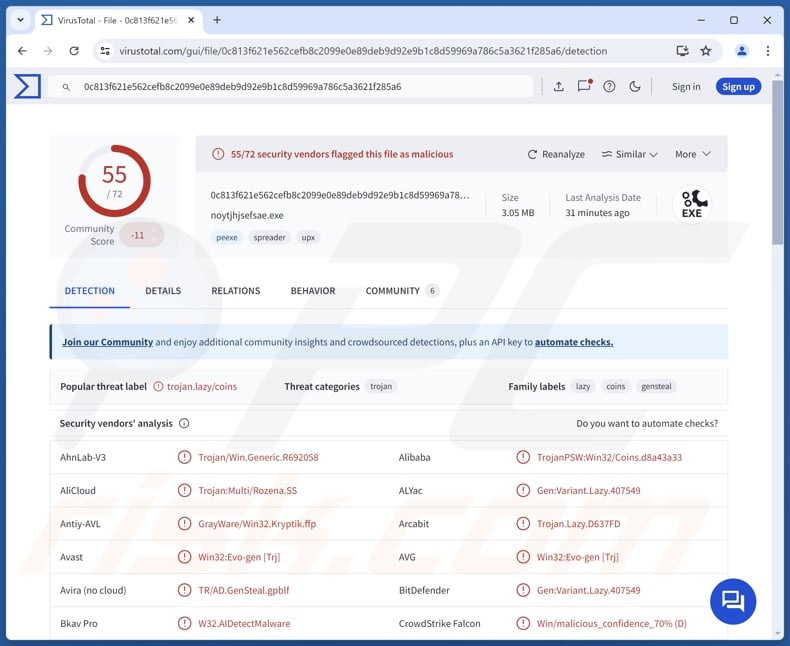
Salat malware overview
Salat is a stealer-type malware, and upon successful infiltration, it starts collecting relevant device data. Among the targeted information, the malware gathers hard drive details, screen resolution, running processes, opened windows, and so on.
The stealer can also search for certain processes and extract information concerning active windows. The latter may be particularly useful in determining when to activate its ability to live-stream victims' desktops. Additionally, Salat can record audio and video via microphones and cameras. The program can steal files as well.
It is pertinent to mention that malware developers often improve upon their software and methodologies. Therefore, potential future releases of Salat could have additional/different capabilities or features.
In summary, the presence of malicious software like Salat on devices can result in severe privacy issues, financial losses, and identity theft.
| Name | Salat malware |
| Threat Type | Trojan, stealer, spyware. |
| Detection Names | Avast (Win32:Evo-gen [Trj]), Combo Cleaner (Gen:Variant.Lazy.407549), ESET-NOD32 (A Variant Of WinGo/Agent.VO), Kaspersky (HEUR:Trojan-PSW.Win32.Coins.pef), Microsoft (Trojan:Win32/ClipBanker!rfn), Full List Of Detections (VirusTotal) |
| Symptoms | Trojans are designed to stealthily infiltrate the victim's computer and remain silent, and thus no particular symptoms are clearly visible on an infected machine. |
| Distribution methods | Infected email attachments, malicious online advertisements, social engineering, software 'cracks'. |
| Damage | Stolen passwords and banking information, identity theft, the victim's computer added to a botnet. |
| Malware Removal (Windows) |
To eliminate possible malware infections, scan your computer with legitimate antivirus software. Our security researchers recommend using Combo Cleaner. Download Combo CleanerTo use full-featured product, you have to purchase a license for Combo Cleaner. 7 days free trial available. Combo Cleaner is owned and operated by RCS LT, the parent company of PCRisk.com. |
Stealer-type malware examples
DieStealer, Destiny, Pentagon, CatLogs, and ScarletStealer are just some of our latest articles on the stealers. Information-targeting programs can seek incredibly specific details or a broad range of data. It is worth mentioning that these programs are often used in tandem with others, and data-stealing functionalities are prevalent in general.
However, regardless of how malware operates – its presence on a system endangers device integrity and user safety. Hence, all threats must be eliminated immediately upon detection.
How did Salat infiltrate my computer?
Cyber criminals usually employ phishing and social engineering techniques to proliferate malware. This software is often presented as or bundled (packed together) with ordinary contact.
Malicious files come in various formats, e.g., archives (RAR, ZIP, etc.), executables (.exe, .run, etc.), documents (Microsoft Office, Microsoft OneNote, PDF, etc.), JavaScript, and so on. Merely opening a virulent file can be enough to initiate the infection chain.
Malware is primarily distributed through backdoor/loader-type trojans, drive-by downloads, malicious attachments or links in spam emails/messages, online scams, malvertising, untrustworthy download sources (e.g., freeware and third-party websites, Peer-to-Peer sharing networks, etc.), pirated programs/media, illegal software activation tools ("cracks"), and fake updates.
What is more, some malicious programs can self-spread via local networks and removable storage devices (e.g., external hard drives, USB flash drives, etc.).
How to avoid installation of malware?
It is essential to exercise caution when browsing since the Internet is rife with deceptive and malicious content. We recommend approaching incoming emails and other messages with care. Attachments or links found in suspicious mail must not be opened, as they can be infectious.
Another recommendation is to download only from official and verified channels. Software must be activated and updated using functions/tools provided by legitimate developers, as those obtained from third-parties may contain malware.
We must emphasize the importance of having a reputable anti-virus installed and kept updated. Security programs must be used to perform regular system scans and to remove detected threats. If you believe that your computer is already infected, we recommend running a scan with Combo Cleaner Antivirus for Windows to automatically eliminate infiltrated malware.
Instant automatic malware removal:
Manual threat removal might be a lengthy and complicated process that requires advanced IT skills. Combo Cleaner is a professional automatic malware removal tool that is recommended to get rid of malware. Download it by clicking the button below:
DOWNLOAD Combo CleanerBy downloading any software listed on this website you agree to our Privacy Policy and Terms of Use. To use full-featured product, you have to purchase a license for Combo Cleaner. 7 days free trial available. Combo Cleaner is owned and operated by RCS LT, the parent company of PCRisk.com.
Quick menu:
How to remove malware manually?
Manual malware removal is a complicated task - usually it is best to allow antivirus or anti-malware programs to do this automatically. To remove this malware we recommend using Combo Cleaner Antivirus for Windows.
If you wish to remove malware manually, the first step is to identify the name of the malware that you are trying to remove. Here is an example of a suspicious program running on a user's computer:

If you checked the list of programs running on your computer, for example, using task manager, and identified a program that looks suspicious, you should continue with these steps:
 Download a program called Autoruns. This program shows auto-start applications, Registry, and file system locations:
Download a program called Autoruns. This program shows auto-start applications, Registry, and file system locations:

 Restart your computer into Safe Mode:
Restart your computer into Safe Mode:
Windows XP and Windows 7 users: Start your computer in Safe Mode. Click Start, click Shut Down, click Restart, click OK. During your computer start process, press the F8 key on your keyboard multiple times until you see the Windows Advanced Option menu, and then select Safe Mode with Networking from the list.

Video showing how to start Windows 7 in "Safe Mode with Networking":
Windows 8 users: Start Windows 8 is Safe Mode with Networking - Go to Windows 8 Start Screen, type Advanced, in the search results select Settings. Click Advanced startup options, in the opened "General PC Settings" window, select Advanced startup.
Click the "Restart now" button. Your computer will now restart into the "Advanced Startup options menu". Click the "Troubleshoot" button, and then click the "Advanced options" button. In the advanced option screen, click "Startup settings".
Click the "Restart" button. Your PC will restart into the Startup Settings screen. Press F5 to boot in Safe Mode with Networking.

Video showing how to start Windows 8 in "Safe Mode with Networking":
Windows 10 users: Click the Windows logo and select the Power icon. In the opened menu click "Restart" while holding "Shift" button on your keyboard. In the "choose an option" window click on the "Troubleshoot", next select "Advanced options".
In the advanced options menu select "Startup Settings" and click on the "Restart" button. In the following window you should click the "F5" button on your keyboard. This will restart your operating system in safe mode with networking.

Video showing how to start Windows 10 in "Safe Mode with Networking":
 Extract the downloaded archive and run the Autoruns.exe file.
Extract the downloaded archive and run the Autoruns.exe file.

 In the Autoruns application, click "Options" at the top and uncheck "Hide Empty Locations" and "Hide Windows Entries" options. After this procedure, click the "Refresh" icon.
In the Autoruns application, click "Options" at the top and uncheck "Hide Empty Locations" and "Hide Windows Entries" options. After this procedure, click the "Refresh" icon.

 Check the list provided by the Autoruns application and locate the malware file that you want to eliminate.
Check the list provided by the Autoruns application and locate the malware file that you want to eliminate.
You should write down its full path and name. Note that some malware hides process names under legitimate Windows process names. At this stage, it is very important to avoid removing system files. After you locate the suspicious program you wish to remove, right click your mouse over its name and choose "Delete".

After removing the malware through the Autoruns application (this ensures that the malware will not run automatically on the next system startup), you should search for the malware name on your computer. Be sure to enable hidden files and folders before proceeding. If you find the filename of the malware, be sure to remove it.

Reboot your computer in normal mode. Following these steps should remove any malware from your computer. Note that manual threat removal requires advanced computer skills. If you do not have these skills, leave malware removal to antivirus and anti-malware programs.
These steps might not work with advanced malware infections. As always it is best to prevent infection than try to remove malware later. To keep your computer safe, install the latest operating system updates and use antivirus software. To be sure your computer is free of malware infections, we recommend scanning it with Combo Cleaner Antivirus for Windows.
Frequently Asked Questions (FAQ)
My computer is infected with Salat malware, should I format my storage device to get rid of it?
Malware removal rarely necessitates formatting.
What are the biggest issues that Salat malware can cause?
The dangers posed by an infection depend on the malware's abilities and the cyber criminals' modus operandi. Salat is a stealer that can download victims' files, record audio/video, live-stream desktops, and perform other malicious activities. Generally, malware of this kind can cause severe privacy issues, financial losses, and identity theft.
What is the purpose of Salat malware?
Malware infections are primarily driven by financial gain. However, cyber criminals can also use malicious programs to amuse themselves, carry out personal vendettas, disrupt processes (e.g., websites, services, companies, etc.), engage hacktivism, and launch politically/geopolitically motivated attacks.
How did Salat malware infiltrate my computer?
Malware is mainly proliferated via trojans, drive-by downloads, dubious download sources (e.g., freeware and free file-hosting sites, P2P sharing networks, etc.), malvertising, online scams, spam emails/messages, pirated content, illegal software activation ("cracking") tools, and fake updates. Furthermore, some malicious programs can self-spread through local networks and removable storage devices.
Will Combo Cleaner protect me from malware?
Combo Cleaner is designed to scan computers and eliminate all kinds of threats. It is capable of detecting and removing practically all known malware infections. Keep in mind that running a complete system scan is paramount since high-end malicious software typically hides deep within systems.
Share:

Tomas Meskauskas
Expert security researcher, professional malware analyst
I am passionate about computer security and technology. I have an experience of over 10 years working in various companies related to computer technical issue solving and Internet security. I have been working as an author and editor for pcrisk.com since 2010. Follow me on Twitter and LinkedIn to stay informed about the latest online security threats.
PCrisk security portal is brought by a company RCS LT.
Joined forces of security researchers help educate computer users about the latest online security threats. More information about the company RCS LT.
Our malware removal guides are free. However, if you want to support us you can send us a donation.
DonatePCrisk security portal is brought by a company RCS LT.
Joined forces of security researchers help educate computer users about the latest online security threats. More information about the company RCS LT.
Our malware removal guides are free. However, if you want to support us you can send us a donation.
Donate
▼ Show Discussion