Get free scan and check if your device is infected.
Remove it nowTo use full-featured product, you have to purchase a license for Combo Cleaner. Seven days free trial available. Combo Cleaner is owned and operated by RCS LT, the parent company of PCRisk.com.
What kind of malware is OtterCookie?
OtterCookie is a piece of malicious software designed to steal information. This program has several variants, and it has been around since at least the autumn of 2024.
Attacks involving OtterCookie have been linked to North Korean threat actors. This malware has been leveraged against targets associated with various spheres, and the known infections were driven by financial motivations. The cyber criminals behind these attacks have also utilized the InvisibleFerret and BeaverTail malicious programs.
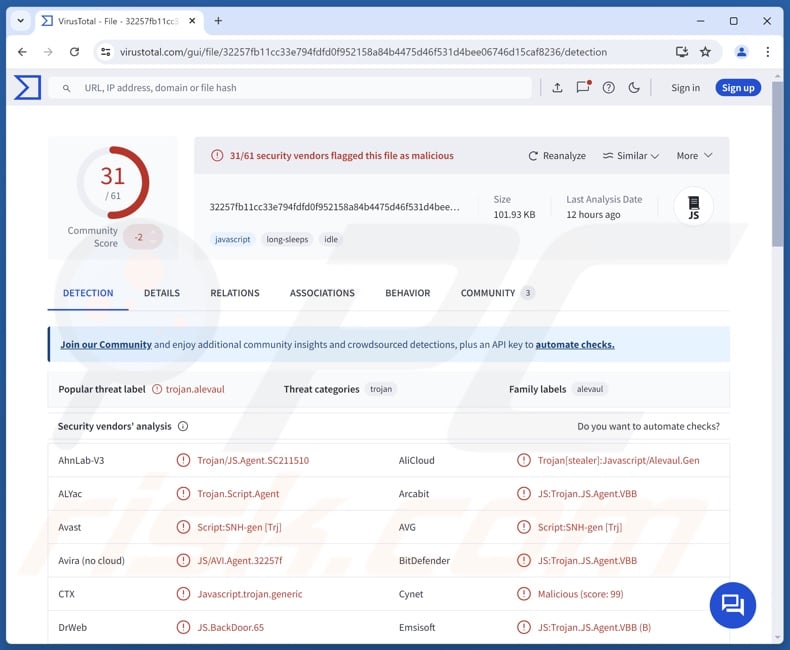
OtterCookie malware overview
Known OtterCookie infections originated from developer-oriented platforms, such as repositories. The infection progressed to the infiltration of a loader-type malware designed to further the chain. The loader has been observed introducing into compromised systems OtterCookie (possibly alongside BeaverTail) or either BeaverTail or InvisibleFerret.
At the time of research, there are two versions of OtterCookie that are largely the same. This malware can receive remote commands. It begins its malicious activities by collecting relevant device data.
Both variants were noted targeting information associated with cryptocurrency wallets, but only the newer version carries out this activity through shell commands. OtterCookie aims to acquire the log-in credentials (keys) of cryptowallets by extracting data from various related document and image files.
The previous variant sought the aforementioned information linked to Ethereum wallets. Additionally, this malware can steal content copied into the clipboard (i.e., copy-paste buffer).
It has to be mentioned that malware developers commonly improve upon their creations and methodologies; hence, potential future iterations of OtterCookie could have additional/different functionalities or features.
To summarize, the presence of software like OtterCookie on devices can lead to severe privacy issues, financial losses, and identity theft.
| Name | OtterCookie virus |
| Threat Type | Trojan, password-stealing virus, banking malware, spyware. |
| Detection Names | Avast (Script:SNH-gen [Trj]), Combo Cleaner (JS:Trojan.JS.Agent.VBB), DrWeb (JS.BackDoor.65), Kaspersky (HEUR:Trojan-PSW.Script.Generic), Microsoft (Trojan:Win32/Alevaul!rfn), Full List Of Detections (VirusTotal) |
| Symptoms | Trojans are designed to stealthily infiltrate the victim's computer and remain silent, and thus no particular symptoms are clearly visible on an infected machine. |
| Distribution methods | Infected email attachments, malicious online advertisements, social engineering, software 'cracks'. |
| Damage | Stolen passwords and banking information, identity theft, the victim's computer added to a botnet. |
| Malware Removal (Windows) |
To eliminate possible malware infections, scan your computer with legitimate antivirus software. Our security researchers recommend using Combo Cleaner. Download Combo CleanerTo use full-featured product, you have to purchase a license for Combo Cleaner. 7 days free trial available. Combo Cleaner is owned and operated by RCS LT, the parent company of PCRisk.com. |
Malware in general
We have written about numerous malicious programs. Malware can have a broad range functionalities, which could be geared towards an incredibly specific purpose or versatility.
Yet regardless of how malicious software operates – its presence on a system endangers device integrity and user safety. Therefore, all threats must be removed immediately upon detection.
TorNet, CatLogs, PNGPlug, SlowStepper, BackConnect (BC), and ScarletStealer are merely some of our newest articles on malignant programs.
How did OtterCookie infiltrate my computer?
Initially, OtterCookie was proliferated in the form of Node.js projects and npm packages hosted on GitHub and Bitbucket. Later, this malware was spread through software built using either the Qt or Electron frameworks.
However, this program could be distributed using other methods. Generally, malware is proliferated by relying on phishing and social engineering tactics.
Malicious software is typically disguised as or bundled with ordinary content. Infectious files come in various formats, e.g., executables (.exe, .run, etc.), archives (RAR, ZIP, etc.), documents (Microsoft Office, Microsoft OneNote, PDF, etc.), JavaScript, and so on.
Malware is predominantly distributed via backdoor/loader-type trojans, drive-by (stealthy/deceptive) downloads, dubious download channels (e.g., freeware and free file-hosting websites, P2P sharing networks, etc.), online scams, malicious attachments/links in spam (e.g., emails, DMs/PMs, SMSes, social media and other online posts, etc.), illegal software activation tools ("cracks"), and fake updates.
Furthermore, some malicious programs can self-spread through local networks and removable storage devices (e.g., USB flash drives, external hard drives, etc.).
How to avoid installation of malware?
Caution is paramount to device and user safety. Therefore, research software and download it only from official/verified sources. Activate and update programs using functions/tools provided by legitimate developers, as those obtained from third-parties can contain malware.
Additionally, be vigilant while browsing since the Internet is full of deceptive and malicious content. Treat incoming emails and other messages with caution; do not open attachments or links found in suspicious mail.
It is crucial to have a reputable anti-virus installed and kept updated. Security software must be used to perform regular system scans and to remove detected threats and issues. If you believe that your computer is already infected, we recommend running a scan with Combo Cleaner Antivirus for Windows to automatically eliminate infiltrated malware.
Instant automatic malware removal:
Manual threat removal might be a lengthy and complicated process that requires advanced IT skills. Combo Cleaner is a professional automatic malware removal tool that is recommended to get rid of malware. Download it by clicking the button below:
DOWNLOAD Combo CleanerBy downloading any software listed on this website you agree to our Privacy Policy and Terms of Use. To use full-featured product, you have to purchase a license for Combo Cleaner. 7 days free trial available. Combo Cleaner is owned and operated by RCS LT, the parent company of PCRisk.com.
Quick menu:
- What is OtterCookie?
- STEP 1. Manual removal of OtterCookie malware.
- STEP 2. Check if your computer is clean.
How to remove malware manually?
Manual malware removal is a complicated task - usually it is best to allow antivirus or anti-malware programs to do this automatically. To remove this malware we recommend using Combo Cleaner Antivirus for Windows.
If you wish to remove malware manually, the first step is to identify the name of the malware that you are trying to remove. Here is an example of a suspicious program running on a user's computer:

If you checked the list of programs running on your computer, for example, using task manager, and identified a program that looks suspicious, you should continue with these steps:
 Download a program called Autoruns. This program shows auto-start applications, Registry, and file system locations:
Download a program called Autoruns. This program shows auto-start applications, Registry, and file system locations:

 Restart your computer into Safe Mode:
Restart your computer into Safe Mode:
Windows XP and Windows 7 users: Start your computer in Safe Mode. Click Start, click Shut Down, click Restart, click OK. During your computer start process, press the F8 key on your keyboard multiple times until you see the Windows Advanced Option menu, and then select Safe Mode with Networking from the list.

Video showing how to start Windows 7 in "Safe Mode with Networking":
Windows 8 users: Start Windows 8 is Safe Mode with Networking - Go to Windows 8 Start Screen, type Advanced, in the search results select Settings. Click Advanced startup options, in the opened "General PC Settings" window, select Advanced startup.
Click the "Restart now" button. Your computer will now restart into the "Advanced Startup options menu". Click the "Troubleshoot" button, and then click the "Advanced options" button. In the advanced option screen, click "Startup settings".
Click the "Restart" button. Your PC will restart into the Startup Settings screen. Press F5 to boot in Safe Mode with Networking.

Video showing how to start Windows 8 in "Safe Mode with Networking":
Windows 10 users: Click the Windows logo and select the Power icon. In the opened menu click "Restart" while holding "Shift" button on your keyboard. In the "choose an option" window click on the "Troubleshoot", next select "Advanced options".
In the advanced options menu select "Startup Settings" and click on the "Restart" button. In the following window you should click the "F5" button on your keyboard. This will restart your operating system in safe mode with networking.

Video showing how to start Windows 10 in "Safe Mode with Networking":
 Extract the downloaded archive and run the Autoruns.exe file.
Extract the downloaded archive and run the Autoruns.exe file.

 In the Autoruns application, click "Options" at the top and uncheck "Hide Empty Locations" and "Hide Windows Entries" options. After this procedure, click the "Refresh" icon.
In the Autoruns application, click "Options" at the top and uncheck "Hide Empty Locations" and "Hide Windows Entries" options. After this procedure, click the "Refresh" icon.

 Check the list provided by the Autoruns application and locate the malware file that you want to eliminate.
Check the list provided by the Autoruns application and locate the malware file that you want to eliminate.
You should write down its full path and name. Note that some malware hides process names under legitimate Windows process names. At this stage, it is very important to avoid removing system files. After you locate the suspicious program you wish to remove, right click your mouse over its name and choose "Delete".

After removing the malware through the Autoruns application (this ensures that the malware will not run automatically on the next system startup), you should search for the malware name on your computer. Be sure to enable hidden files and folders before proceeding. If you find the filename of the malware, be sure to remove it.

Reboot your computer in normal mode. Following these steps should remove any malware from your computer. Note that manual threat removal requires advanced computer skills. If you do not have these skills, leave malware removal to antivirus and anti-malware programs.
These steps might not work with advanced malware infections. As always it is best to prevent infection than try to remove malware later. To keep your computer safe, install the latest operating system updates and use antivirus software. To be sure your computer is free of malware infections, we recommend scanning it with Combo Cleaner Antivirus for Windows.
Frequently Asked Questions (FAQ)
My computer is infected with OtterCookie malware, should I format my storage device to get rid of it?
Malware removal rarely necessitates formatting.
What are the biggest issues that OtterCookie malware can cause?
The dangers linked to an infection depend on the malware's functionalities and the cyber criminals' modus operandi. OtterCookie can steal information and was observed targeting data associated with cryptocurrency wallets. Generally, infections of this kind can lead to serious privacy issues, financial losses, and identity theft.
What is the purpose of OtterCookie malware?
OtterCookie's attacks have been driven by financial gain. However, the threat actors behind these infections were linked to North Korea and likely backed by the state. Hence, it is possible for these attacks to include a geopolitical element. In general (aside from the mentioned motivations), potential reasons for malware attacks include personal vendettas, process disruption (e.g., websites, services, organizations, etc.), and hacktivism.
How did OtterCookie malware infiltrate my computer?
OtterCookie has been noted being spread via developer platforms and repositories. Other sources are not unlikely. Malware is most commonly distributed via trojans, drive-by downloads, spam mail, online scams, dubious download channels (e.g., unofficial and free file-hosting sites, Peer-to-Peer sharing networks, etc.), fake updaters, and illegal software activation ("cracking") tools. Some malicious programs can even self-proliferate through local networks and removable storage devices.
Will Combo Cleaner protect me from malware?
Combo Cleaner is capable of detecting and eliminating practically all known malware infections. It must be stressed that performing a complete system scan is essential since high-end malicious programs typically hide deep within systems.
Share:

Tomas Meskauskas
Expert security researcher, professional malware analyst
I am passionate about computer security and technology. I have an experience of over 10 years working in various companies related to computer technical issue solving and Internet security. I have been working as an author and editor for pcrisk.com since 2010. Follow me on Twitter and LinkedIn to stay informed about the latest online security threats.
PCrisk security portal is brought by a company RCS LT.
Joined forces of security researchers help educate computer users about the latest online security threats. More information about the company RCS LT.
Our malware removal guides are free. However, if you want to support us you can send us a donation.
DonatePCrisk security portal is brought by a company RCS LT.
Joined forces of security researchers help educate computer users about the latest online security threats. More information about the company RCS LT.
Our malware removal guides are free. However, if you want to support us you can send us a donation.
Donate
▼ Show Discussion