Get free scan and check if your device is infected.
Remove it nowTo use full-featured product, you have to purchase a license for Combo Cleaner. Seven days free trial available. Combo Cleaner is owned and operated by RCS LT, the parent company of PCRisk.com.
What kind of malware is ScarletStealer?
ScarletStealer (Scarlet Stealer) is a piece of malicious software designed to steal information from infected devices. As of the time of writing, this stealer is an unsophisticated malware.
The core of ScarletStealer's functionality depends on the additional components that it downloads/installs. This stealer has been used in campaigns targeting users located in the North and South Americas, South and Southeast Asia, North and South Africa, and Europe.
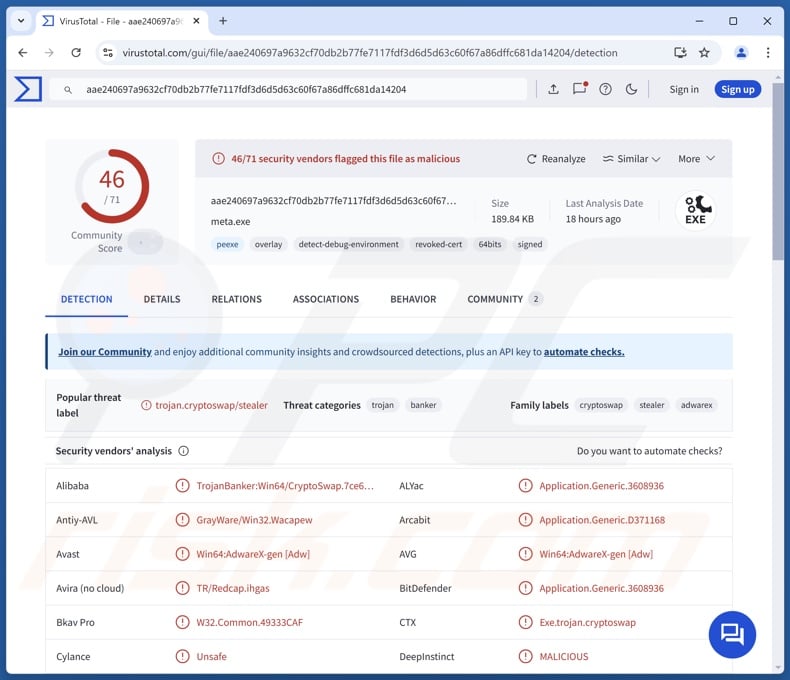
ScarletStealer malware overview
ScarletStealer infiltrates systems through a complex chain comprising multiple downloaders; the last one is called Penguish. Although chains of this kind are typically used to introduce likewise sophisticated malware into devices, ScarletStealer is not such a program.
This stealer is poorly constructed and contains redundant code and flaws. For example, the program fails to set itself to start automatically upon each system reboot, which is part of its persistence-ensuring protocol. This could suggest that the malware is still in development.
The purpose of this program is to extract and exfiltrate vulnerable data from devices. Following successful infiltration, ScarletStealer checks for installed cryptocurrency wallets by searching for specific folder paths ("%APPDATA%\Roaming\[crypto_name/wallet_name]", etc.).
This stealer relies on other programs and browser extensions to fulfill its data-stealing purpose. Hence, if something of interest is detected, the program executes a PowerShell command to download/install the appropriate software/component.
ScarletStealer was observed injecting "meta.exe" to modify the Google Chrome browser shortcut. Thus, the browser is run with a malicious extension(s). Another known addition is "metaver_.exe", which steals information from installed Chrome extensions.
It must be mentioned that malware developers often improve upon their creations and methodologies. Therefore, it is not unlikely that ScarletStealer's developers will continue updating this stealer by streamlining it and adding different components or features.
To summarize, the presence of software like ScarletStealer on devices can lead to severe privacy issues, financial losses, and identity theft.
| Name | ScarletStealer virus |
| Threat Type | Trojan, password-stealing virus, stealer. |
| Detection Names | Avast (Win64:AdwareX-gen [Adw]), Combo Cleaner (Application.Generic.3608936), DrWeb (Trojan.PWS.Stealer.38504), Kaspersky (Trojan-Banker.Win64.CryptoSwap.b), Microsoft (Trojan:Win64/ScarletFlash!MSR), Full List Of Detections (VirusTotal) |
| Symptoms | Trojans are designed to stealthily infiltrate the victim's computer and remain silent, and thus no particular symptoms are clearly visible on an infected machine. |
| Distribution methods | Infected email attachments, malicious online advertisements, social engineering, software 'cracks'. |
| Damage | Stolen passwords and banking information, identity theft, the victim's computer added to a botnet. |
| Malware Removal (Windows) |
To eliminate possible malware infections, scan your computer with legitimate antivirus software. Our security researchers recommend using Combo Cleaner. Download Combo CleanerTo use full-featured product, you have to purchase a license for Combo Cleaner. 7 days free trial available. Combo Cleaner is owned and operated by RCS LT, the parent company of PCRisk.com. |
Stealer-type malware examples
We have written about countless malicious programs; Acrid, CoinLurker, JarkaStealer, PXA, Glove, and Muck are merely some of our latest articles on stealers.
This type of malware can be designed to steal specific details only or a broad range of information. It is pertinent to mention that using stealers in combination with other programs is prevalent, and the same is true of data-stealing capabilities in general.
Regardless of what (if any) information that malware steals or what functionalities it has – the software's presence on a system threatens device integrity and user safety. Hence, all threats must be removed immediately upon detection.
How did ScarletStealer infiltrate my computer?
Generally, malware is proliferated using phishing and social engineering tactics. Widespread distribution methods include: backdoor/loader/downloader-type trojans, drive-by downloads, online scams, spam emails/messages, dubious download channels (e.g., freeware and third-party websites, Peer-to-Peer sharing networks, etc.), pirated programs/media, fake updaters, and illegal software activation tools ("cracks").
Furthermore, some malicious programs can self-spread via local networks and removable storage devices (e.g., USB flash drives, external hard drives, etc.).
Malware is usually disguised as or bundled with regular program/media files. They come in various formats, e.g., archives (RAR, ZIP, etc.), executables (.exe, .run, etc.), documents (PDF, Microsoft Office, Microsoft OneNote, etc.), JavaScript, and so on.
The infection chain is triggered once a virulent file is opened. However, some formats need additional user interaction to initiate malware download/installation. For example, Microsoft Office files require users to enable macro commands (i.e., editing/content), while OneNote documents need them to click on embedded links or files.
How to avoid installation of malware?
We highly recommend vigilance when browsing since the Internet is rife with deceptive and malicious content. Incoming emails and other messages must be approached with caution. We advise against opening attachments or links found in dubious mail, as they can be infectious.
Additionally, all downloads must be performed from official and verified sources. Another recommendation is to activate and update software using genuine functions/tools, as those acquired from third-parties may contain malware.
It is paramount for device/user safety to have a dependable anti-virus installed and kept up-to-date. Security programs must be used to run regular system scans and to remove detected threats and issues. If you believe that your computer is already infected, we recommend running a scan with Combo Cleaner Antivirus for Windows to automatically eliminate infiltrated malware.
Instant automatic malware removal:
Manual threat removal might be a lengthy and complicated process that requires advanced IT skills. Combo Cleaner is a professional automatic malware removal tool that is recommended to get rid of malware. Download it by clicking the button below:
DOWNLOAD Combo CleanerBy downloading any software listed on this website you agree to our Privacy Policy and Terms of Use. To use full-featured product, you have to purchase a license for Combo Cleaner. 7 days free trial available. Combo Cleaner is owned and operated by RCS LT, the parent company of PCRisk.com.
Quick menu:
- What is ScarletStealer?
- STEP 1. Manual removal of ScarletStealer malware.
- STEP 2. Check if your computer is clean.
How to remove malware manually?
Manual malware removal is a complicated task - usually it is best to allow antivirus or anti-malware programs to do this automatically. To remove this malware we recommend using Combo Cleaner Antivirus for Windows.
If you wish to remove malware manually, the first step is to identify the name of the malware that you are trying to remove. Here is an example of a suspicious program running on a user's computer:

If you checked the list of programs running on your computer, for example, using task manager, and identified a program that looks suspicious, you should continue with these steps:
 Download a program called Autoruns. This program shows auto-start applications, Registry, and file system locations:
Download a program called Autoruns. This program shows auto-start applications, Registry, and file system locations:

 Restart your computer into Safe Mode:
Restart your computer into Safe Mode:
Windows XP and Windows 7 users: Start your computer in Safe Mode. Click Start, click Shut Down, click Restart, click OK. During your computer start process, press the F8 key on your keyboard multiple times until you see the Windows Advanced Option menu, and then select Safe Mode with Networking from the list.

Video showing how to start Windows 7 in "Safe Mode with Networking":
Windows 8 users: Start Windows 8 is Safe Mode with Networking - Go to Windows 8 Start Screen, type Advanced, in the search results select Settings. Click Advanced startup options, in the opened "General PC Settings" window, select Advanced startup.
Click the "Restart now" button. Your computer will now restart into the "Advanced Startup options menu". Click the "Troubleshoot" button, and then click the "Advanced options" button. In the advanced option screen, click "Startup settings".
Click the "Restart" button. Your PC will restart into the Startup Settings screen. Press F5 to boot in Safe Mode with Networking.

Video showing how to start Windows 8 in "Safe Mode with Networking":
Windows 10 users: Click the Windows logo and select the Power icon. In the opened menu click "Restart" while holding "Shift" button on your keyboard. In the "choose an option" window click on the "Troubleshoot", next select "Advanced options".
In the advanced options menu select "Startup Settings" and click on the "Restart" button. In the following window you should click the "F5" button on your keyboard. This will restart your operating system in safe mode with networking.

Video showing how to start Windows 10 in "Safe Mode with Networking":
 Extract the downloaded archive and run the Autoruns.exe file.
Extract the downloaded archive and run the Autoruns.exe file.

 In the Autoruns application, click "Options" at the top and uncheck "Hide Empty Locations" and "Hide Windows Entries" options. After this procedure, click the "Refresh" icon.
In the Autoruns application, click "Options" at the top and uncheck "Hide Empty Locations" and "Hide Windows Entries" options. After this procedure, click the "Refresh" icon.

 Check the list provided by the Autoruns application and locate the malware file that you want to eliminate.
Check the list provided by the Autoruns application and locate the malware file that you want to eliminate.
You should write down its full path and name. Note that some malware hides process names under legitimate Windows process names. At this stage, it is very important to avoid removing system files. After you locate the suspicious program you wish to remove, right click your mouse over its name and choose "Delete".

After removing the malware through the Autoruns application (this ensures that the malware will not run automatically on the next system startup), you should search for the malware name on your computer. Be sure to enable hidden files and folders before proceeding. If you find the filename of the malware, be sure to remove it.

Reboot your computer in normal mode. Following these steps should remove any malware from your computer. Note that manual threat removal requires advanced computer skills. If you do not have these skills, leave malware removal to antivirus and anti-malware programs.
These steps might not work with advanced malware infections. As always it is best to prevent infection than try to remove malware later. To keep your computer safe, install the latest operating system updates and use antivirus software. To be sure your computer is free of malware infections, we recommend scanning it with Combo Cleaner Antivirus for Windows.
Frequently Asked Questions (FAQ)
My computer is infected with ScarletStealer malware, should I format my storage device to get rid of it?
No, malware removal rarely requires drastic measures.
What are the biggest issues that ScarletStealer malware can cause?
The threats posed by an infection depend on the malware's abilities and the attackers' goals. ScarletStealer is designed to extract vulnerable information from devices. Infections of this kind can result in serious privacy issues, financial losses, and identity theft.
What is the purpose of ScarletStealer malware?
Profit is the most common motivation behind such attacks. However, cyber criminals can also use malware to amuse themselves, carry out personal vendettas, disrupt processes (e.g., websites, services, companies, organizations, etc.), engage in hacktivism, and launch politically/geopolitically motivated attacks.
How did ScarletStealer malware infiltrate my computer?
Malware is mainly proliferated via drive-by downloads, trojans, suspect download channels (e.g., unofficial and free file-hosting websites, P2P sharing networks, etc.), pirated content, spam mail, online scams, illegal software activation ("cracking") tools, and fake updates. Some malicious programs can self-spread through local networks and removable storage devices.
Will Combo Cleaner protect me from malware?
Yes, Combo Cleaner can detect and eliminate nearly all known malware infections. Keep in mind that performing a full system scan is essential since high-end malicious software tends to hide deep within system.
Share:

Tomas Meskauskas
Expert security researcher, professional malware analyst
I am passionate about computer security and technology. I have an experience of over 10 years working in various companies related to computer technical issue solving and Internet security. I have been working as an author and editor for pcrisk.com since 2010. Follow me on Twitter and LinkedIn to stay informed about the latest online security threats.
PCrisk security portal is brought by a company RCS LT.
Joined forces of security researchers help educate computer users about the latest online security threats. More information about the company RCS LT.
Our malware removal guides are free. However, if you want to support us you can send us a donation.
DonatePCrisk security portal is brought by a company RCS LT.
Joined forces of security researchers help educate computer users about the latest online security threats. More information about the company RCS LT.
Our malware removal guides are free. However, if you want to support us you can send us a donation.
Donate
▼ Show Discussion