Get free scan and check if your device is infected.
Remove it nowTo use full-featured product, you have to purchase a license for Combo Cleaner. Seven days free trial available. Combo Cleaner is owned and operated by RCS LT, the parent company of PCRisk.com.
What kind of malware is BackConnect (BC)?
BackConnect (BC) is malware that establishes a connection between the infected device and a command-and-control (C&C) server controlled by the attacker. The malware has been linked to the QakBot loader and has been found on the same infrastructure that was used to distribute the ZLoader malware.
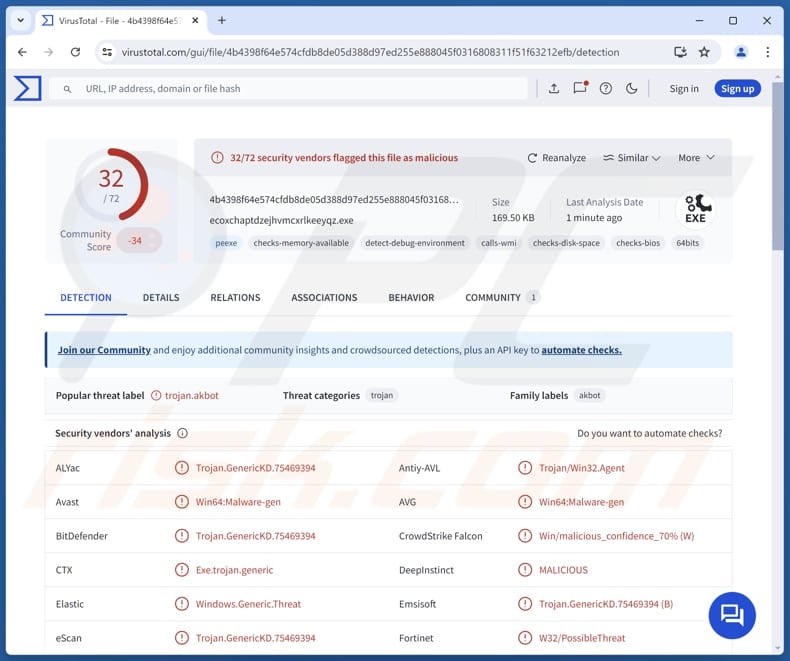
More about BackConnect (BC)
BackConnect malware is a tool that cybercriminals use to establish and maintain persistent control over compromised systems. Once infiltrated, It grants attackers a wide range of remote control capabilities. They can execute commands on the infected machine. This allows them to steal sensitive data such as login credentials, financial information, and personal files.
Furthermore, BackConnect can be used to spread to other systems within the same network, expanding the attacker's reach and control. Beyond data theft and lateral movement, BackConnect can also be used to download and execute other malicious payloads, such as ransomware or crypto miners.
Essentially, BackConnect allows attackers to hijack infected computers and use them for their malicious purposes. The malware enables attackers to carry out a variety of malicious activities, including data theft, network disruption, and the deployment of further malicious payloads.
It is important to remove BackConnect from compromised computers as soon as possible.
| Name | BackConnect remote access trojan |
| Threat Type | Remote Access Trojan |
| Detection Names | Avast (Win64:Malware-gen), Combo Cleaner (Trojan.GenericKD.75469394), Emsisoft (Trojan.GenericKD.75469394 (B)), GData (Trojan.GenericKD.75469394), Microsoft (Trojan:Win32/Alevaul!rfn), Full List (VirusTotal) |
| Symptoms | Remote Administration Trojans are designed to stealthily infiltrate the victim's computer and remain silent, and thus no particular symptoms are clearly visible on an infected machine. |
| Distribution methods | Infected email attachments, malicious online advertisements, social engineering, software 'cracks'. |
| Damage | Stolen passwords and banking information, identity theft, monetary loss, additional infections. |
| Malware Removal (Windows) |
To eliminate possible malware infections, scan your computer with legitimate antivirus software. Our security researchers recommend using Combo Cleaner. Download Combo CleanerTo use full-featured product, you have to purchase a license for Combo Cleaner. 7 days free trial available. Combo Cleaner is owned and operated by RCS LT, the parent company of PCRisk.com. |
Conclusion
In conclusion, BackConnect malware poses a significant threat to individuals and organizations. It enables a wide range of malicious activities by granting attackers persistent remote control over compromised systems. Prevention requires robust cybersecurity measures, including regular software updates, vigilant online behavior, and the use of reputable antivirus software.
How did BackConnect (BC) infiltrate my computer?
Malware is often delivered via emails that appear to be from legitimate sources but that are actually designed to trick recipients into clicking malicious links or opening attachments that can lead to malware infiltration. Also, cybercriminals tend to hide malware in pirated software (or cracking tools) to lure users into executing malware.
Moreover, computer infections can occur via technical support scams, malicious advertisements, compromised or deceptive websites, downloads from P2P networks, third-party downloaders, and similar channels. Additionally, cybercriminals can use vulnerabilities in outdated software to deliver malware.
How to avoid installation of malware?
Avoid clicking on links or opening attachments in emails you were not expecting, or that appear suspicious. Do not allow shady sites to send you notifications. Only download software and files from official websites or reputable app stores. Avoid clicking on pop-ups, advertisements, and links on untrustworthy websites.
Employ reliable antivirus and anti-malware programs to proactively detect and block threats. Regularly update your operating system and software to patch known security vulnerabilities. If you believe that your computer is already infected, we recommend running a scan with Combo Cleaner Antivirus for Windows to automatically eliminate infiltrated malware.
Update 3 March 2025: It is known that threat actors suffessfully tricked users into giving them access by pretending to be someone else on Microsoft Teams and using remote access tools like Quick Assist. They also misused a OneDrive update file to deliver BackConnect malware.
To spread malware, they uploaded harmful files to cloud storage services, taking advantage of settings that made some files publicly accessible.
Update March 5, 2025 – BackConnect (BC) malware has been observed featuring in Black Basta and Cactus ransomware operations. Campaigns utilizing this malicious program (and culminating in either ransomware infections) have been ongoing since the autumn of 2024.
Multiple entities across North America and Europe have been targeted. The known attacks relied heavily on social engineering and shared traits with tech support scams.
Victims were baited with an onslaught of emails and then contacted by cyber criminals masquerading as "support"; thus, they were lured into allowing remote access to their networks (established via Microsoft Teams, Quick Assist, etc.). After the initial access was made, the attackers worked on infiltrating BackConnect malware, with the end goal being ransomware execution.
Instant automatic malware removal:
Manual threat removal might be a lengthy and complicated process that requires advanced IT skills. Combo Cleaner is a professional automatic malware removal tool that is recommended to get rid of malware. Download it by clicking the button below:
DOWNLOAD Combo CleanerBy downloading any software listed on this website you agree to our Privacy Policy and Terms of Use. To use full-featured product, you have to purchase a license for Combo Cleaner. 7 days free trial available. Combo Cleaner is owned and operated by RCS LT, the parent company of PCRisk.com.
Quick menu:
- What is BackConnect (BC)?
- STEP 1. Manual removal of BackConnect (BC) malware.
- STEP 2. Check if your computer is clean.
How to remove malware manually?
Manual malware removal is a complicated task - usually it is best to allow antivirus or anti-malware programs to do this automatically. To remove this malware we recommend using Combo Cleaner Antivirus for Windows.
If you wish to remove malware manually, the first step is to identify the name of the malware that you are trying to remove. Here is an example of a suspicious program running on a user's computer:

If you checked the list of programs running on your computer, for example, using task manager, and identified a program that looks suspicious, you should continue with these steps:
 Download a program called Autoruns. This program shows auto-start applications, Registry, and file system locations:
Download a program called Autoruns. This program shows auto-start applications, Registry, and file system locations:

 Restart your computer into Safe Mode:
Restart your computer into Safe Mode:
Windows XP and Windows 7 users: Start your computer in Safe Mode. Click Start, click Shut Down, click Restart, click OK. During your computer start process, press the F8 key on your keyboard multiple times until you see the Windows Advanced Option menu, and then select Safe Mode with Networking from the list.

Video showing how to start Windows 7 in "Safe Mode with Networking":
Windows 8 users: Start Windows 8 is Safe Mode with Networking - Go to Windows 8 Start Screen, type Advanced, in the search results select Settings. Click Advanced startup options, in the opened "General PC Settings" window, select Advanced startup.
Click the "Restart now" button. Your computer will now restart into the "Advanced Startup options menu". Click the "Troubleshoot" button, and then click the "Advanced options" button. In the advanced option screen, click "Startup settings".
Click the "Restart" button. Your PC will restart into the Startup Settings screen. Press F5 to boot in Safe Mode with Networking.

Video showing how to start Windows 8 in "Safe Mode with Networking":
Windows 10 users: Click the Windows logo and select the Power icon. In the opened menu click "Restart" while holding "Shift" button on your keyboard. In the "choose an option" window click on the "Troubleshoot", next select "Advanced options".
In the advanced options menu select "Startup Settings" and click on the "Restart" button. In the following window you should click the "F5" button on your keyboard. This will restart your operating system in safe mode with networking.

Video showing how to start Windows 10 in "Safe Mode with Networking":
 Extract the downloaded archive and run the Autoruns.exe file.
Extract the downloaded archive and run the Autoruns.exe file.

 In the Autoruns application, click "Options" at the top and uncheck "Hide Empty Locations" and "Hide Windows Entries" options. After this procedure, click the "Refresh" icon.
In the Autoruns application, click "Options" at the top and uncheck "Hide Empty Locations" and "Hide Windows Entries" options. After this procedure, click the "Refresh" icon.

 Check the list provided by the Autoruns application and locate the malware file that you want to eliminate.
Check the list provided by the Autoruns application and locate the malware file that you want to eliminate.
You should write down its full path and name. Note that some malware hides process names under legitimate Windows process names. At this stage, it is very important to avoid removing system files. After you locate the suspicious program you wish to remove, right click your mouse over its name and choose "Delete".

After removing the malware through the Autoruns application (this ensures that the malware will not run automatically on the next system startup), you should search for the malware name on your computer. Be sure to enable hidden files and folders before proceeding. If you find the filename of the malware, be sure to remove it.

Reboot your computer in normal mode. Following these steps should remove any malware from your computer. Note that manual threat removal requires advanced computer skills. If you do not have these skills, leave malware removal to antivirus and anti-malware programs.
These steps might not work with advanced malware infections. As always it is best to prevent infection than try to remove malware later. To keep your computer safe, install the latest operating system updates and use antivirus software. To be sure your computer is free of malware infections, we recommend scanning it with Combo Cleaner Antivirus for Windows.
Frequently Asked Questions (FAQ)
My computer is infected with BackConnect (BC) malware, should I format my storage device to get rid of it?
This method can be used to remove malware, but it also deletes all data stored on the device. Thus, it is advisable to try to eliminate BackConnect using a security tool.
What are the biggest issues that malware can cause?
Malware can cause data breaches, system damage, financial loss, reputational damage, operating system disruptions, additional infections, and more.
What is the purpose of BackConnect (BC)?
BackConnect malware is designed to provide attackers with persistent and remote control over infected computers. It can be used to steal information, inject additional payloads, and for other malicious purposes.
How did a malware infiltrate my computer?
Malware distribution methods include deceptive tactics like phishing emails with malicious attachments, pirated software bundled with malware, and exploiting vulnerabilities in outdated software. Other common infection vectors include technical support scams, malicious advertisements, compromised websites, and downloads from untrusted sources.
Will Combo Cleaner protect me from malware?
Yes, Combo Cleaner will scan the operating system and remove detected threats (it can detect almost all known malware). Keep in mind that high-end malware usually hides deep in the system. Thus, it is advisable to run a full system scan.
Share:

Tomas Meskauskas
Expert security researcher, professional malware analyst
I am passionate about computer security and technology. I have an experience of over 10 years working in various companies related to computer technical issue solving and Internet security. I have been working as an author and editor for pcrisk.com since 2010. Follow me on Twitter and LinkedIn to stay informed about the latest online security threats.
PCrisk security portal is brought by a company RCS LT.
Joined forces of security researchers help educate computer users about the latest online security threats. More information about the company RCS LT.
Our malware removal guides are free. However, if you want to support us you can send us a donation.
DonatePCrisk security portal is brought by a company RCS LT.
Joined forces of security researchers help educate computer users about the latest online security threats. More information about the company RCS LT.
Our malware removal guides are free. However, if you want to support us you can send us a donation.
Donate
▼ Show Discussion