Get free scan and check if your device is infected.
Remove it nowTo use full-featured product, you have to purchase a license for Combo Cleaner. Seven days free trial available. Combo Cleaner is owned and operated by RCS LT, the parent company of PCRisk.com.
What kind of malware is PLAYFULGHOST?
PLAYFULGHOST is a backdoor-type malware with remote capabilities. It shares traits with the Gh0st RAT (Remote Access Trojan), which has served as a base and has been used in the development of many malicious programs since its code was leaked.
PLAYFULGHOST is a multi-functional malware with anti-detection, file management, and extensive data-stealing capabilities.
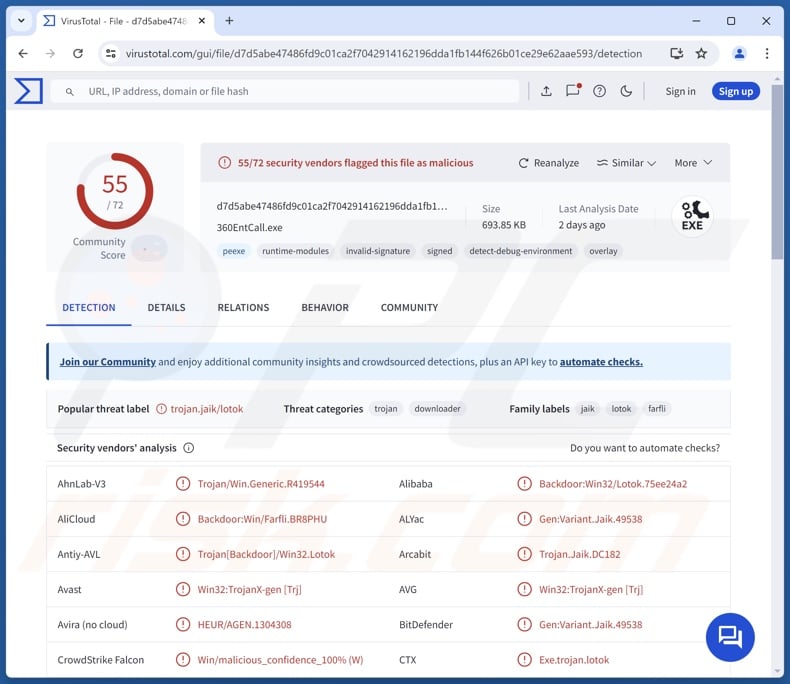
PLAYFULGHOST malware overview
As mentioned in the introduction, PLAYFULGHOST is a rather sophisticated piece of malicious software. It has been observed infiltrating systems by utilizing the DLL side-loading technique, which involves using the Windows DLL search order mechanism to leverage a legitimate application to execute the payload (i.e., PLAYFULGHOST).
This backdoor can escalate its privileges and employ several methods to ensure persistence, such as automatically starting following system reboots and setting itself as a scheduled task.
PLAYFULGHOST can also introduce additional components into systems. It has been noted using a tool to end processes associated with software analysis and threat detection. The malware collects relevant device data, e.g., hardware details, operating system information, disk space, etc. PLAYFULGHOST can execute various commands on infected machines. It can manipulate and disconnect RDP (Remote Desktop Protocol) sessions.
The backdoor can search for specific processes and open windows. Its file management abilities include opening, reading, creating, moving, deleting, and executing files. The last one allows PLAYFULGHOST to introduce additional malicious tools, components, and programs into the system. Hence, theoretically, this backdoor could be used to cause chain infections (e.g., trojans, ransomware, cryptominers, etc.).
Its data-stealing functionalities are keylogging (recording keystrokes), taking screenshots, recording audio, stealing (and erasing) clipboard data, and gathering QQ messenger information (e.g., group/friends lists, etc.). PLAYFULGHOST has also used a component to exfiltrate data, like saved log-in credentials (passwords) from Google Chrome browsers.
Additionally, the program can delete profiles and caches for browsers (e.g., Google Chrome, Mozilla Firefox, 360 Secure Browser, Sogou, and QQ). It wipes profiles and/or local storage of messengers as well (e.g., Skype, Telegram, and QQ). Some traces of the infection are handled by the backdoor through the deletion of event logs.
PLAYFULGHOST possesses a variety of functionalities that can be used to frustrate or alarm the victim, e.g., hiding the taskbar, changing the screen resolution, switching the button layout for the mouse, blocking mouse/keyboard input, playing sounds, and opening/closing the CD tray.
It must be mentioned that malware developers often improve upon their creations and methodologies. Therefore, potential future variants of PLAYFULGHOST could be more streamlined or have additional/different features.
To summarize, the presence of software like PLAYFULGHOST on devices can lead to multiple system infections, data loss, serious privacy issues, financial losses, and identity theft.
| Name | PLAYFULGHOST virus |
| Threat Type | Trojan, backdoor, password-stealing virus, spyware. |
| Detection Names | Avast (Win32:TrojanX-gen [Trj]), Combo Cleaner (Gen:Variant.Jaik.49538), ESET-NOD32 (A Variant Of Win32/TrojanDownloader.Age), Kaspersky (HEUR:Backdoor.Win32.Lotok.gen), Microsoft (Backdoor:Win32/Farfli.BQ!MTB), Full List Of Detections (VirusTotal) |
| Symptoms | Trojans are designed to stealthily infiltrate the victim's computer and remain silent, and thus no particular symptoms are clearly visible on an infected machine. |
| Distribution methods | Infected email attachments, malicious online advertisements, social engineering, software 'cracks'. |
| Damage | Stolen passwords and banking information, identity theft, the victim's computer added to a botnet. |
| Malware Removal (Windows) |
To eliminate possible malware infections, scan your computer with legitimate antivirus software. Our security researchers recommend using Combo Cleaner. Download Combo CleanerTo use full-featured product, you have to purchase a license for Combo Cleaner. 7 days free trial available. Combo Cleaner is owned and operated by RCS LT, the parent company of PCRisk.com. |
Backdoor-type malware examples
We have written about countless malicious programs; DarkNimbus, RevC2, GhostSpider, Voldemort, and BugSleep are just some examples of backdoors.
The primary purpose of these programs is to open a "backdoor" into systems, prep them for further infections, and potentially even carry them out. However, malware functionalities are not limited by classification. Hence, backdoor and other classes could possess additional abilities like spying, stealing information, exploiting system resources to mine cryptocurrency, and so forth.
Yet regardless of how a piece of malicious software operates – its presence on a system endangers device and user safety. Therefore, all threats must be eliminated immediately upon detection.
How did PLAYFULGHOST infiltrate my computer?
PLAYFULGHOST has been spread using two methods. One was by using search engine poisoning techniques. The backdoor was noted being bundled with the legitimate LetsVPN installer. Once launched, the setup dropped an additional executable that downloaded PLAYFULGHOST from a remote server.
The other method relied on phishing spam campaigns. The known deceptive emails concerned a "code of conduct". These campaigns distributed RAR archives disguised as JPG image files, which after being extracted and executed by victims – initiated PLAYFULGHOST's infection chain.
However, other disguises and techniques could be used to proliferate this program. Generally, malware is spread via malvertising, malicious attachments/links in spam (e.g., emails, PMs/DMs, social media/ forum posts, etc.), drive-by (stealthy/deceptive) downloads, online scams, dubious download sources (e.g., freeware and third-party websites, Peer-to-Peer sharing networks, etc.), illegal software activation ("cracking") tools, and fake updates.
Furthermore, some malicious programs can self-proliferate through local networks and removable storage devices (e.g., external hard drives, USB flash drives, etc.).
How to avoid installation of malware?
We recommend downloading only from official and verified channels. Additionally, all programs must be activated and updated using genuine functions/tools, as illegal activation tools ("cracks") and third-party updates can contain malware.
Another recommendation is to be vigilant when browsing since the Internet is full of well-disguised fraudulent and malicious content. Incoming emails and other messages must be approached with caution. Attachments or links found in suspect/irrelevant mail must not be opened, as they can be infectious.
It must be stressed that having a reputable anti-virus installed and kept updated is essential. This software must be used to run regular system scans and to remove detected threats and issues. If you believe that your computer is already infected, we recommend running a scan with Combo Cleaner Antivirus for Windows to automatically eliminate infiltrated malware.
Instant automatic malware removal:
Manual threat removal might be a lengthy and complicated process that requires advanced IT skills. Combo Cleaner is a professional automatic malware removal tool that is recommended to get rid of malware. Download it by clicking the button below:
DOWNLOAD Combo CleanerBy downloading any software listed on this website you agree to our Privacy Policy and Terms of Use. To use full-featured product, you have to purchase a license for Combo Cleaner. 7 days free trial available. Combo Cleaner is owned and operated by RCS LT, the parent company of PCRisk.com.
Quick menu:
- What is PLAYFULGHOST?
- STEP 1. Manual removal of PLAYFULGHOST malware.
- STEP 2. Check if your computer is clean.
How to remove malware manually?
Manual malware removal is a complicated task - usually it is best to allow antivirus or anti-malware programs to do this automatically. To remove this malware we recommend using Combo Cleaner Antivirus for Windows.
If you wish to remove malware manually, the first step is to identify the name of the malware that you are trying to remove. Here is an example of a suspicious program running on a user's computer:

If you checked the list of programs running on your computer, for example, using task manager, and identified a program that looks suspicious, you should continue with these steps:
 Download a program called Autoruns. This program shows auto-start applications, Registry, and file system locations:
Download a program called Autoruns. This program shows auto-start applications, Registry, and file system locations:

 Restart your computer into Safe Mode:
Restart your computer into Safe Mode:
Windows XP and Windows 7 users: Start your computer in Safe Mode. Click Start, click Shut Down, click Restart, click OK. During your computer start process, press the F8 key on your keyboard multiple times until you see the Windows Advanced Option menu, and then select Safe Mode with Networking from the list.

Video showing how to start Windows 7 in "Safe Mode with Networking":
Windows 8 users: Start Windows 8 is Safe Mode with Networking - Go to Windows 8 Start Screen, type Advanced, in the search results select Settings. Click Advanced startup options, in the opened "General PC Settings" window, select Advanced startup.
Click the "Restart now" button. Your computer will now restart into the "Advanced Startup options menu". Click the "Troubleshoot" button, and then click the "Advanced options" button. In the advanced option screen, click "Startup settings".
Click the "Restart" button. Your PC will restart into the Startup Settings screen. Press F5 to boot in Safe Mode with Networking.

Video showing how to start Windows 8 in "Safe Mode with Networking":
Windows 10 users: Click the Windows logo and select the Power icon. In the opened menu click "Restart" while holding "Shift" button on your keyboard. In the "choose an option" window click on the "Troubleshoot", next select "Advanced options".
In the advanced options menu select "Startup Settings" and click on the "Restart" button. In the following window you should click the "F5" button on your keyboard. This will restart your operating system in safe mode with networking.

Video showing how to start Windows 10 in "Safe Mode with Networking":
 Extract the downloaded archive and run the Autoruns.exe file.
Extract the downloaded archive and run the Autoruns.exe file.

 In the Autoruns application, click "Options" at the top and uncheck "Hide Empty Locations" and "Hide Windows Entries" options. After this procedure, click the "Refresh" icon.
In the Autoruns application, click "Options" at the top and uncheck "Hide Empty Locations" and "Hide Windows Entries" options. After this procedure, click the "Refresh" icon.

 Check the list provided by the Autoruns application and locate the malware file that you want to eliminate.
Check the list provided by the Autoruns application and locate the malware file that you want to eliminate.
You should write down its full path and name. Note that some malware hides process names under legitimate Windows process names. At this stage, it is very important to avoid removing system files. After you locate the suspicious program you wish to remove, right click your mouse over its name and choose "Delete".

After removing the malware through the Autoruns application (this ensures that the malware will not run automatically on the next system startup), you should search for the malware name on your computer. Be sure to enable hidden files and folders before proceeding. If you find the filename of the malware, be sure to remove it.

Reboot your computer in normal mode. Following these steps should remove any malware from your computer. Note that manual threat removal requires advanced computer skills. If you do not have these skills, leave malware removal to antivirus and anti-malware programs.
These steps might not work with advanced malware infections. As always it is best to prevent infection than try to remove malware later. To keep your computer safe, install the latest operating system updates and use antivirus software. To be sure your computer is free of malware infections, we recommend scanning it with Combo Cleaner Antivirus for Windows.
Frequently Asked Questions (FAQ)
My computer is infected with PLAYFULGHOST malware, should I format my storage device to get rid of it?
Malware removal rarely requires formatting.
What are the biggest issues that PLAYFULGHOST malware can cause?
The threats linked to an infection depend on the malware's capabilities and the cyber criminals' goals. PLAYFULGHOST is a multi-functional malware that can cause further infections, execute commands, steal information, etc. Hence, its presence could lead to multiple infections, data loss, severe privacy issues, financial losses, and identity theft.
What is the purpose of PLAYFULGHOST malware?
Malicious software is mainly used for profit. Other reasons for malware attacks include cyber criminals' seeking amusement or to realize personal grudges, process disruption (e.g., sites, services, companies, etc.), hacktivism, and political/geopolitical motivations.
How did PLAYFULGHOST malware infiltrate my computer?
PLAYFULGHOST was spread through SEO poisoning techniques and email spam campaigns. Other methods are not unlikely. Malware is widely proliferated through drive-by downloads, online scams, spam mail, malvertising, suspicious download sources (e.g., freeware and third-party websites, P2P sharing networks, etc.), illegal software activation tools ("cracks"), and fake updates. Furthermore, some malicious programs can self-spread via local networks and removable storage devices.
Will Combo Cleaner protect me from malware?
Combo Cleaner can detect and remove almost all known malware infections. It must be emphasized that performing a full system scan is paramount since high-end malicious programs usually hide deep within systems.
Share:

Tomas Meskauskas
Expert security researcher, professional malware analyst
I am passionate about computer security and technology. I have an experience of over 10 years working in various companies related to computer technical issue solving and Internet security. I have been working as an author and editor for pcrisk.com since 2010. Follow me on Twitter and LinkedIn to stay informed about the latest online security threats.
PCrisk security portal is brought by a company RCS LT.
Joined forces of security researchers help educate computer users about the latest online security threats. More information about the company RCS LT.
Our malware removal guides are free. However, if you want to support us you can send us a donation.
DonatePCrisk security portal is brought by a company RCS LT.
Joined forces of security researchers help educate computer users about the latest online security threats. More information about the company RCS LT.
Our malware removal guides are free. However, if you want to support us you can send us a donation.
Donate
▼ Show Discussion