Get free scan and check if your device is infected.
Remove it nowTo use full-featured product, you have to purchase a license for Combo Cleaner. Seven days free trial available. Combo Cleaner is owned and operated by RCS LT, the parent company of PCRisk.com.
What kind of malware is RevC2?
RevC2 is backdoor malware delivered by cybercriminals through Venom Spider malware-as-a-service (MaaS) tools. It can steal sensitive information and enable remote code execution (RCE). The exact method of distribution for RevC2 is currently unknown. Threat actors were observed using the same MaaS tools to deliver other malware, known as Venom Loader.
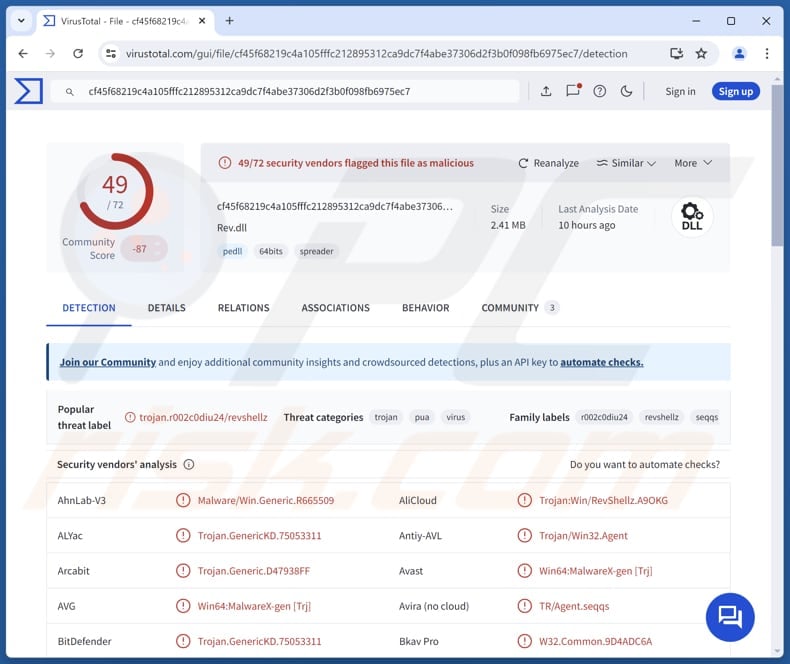
More about RevC2
RevC2 has several capabilities. It can steal passwords and cookies from Chromium browsers, which allows threat actors to access online accounts (e.g., social media or email accounts). By stealing cookies, RevC2 enables cybercriminals to bypass authentication processes and impersonate victims.
The malware is also capable of executing shell commands on the infected system. This allows the attackers to control the device remotely and perform various malicious actions (e.g., to deploy other malware, modify system settings, manipulate files, terminate processes, and more).
Furthermore, RevC2 can proxy network data and take screenshots of the infected system, potentially capturing sensitive information, such as login credentials, ID card information, conversations, and financial details.
Finally, RevC2 can use the stolen credentials to execute commands as a different user. This may escalate its privileges, meaning it could gain access to actions or parts of the system that would otherwise be restricted. With higher permissions, attackers may carry out more advanced tasks.
Overall, with RevC2, the attackers can cause various issues to victims, including identity theft, more infections, monetary loss, account takeover, etc.
| Name | RevC2 malware |
| Threat Type | Backdoor |
| Detection Names | Avast (Win64:MalwareX-gen [Trj]), Combo Cleaner (Trojan.GenericKD.75053311), ESET-NOD32 (A Variant Of Win64/Agent.EML), Ikarus (Trojan.Win64.Agent), Microsoft (Trojan:Win64/RevShellz.A!MTB), Full List (VirusTotal) |
| Symptoms | Backdoors are designed to stealthily infiltrate the victim's computer and remain silent, and thus no particular symptoms are clearly visible on an infected machine. |
| Distribution methods | Malicious shortcut files, shady websites. |
| Damage | Stolen passwords and banking information, identity theft, the victim's computer added to a botnet. |
| Malware Removal (Windows) |
To eliminate possible malware infections, scan your computer with legitimate antivirus software. Our security researchers recommend using Combo Cleaner. Download Combo CleanerTo use full-featured product, you have to purchase a license for Combo Cleaner. 7 days free trial available. Combo Cleaner is owned and operated by RCS LT, the parent company of PCRisk.com. |
Conclusion
In conclusion, RevC2 is a highly dangerous backdoor malware with a range of malicious capabilities. The malware's diverse capabilities highlight the importance of strong security practices to protect against such advanced threats. If there is a reason to suspect that RevC2 has infiltrated the system, the malware should be eliminated immediately.
More examples of backdoor malware are GhostSpider, Voldemort, and BugSleep.
How did RevC2 infiltrate my computer?
The infection chain begins with a technique to trick victims into downloading a harmful file. It starts with a VenomLNK file, which contains a hidden script. When this file is opened, it downloads a PNG image from a suspicious website. This image looks like API documentation to trick the user.
In the background, the VenomLNK file also runs a command that installs a control, allowing RevC2 to execute and infect the system.
How to avoid installation of malware?
Always review emails carefully, especially those from unknown sources or with irrelevant content, before taking action. Avoid clicking unfamiliar links or opening attachments in such emails. Only download software from official websites or trusted app stores. Make sure your operating system and apps are always up to date.
Avoid trusting ads and pop-ups on suspicious websites. Use trusted security programs (antivirus or anti-malware) and keep them up to date. If you believe that your computer is already infected, we recommend running a scan with Combo Cleaner Antivirus for Windows to automatically eliminate infiltrated malware.
Instant automatic malware removal:
Manual threat removal might be a lengthy and complicated process that requires advanced IT skills. Combo Cleaner is a professional automatic malware removal tool that is recommended to get rid of malware. Download it by clicking the button below:
DOWNLOAD Combo CleanerBy downloading any software listed on this website you agree to our Privacy Policy and Terms of Use. To use full-featured product, you have to purchase a license for Combo Cleaner. 7 days free trial available. Combo Cleaner is owned and operated by RCS LT, the parent company of PCRisk.com.
Quick menu:
How to remove malware manually?
Manual malware removal is a complicated task - usually it is best to allow antivirus or anti-malware programs to do this automatically. To remove this malware we recommend using Combo Cleaner Antivirus for Windows.
If you wish to remove malware manually, the first step is to identify the name of the malware that you are trying to remove. Here is an example of a suspicious program running on a user's computer:

If you checked the list of programs running on your computer, for example, using task manager, and identified a program that looks suspicious, you should continue with these steps:
 Download a program called Autoruns. This program shows auto-start applications, Registry, and file system locations:
Download a program called Autoruns. This program shows auto-start applications, Registry, and file system locations:

 Restart your computer into Safe Mode:
Restart your computer into Safe Mode:
Windows XP and Windows 7 users: Start your computer in Safe Mode. Click Start, click Shut Down, click Restart, click OK. During your computer start process, press the F8 key on your keyboard multiple times until you see the Windows Advanced Option menu, and then select Safe Mode with Networking from the list.

Video showing how to start Windows 7 in "Safe Mode with Networking":
Windows 8 users: Start Windows 8 is Safe Mode with Networking - Go to Windows 8 Start Screen, type Advanced, in the search results select Settings. Click Advanced startup options, in the opened "General PC Settings" window, select Advanced startup.
Click the "Restart now" button. Your computer will now restart into the "Advanced Startup options menu". Click the "Troubleshoot" button, and then click the "Advanced options" button. In the advanced option screen, click "Startup settings".
Click the "Restart" button. Your PC will restart into the Startup Settings screen. Press F5 to boot in Safe Mode with Networking.

Video showing how to start Windows 8 in "Safe Mode with Networking":
Windows 10 users: Click the Windows logo and select the Power icon. In the opened menu click "Restart" while holding "Shift" button on your keyboard. In the "choose an option" window click on the "Troubleshoot", next select "Advanced options".
In the advanced options menu select "Startup Settings" and click on the "Restart" button. In the following window you should click the "F5" button on your keyboard. This will restart your operating system in safe mode with networking.

Video showing how to start Windows 10 in "Safe Mode with Networking":
 Extract the downloaded archive and run the Autoruns.exe file.
Extract the downloaded archive and run the Autoruns.exe file.

 In the Autoruns application, click "Options" at the top and uncheck "Hide Empty Locations" and "Hide Windows Entries" options. After this procedure, click the "Refresh" icon.
In the Autoruns application, click "Options" at the top and uncheck "Hide Empty Locations" and "Hide Windows Entries" options. After this procedure, click the "Refresh" icon.

 Check the list provided by the Autoruns application and locate the malware file that you want to eliminate.
Check the list provided by the Autoruns application and locate the malware file that you want to eliminate.
You should write down its full path and name. Note that some malware hides process names under legitimate Windows process names. At this stage, it is very important to avoid removing system files. After you locate the suspicious program you wish to remove, right click your mouse over its name and choose "Delete".

After removing the malware through the Autoruns application (this ensures that the malware will not run automatically on the next system startup), you should search for the malware name on your computer. Be sure to enable hidden files and folders before proceeding. If you find the filename of the malware, be sure to remove it.

Reboot your computer in normal mode. Following these steps should remove any malware from your computer. Note that manual threat removal requires advanced computer skills. If you do not have these skills, leave malware removal to antivirus and anti-malware programs.
These steps might not work with advanced malware infections. As always it is best to prevent infection than try to remove malware later. To keep your computer safe, install the latest operating system updates and use antivirus software. To be sure your computer is free of malware infections, we recommend scanning it with Combo Cleaner Antivirus for Windows.
Frequently Asked Questions (FAQ)
My computer is infected with RevC2 malware, should I format my storage device to get rid of it?
Trusted security tools can typically remove malware like RevC2 without needing to format your device. However, if the removal tools fail, formatting may be necessary. It is important to note that formatting removes all data.
What are the biggest issues that malware can cause?
Malware can cause a range of problems, including stealing sensitive information like passwords and personal data, damaging or corrupting files, and slowing down system performance. It can also allow cybercriminals to gain unauthorized access to the system, leading to further attacks.
What is the purpose of RevC2 backdoor?
The purpose of the RevC2 backdoor is to give cybercriminals remote access to an infected system, allowing them to steal sensitive data (cookies and passwords from Chromium browsers), execute commands, and monitor activity (take screenshots).
How did RevC2 infiltrate my computer?
The infection begins with a VenomLNK (a malicious shortcut) file that contains a hidden script. When opened, it downloads a PNG image designed to look like API documentation. In the background, the file installs a control, allowing RevC2 to execute and infect the system.
Will Combo Cleaner protect me from malware?
Combo Cleaner can detect and remove most known malware infections. However, advanced malware may hide deep within the system, making a full system scan crucial.
Share:

Tomas Meskauskas
Expert security researcher, professional malware analyst
I am passionate about computer security and technology. I have an experience of over 10 years working in various companies related to computer technical issue solving and Internet security. I have been working as an author and editor for pcrisk.com since 2010. Follow me on Twitter and LinkedIn to stay informed about the latest online security threats.
PCrisk security portal is brought by a company RCS LT.
Joined forces of security researchers help educate computer users about the latest online security threats. More information about the company RCS LT.
Our malware removal guides are free. However, if you want to support us you can send us a donation.
DonatePCrisk security portal is brought by a company RCS LT.
Joined forces of security researchers help educate computer users about the latest online security threats. More information about the company RCS LT.
Our malware removal guides are free. However, if you want to support us you can send us a donation.
Donate
▼ Show Discussion