Get free scan and check if your device is infected.
Remove it nowTo use full-featured product, you have to purchase a license for Combo Cleaner. Seven days free trial available. Combo Cleaner is owned and operated by RCS LT, the parent company of PCRisk.com.
What kind of malware is GhostSpider?
GhostSpider is an advanced, multi-layered backdoor that can load various modules, each designed for specific tasks or functions. This backdoor has been recently discovered and observed targeting telecommunications companies in Southeast Asia. It operates stealthily, allowing attackers to carry out their objectives without detection.
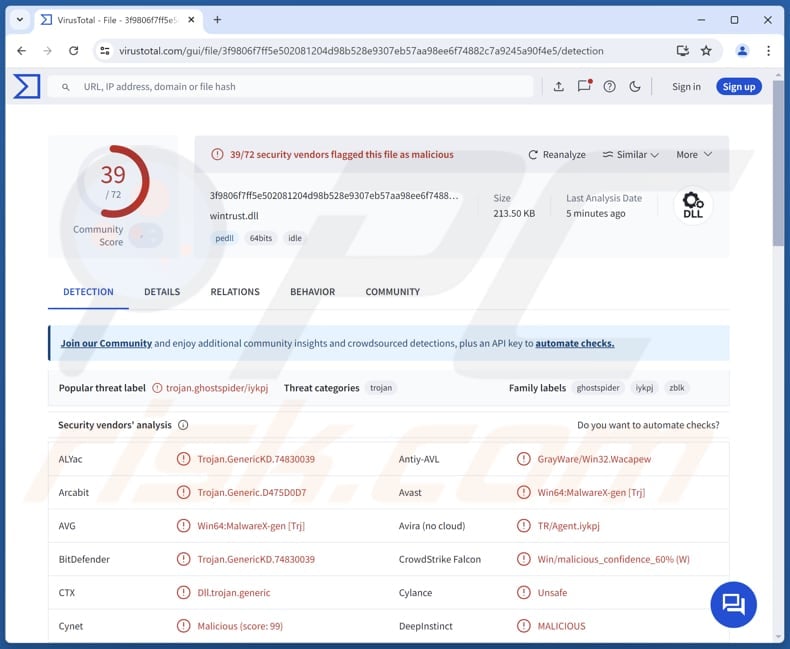
More about GhostSpider
The attack starts when the attacker installs a stager on the victim's computer using a tool called regsvr32.exe. This program checks if it is on the targeted computer and then connects to the attacker's server. It receives another file that collects basic information about the infected computer and sends it back to the threat actor.
After that, the malicious program waits for further instructions from the attacker. On the infected device, the attacker puts a harmless program alongside a malicious DLL file. The malicious DLL takes control of how files are loaded on the system, allowing the cybercriminals to secretly run their harmful code.
Then, the malicious DLL decrypts another malicious file and runs it directly into the system's memory.
The GhostSpider beacon communicates with the hacker's server using a similar form to the stager, receiving command codes for different actions. The command codes include actions like uploading and invoking functions, creating or closing connections, updating settings, or sending a "heartbeat" signal to confirm it is still active.
The beacon is created of separate modules, each designed for specific tasks. These modules are downloaded from the server and loaded into memory as needed. This design makes the malware more flexible and harder to detect, as parts can be updated or added independently.
Overall, the purpose of the GhostSpider malware is to provide attackers with a flexible and stealthy tool for controlling infected systems. Its modular design allows it to perform various tasks, such as uploading and running malicious code, managing connections, stealing data, and maintaining persistence.
| Name | GhostSpider malware |
| Threat Type | Backdoor |
| Detection Names | Avast (Win64:MalwareX-gen [Trj]), Combo Cleaner (Trojan.GenericKD.74830039), ESET-NOD32 (A Variant Of Win64/Agent.YD), Ikarus (Trojan.Win64.Agent), Microsoft (Trojan:Win32/Wacatac.B!ml), Full List (VirusTotal) |
| Symptoms | Backdoors are designed to stealthily infiltrate the victim's computer and remain silent, and thus no particular symptoms are clearly visible on an infected machine. |
| Distribution methods | Software vulnerabilities, infected email attachments, malicious online advertisements, social engineering, software 'cracks'. |
| Damage | Stolen passwords and banking information, identity theft, monetary loss, additional infections, the victim's computer added to a botnet. |
| Malware Removal (Windows) |
To eliminate possible malware infections, scan your computer with legitimate antivirus software. Our security researchers recommend using Combo Cleaner. Download Combo CleanerTo use full-featured product, you have to purchase a license for Combo Cleaner. 7 days free trial available. Combo Cleaner is owned and operated by RCS LT, the parent company of PCRisk.com. |
Conclusion
The GhostSpider backdoor malware can cause serious harm by stealing sensitive data, such as login credentials or confidential files, disrupting normal operations, or acting as a tool for dropping additional payloads like ransomware. It allows attackers to change their tactics depending on the target and remain undetected for long periods.
How did GhostSpider infiltrate my computer?
Cybercriminals infect computers by taking advantage of weaknesses in software or systems. They use specific flaws, called vulnerabilities, in widely used tools or platforms. It is known that they exploited weaknesses in Ivanti VPNs, Fortinet security software, Sophos firewalls, or Microsoft Exchange servers.
By targeting these flaws, attackers can gain access to systems and begin their malicious activities.
How to avoid installation of malware?
Regularly update your security software (use a reputable tool for protection), apps, and the operating system. Exercise caution with emails from unknown sources, particularly if they seem unexpected or unrelated, and refrain from opening attachments or clicking on links in such messages.
Download applications only from reliable sources, such as official websites or trusted app stores. Do not click advertisements, pop-ups, or suspicious links on untrustworthy websites. If you believe that your computer is already infected, we recommend running a scan with Combo Cleaner Antivirus for Windows to automatically eliminate infiltrated malware.
Instant automatic malware removal:
Manual threat removal might be a lengthy and complicated process that requires advanced IT skills. Combo Cleaner is a professional automatic malware removal tool that is recommended to get rid of malware. Download it by clicking the button below:
DOWNLOAD Combo CleanerBy downloading any software listed on this website you agree to our Privacy Policy and Terms of Use. To use full-featured product, you have to purchase a license for Combo Cleaner. 7 days free trial available. Combo Cleaner is owned and operated by RCS LT, the parent company of PCRisk.com.
Quick menu:
- What is GhostSpider?
- STEP 1. Manual removal of GhostSpider malware.
- STEP 2. Check if your computer is clean.
How to remove malware manually?
Manual malware removal is a complicated task - usually it is best to allow antivirus or anti-malware programs to do this automatically. To remove this malware we recommend using Combo Cleaner Antivirus for Windows.
If you wish to remove malware manually, the first step is to identify the name of the malware that you are trying to remove. Here is an example of a suspicious program running on a user's computer:

If you checked the list of programs running on your computer, for example, using task manager, and identified a program that looks suspicious, you should continue with these steps:
 Download a program called Autoruns. This program shows auto-start applications, Registry, and file system locations:
Download a program called Autoruns. This program shows auto-start applications, Registry, and file system locations:

 Restart your computer into Safe Mode:
Restart your computer into Safe Mode:
Windows XP and Windows 7 users: Start your computer in Safe Mode. Click Start, click Shut Down, click Restart, click OK. During your computer start process, press the F8 key on your keyboard multiple times until you see the Windows Advanced Option menu, and then select Safe Mode with Networking from the list.

Video showing how to start Windows 7 in "Safe Mode with Networking":
Windows 8 users: Start Windows 8 is Safe Mode with Networking - Go to Windows 8 Start Screen, type Advanced, in the search results select Settings. Click Advanced startup options, in the opened "General PC Settings" window, select Advanced startup.
Click the "Restart now" button. Your computer will now restart into the "Advanced Startup options menu". Click the "Troubleshoot" button, and then click the "Advanced options" button. In the advanced option screen, click "Startup settings".
Click the "Restart" button. Your PC will restart into the Startup Settings screen. Press F5 to boot in Safe Mode with Networking.

Video showing how to start Windows 8 in "Safe Mode with Networking":
Windows 10 users: Click the Windows logo and select the Power icon. In the opened menu click "Restart" while holding "Shift" button on your keyboard. In the "choose an option" window click on the "Troubleshoot", next select "Advanced options".
In the advanced options menu select "Startup Settings" and click on the "Restart" button. In the following window you should click the "F5" button on your keyboard. This will restart your operating system in safe mode with networking.

Video showing how to start Windows 10 in "Safe Mode with Networking":
 Extract the downloaded archive and run the Autoruns.exe file.
Extract the downloaded archive and run the Autoruns.exe file.

 In the Autoruns application, click "Options" at the top and uncheck "Hide Empty Locations" and "Hide Windows Entries" options. After this procedure, click the "Refresh" icon.
In the Autoruns application, click "Options" at the top and uncheck "Hide Empty Locations" and "Hide Windows Entries" options. After this procedure, click the "Refresh" icon.

 Check the list provided by the Autoruns application and locate the malware file that you want to eliminate.
Check the list provided by the Autoruns application and locate the malware file that you want to eliminate.
You should write down its full path and name. Note that some malware hides process names under legitimate Windows process names. At this stage, it is very important to avoid removing system files. After you locate the suspicious program you wish to remove, right click your mouse over its name and choose "Delete".

After removing the malware through the Autoruns application (this ensures that the malware will not run automatically on the next system startup), you should search for the malware name on your computer. Be sure to enable hidden files and folders before proceeding. If you find the filename of the malware, be sure to remove it.

Reboot your computer in normal mode. Following these steps should remove any malware from your computer. Note that manual threat removal requires advanced computer skills. If you do not have these skills, leave malware removal to antivirus and anti-malware programs.
These steps might not work with advanced malware infections. As always it is best to prevent infection than try to remove malware later. To keep your computer safe, install the latest operating system updates and use antivirus software. To be sure your computer is free of malware infections, we recommend scanning it with Combo Cleaner Antivirus for Windows.
Frequently Asked Questions (FAQ)
My computer is infected with GhostSpider malware, should I format my storage device to get rid of it?
Formatting your storage device can remove GhostSpider malware, but it should be a last resort. First, try using trusted antivirus software to detect and remove it.
What are the biggest issues that malware can cause?
Malware can cause issues by stealing sensitive information, such as login credentials and financial details. It can also lead to identity theft, financial losses, further attacks, and other problems.
What is the purpose of GhostSpider?
The purpose of GhostSpider is to provide attackers with a backdoor for controlling infected systems, stealing sensitive data, and executing additional malicious tasks. Its modular design allows it to adapt to different objectives, maintain stealth, and evade detection.
How did GhostSpider infiltrate my computer?
GhostSpider likely infiltrated your computer by exploiting vulnerabilities in public-facing software or systems. For example, attackers may have used flaws in tools like Ivanti VPN, Fortinet FortiClient, Sophos Firewall, or Microsoft Exchange to gain initial access.
Will Combo Cleaner protect me from malware?
Yes, Combo Cleaner can detect and remove nearly all known malware infections. However, advanced malware often hides deep within the system, requiring a full scan.
Share:

Tomas Meskauskas
Expert security researcher, professional malware analyst
I am passionate about computer security and technology. I have an experience of over 10 years working in various companies related to computer technical issue solving and Internet security. I have been working as an author and editor for pcrisk.com since 2010. Follow me on Twitter and LinkedIn to stay informed about the latest online security threats.
PCrisk security portal is brought by a company RCS LT.
Joined forces of security researchers help educate computer users about the latest online security threats. More information about the company RCS LT.
Our malware removal guides are free. However, if you want to support us you can send us a donation.
DonatePCrisk security portal is brought by a company RCS LT.
Joined forces of security researchers help educate computer users about the latest online security threats. More information about the company RCS LT.
Our malware removal guides are free. However, if you want to support us you can send us a donation.
Donate
▼ Show Discussion