How to remove GIFTEDCROOK from infected devices
TrojanAlso Known As: GIFTEDCROOK information stealer
Get free scan and check if your device is infected.
Remove it nowTo use full-featured product, you have to purchase a license for Combo Cleaner. Seven days free trial available. Combo Cleaner is owned and operated by RCS LT, the parent company of PCRisk.com.
What kind of malware is GIFTEDCROOK?
GIFTEDCROOK is an information stealer written in C/C++ programming language. Cybercriminals spread it through deceptive emails that include a macro-enabled Microsoft Excel spreadsheet (XLSM). GIFTEDCROOK is used to pilfer information from web browsers. Victims should remove the malware as soon as possible.
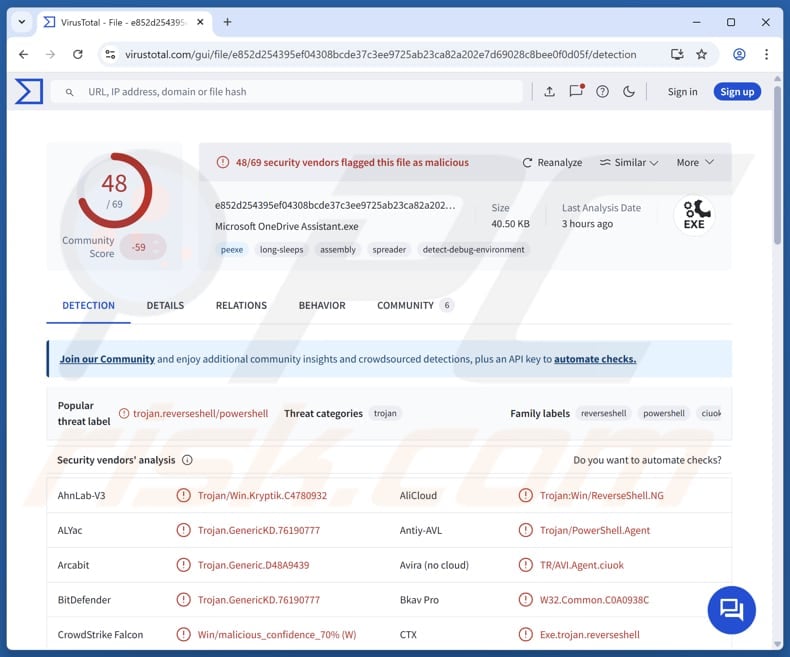
More about GIFTEDCROOK
GIFTEDCROOK is a piece of malware that targets popular web browsers like Google Chrome, Microsoft Edge, and Mozilla Firefox. Its primary function is to steal sensitive data from users. The malware focuses on extracting valuable information such as cookies, browsing history, and authentication data.
If GIFTEDCROOK steals data like cookies, browsing history, and authentication details, cybercriminals can gain unauthorized access to online accounts, such as banking, social media, and email. Stolen cookies can also allow attackers to bypass login credentials and access sensitive services without needing passwords.
This stolen information can lead to identity theft, financial loss, or other issues. Also, threat actors may use accounts accessed through stolen details to trick other people into infecting computers with GIFTEDCROOK (or other malware), sending money, disclosing personal information, or taking other actions.
| Name | GIFTEDCROOK information stealer |
| Threat Type | Stealer |
| Detection Names | Avast (Win32:Malware-gen), Combo Cleaner (Trojan.GenericKD.76190777), ESET-NOD32 (PowerShell/ReverseShell.NJ), Kaspersky (HEUR:Trojan.PowerShell.Generic), Microsoft (Trojan:Win32/Alevaul!rfn), Full List (VirusTotal) |
| Symptoms | Stealers can be designed to stealthily infiltrate the victim's computer and remain silent, and thus no particular symptoms are clearly visible on an infected machine. |
| Distribution methods | Infected email attachments (malicious Excel documents). |
| Damage | Stolen passwords and banking information, identity theft, monetary loss. |
| Malware Removal (Windows) |
To eliminate possible malware infections, scan your computer with legitimate antivirus software. Our security researchers recommend using Combo Cleaner. Download Combo CleanerTo use full-featured product, you have to purchase a license for Combo Cleaner. 7 days free trial available. Combo Cleaner is owned and operated by RCS LT, the parent company of PCRisk.com. |
Conclusion
GIFTEDCROOK is malware that silently steals sensitive data from popular web browsers, putting users at risk of identity theft and unauthorized access to their online accounts. It highlights the importance of using strong security practices, such as regular system scans and cautious browsing habits, to protect against stealers like GIFTEDCROOK and other malware.
More examples of information stealers are Stealc, TROX, and RustySpy.
How did GIFTEDCROOK infiltrate my computer?
Cybercriminals deliver GIFTEDCROOK by sending emails that contain an Excel file with malicious code. The emails often use subject lines related to serious topics like fines, compensation, or important issues to make the message look real and trustworthy. When the victim opens the file and enables macros (a feature in Excel), the file injects GIFTEDCROOK into the system.
Also, emails containing GIFTEDCROOK are often sent from hacked accounts to trick users into executing the malware.
How to avoid installation of malware?
Do not install pirated programs or use tools designed for illegal activation, as they often carry hidden threats. Always download software and files from trusted sources such as official websites or verified app stores. Avoid opening attachments or clicking on links in unexpected emails, especially if they come from unknown or suspicious senders.
Be wary of pop-ups, advertisements, and suspicious links on untrustworthy websites, and never allow these sites to send you notifications. Make sure your operating system, applications, and security software are kept up to date, and perform regular scans to detect potential threats.
If you believe that your computer is already infected, we recommend running a scan with Combo Cleaner Antivirus for Windows to automatically eliminate infiltrated malware.
Malicious attachments (Excel documents) distributing GIFTEDCROOK:
Instant automatic malware removal:
Manual threat removal might be a lengthy and complicated process that requires advanced IT skills. Combo Cleaner is a professional automatic malware removal tool that is recommended to get rid of malware. Download it by clicking the button below:
DOWNLOAD Combo CleanerBy downloading any software listed on this website you agree to our Privacy Policy and Terms of Use. To use full-featured product, you have to purchase a license for Combo Cleaner. 7 days free trial available. Combo Cleaner is owned and operated by RCS LT, the parent company of PCRisk.com.
Quick menu:
- What is GIFTEDCROOK?
- STEP 1. Manual removal of GIFTEDCROOK malware.
- STEP 2. Check if your computer is clean.
How to remove malware manually?
Manual malware removal is a complicated task - usually it is best to allow antivirus or anti-malware programs to do this automatically. To remove this malware we recommend using Combo Cleaner Antivirus for Windows.
If you wish to remove malware manually, the first step is to identify the name of the malware that you are trying to remove. Here is an example of a suspicious program running on a user's computer:

If you checked the list of programs running on your computer, for example, using task manager, and identified a program that looks suspicious, you should continue with these steps:
 Download a program called Autoruns. This program shows auto-start applications, Registry, and file system locations:
Download a program called Autoruns. This program shows auto-start applications, Registry, and file system locations:

 Restart your computer into Safe Mode:
Restart your computer into Safe Mode:
Windows XP and Windows 7 users: Start your computer in Safe Mode. Click Start, click Shut Down, click Restart, click OK. During your computer start process, press the F8 key on your keyboard multiple times until you see the Windows Advanced Option menu, and then select Safe Mode with Networking from the list.

Video showing how to start Windows 7 in "Safe Mode with Networking":
Windows 8 users: Start Windows 8 is Safe Mode with Networking - Go to Windows 8 Start Screen, type Advanced, in the search results select Settings. Click Advanced startup options, in the opened "General PC Settings" window, select Advanced startup.
Click the "Restart now" button. Your computer will now restart into the "Advanced Startup options menu". Click the "Troubleshoot" button, and then click the "Advanced options" button. In the advanced option screen, click "Startup settings".
Click the "Restart" button. Your PC will restart into the Startup Settings screen. Press F5 to boot in Safe Mode with Networking.

Video showing how to start Windows 8 in "Safe Mode with Networking":
Windows 10 users: Click the Windows logo and select the Power icon. In the opened menu click "Restart" while holding "Shift" button on your keyboard. In the "choose an option" window click on the "Troubleshoot", next select "Advanced options".
In the advanced options menu select "Startup Settings" and click on the "Restart" button. In the following window you should click the "F5" button on your keyboard. This will restart your operating system in safe mode with networking.

Video showing how to start Windows 10 in "Safe Mode with Networking":
 Extract the downloaded archive and run the Autoruns.exe file.
Extract the downloaded archive and run the Autoruns.exe file.

 In the Autoruns application, click "Options" at the top and uncheck "Hide Empty Locations" and "Hide Windows Entries" options. After this procedure, click the "Refresh" icon.
In the Autoruns application, click "Options" at the top and uncheck "Hide Empty Locations" and "Hide Windows Entries" options. After this procedure, click the "Refresh" icon.

 Check the list provided by the Autoruns application and locate the malware file that you want to eliminate.
Check the list provided by the Autoruns application and locate the malware file that you want to eliminate.
You should write down its full path and name. Note that some malware hides process names under legitimate Windows process names. At this stage, it is very important to avoid removing system files. After you locate the suspicious program you wish to remove, right click your mouse over its name and choose "Delete".

After removing the malware through the Autoruns application (this ensures that the malware will not run automatically on the next system startup), you should search for the malware name on your computer. Be sure to enable hidden files and folders before proceeding. If you find the filename of the malware, be sure to remove it.

Reboot your computer in normal mode. Following these steps should remove any malware from your computer. Note that manual threat removal requires advanced computer skills. If you do not have these skills, leave malware removal to antivirus and anti-malware programs.
These steps might not work with advanced malware infections. As always it is best to prevent infection than try to remove malware later. To keep your computer safe, install the latest operating system updates and use antivirus software. To be sure your computer is free of malware infections, we recommend scanning it with Combo Cleaner Antivirus for Windows.
Frequently Asked Questions (FAQ)
My computer is infected with GIFTEDCROOK malware, should I format my storage device to get rid of it?
Formatting your storage device can remove GIFTEDCROOK, but it is a drastic step. First, try using a trusted antivirus or anti-malware tool like Combo Cleaner to detect and eliminate the threat.
What are the biggest issues that malware can cause?
Malware can cause various types of damage depending on its type and function. Cybercriminals may use it to encrypt files for ransom, steal financial information or money, deploy additional threats, and more.
What is the purpose of GIFTEDCROOK?
The purpose of GIFTEDCROOK is to steal sensitive information from infected systems. It targets web browsers like Google Chrome, Microsoft Edge, and Mozilla Firefox to extract data such as cookies, saved login credentials, and browsing history.
How did GIFTEDCROOK infiltrate my computer?
GIFTEDCROOK likely infiltrated your computer through a deceptive email containing a malicious Excel file (XLSM). When the file is opened and macros are enabled, hidden malicious code runs in the background, silently injecting GIFTEDCROOK.
Will Combo Cleaner protect me from malware?
Combo Cleaner is effective at detecting and removing most malware infections. However, some advanced threats can hide deep within the system, making them harder to detect. That is why running a full system scan is crucial to ensure no hidden malware is left behind.
Share:

Tomas Meskauskas
Expert security researcher, professional malware analyst
I am passionate about computer security and technology. I have an experience of over 10 years working in various companies related to computer technical issue solving and Internet security. I have been working as an author and editor for pcrisk.com since 2010. Follow me on Twitter and LinkedIn to stay informed about the latest online security threats.
PCrisk security portal is brought by a company RCS LT.
Joined forces of security researchers help educate computer users about the latest online security threats. More information about the company RCS LT.
Our malware removal guides are free. However, if you want to support us you can send us a donation.
DonatePCrisk security portal is brought by a company RCS LT.
Joined forces of security researchers help educate computer users about the latest online security threats. More information about the company RCS LT.
Our malware removal guides are free. However, if you want to support us you can send us a donation.
Donate






▼ Show Discussion