How to prevent installation of the Gh0st Remote Access Tool (RAT)
TrojanAlso Known As: Gh0st remote access trojan
Get free scan and check if your device is infected.
Remove it nowTo use full-featured product, you have to purchase a license for Combo Cleaner. Seven days free trial available. Combo Cleaner is owned and operated by RCS LT, the parent company of PCRisk.com.
What kind of malware is Gh0st?
Gh0st is remote access/administration tool (RAT) used to control infected Windows computers remotely. Gh0st is installed on computers through other malware that opens a 'backdoor'.
This allows cyber criminals to control the infected computers. RATs can be used for a number of purposes, however, when misused by criminals, many cause serious problems relating to privacy, finances, etc.

More about RATs like Gh0st
RATs are sometimes used to access the victim's microphone and webcam, and to log keystrokes. Some variants of Gh0st can be used to install cryptocurrency miners and/or various trojan-type programs. The keystroke logging feature helps cyber criminals to log keystrokes.
I.e., record keys pressed on the keyboard. Using this data, cyber criminals can steal credentials such as logins and passwords of various accounts. They might gain access to banking or email accounts, Facebook, Telegram, and so on. Stolen accounts can be used to make fraudulent transactions, purchases, extort money from other people, send scam/spam campaigns, etc.
Furthermore, Gh0st might be used to install a cryptocurrency miner on infected systems and use computer hardware to mine a cryptocurrency (by solving mathematical problems). Typically, these programs cause high CPU and/or GPU usage, which leads to higher electricity consumption use and diminished computer performance.
People who have cryptocurrency miners installed on their computers receive higher electricity bills, experience unexpected shutdowns, hardware overheating, and other issues. Cyber criminals can use Gh0st to infect computers with various Trojans. Examples of trojan-type programs are Nymeria, Retefe, Vigorf, and so on.
They might be designed to distribute other malware such as information stealers, ransomware, and other, high-risk viruses. To avoid potential damage that can be caused by Gh0st, we recommend that you uninstall it immediately.
| Name | Gh0st remote access trojan |
| Threat Type | Remote Acess Trojan. |
| Detection Names | Avast (Win32:Farfli-CF [Cryp]), BitDefender (Backdoor.Zegost.BC), ESET-NOD32 (Win32/Farfli.ARD), Kaspersky (Backdoor.Win32.Farfli.alus), Full List (VirusTotal) |
| Payload | This RAT can be used to install a cryptocurrency miner, Trojan or other malware. |
| Symptoms | Remote access Trojans are designed to stealthily infiltrate the victim's computer and remain silent, and thus no particular symptoms are clearly visible on an infected machine. |
| Distribution methods | Infected email attachments, malicious online advertisements, social engineering, software 'cracks'. |
| Damage | Installation of additional malware, stolen banking information, passwords, identity theft. |
| Malware Removal (Windows) |
To eliminate possible malware infections, scan your computer with legitimate antivirus software. Our security researchers recommend using Combo Cleaner. Download Combo CleanerTo use full-featured product, you have to purchase a license for Combo Cleaner. 7 days free trial available. Combo Cleaner is owned and operated by RCS LT, the parent company of PCRisk.com. |
RATs in general
There are many RATs on the internet. Some examples are Quasar, CyberGate, and Sakula.
Generally, cyber criminals seek to infect systems with these programs so that they can control the victim's computer remotely and perform actions that might help them to generate revenue in various ways. If there is any reason to believe that your computer is infected with RAT, remove it immediately.
How did Gh0st infiltrate my computer?
Malicious programs are distributed in various ways. Popular methods include spam campaigns/emails, unofficial file or software download channels, fake software updating and activation tools, and Trojans. To proliferate malware through emails, cyber criminals send files (attachments) that, if opened, install malicious software.
Attached files are usually PDF or Microsoft Office documents, executable files (.exe), JavaScript files and archives (ZIP, RAR). Examples of dubious download channels are third party downloaders, Peer-to-Peer networks such as torrent clients, eMule, freeware download websites, free file hosting pages, and so on.
When cyber criminals use them to proliferate malware, they upload malicious files that are disguised as legitimate/harmless and hope that people will download and open them. If opened, they install malicious software.
Unofficial software update tools usually infect computers when they install malware rather than updates/fixes, or they exploit vulnerabilities (bugs, flaws) of installed programs that are out-of-date.
Unofficial/third party activation tools supposedly activate licensed software without having to pay for it, however, in many cases, these tools distribute malware (i.e., rather than activating any software, they install malicious programs). Trojans are malicious programs that usually proliferate other malware.
If a computer is infected with Trojan, it will probably be infected with other malicious software.
How to avoid installation of malware
Files that are attached to irrelevant emails should not be opened. Typically, these emails are sent from unknown addresses and disguised as important, official, and so on. Installed programs must be updated using tools or functions that are designed by official developers.
If activation of installed software is not free, it should be performed correctly. Various 'cracking' tools should not be used, since they are often used to proliferate malware. It is also illegal to activate licensed programs with cracks. All programs and files should be downloaded from official websites and via direct download links.
Other channels often contain malicious files and are used to distribute malicious software. Diminish the risk of system infection by regularly scanning your computer with a reputable anti-virus or anti-spyware suite (software of this type should be kept up-to-date).
If you believe that your computer is already infected, we recommend running a scan with Combo Cleaner Antivirus for Windows to automatically eliminate infiltrated malware.
Gh0st RAT administration panel:

Update July 29, 2024 - Cyber criminals have recently been spreading Gh0st RAT via a dropper named Gh0stGambit. The dropper is being disguised as a Google Chrome installer promoted on fake Google Chrome download websites. You can find more details regarding this distribution method in eSentire's article.
Example of a deceptive website (chrome-web[.]net) spreading Gh0stGambit by presenting it as Google Chrome:
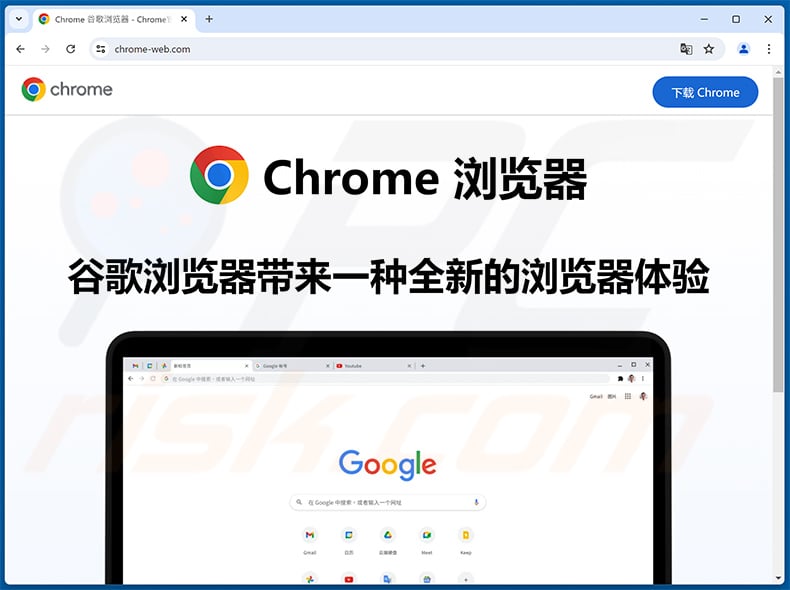
Update 27 February 2025: Gh0st RAT was recently deployed in an extensive malware attack. Attackers used phishing to spread malicious files that installed an EDR/AV killer module. They exploited a vulnerable Truesight.sys driver, modifying over 2,500 variants to bypass security and run on modern Windows systems. Once the system was compromised, Gh0st RAT was delivered as the final payload, giving attackers remote control.
Instant automatic malware removal:
Manual threat removal might be a lengthy and complicated process that requires advanced IT skills. Combo Cleaner is a professional automatic malware removal tool that is recommended to get rid of malware. Download it by clicking the button below:
DOWNLOAD Combo CleanerBy downloading any software listed on this website you agree to our Privacy Policy and Terms of Use. To use full-featured product, you have to purchase a license for Combo Cleaner. 7 days free trial available. Combo Cleaner is owned and operated by RCS LT, the parent company of PCRisk.com.
Quick menu:
How to remove malware manually?
Manual malware removal is a complicated task - usually it is best to allow antivirus or anti-malware programs to do this automatically. To remove this malware we recommend using Combo Cleaner Antivirus for Windows.
If you wish to remove malware manually, the first step is to identify the name of the malware that you are trying to remove. Here is an example of a suspicious program running on a user's computer:

If you checked the list of programs running on your computer, for example, using task manager, and identified a program that looks suspicious, you should continue with these steps:
 Download a program called Autoruns. This program shows auto-start applications, Registry, and file system locations:
Download a program called Autoruns. This program shows auto-start applications, Registry, and file system locations:

 Restart your computer into Safe Mode:
Restart your computer into Safe Mode:
Windows XP and Windows 7 users: Start your computer in Safe Mode. Click Start, click Shut Down, click Restart, click OK. During your computer start process, press the F8 key on your keyboard multiple times until you see the Windows Advanced Option menu, and then select Safe Mode with Networking from the list.

Video showing how to start Windows 7 in "Safe Mode with Networking":
Windows 8 users: Start Windows 8 is Safe Mode with Networking - Go to Windows 8 Start Screen, type Advanced, in the search results select Settings. Click Advanced startup options, in the opened "General PC Settings" window, select Advanced startup.
Click the "Restart now" button. Your computer will now restart into the "Advanced Startup options menu". Click the "Troubleshoot" button, and then click the "Advanced options" button. In the advanced option screen, click "Startup settings".
Click the "Restart" button. Your PC will restart into the Startup Settings screen. Press F5 to boot in Safe Mode with Networking.

Video showing how to start Windows 8 in "Safe Mode with Networking":
Windows 10 users: Click the Windows logo and select the Power icon. In the opened menu click "Restart" while holding "Shift" button on your keyboard. In the "choose an option" window click on the "Troubleshoot", next select "Advanced options".
In the advanced options menu select "Startup Settings" and click on the "Restart" button. In the following window you should click the "F5" button on your keyboard. This will restart your operating system in safe mode with networking.

Video showing how to start Windows 10 in "Safe Mode with Networking":
 Extract the downloaded archive and run the Autoruns.exe file.
Extract the downloaded archive and run the Autoruns.exe file.

 In the Autoruns application, click "Options" at the top and uncheck "Hide Empty Locations" and "Hide Windows Entries" options. After this procedure, click the "Refresh" icon.
In the Autoruns application, click "Options" at the top and uncheck "Hide Empty Locations" and "Hide Windows Entries" options. After this procedure, click the "Refresh" icon.

 Check the list provided by the Autoruns application and locate the malware file that you want to eliminate.
Check the list provided by the Autoruns application and locate the malware file that you want to eliminate.
You should write down its full path and name. Note that some malware hides process names under legitimate Windows process names. At this stage, it is very important to avoid removing system files. After you locate the suspicious program you wish to remove, right click your mouse over its name and choose "Delete".

After removing the malware through the Autoruns application (this ensures that the malware will not run automatically on the next system startup), you should search for the malware name on your computer. Be sure to enable hidden files and folders before proceeding. If you find the filename of the malware, be sure to remove it.

Reboot your computer in normal mode. Following these steps should remove any malware from your computer. Note that manual threat removal requires advanced computer skills. If you do not have these skills, leave malware removal to antivirus and anti-malware programs.
These steps might not work with advanced malware infections. As always it is best to prevent infection than try to remove malware later. To keep your computer safe, install the latest operating system updates and use antivirus software. To be sure your computer is free of malware infections, we recommend scanning it with Combo Cleaner Antivirus for Windows.
Frequently Asked Questions (FAQ)
My computer is infected with Gh0st RAT, should I format my storage device to get rid of it?
There is no need to format the storage device to achieve that. You can eliminate this remote administration Trojan without formatting.
What are the biggest issues that malware can cause?
It can cause various issues (it depends on the capabilities of the malware). Usually, it causes problems like monetary loss, data loss, identity theft, loss of personal accounts (access to them), poor computer performance, additional computer infections, etc.
What is the purpose of a RAT?
It allows cybercriminals to remotely access and control computers. Typically, RATs are used to steal sensitive information, distribute malware, inject cryptocurrency miners, ransomware (or other malware), and for other purposes.
How did a malware infiltrate my computer?
Most threat actors use emails (containing malicious attachments or links), pages hosting cracked software or cracking tools, torrent sites, fake updaters/installers, and similar tools to trick users into executing malware. Computers become infected after malicious files are opened/executed.
Will Combo Cleaner protect me from malware?
Yes, Combo Cleaner will remove detected malware from infected computers. It can detect almost all known malware infections. It is important to know that high-end malware usually hides deep in the system. Thus, it is required to run a full scan to get rid of such malware.
Share:

Tomas Meskauskas
Expert security researcher, professional malware analyst
I am passionate about computer security and technology. I have an experience of over 10 years working in various companies related to computer technical issue solving and Internet security. I have been working as an author and editor for pcrisk.com since 2010. Follow me on Twitter and LinkedIn to stay informed about the latest online security threats.
PCrisk security portal is brought by a company RCS LT.
Joined forces of security researchers help educate computer users about the latest online security threats. More information about the company RCS LT.
Our malware removal guides are free. However, if you want to support us you can send us a donation.
DonatePCrisk security portal is brought by a company RCS LT.
Joined forces of security researchers help educate computer users about the latest online security threats. More information about the company RCS LT.
Our malware removal guides are free. However, if you want to support us you can send us a donation.
Donate
▼ Show Discussion