How to remove the Oovi Appc potentially unwanted application
Potentially unwanted applicationAlso Known As: Oovi Appc potentially unwanted application
Get free scan and check if your device is infected.
Remove it nowTo use full-featured product, you have to purchase a license for Combo Cleaner. Seven days free trial available. Combo Cleaner is owned and operated by RCS LT, the parent company of PCRisk.com.
What kind of application is Oovi Appc?
While inspecting deceptive sites, our researchers discovered an installation setup containing Oovi Appc. This piece of software is classed as a PUA (Potentially Unwanted Application). These apps typically possess harmful functionalities.
What is more, PUAs tend to infiltrate systems in bundles (i.e., packed together with other unwanted or malicious software). This is true of the Oovi Appc installer that we investigated.
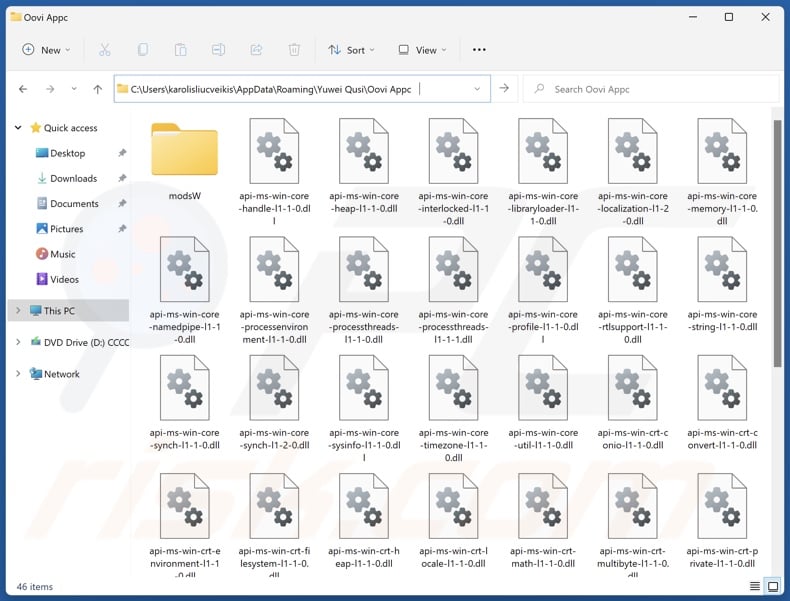
Potentially unwanted application overview
As mentioned in the introduction, potentially unwanted applications tend to have harmful capabilities. Data-tracking functionalities are the most prevalent in these apps. Targeted information may include: browsing and search engine histories, Internet cookies, log-in credentials (usernames/passwords), personally identifiable details, credit card numbers, etc. The gathered data can be monetized via sale to third-parties (potentially, cyber criminals).
PUAs can also operate as adware and browser hijackers. Advertising-supported software can display third-party graphical content (ads) or generate redirects to various websites. These advertisements promote deceptive and malicious content. Once clicked on, some of the adverts can even execute scripts to perform sneaky downloads/installations.
Browser-hijacking software modifies browser settings (e.g., default search engines, homepages, new tab/window URLs, etc.) to promote their webpages. Typically, hijackers endorse fake search engines that cannot provide search results and redirect to legitimate Internet search websites (e.g., Yahoo, Bing, Google, etc.). In the seldom instances that these sites can generate search results – they are inaccurate and may include sponsored, unreliable, deceptive, and potentially malicious content.
Keep in mind that PUAs can possess other abilities aside from those described in this article. In summary, the presence of unwanted software on devices may result in system infections, serious privacy issues, financial losses, and even identity theft.
| Name | Oovi Appc potentially unwanted application |
| Threat Type | PUP (Potentially Unwanted Program), PUA (Potentially Unwanted Application) |
| Detection Names (installer) | AliCloud (Trojan:Win/Agent.AUXZ), ESET-NOD32 (Win32/Agent.AGOE), Tencent (Unk.Win32.Script.404795), Full List Of Detections (VirusTotal) |
| Symptoms | A program that you do not recall installing suddenly appeared on your computer. Seeing advertisements not originating from the sites you are browsing. Intrusive pop-up ads. Rogue redirects. Decreased Internet browsing speed. |
| Distribution Methods | Deceptive pop-up ads, free software installers (bundling). |
| Damage | Monetary loss (unnecessary purchase of fake software), privacy issues, unwanted warning pop-ups, slow computer performance. |
| Malware Removal (Windows) |
To eliminate possible malware infections, scan your computer with legitimate antivirus software. Our security researchers recommend using Combo Cleaner. Download Combo CleanerTo use full-featured product, you have to purchase a license for Combo Cleaner. 7 days free trial available. Combo Cleaner is owned and operated by RCS LT, the parent company of PCRisk.com. |
Potentially unwanted application examples
ResearchSecure, BpolApp, KipcApp, RoxiApp, and Civia App are just some of our newest articles on potentially unwanted apps.
Applications of this kind often look legitimate and harmless. Users can be enticed into downloading/installing this software by promises of "useful" and "advantageous" functionalities. However, these functions rarely work as promised, and in most cases – they are completely nonoperational.
It must be stressed that even if a piece of software functions exactly as indicated by its promotional material – that is not a guarantee of legitimacy or safety.
How did potentially unwanted applications install on my computer?
We downloaded an installer containing Oovi Appc (and other suspect software) from a deceptive webpage. PUAs are promoted on legitimate-looking download sites and scam pages. They are primarily accessed via redirects caused by websites utilizing rogue advertising networks, intrusive adverts, spam browser notifications, misspelled URLs, and installed adware.
"Bundling" – packing ordinary program installation setups with unwanted/malicious additions – is also used to spread PUAs. These pre-packed installers can be downloaded from freeware and free file-hosting sites, P2P sharing networks, and other dubious sources. The risk of allowing bundled content into the system is furthered by treating installation processes with negligence (e.g., ignoring terms, skipping sections, using "Easy/Express" settings, etc.).
Additionally, unwanted software is proliferated by intrusive advertisements. Once clicked on, some of these ads can execute scripts to perform downloads/installations without user consent.
How to avoid installation of potentially unwanted applications?
We highly recommend researching software and downloading it only from official/verified channels. Installation processes must be approached with care, e.g., by reading terms, exploring available options, using the "Custom" or "Advanced" settings, and opting out of all supplementary apps, extensions, features, etc.
Another recommendation is to be careful while browsing since fake and malicious online content usually appears genuine and harmless. For example, intrusive adverts may look innocuous – however, they redirect to unreliable and questionable sites (e.g., scam-promoting, gambling, adult dating, pornography, etc.).
Should you keep experiencing advertisements/redirects of this kind, check the device and immediately remove all suspicious applications and browser extensions/plug-ins. If your computer is already infected with PUAs, we recommend running a scan with Combo Cleaner Antivirus for Windows to automatically eliminate them.
Deceptive website promoting Oovi Appc application:
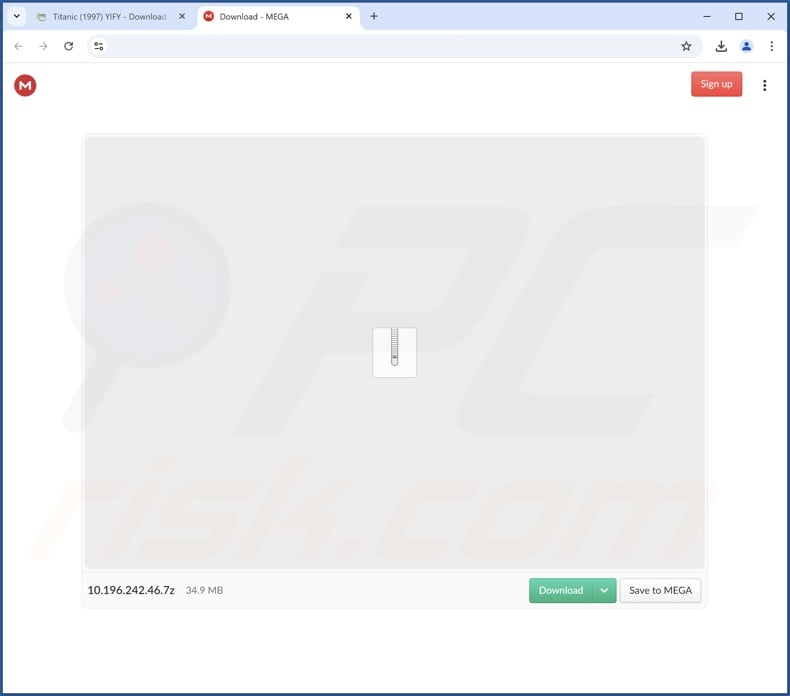
Instant automatic malware removal:
Manual threat removal might be a lengthy and complicated process that requires advanced IT skills. Combo Cleaner is a professional automatic malware removal tool that is recommended to get rid of malware. Download it by clicking the button below:
DOWNLOAD Combo CleanerBy downloading any software listed on this website you agree to our Privacy Policy and Terms of Use. To use full-featured product, you have to purchase a license for Combo Cleaner. 7 days free trial available. Combo Cleaner is owned and operated by RCS LT, the parent company of PCRisk.com.
Quick menu:
- What is Oovi Appc?
- STEP 1. Uninstall deceptive applications using Control Panel.
- STEP 2. Remove rogue extensions from Google Chrome.
- STEP 3. Remove potentially unwanted plug-ins from Mozilla Firefox.
- STEP 4. Remove rogue extensions from Safari.
- STEP 5. Remove rogue plug-ins from Microsoft Edge.
Removal of potentially unwanted applications:
Windows 11 users:

Right-click on the Start icon, select Apps and Features. In the opened window search for the application you want to uninstall, after locating it, click on the three vertical dots and select Uninstall.
Windows 10 users:

Right-click in the lower left corner of the screen, in the Quick Access Menu select Control Panel. In the opened window choose Programs and Features.
Windows 7 users:

Click Start (Windows Logo at the bottom left corner of your desktop), choose Control Panel. Locate Programs and click Uninstall a program.
macOS (OSX) users:

Click Finder, in the opened screen select Applications. Drag the app from the Applications folder to the Trash (located in your Dock), then right click the Trash icon and select Empty Trash.
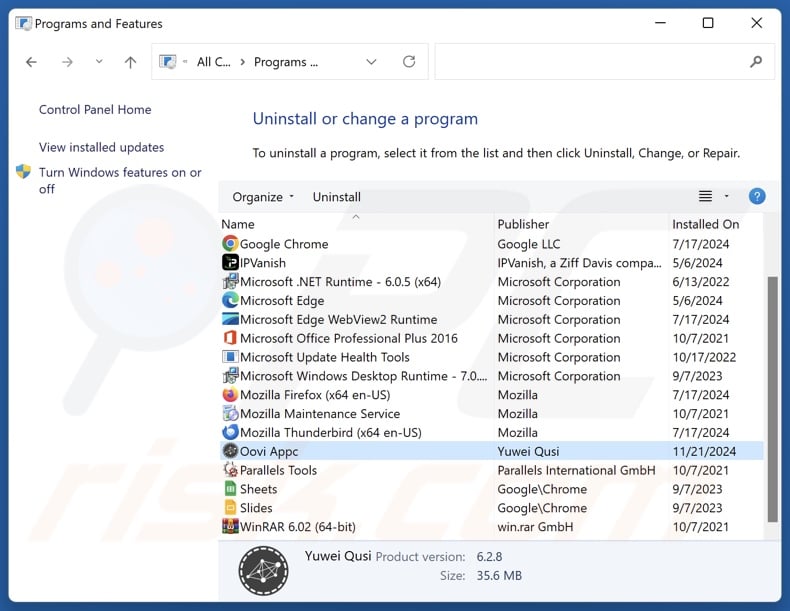
In the uninstall programs window, look for "Oovi Appc" and other suspicious/recently-installed applications, select these entries and click "Uninstall" or "Remove".
After uninstalling the potentially unwanted application, scan your computer for any remaining unwanted components or possible malware infections. To scan your computer, use recommended malware removal software.
DOWNLOAD remover for malware infections
Combo Cleaner checks if your computer is infected with malware. To use full-featured product, you have to purchase a license for Combo Cleaner. 7 days free trial available. Combo Cleaner is owned and operated by RCS LT, the parent company of PCRisk.com.
Remove rogue extensions from Internet browsers:
At time of research, an installer containing Oovi Appc included other suspicious software (e.g., adware, browser hijackers, etc.). If you experience unwanted ads or redirects when browsing the Internet, continue with the removal guide below.
Video showing how to remove potentially unwanted browser add-ons:
 Remove malicious extensions from Google Chrome:
Remove malicious extensions from Google Chrome:
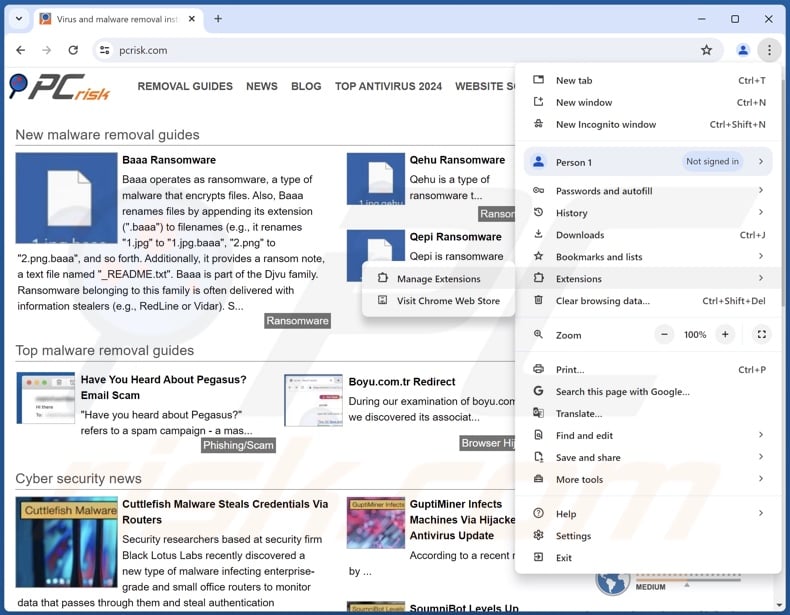
Click the Chrome menu icon ![]() (at the top right corner of Google Chrome), select "More Tools" and click "Extensions". Locate all recently-installed suspicious extensions, select these entries and click "Remove".
(at the top right corner of Google Chrome), select "More Tools" and click "Extensions". Locate all recently-installed suspicious extensions, select these entries and click "Remove".
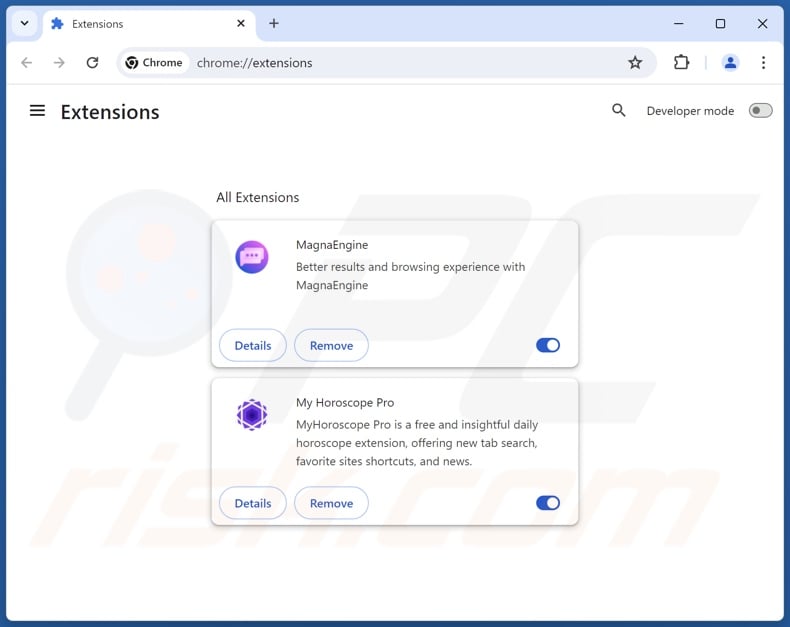
Optional method:
If you continue to have problems with removal of the oovi appc potentially unwanted application, reset your Google Chrome browser settings. Click the Chrome menu icon ![]() (at the top right corner of Google Chrome) and select Settings. Scroll down to the bottom of the screen. Click the Advanced… link.
(at the top right corner of Google Chrome) and select Settings. Scroll down to the bottom of the screen. Click the Advanced… link.

After scrolling to the bottom of the screen, click the Reset (Restore settings to their original defaults) button.

In the opened window, confirm that you wish to reset Google Chrome settings to default by clicking the Reset button.

 Remove malicious plugins from Mozilla Firefox:
Remove malicious plugins from Mozilla Firefox:
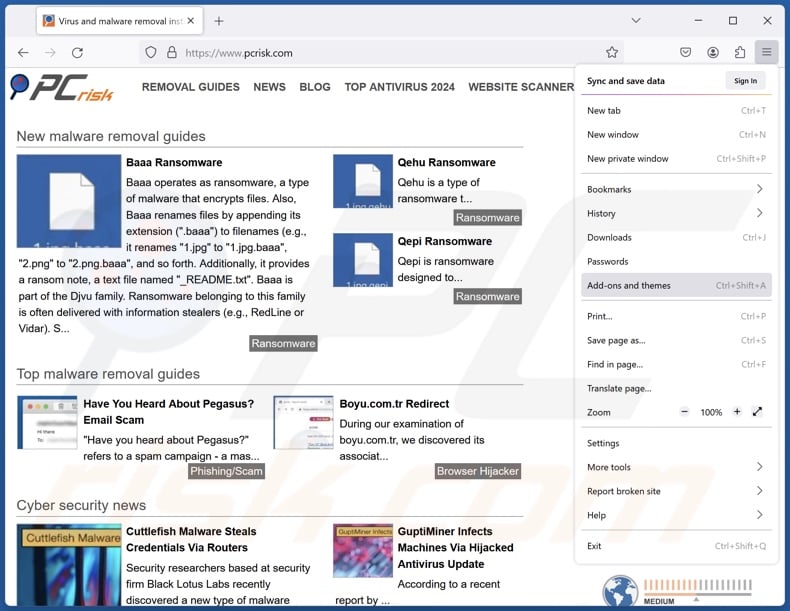
Click the Firefox menu ![]() (at the top right corner of the main window), select "Add-ons and themes". Click "Extensions", in the opened window locate all recently-installed suspicious extensions, click on the three dots and then click "Remove".
(at the top right corner of the main window), select "Add-ons and themes". Click "Extensions", in the opened window locate all recently-installed suspicious extensions, click on the three dots and then click "Remove".
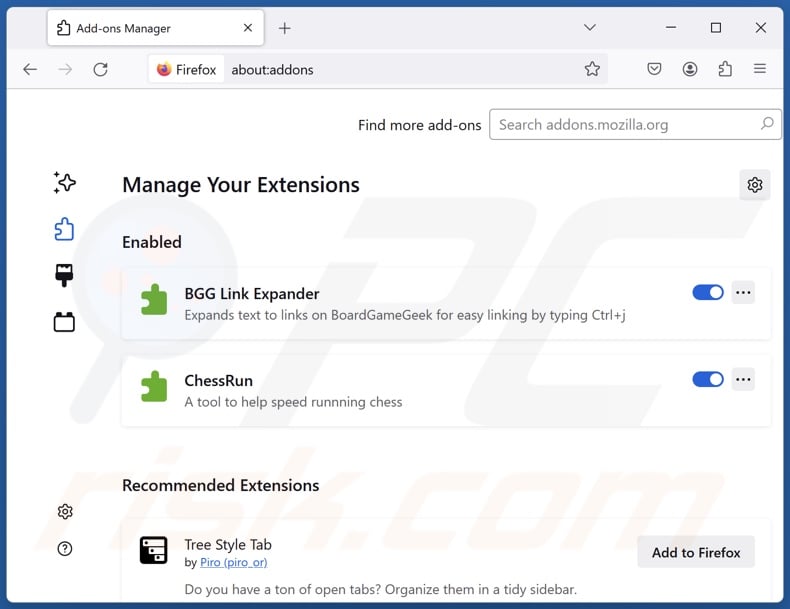
Optional method:
Computer users who have problems with oovi appc potentially unwanted application removal can reset their Mozilla Firefox settings.
Open Mozilla Firefox, at the top right corner of the main window, click the Firefox menu, ![]() in the opened menu, click Help.
in the opened menu, click Help.

Select Troubleshooting Information.

In the opened window, click the Refresh Firefox button.

In the opened window, confirm that you wish to reset Mozilla Firefox settings to default by clicking the Refresh Firefox button.

 Remove malicious extensions from Safari:
Remove malicious extensions from Safari:

Make sure your Safari browser is active, click Safari menu, and select Preferences....

In the opened window click Extensions, locate any recently installed suspicious extension, select it and click Uninstall.
Optional method:
Make sure your Safari browser is active and click on Safari menu. From the drop down menu select Clear History and Website Data...

In the opened window select all history and click the Clear History button.

 Remove malicious extensions from Microsoft Edge:
Remove malicious extensions from Microsoft Edge:

Click the Edge menu icon ![]() (at the upper-right corner of Microsoft Edge), select "Extensions". Locate all recently-installed suspicious browser add-ons and click "Remove" below their names.
(at the upper-right corner of Microsoft Edge), select "Extensions". Locate all recently-installed suspicious browser add-ons and click "Remove" below their names.

Optional method:
If you continue to have problems with removal of the oovi appc potentially unwanted application, reset your Microsoft Edge browser settings. Click the Edge menu icon ![]() (at the top right corner of Microsoft Edge) and select Settings.
(at the top right corner of Microsoft Edge) and select Settings.

In the opened settings menu select Reset settings.

Select Restore settings to their default values. In the opened window, confirm that you wish to reset Microsoft Edge settings to default by clicking the Reset button.

- If this did not help, follow these alternative instructions explaining how to reset the Microsoft Edge browser.
Summary:
 Commonly, adware or potentially unwanted applications infiltrate Internet browsers through free software downloads. Note that the safest source for downloading free software is via developers' websites only. To avoid installation of adware, be very attentive when downloading and installing free software. When installing previously-downloaded free programs, choose the custom or advanced installation options – this step will reveal any potentially unwanted applications listed for installation together with your chosen free program.
Commonly, adware or potentially unwanted applications infiltrate Internet browsers through free software downloads. Note that the safest source for downloading free software is via developers' websites only. To avoid installation of adware, be very attentive when downloading and installing free software. When installing previously-downloaded free programs, choose the custom or advanced installation options – this step will reveal any potentially unwanted applications listed for installation together with your chosen free program.
Post a comment:
If you have additional information on oovi appc potentially unwanted application or it's removal please share your knowledge in the comments section below.
Frequently Asked Questions (FAQ)
What is the purpose of an unwanted application?
The purpose of unwanted applications is to generate revenue for their developers/publishers. This goal is typically achieved by promoting content (via ads, redirects, etc.), deceiving users into buying fake activation keys, pushing in-app purchases, collecting/selling private information, and so forth.
Is Oovi Appc unwanted application legal?
Usually, unwanted applications are considered legal due to their End User License Agreements (EULAs) providing information concerning the software's behavior.
Is having Oovi Appc installed on my computer dangerous?
Unwanted applications tend to have harmful functionalities, such as gathering sensitive information, displaying malicious ads, generating redirects to deceptive/dangerous websites, etc. What is more, this software is often bundled with other harmful programs or browser extensions. Generally, the presence of unwanted apps is associated with system infections, severe privacy issues, financial losses, and identity theft.
Will Combo Cleaner help me remove Oovi Appc unwanted application?
Combo Cleaner can scan systems and remove all kinds of threats, including unwanted/malicious applications. It must be mentioned that manual removal (unaided by security software) might not be an ideal solution. In some instances, after an application has been manually removed – various file leftovers remain hidden within the system. Furthermore, the remaining components might continue to run and cause problems. Therefore, thorough software removal is essential.
Share:

Tomas Meskauskas
Expert security researcher, professional malware analyst
I am passionate about computer security and technology. I have an experience of over 10 years working in various companies related to computer technical issue solving and Internet security. I have been working as an author and editor for pcrisk.com since 2010. Follow me on Twitter and LinkedIn to stay informed about the latest online security threats.
PCrisk security portal is brought by a company RCS LT.
Joined forces of security researchers help educate computer users about the latest online security threats. More information about the company RCS LT.
Our malware removal guides are free. However, if you want to support us you can send us a donation.
DonatePCrisk security portal is brought by a company RCS LT.
Joined forces of security researchers help educate computer users about the latest online security threats. More information about the company RCS LT.
Our malware removal guides are free. However, if you want to support us you can send us a donation.
Donate
▼ Show Discussion