Removal instructions for the ResearchSecure potentially unwanted application
Potentially unwanted applicationAlso Known As: ResearchSecure potentially unwanted application
Get free scan and check if your device is infected.
Remove it nowTo use full-featured product, you have to purchase a license for Combo Cleaner. Seven days free trial available. Combo Cleaner is owned and operated by RCS LT, the parent company of PCRisk.com.
What kind of application is ResearchSecure?
ResearchSecure is an application with dedicated browser extensions for Google Chrome and Microsoft Edge that collects anonymous user activity data for research into online trends and behavioral patterns.
The software's information-gathering activities could be a privacy concern. ResearchSecure has been promoted using questionable techniques, and as such, it is classed as a PUA (Potentially Unwanted Application).
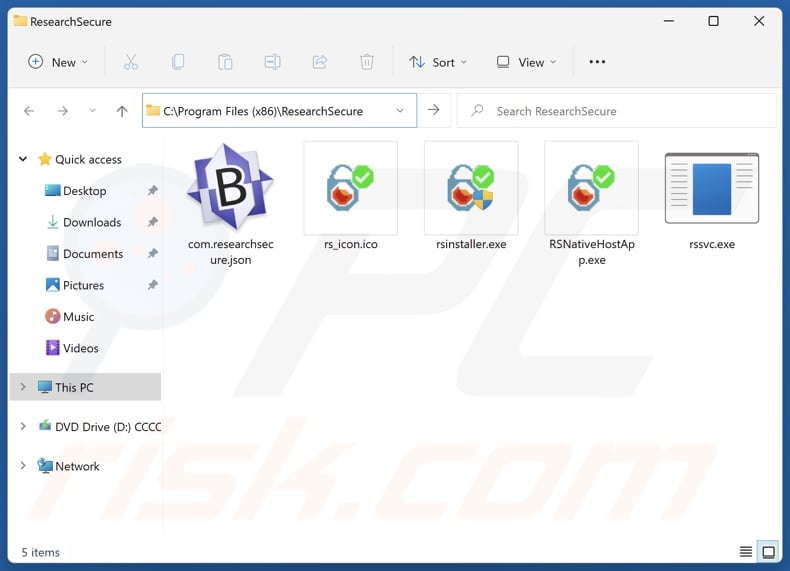
ResearchSecure overview
Following successful installation, the ResearchSecure app adds its extensions to Google Chrome and Microsoft Edge browsers. According to the application's promotional material and installation terms and conditions, it gathers anonymous data concerning user activity.
Information of interest includes: apps running on the device, user's browsing activity (including private/secure sessions), web forms, online purchasing behavior (e.g., webpage and shopping basket contents, etc.), streamed videos, and so on. The purpose of the data collection is to research Internet trends and browsing patterns.
The research firm behind ResearchSecure shares its data with other businesses and media outlets. Users may find the software to be invasive and wish to remove it from their devices. There are also potential concerns regarding the anonymization of the collected information and the data's use by third-parties.
It is pertinent to mention that Potentially Unwanted Applications (PUAs) can infiltrate systems in bundles, i.e., packed together with other undesirable apps (including adware and browser hijackers).
| Name | ResearchSecure potentially unwanted application |
| Threat Type | PUP (Potentially Unwanted Program), PUA (Potentially Unwanted Application) |
| Detection Names (installer) | Avast (FileRepPup [PUP]), ESET-NOD32 (A Variant Of Win32/Adware.RK.CG), Fortinet (Riskware/Application), Malwarebytes (PUP.Optional.CreativeKnowledge), Varist (W32/ABApplication.KUMA-4730), Full List Of Detections (VirusTotal) |
| Detection Names (app) | Malwarebytes (PUP.Optional.CreativeKnowledge), Panda (PUP/Generic), Sophos (Mal/Generic-S), Varist (W32/ABRisk.LBIJ-1576), Full List Of Detections (VirusTotal) |
| Symptoms | A program that you do not recall installing suddenly appeared on your computer. |
| Distribution Methods | Deceptive pop-up ads, free software installers (bundling). |
| Damage | Privacy issues |
| Malware Removal (Windows) | To eliminate possible malware infections, scan your computer with legitimate antivirus software. Our security researchers recommend using Combo Cleaner. Download Combo CleanerTo use full-featured product, you have to purchase a license for Combo Cleaner. 7 days free trial available. Combo Cleaner is owned and operated by RCS LT, the parent company of PCRisk.com. |
Potentially unwanted applications in general
We have written about numerous PUAs; RelevantKnowledge and PremierOpinion – are a couple of ones similar to ResearchSecure, and BpolApp, KipcApp, Civia App, RoxiApp – some of our newest articles in general.
Unwanted applications often possess harmful capabilities, such as data tracking, displaying ads, generating redirects, etc. Software within this classification may offer a variety of handy functionalities that are rarely operational. Keep in mind that functional features alone do not prove a program's legitimacy or safety.
The presence of unwanted software on devices may result in system infections, serious privacy issues, financial losses, and even identity theft.
How did potentially unwanted applications install on my computer?
ResearchSecure has an official promotional webpage. However, it could be distributed using other channels. PUAs are commonly endorsed through scam sites. Most users access such pages via redirects generated by websites utilizing rogue advertising networks, misspelled URLs, intrusive adverts, spam browser notifications, and installed adware.
The bundling marketing technique – which involves packing regular program installers with unwanted/malicious additions – is also used to spread PUAs.
These pre-packed installation setups can be downloaded from freeware and free file-hosting sites, Peer-to-Peer sharing networks, and other suspect sources. The risk of inadvertently allowing bundled content into the system is furthered by rushing through installation processes (e.g., ignoring terms, skipping steps, using "Easy/Quick" settings, etc.).
Additionally, unwanted software is proliferated by intrusive advertisements. Some of these ads can execute scripts to perform stealthy downloads/installations upon being clicked.
How to avoid installation of potentially unwanted applications?
We strongly recommend researching software prior to downloading or purchasing. All downloads must be made from official and verified channels. When installing, it is important to study terms and options, use the "Custom" or "Advanced" settings, and opt out of all supplementary apps, extensions, tools, features, and so on.
We also advise vigilance when browsing since fraudulent and dangerous online content usually appears legitimate and harmless. For example, intrusive adverts may look innocuous yet redirect to highly questionable websites (e.g., scam-promoting, pornography, adult dating, gambling, etc.).
In case of continuous encounters with such advertisements/redirects, inspect the device and immediately remove all suspicious applications and browser extensions/plug-ins. If your computer is already infected with PUAs, we recommend running a scan with Combo Cleaner Antivirus for Windows to automatically eliminate them.
Installation setup of ResearchSecure application:
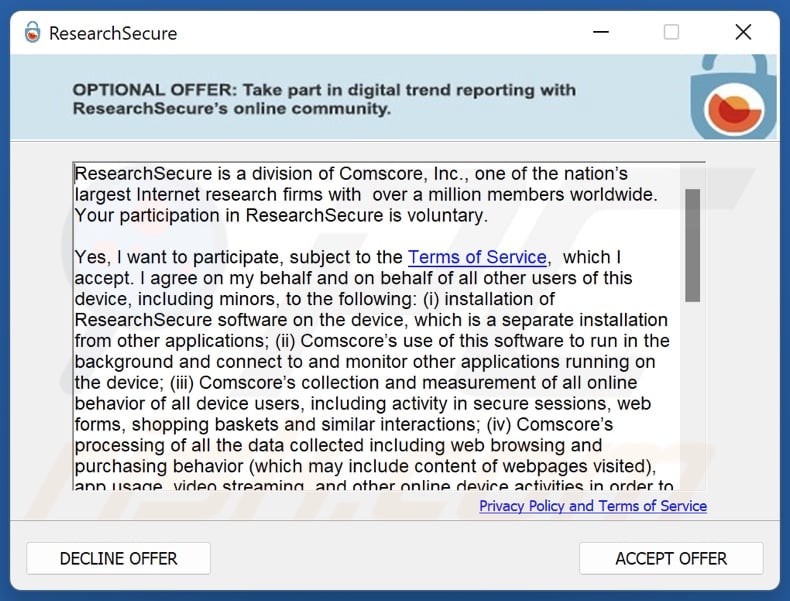
Extension installed on Microsoft Edge by ResearchSecure:
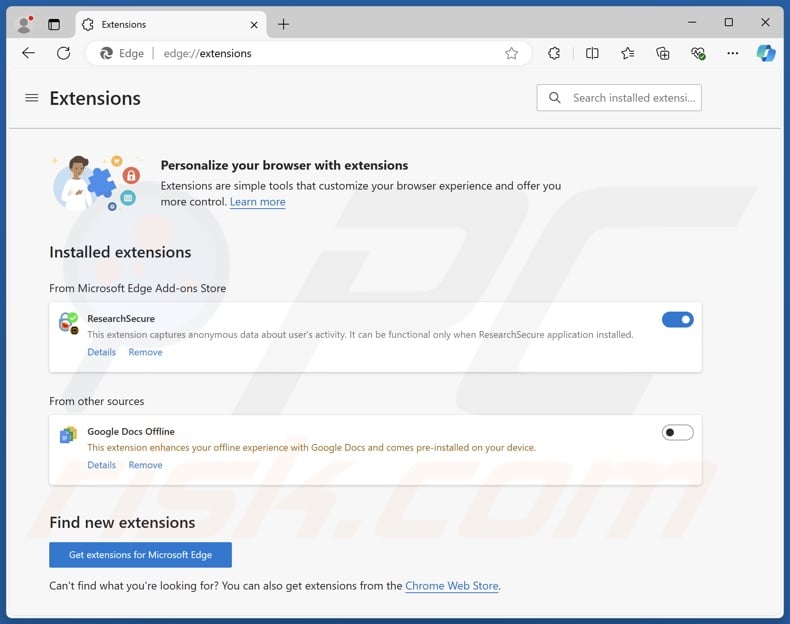
ResearchSecure application's official promotional website:
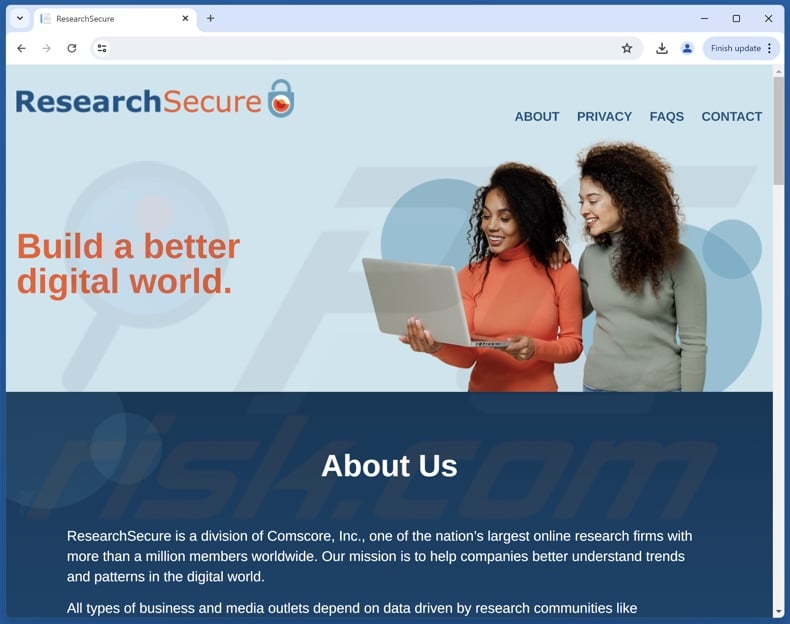
Instant automatic malware removal:
Manual threat removal might be a lengthy and complicated process that requires advanced IT skills. Combo Cleaner is a professional automatic malware removal tool that is recommended to get rid of malware. Download it by clicking the button below:
DOWNLOAD Combo CleanerBy downloading any software listed on this website you agree to our Privacy Policy and Terms of Use. To use full-featured product, you have to purchase a license for Combo Cleaner. 7 days free trial available. Combo Cleaner is owned and operated by RCS LT, the parent company of PCRisk.com.
Quick menu:
- What is ResearchSecure?
- STEP 1. Uninstall deceptive applications using Control Panel.
- STEP 2. Remove rogue extensions from Google Chrome.
- STEP 3. Remove potentially unwanted plug-ins from Mozilla Firefox.
- STEP 4. Remove rogue extensions from Safari.
- STEP 5. Remove rogue plug-ins from Microsoft Edge.
Removal of potentially unwanted applications:
Windows 11 users:

Right-click on the Start icon, select Apps and Features. In the opened window search for the application you want to uninstall, after locating it, click on the three vertical dots and select Uninstall.
Windows 10 users:

Right-click in the lower left corner of the screen, in the Quick Access Menu select Control Panel. In the opened window choose Programs and Features.
Windows 7 users:

Click Start (Windows Logo at the bottom left corner of your desktop), choose Control Panel. Locate Programs and click Uninstall a program.
macOS (OSX) users:

Click Finder, in the opened screen select Applications. Drag the app from the Applications folder to the Trash (located in your Dock), then right click the Trash icon and select Empty Trash.
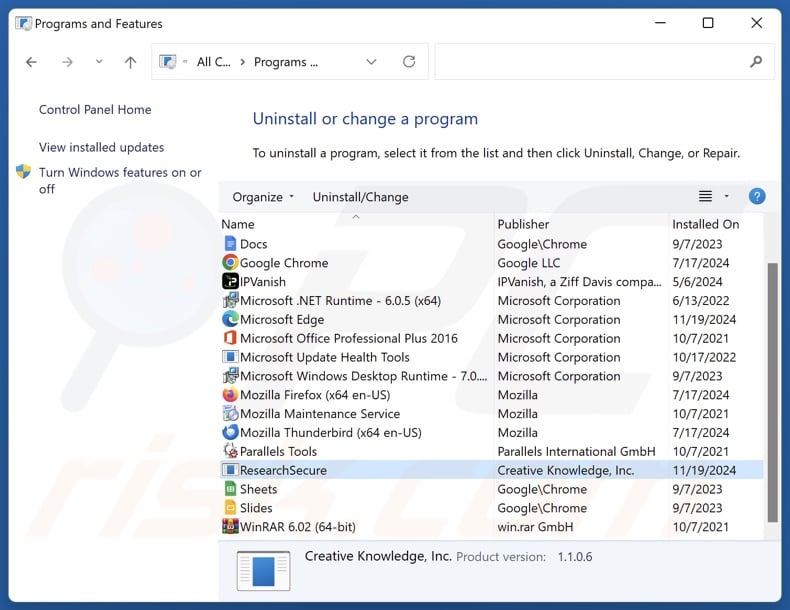
In the uninstall programs window, look for "ResearchSecure" and other suspicious/recently-installed applications, select these entries and click "Uninstall" or "Remove".
After uninstalling the potentially unwanted application, scan your computer for any remaining unwanted components or possible malware infections. To scan your computer, use recommended malware removal software.
DOWNLOAD remover for malware infections
Combo Cleaner checks if your computer is infected with malware. To use full-featured product, you have to purchase a license for Combo Cleaner. 7 days free trial available. Combo Cleaner is owned and operated by RCS LT, the parent company of PCRisk.com.
Remove rogue extensions from Internet browsers:
At time of research, uninstalling the ResearchSecure app also removed its extensions from Google Chrome and Microsoft Edge. However, this application could have infiltrated the system together with other unwanted software like adware or browser hijackers. If you experience unwanted ads or redirects when browsing the Internet, continue with the removal guide below.
Video showing how to remove potentially unwanted browser add-ons:
 Remove malicious extensions from Google Chrome:
Remove malicious extensions from Google Chrome:
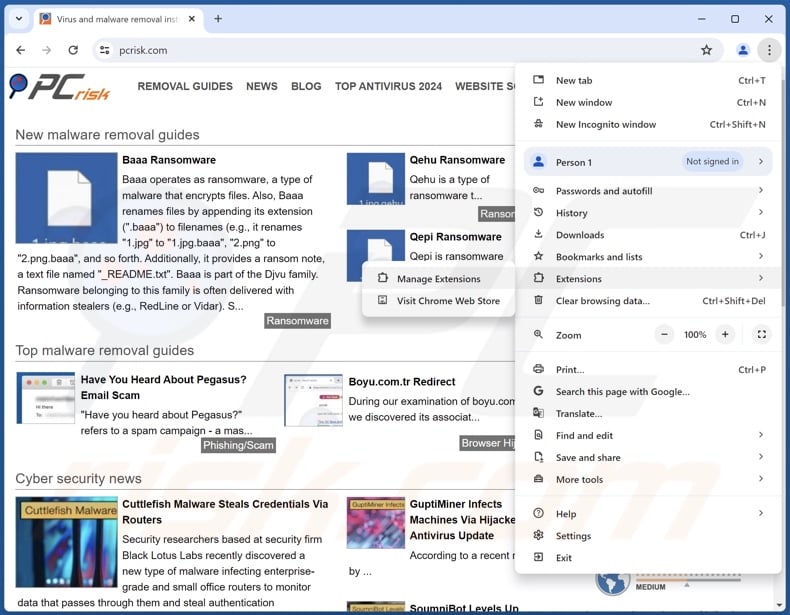
Click the Chrome menu icon ![]() (at the top right corner of Google Chrome), select "More Tools" and click "Extensions". Locate all recently-installed suspicious extensions, select these entries and click "Remove".
(at the top right corner of Google Chrome), select "More Tools" and click "Extensions". Locate all recently-installed suspicious extensions, select these entries and click "Remove".
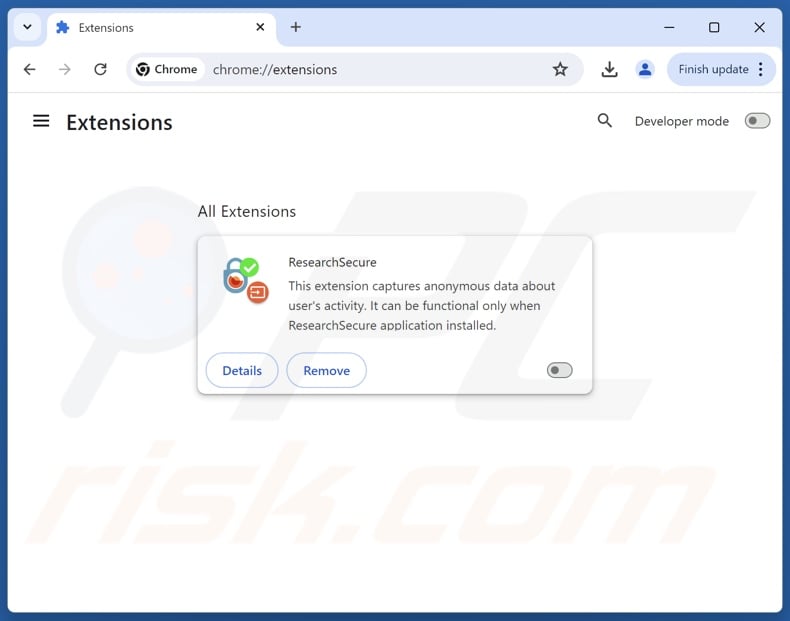
Optional method:
If you continue to have problems with removal of the researchsecure potentially unwanted application, reset your Google Chrome browser settings. Click the Chrome menu icon ![]() (at the top right corner of Google Chrome) and select Settings. Scroll down to the bottom of the screen. Click the Advanced… link.
(at the top right corner of Google Chrome) and select Settings. Scroll down to the bottom of the screen. Click the Advanced… link.

After scrolling to the bottom of the screen, click the Reset (Restore settings to their original defaults) button.

In the opened window, confirm that you wish to reset Google Chrome settings to default by clicking the Reset button.

 Remove malicious plugins from Mozilla Firefox:
Remove malicious plugins from Mozilla Firefox:
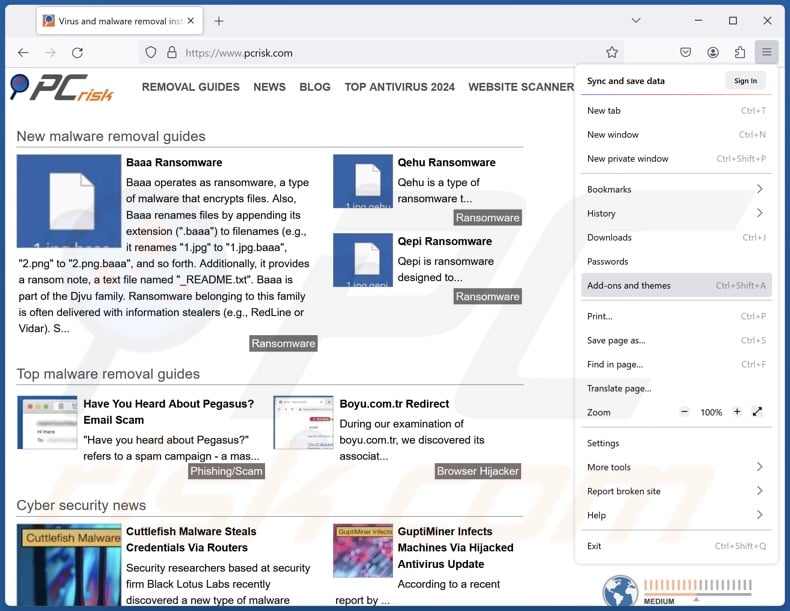
Click the Firefox menu ![]() (at the top right corner of the main window), select "Add-ons and themes". Click "Extensions", in the opened window locate all recently-installed suspicious extensions, click on the three dots and then click "Remove".
(at the top right corner of the main window), select "Add-ons and themes". Click "Extensions", in the opened window locate all recently-installed suspicious extensions, click on the three dots and then click "Remove".
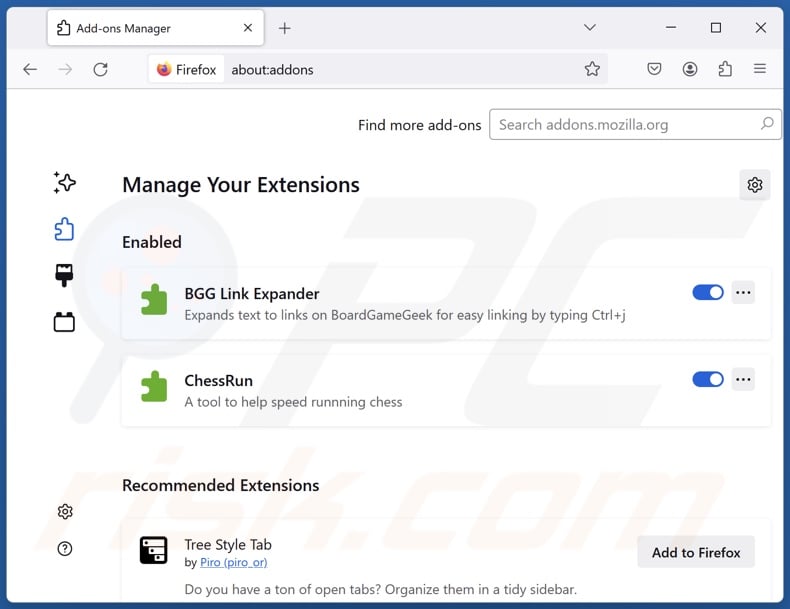
Optional method:
Computer users who have problems with researchsecure potentially unwanted application removal can reset their Mozilla Firefox settings.
Open Mozilla Firefox, at the top right corner of the main window, click the Firefox menu, ![]() in the opened menu, click Help.
in the opened menu, click Help.

Select Troubleshooting Information.

In the opened window, click the Refresh Firefox button.

In the opened window, confirm that you wish to reset Mozilla Firefox settings to default by clicking the Refresh Firefox button.

 Remove malicious extensions from Safari:
Remove malicious extensions from Safari:

Make sure your Safari browser is active, click Safari menu, and select Preferences....

In the opened window click Extensions, locate any recently installed suspicious extension, select it and click Uninstall.
Optional method:
Make sure your Safari browser is active and click on Safari menu. From the drop down menu select Clear History and Website Data...

In the opened window select all history and click the Clear History button.

 Remove malicious extensions from Microsoft Edge:
Remove malicious extensions from Microsoft Edge:

Click the Edge menu icon ![]() (at the upper-right corner of Microsoft Edge), select "Extensions". Locate all recently-installed suspicious browser add-ons and click "Remove" below their names.
(at the upper-right corner of Microsoft Edge), select "Extensions". Locate all recently-installed suspicious browser add-ons and click "Remove" below their names.

Optional method:
If you continue to have problems with removal of the researchsecure potentially unwanted application, reset your Microsoft Edge browser settings. Click the Edge menu icon ![]() (at the top right corner of Microsoft Edge) and select Settings.
(at the top right corner of Microsoft Edge) and select Settings.

In the opened settings menu select Reset settings.

Select Restore settings to their default values. In the opened window, confirm that you wish to reset Microsoft Edge settings to default by clicking the Reset button.

- If this did not help, follow these alternative instructions explaining how to reset the Microsoft Edge browser.
Summary:
 Commonly, adware or potentially unwanted applications infiltrate Internet browsers through free software downloads. Note that the safest source for downloading free software is via developers' websites only. To avoid installation of adware, be very attentive when downloading and installing free software. When installing previously-downloaded free programs, choose the custom or advanced installation options – this step will reveal any potentially unwanted applications listed for installation together with your chosen free program.
Commonly, adware or potentially unwanted applications infiltrate Internet browsers through free software downloads. Note that the safest source for downloading free software is via developers' websites only. To avoid installation of adware, be very attentive when downloading and installing free software. When installing previously-downloaded free programs, choose the custom or advanced installation options – this step will reveal any potentially unwanted applications listed for installation together with your chosen free program.
Post a comment:
If you have additional information on researchsecure potentially unwanted application or it's removal please share your knowledge in the comments section below.
Frequently Asked Questions (FAQ)
What is the purpose of an unwanted application?
Unwanted applications are designed to generate revenue, and they often do so through nefarious means like collecting/selling sensitive information, endorsing content (via ads, redirects, etc.), tricking users into buying fake activation keys, promoting in-app purchases, and so forth.
Is ResearchSecure unwanted application legal?
In most cases, unwanted applications are considered legal because their EULAs (End User License Agreements) provide information about the software's behavior.
Is having ResearchSecure installed on my computer dangerous?
ResearchSecure collects a variety of anonymous information concerning users' online browsing and shopping activities, watched videos, software installed on their devices, etc. According to the application's promotional material, the data collection is motivated by research, and the gathered information is shared with third-parties. This could pose a threat to user privacy.
Will Combo Cleaner help me remove unwanted applications?
Combo Cleaner is designed to eliminate all kinds of threats, including unwanted/malicious apps. It is noteworthy that manual removal (performed without security tools) might be ineffective. In some cases, after an application has been manually removed – various leftovers (files) stay hidden within the system. What is more, these remnants might continue to run and cause issues. Therefore, thorough software removal is paramount.
Share:

Tomas Meskauskas
Expert security researcher, professional malware analyst
I am passionate about computer security and technology. I have an experience of over 10 years working in various companies related to computer technical issue solving and Internet security. I have been working as an author and editor for pcrisk.com since 2010. Follow me on Twitter and LinkedIn to stay informed about the latest online security threats.
PCrisk security portal is brought by a company RCS LT.
Joined forces of security researchers help educate computer users about the latest online security threats. More information about the company RCS LT.
Our malware removal guides are free. However, if you want to support us you can send us a donation.
DonatePCrisk security portal is brought by a company RCS LT.
Joined forces of security researchers help educate computer users about the latest online security threats. More information about the company RCS LT.
Our malware removal guides are free. However, if you want to support us you can send us a donation.
Donate
▼ Show Discussion