Get free scan and check if your device is infected.
Remove it nowTo use full-featured product, you have to purchase a license for Combo Cleaner. Seven days free trial available. Combo Cleaner is owned and operated by RCS LT, the parent company of PCRisk.com.
What kind of malware is Winos4.0?
Winos4.0 is a malicious framework composed of multiple modules. Attackers can use such malware to carry out varied and multi-functional infections. Winos4.0 functions as a backdoor, a type of malware capable of causing further infections.
The framework's capabilities are expanded through the introduction of various modules, mostly those centered on data theft. It is worth mentioning that there is some evidence suggesting that Winos4.0 was used to target the education sector.
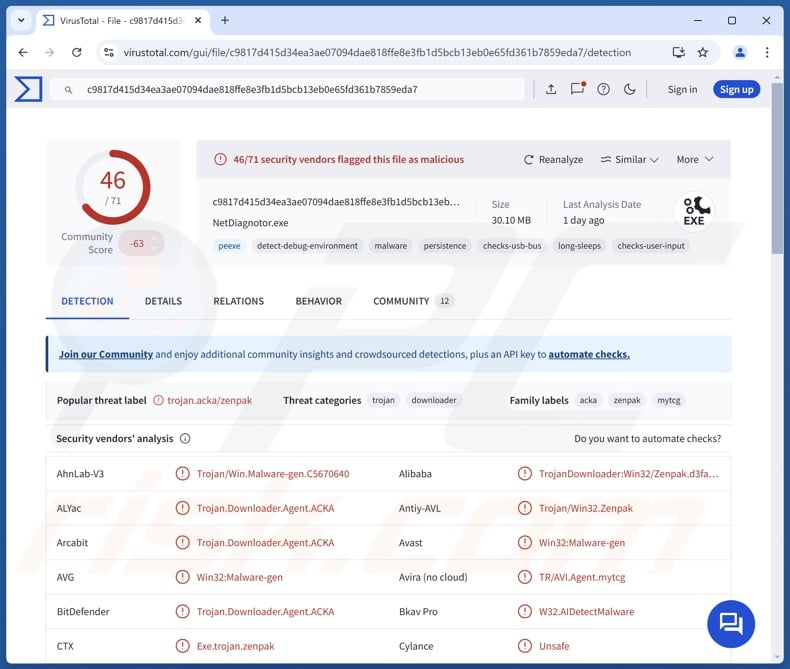
Winos4.0 malware overview
A multi-stage infection chain is triggered after Winos4.0 is installed onto a system (often under the guise of gaming-related software). During this process, Winos4.0 attempts to ensure persistence through scheduled tasks.
As mentioned in the introduction, this framework relies on its backdoor capability to introduce malicious modules into the infected device. Additionally, Winos4.0 can be used to execute various commands on systems.
Its main module has several functionalities, such as gathering relevant device data (e.g., device name, hardware details, operating system information, extensive geolocation data, etc.), checking for the presence of anti-viruses and system monitoring-related programs (the latter by inspecting windows' title bar text), searching for specific crypto-related browser extensions (MetaMask, OKX), and so on. If the cryptocurrency extensions are found, their information is collected and sent to scammers.
Since Winos4.0 can download/install various modules, its functionalities can differ between infections. In one of the known attacks, this framework installed modules for taking screenshots and stealing victims' files.
To summarize, the presence of software like Winos4.0 on devices can lead to multiple system infections, serious privacy issues, financial losses, and identity theft.
| Name | Winos4.0 virus |
| Threat Type | Malware framework, trojan, backdoor, stealer. |
| Detection Names | Avast (Win32:Malware-gen), Combo Cleaner (Trojan.Downloader.Agent.ACKA), ESET-NOD32 (Win32/TrojanDownloader.Agent.HUJ), Kaspersky (HEUR:Trojan.Win32.Zenpak.gen), Microsoft (Trojan:Win32/Martey!rfn), Full List Of Detections (VirusTotal) |
| Symptoms | Trojans are designed to stealthily infiltrate the victim's computer and remain silent, and thus no particular symptoms are clearly visible on an infected machine. |
| Distribution methods | Infected email attachments, malicious online advertisements, social engineering, software 'cracks'. |
| Damage | Stolen passwords and banking information, identity theft, the victim's computer added to a botnet. |
| Malware Removal (Windows) |
To eliminate possible malware infections, scan your computer with legitimate antivirus software. Our security researchers recommend using Combo Cleaner. Download Combo CleanerTo use full-featured product, you have to purchase a license for Combo Cleaner. 7 days free trial available. Combo Cleaner is owned and operated by RCS LT, the parent company of PCRisk.com. |
Malware in general
We have written about countless malicious programs; VipKeyLogger, CryptoAITools, PureStealer, PowerRAT, and SingleCamper are merely some of our latest articles on malware.
The term "malware" covers programs with a wide variety of malicious functionalities; a program can possess multiple different abilities, or several can be used in a single attack.
Common functions of malignant software include: prepping systems for further attack, downloading/installing additional programs or components, injecting malicious code into software/processes, recording content (e.g., screens, audio/video via microphones/cameras, keyboard input, etc.), stealing data from devices/apps, and so forth.
It must be stressed that regardless of how malware operates – its presence on a system endangers device integrity and user safety. Therefore, all threats must be eliminated immediately upon detection.
How did Winos4.0 infiltrate my computer?
Winos4.0 has been observed infiltrating systems under the guise of video games and related software, such as speed boosting and optimization tools.
It is currently unclear how the malware's executables disguised in this manner are spread. The most likely sources would be fake "crack" download pages (often endorsed via malvertising or SEO poisoning techniques), freeware and free file-hosting sites, Peer-to-Peer sharing networks, and other third-party channels.
However, Winos4.0 could be distributed using other disguises and methods. Phishing and social engineering are standard in malware proliferation. Malicious software is usually presented as or bundled with regular programs/media.
Malware is primarily spread via drive-by (stealthy/deceptive) downloads, online scams, suspicious download sources, pirated programs/media, illegal software activation tools ("cracks"), malicious attachments or links in spam emails/messages, and malvertising.
Some malicious programs can even self-proliferate via local networks and removable storage devices (e.g., external hard drives, USB flash drives, etc.).
How to avoid installation of malware?
We recommend downloading only from official and verified sources. Additionally, all programs must be activated and updated using legitimate functions/tools, as those obtained from third-parties can contain malware.
Another recommendation is to be vigilant when browsing since fake and dangerous online content usually appears genuine and harmless. Incoming emails, PMs/DMs, SMSes, and other messages must be treated with caution. Attachments or links present in suspect/irrelevant mail must not be opened, as they can be infectious.
It is paramount to have a reputable anti-virus installed and kept updated. Security software must be used to run regular system scans and to remove detected threats and issues. If you believe that your computer is already infected, we recommend running a scan with Combo Cleaner Antivirus for Windows to automatically eliminate infiltrated malware.
Screenshot of Winos4.0 disguises (image source – Fortinet):
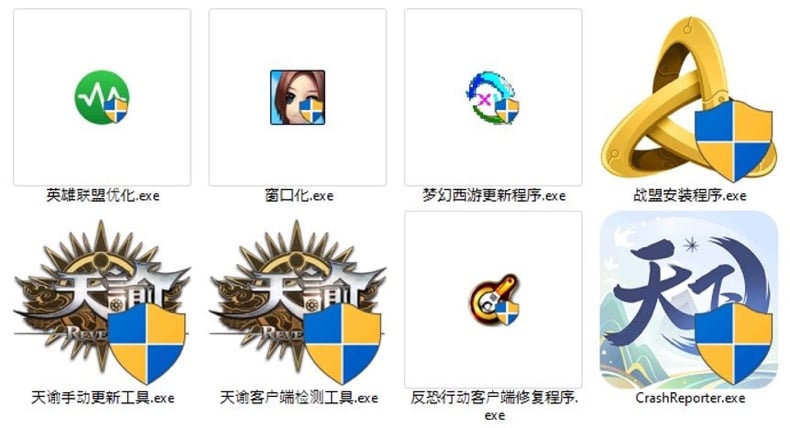
Instant automatic malware removal:
Manual threat removal might be a lengthy and complicated process that requires advanced IT skills. Combo Cleaner is a professional automatic malware removal tool that is recommended to get rid of malware. Download it by clicking the button below:
DOWNLOAD Combo CleanerBy downloading any software listed on this website you agree to our Privacy Policy and Terms of Use. To use full-featured product, you have to purchase a license for Combo Cleaner. 7 days free trial available. Combo Cleaner is owned and operated by RCS LT, the parent company of PCRisk.com.
Quick menu:
- What is Winos4.0?
- STEP 1. Manual removal of Winos4.0 malware.
- STEP 2. Check if your computer is clean.
How to remove malware manually?
Manual malware removal is a complicated task - usually it is best to allow antivirus or anti-malware programs to do this automatically. To remove this malware we recommend using Combo Cleaner Antivirus for Windows.
If you wish to remove malware manually, the first step is to identify the name of the malware that you are trying to remove. Here is an example of a suspicious program running on a user's computer:

If you checked the list of programs running on your computer, for example, using task manager, and identified a program that looks suspicious, you should continue with these steps:
 Download a program called Autoruns. This program shows auto-start applications, Registry, and file system locations:
Download a program called Autoruns. This program shows auto-start applications, Registry, and file system locations:

 Restart your computer into Safe Mode:
Restart your computer into Safe Mode:
Windows XP and Windows 7 users: Start your computer in Safe Mode. Click Start, click Shut Down, click Restart, click OK. During your computer start process, press the F8 key on your keyboard multiple times until you see the Windows Advanced Option menu, and then select Safe Mode with Networking from the list.

Video showing how to start Windows 7 in "Safe Mode with Networking":
Windows 8 users: Start Windows 8 is Safe Mode with Networking - Go to Windows 8 Start Screen, type Advanced, in the search results select Settings. Click Advanced startup options, in the opened "General PC Settings" window, select Advanced startup.
Click the "Restart now" button. Your computer will now restart into the "Advanced Startup options menu". Click the "Troubleshoot" button, and then click the "Advanced options" button. In the advanced option screen, click "Startup settings".
Click the "Restart" button. Your PC will restart into the Startup Settings screen. Press F5 to boot in Safe Mode with Networking.

Video showing how to start Windows 8 in "Safe Mode with Networking":
Windows 10 users: Click the Windows logo and select the Power icon. In the opened menu click "Restart" while holding "Shift" button on your keyboard. In the "choose an option" window click on the "Troubleshoot", next select "Advanced options".
In the advanced options menu select "Startup Settings" and click on the "Restart" button. In the following window you should click the "F5" button on your keyboard. This will restart your operating system in safe mode with networking.

Video showing how to start Windows 10 in "Safe Mode with Networking":
 Extract the downloaded archive and run the Autoruns.exe file.
Extract the downloaded archive and run the Autoruns.exe file.

 In the Autoruns application, click "Options" at the top and uncheck "Hide Empty Locations" and "Hide Windows Entries" options. After this procedure, click the "Refresh" icon.
In the Autoruns application, click "Options" at the top and uncheck "Hide Empty Locations" and "Hide Windows Entries" options. After this procedure, click the "Refresh" icon.

 Check the list provided by the Autoruns application and locate the malware file that you want to eliminate.
Check the list provided by the Autoruns application and locate the malware file that you want to eliminate.
You should write down its full path and name. Note that some malware hides process names under legitimate Windows process names. At this stage, it is very important to avoid removing system files. After you locate the suspicious program you wish to remove, right click your mouse over its name and choose "Delete".

After removing the malware through the Autoruns application (this ensures that the malware will not run automatically on the next system startup), you should search for the malware name on your computer. Be sure to enable hidden files and folders before proceeding. If you find the filename of the malware, be sure to remove it.

Reboot your computer in normal mode. Following these steps should remove any malware from your computer. Note that manual threat removal requires advanced computer skills. If you do not have these skills, leave malware removal to antivirus and anti-malware programs.
These steps might not work with advanced malware infections. As always it is best to prevent infection than try to remove malware later. To keep your computer safe, install the latest operating system updates and use antivirus software. To be sure your computer is free of malware infections, we recommend scanning it with Combo Cleaner Antivirus for Windows.
Frequently Asked Questions (FAQ)
My computer is infected with Winos4.0 malware, should I format my storage device to get rid of it?
Malware removal seldom requires such drastic measures.
What are the biggest issues that Winos4.0 malware can cause?
The threats associated with an infection depend on the malware's capabilities and the cyber criminals' modus operandi. Winos4.0 is a malicious framework that relies on various modules for its functionalities; in known attacks, it has been used for information theft. Hence, the dangers are varied and broad; key threats include multiple system infections, severe privacy issues, financial losses, and identity theft.
What is the purpose of Winos4.0 malware?
Malware is mainly used for profit. However, cyber criminals can also use malicious software to amuse themselves, carry out personal vendettas, engage in hacktivism, and launch politically/geopolitically motivated attacks.
How did Winos4.0 malware infiltrate my computer?
Winos4.0 is known to infiltrate systems disguised as gaming-related software. However, other disguises are possible, as well as various distribution techniques.
Generally, malware is spread via drive-by downloads, spam mail, online scams, malvertising, dubious download channels (e.g., freeware and third-party sites, P2P sharing networks, etc.), illegal program activation ("cracking") tools, pirated software, and fake updates. Furthermore, some malicious programs can self-proliferate through local networks and removable storage devices.
Will Combo Cleaner protect me from malware?
Combo Cleaner is capable of detecting and eliminating most of the known malware infections. Keep in mind that running a full system scan is essential since sophisticated malicious programs typically hide deep within systems.
Share:

Tomas Meskauskas
Expert security researcher, professional malware analyst
I am passionate about computer security and technology. I have an experience of over 10 years working in various companies related to computer technical issue solving and Internet security. I have been working as an author and editor for pcrisk.com since 2010. Follow me on Twitter and LinkedIn to stay informed about the latest online security threats.
PCrisk security portal is brought by a company RCS LT.
Joined forces of security researchers help educate computer users about the latest online security threats. More information about the company RCS LT.
Our malware removal guides are free. However, if you want to support us you can send us a donation.
DonatePCrisk security portal is brought by a company RCS LT.
Joined forces of security researchers help educate computer users about the latest online security threats. More information about the company RCS LT.
Our malware removal guides are free. However, if you want to support us you can send us a donation.
Donate
▼ Show Discussion