How to eliminate the PowerRAT malware from the operating system
TrojanAlso Known As: PowerRAT virus
Get free scan and check if your device is infected.
Remove it nowTo use full-featured product, you have to purchase a license for Combo Cleaner. Seven days free trial available. Combo Cleaner is owned and operated by RCS LT, the parent company of PCRisk.com.
What kind of malware is PowerRAT?
PowerRAT is a piece of malicious software categorized as a RAT (Remote Access Trojan). These trojans are designed to allow attackers remote access and control over compromised machines. RATs tend to be multi-functional and highly versatile.
PowerRAT malware has been observed being proliferated via sophisticated email spam campaigns targeting Russian-speaking users.
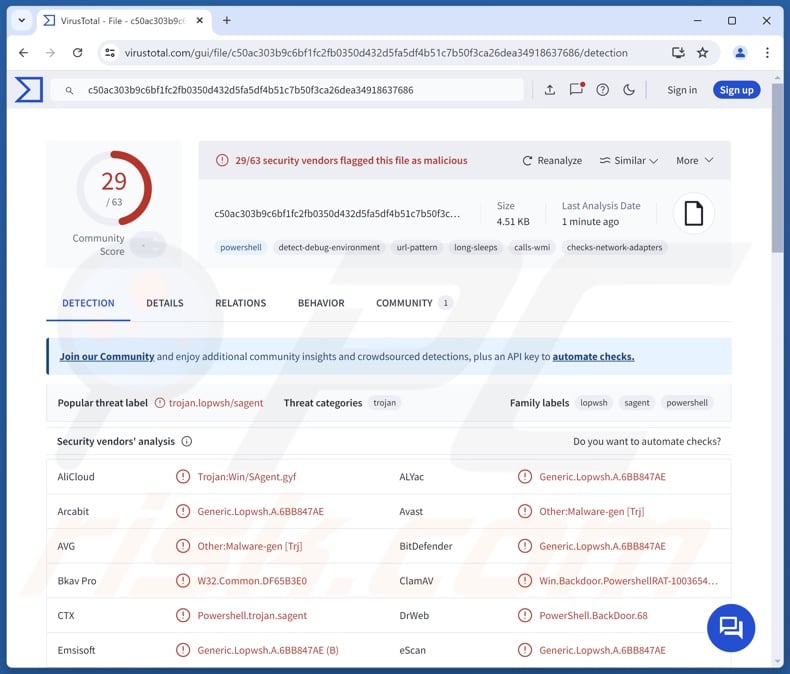
PowerRAT malware overview
In the known campaigns spreading PowerRAT, it was installed onto systems through a multi-stage chain involving a PowerShell loader. After successfully infiltrating the system, this malware starts collecting relevant device data (e.g., computer name, username, HDD info, operating system details, etc.).
PowerRAT is a RAT (Remote Access Trojan); it enables remote access and control over infected devices. Trojans of this kind may allow a near user-level control over machines. PowerRAT can execute various commands and PowerShell scripts.
As these trojans are versatile malicious tools, how they are used and what threats they pose – depend on the attackers' goals and modus operandi. RATs are commonly utilized to steal sensitive information from systems, and many can cause chain infections.
The latter means that the trojan can download/install additional malicious content for extra functionalities, even malware like different types of trojans, ransomware, cryptocurrency miners, and other programs.
To summarize, the presence of software like PowerRAT on devices can result in multiple system infections, data loss, severe privacy issues, financial losses, and identity theft.
| Name | PowerRAT virus |
| Threat Type | Trojan, Remote Access Trojan, Remote Administration Tool, RAT. |
| Detection Names | Avast (Other:Malware-gen [Trj]), Combo Cleaner (Generic.Lopwsh.A.6BB847AE), ESET-NOD32 (PowerShell/Agent.BVR), Kaspersky (HEUR:Trojan.HTA.SAgent.gen), Tencent (Win32.Trojan.Sagent.Zylw), Full List Of Detections (VirusTotal) |
| Symptoms | Trojans are designed to stealthily infiltrate the victim's computer and remain silent, and thus no particular symptoms are clearly visible on an infected machine. |
| Distribution methods | Infected email attachments, malicious online advertisements, social engineering, software 'cracks'. |
| Damage | Stolen passwords and banking information, identity theft, the victim's computer added to a botnet. |
| Malware Removal (Windows) |
To eliminate possible malware infections, scan your computer with legitimate antivirus software. Our security researchers recommend using Combo Cleaner. Download Combo CleanerTo use full-featured product, you have to purchase a license for Combo Cleaner. 7 days free trial available. Combo Cleaner is owned and operated by RCS LT, the parent company of PCRisk.com. |
Remote access trojan examples
We have written about numerous malicious programs; SambaSpy, BlotchyQuasar, SharpRhino, and Cash are merely some of our latest articles on RATs.
Malware can be incredibly multi-purpose, and that is especially true of remote access trojans. Yet regardless of how a malicious program functions – its presence on a system threatens device integrity and user safety. Therefore, all threats must be eliminated immediately upon detection.
How did PowerRAT infiltrate my computer?
As mentioned in the introduction, PowerRAT has been noted being distributed via email spam campaigns. The threat actor behind this activity used the Gophish framework to facilitate it. Allegedly, Gophish is an open-source phishing toolkit developed for security awareness training, but it is often used for malicious purposes.
There are two types of spam campaigns, one distributing PowerRAT and the other – the DarkCrystal RAT (dcRAT). The emails are written in Russian and contain embedded hyperlinks that lead recipients to download virulent files.
PowerRAT-proliferating campaigns promote official-looking Microsoft Word documents, the text of which is supposedly displayed improperly (i.e., random letters replaced with various symbols). This is a lure to trick victims into enabling malicious macro commands. Enabling them appears to fix the issue, and the text is displayed properly in Cyrillic – what the macros actually do is trigger PowerRAT's infection chain.
In campaigns spreading DarkCrystal, the hyperlinks direct users to download a malicious JavaScript-embedded HTML file. Once opened, this file appears as the website of the Vkontake (VK) social networking service. The chain then progresses to the download of a 7-Zip archive containing multiple files disguised as the installer for the VK app. Upon installation, it triggers the infection process for DarkCrystal.
It is noteworthy that other phishing lures or file formats could be used to distribute PowerRAT. Likewise, this RAT could be spread using different methods.
Infectious files come in various formats, e.g., documents (Microsoft Office, Microsoft OneNote, PDF, etc.), executables (.exe, .run, etc.), archives (7-Zip, ZIP, etc.), JavaScript, and so on. Merely opening a malicious file may be enough to jumpstart malware download/installation. While some formats require additional interaction like enabling macro commands, clicking embedded content, etc.
The most prevalent distribution techniques include: backdoor/loader-type trojans, drive-by (stealthy/deceptive) downloads, malicious attachments/links in spam mail (e.g., emails, PMs/DMs, SMSes, etc.), online scams, malvertising, dubious download channels (e.g., freeware and third-party sites, P2P sharing networks, etc.), illegal software activation tools ("cracks"), and fake updates.
What is more, some malicious programs can self-proliferate via local networks and removable storage devices (e.g., USB flash drives, external hard drives, etc.).
How to avoid installation of malware?
It is essential to approach incoming emails, DMs/PMs, SMSes, and other messages with caution. We advise against opening attachments or links present in suspicious/irrelevant mail, as they can be harmful or virulent. We recommend being careful while browsing since fraudulent and malicious online content usually appears genuine and innocuous.
Additionally, all downloads must be performed from official and verified sources. Another recommendation is to activate and update programs using legitimate functions/tools, as those acquired from third-parties can contain malware.
It is paramount to have a reputable anti-virus installed and kept up-to-date. Security software must be used to run regular system scans and to remove detected threats and issues. If you believe that your computer is already infected, we recommend running a scan with Combo Cleaner Antivirus for Windows to automatically eliminate infiltrated malware.
Examples of malicious email-spread documents proliferating PowerRAT:
Instant automatic malware removal:
Manual threat removal might be a lengthy and complicated process that requires advanced IT skills. Combo Cleaner is a professional automatic malware removal tool that is recommended to get rid of malware. Download it by clicking the button below:
DOWNLOAD Combo CleanerBy downloading any software listed on this website you agree to our Privacy Policy and Terms of Use. To use full-featured product, you have to purchase a license for Combo Cleaner. 7 days free trial available. Combo Cleaner is owned and operated by RCS LT, the parent company of PCRisk.com.
Quick menu:
- What is PowerRAT?
- STEP 1. Manual removal of PowerRAT malware.
- STEP 2. Check if your computer is clean.
How to remove malware manually?
Manual malware removal is a complicated task - usually it is best to allow antivirus or anti-malware programs to do this automatically. To remove this malware we recommend using Combo Cleaner Antivirus for Windows.
If you wish to remove malware manually, the first step is to identify the name of the malware that you are trying to remove. Here is an example of a suspicious program running on a user's computer:

If you checked the list of programs running on your computer, for example, using task manager, and identified a program that looks suspicious, you should continue with these steps:
 Download a program called Autoruns. This program shows auto-start applications, Registry, and file system locations:
Download a program called Autoruns. This program shows auto-start applications, Registry, and file system locations:

 Restart your computer into Safe Mode:
Restart your computer into Safe Mode:
Windows XP and Windows 7 users: Start your computer in Safe Mode. Click Start, click Shut Down, click Restart, click OK. During your computer start process, press the F8 key on your keyboard multiple times until you see the Windows Advanced Option menu, and then select Safe Mode with Networking from the list.

Video showing how to start Windows 7 in "Safe Mode with Networking":
Windows 8 users: Start Windows 8 is Safe Mode with Networking - Go to Windows 8 Start Screen, type Advanced, in the search results select Settings. Click Advanced startup options, in the opened "General PC Settings" window, select Advanced startup.
Click the "Restart now" button. Your computer will now restart into the "Advanced Startup options menu". Click the "Troubleshoot" button, and then click the "Advanced options" button. In the advanced option screen, click "Startup settings".
Click the "Restart" button. Your PC will restart into the Startup Settings screen. Press F5 to boot in Safe Mode with Networking.

Video showing how to start Windows 8 in "Safe Mode with Networking":
Windows 10 users: Click the Windows logo and select the Power icon. In the opened menu click "Restart" while holding "Shift" button on your keyboard. In the "choose an option" window click on the "Troubleshoot", next select "Advanced options".
In the advanced options menu select "Startup Settings" and click on the "Restart" button. In the following window you should click the "F5" button on your keyboard. This will restart your operating system in safe mode with networking.

Video showing how to start Windows 10 in "Safe Mode with Networking":
 Extract the downloaded archive and run the Autoruns.exe file.
Extract the downloaded archive and run the Autoruns.exe file.

 In the Autoruns application, click "Options" at the top and uncheck "Hide Empty Locations" and "Hide Windows Entries" options. After this procedure, click the "Refresh" icon.
In the Autoruns application, click "Options" at the top and uncheck "Hide Empty Locations" and "Hide Windows Entries" options. After this procedure, click the "Refresh" icon.

 Check the list provided by the Autoruns application and locate the malware file that you want to eliminate.
Check the list provided by the Autoruns application and locate the malware file that you want to eliminate.
You should write down its full path and name. Note that some malware hides process names under legitimate Windows process names. At this stage, it is very important to avoid removing system files. After you locate the suspicious program you wish to remove, right click your mouse over its name and choose "Delete".

After removing the malware through the Autoruns application (this ensures that the malware will not run automatically on the next system startup), you should search for the malware name on your computer. Be sure to enable hidden files and folders before proceeding. If you find the filename of the malware, be sure to remove it.

Reboot your computer in normal mode. Following these steps should remove any malware from your computer. Note that manual threat removal requires advanced computer skills. If you do not have these skills, leave malware removal to antivirus and anti-malware programs.
These steps might not work with advanced malware infections. As always it is best to prevent infection than try to remove malware later. To keep your computer safe, install the latest operating system updates and use antivirus software. To be sure your computer is free of malware infections, we recommend scanning it with Combo Cleaner Antivirus for Windows.
Frequently Asked Questions (FAQ)
My computer is infected with PowerRAT malware, should I format my storage device to get rid of it?
Malware removal rarely requires such drastic measures.
What are the biggest issues that PowerRAT malware can cause?
The threats associated with an infection depend on the malware's capabilities and the cyber criminals' modus operandi. PowerRAT is a RAT – a type of trojan that enables remote access/control over machines. RATs tend to have a wide variety of functions. Generally, this kind of malware may lead to multiple system infections, data loss, severe privacy issues, financial losses, and identity theft.
What is the purpose of PowerRAT malware?
Malware is most commonly used for profit. However, cyber criminals can also use malicious software to amuse themselves, carry out personal vendettas, disrupt processes (e.g., sites, services, companies, etc.), engage in hacktivism, and launch politically/geopolitically motivated attacks.
How did PowerRAT malware infiltrate my computer?
PowerRAT has been observed being spread via email spam campaigns. However, other distribution methods are not unlikely.
Aside from malicious emails, malware is widely proliferated through trojans, drive-by downloads, different types of spam (e.g., PMs/DMs, SMSes, social media posts, etc.), online scams, malvertising, dubious download sources (e.g., freeware and third-party sites, P2P sharing networks, etc.), illegal activation tools ("cracks"), and fake updates. Furthermore, some malicious programs can self-spread via local networks and removable storage devices.
Will Combo Cleaner protect me from malware?
Yes, Combo Cleaner is capable of detecting and eliminating most of the known malware infections. It must be stressed that performing a full system scan essential since sophisticated malicious software usually hides deep within systems.
Share:

Tomas Meskauskas
Expert security researcher, professional malware analyst
I am passionate about computer security and technology. I have an experience of over 10 years working in various companies related to computer technical issue solving and Internet security. I have been working as an author and editor for pcrisk.com since 2010. Follow me on Twitter and LinkedIn to stay informed about the latest online security threats.
PCrisk security portal is brought by a company RCS LT.
Joined forces of security researchers help educate computer users about the latest online security threats. More information about the company RCS LT.
Our malware removal guides are free. However, if you want to support us you can send us a donation.
DonatePCrisk security portal is brought by a company RCS LT.
Joined forces of security researchers help educate computer users about the latest online security threats. More information about the company RCS LT.
Our malware removal guides are free. However, if you want to support us you can send us a donation.
Donate


▼ Show Discussion