Get free scan and check if your device is infected.
Remove it nowTo use full-featured product, you have to purchase a license for Combo Cleaner. Seven days free trial available. Combo Cleaner is owned and operated by RCS LT, the parent company of PCRisk.com.
What kind of malware is SingleCamper?
SingleCamper is an updated version of the RomCom RAT. SingleCamper was spotted being used as the primary implant in certain attacks carried out by threat actors. In these attacks, SingleCamper is responsible for executing all malicious post-compromise actions. It is loaded directly from the registry into memory and communicates with its loader via a loopback address.
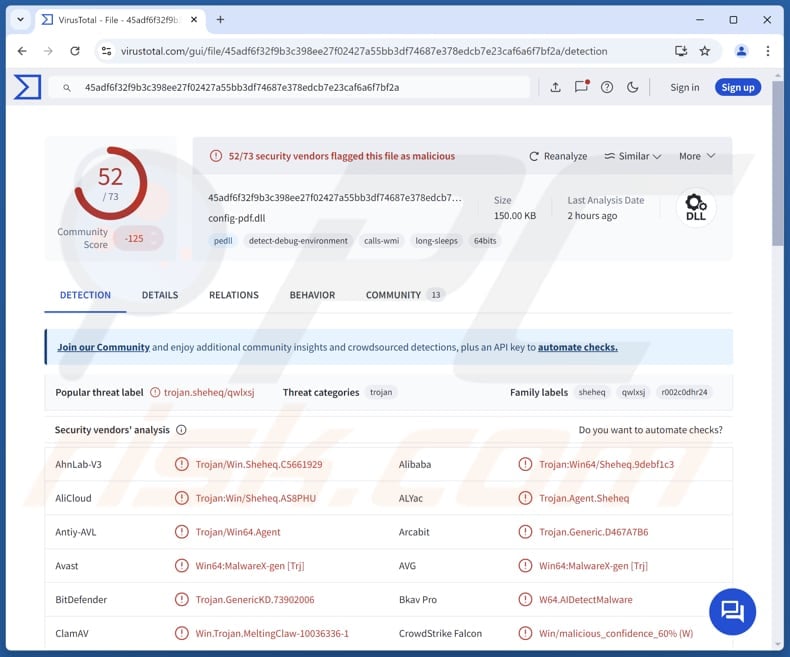
More about SingleCamper
In cyberattacks involving SingleCamper, the malware is loaded directly into memory by the backdoor known as ShadyHammock. Once activated, SingleCamper begins executing a variety of malicious tasks, making it an essential part of the infection chain.
SingleCamper can receive instructions from a command-and-control (C2) server and carry out harmful tasks on the infected system. These tasks include gathering system information, downloading additional malicious tools (like PuTTY’s Plink), and listing active processes.
It can also search for and steal files with specific extensions, such as documents, spreadsheets, scripts, emails, and more, including formats like .txt, .pdf, .doc, and .xls. This makes SingleCamper effective at stealing valuable data from the infected system.
SingleCamper can also send commands to its loader (ShadyHammock), instructing it to take specific actions on the infected computer. These actions include removing the malware from the system or loading a new malicious file from the registry. This allows the attackers to maintain control and switch to different malicious tools if needed.
| Name | RomCom RAT |
| Threat Type | Remote Access Trojan (RAT) |
| Detection Names | Avast (Win64:MalwareX-gen [Trj]), Combo Cleaner (Trojan.GenericKD.73902006), ESET-NOD32 (A Variant Of Win64/Agent.EJR), Kaspersky (Trojan.Win64.Agent.qwlxsj), Microsoft (Trojan:Win64/Sheheq.AT!MTB), Full List (VirusTotal) |
| Symptoms | Malware can be crafted to quietly infiltrate the victim's computer and operate unnoticed, making it difficult to identify any specific symptoms on the infected device. |
| Distribution methods | Infected email attachments, malicious online advertisements, social engineering, software 'cracks'. |
| Damage | Stolen passwords and banking information, identity theft, the victim's computer added to a botnet. |
| Malware Removal (Windows) |
To eliminate possible malware infections, scan your computer with legitimate antivirus software. Our security researchers recommend using Combo Cleaner. Download Combo CleanerTo use full-featured product, you have to purchase a license for Combo Cleaner. 7 days free trial available. Combo Cleaner is owned and operated by RCS LT, the parent company of PCRisk.com. |
Conclusion
In conclusion, SingleCamper carries out various harmful activities. These include stealing data and maintaining hidden connections. Its ability to communicate with its command server and the ShadyHammock loader allows attackers to deploy other malware, making SingleCamper a powerful tool for carrying out malicious tasks on compromised networks.
How did SingleCamper infiltrate my computer?
It is known that SingleCamper is delivered through spear-phishing messages that contain a downloader. This downloader can be either RustyClaw or MeltingClaw. Once deployed, these downloaders set up two backdoors, known as DustyHammock and ShadyHammock.
DustyHammock allows communication with the command server and execution of malicious actions. ShadyHammock loads and activates the SingleCamper implant on the infected system and listens for commands from other malicious components.
How to avoid installation of malware?
Exercise caution with links and attachments in emails you did not expect, particularly in emails from unfamiliar or suspicious addresses. Refrain from clicking on ads, pop-ups, or buttons found on questionable websites. Always download software from trusted sources, such as official websites and app stores. Keep your operating system and applications up to date.
Avoid using pirated software or illegal tools, like key generators or cracking tools. Lastly, make sure to use a reputable security tool and perform regular scans of your system. If you believe that your computer is already infected, we recommend running a scan with Combo Cleaner Antivirus for Windows to automatically eliminate infiltrated malware.
Instant automatic malware removal:
Manual threat removal might be a lengthy and complicated process that requires advanced IT skills. Combo Cleaner is a professional automatic malware removal tool that is recommended to get rid of malware. Download it by clicking the button below:
DOWNLOAD Combo CleanerBy downloading any software listed on this website you agree to our Privacy Policy and Terms of Use. To use full-featured product, you have to purchase a license for Combo Cleaner. 7 days free trial available. Combo Cleaner is owned and operated by RCS LT, the parent company of PCRisk.com.
Quick menu:
- What is SingleCamper?
- STEP 1. Manual removal of SingleCamper malware.
- STEP 2. Check if your computer is clean.
How to remove malware manually?
Manual malware removal is a complicated task - usually it is best to allow antivirus or anti-malware programs to do this automatically. To remove this malware we recommend using Combo Cleaner Antivirus for Windows.
If you wish to remove malware manually, the first step is to identify the name of the malware that you are trying to remove. Here is an example of a suspicious program running on a user's computer:

If you checked the list of programs running on your computer, for example, using task manager, and identified a program that looks suspicious, you should continue with these steps:
 Download a program called Autoruns. This program shows auto-start applications, Registry, and file system locations:
Download a program called Autoruns. This program shows auto-start applications, Registry, and file system locations:

 Restart your computer into Safe Mode:
Restart your computer into Safe Mode:
Windows XP and Windows 7 users: Start your computer in Safe Mode. Click Start, click Shut Down, click Restart, click OK. During your computer start process, press the F8 key on your keyboard multiple times until you see the Windows Advanced Option menu, and then select Safe Mode with Networking from the list.

Video showing how to start Windows 7 in "Safe Mode with Networking":
Windows 8 users: Start Windows 8 is Safe Mode with Networking - Go to Windows 8 Start Screen, type Advanced, in the search results select Settings. Click Advanced startup options, in the opened "General PC Settings" window, select Advanced startup.
Click the "Restart now" button. Your computer will now restart into the "Advanced Startup options menu". Click the "Troubleshoot" button, and then click the "Advanced options" button. In the advanced option screen, click "Startup settings".
Click the "Restart" button. Your PC will restart into the Startup Settings screen. Press F5 to boot in Safe Mode with Networking.

Video showing how to start Windows 8 in "Safe Mode with Networking":
Windows 10 users: Click the Windows logo and select the Power icon. In the opened menu click "Restart" while holding "Shift" button on your keyboard. In the "choose an option" window click on the "Troubleshoot", next select "Advanced options".
In the advanced options menu select "Startup Settings" and click on the "Restart" button. In the following window you should click the "F5" button on your keyboard. This will restart your operating system in safe mode with networking.

Video showing how to start Windows 10 in "Safe Mode with Networking":
 Extract the downloaded archive and run the Autoruns.exe file.
Extract the downloaded archive and run the Autoruns.exe file.

 In the Autoruns application, click "Options" at the top and uncheck "Hide Empty Locations" and "Hide Windows Entries" options. After this procedure, click the "Refresh" icon.
In the Autoruns application, click "Options" at the top and uncheck "Hide Empty Locations" and "Hide Windows Entries" options. After this procedure, click the "Refresh" icon.

 Check the list provided by the Autoruns application and locate the malware file that you want to eliminate.
Check the list provided by the Autoruns application and locate the malware file that you want to eliminate.
You should write down its full path and name. Note that some malware hides process names under legitimate Windows process names. At this stage, it is very important to avoid removing system files. After you locate the suspicious program you wish to remove, right click your mouse over its name and choose "Delete".

After removing the malware through the Autoruns application (this ensures that the malware will not run automatically on the next system startup), you should search for the malware name on your computer. Be sure to enable hidden files and folders before proceeding. If you find the filename of the malware, be sure to remove it.

Reboot your computer in normal mode. Following these steps should remove any malware from your computer. Note that manual threat removal requires advanced computer skills. If you do not have these skills, leave malware removal to antivirus and anti-malware programs.
These steps might not work with advanced malware infections. As always it is best to prevent infection than try to remove malware later. To keep your computer safe, install the latest operating system updates and use antivirus software. To be sure your computer is free of malware infections, we recommend scanning it with Combo Cleaner Antivirus for Windows.
Frequently Asked Questions (FAQ)
My computer is infected with SingleCamper malware, should I format my storage device to get rid of it?
Formatting your storage device can remove the malware, but it also deletes all your data. Try using a reputable antivirus or anti-malware tool to remove the SingleCamper infection before taking drastic actions.
What are the biggest issues that malware can cause?
Depending on the type of malware, it can result in serious consequences such as identity theft, monetary losses, decreased computer performance, and the potential for additional infections.
What is the purpose of SingleCamper?
The purpose of SingleCamper is to serve as a malware implant that steals sensitive data and establishes remote access for attackers. It also facilitates further attacks by downloading additional malicious tools, conducting network reconnaissance, and executing commands from a command-and-control server.
How did SingleCamper infiltrate my computer?
SingleCamper likely infiltrated your computer through a spear-phishing email that contained a malicious downloader, such as RustyClaw or MeltingClaw. Once you interacted with the email by clicking on a link or downloading an attachment, the downloader was installed, allowing it to set up backdoors like ShadyHammock, which then loaded SingleCamper onto your system.
Will Combo Cleaner protect me from malware?
Yes, Combo Cleaner can detect and remove nearly all known malware infections. However, keep in mind that advanced malware often hides deep within the system, so it may be required to perform a full system scan.
Share:

Tomas Meskauskas
Expert security researcher, professional malware analyst
I am passionate about computer security and technology. I have an experience of over 10 years working in various companies related to computer technical issue solving and Internet security. I have been working as an author and editor for pcrisk.com since 2010. Follow me on Twitter and LinkedIn to stay informed about the latest online security threats.
PCrisk security portal is brought by a company RCS LT.
Joined forces of security researchers help educate computer users about the latest online security threats. More information about the company RCS LT.
Our malware removal guides are free. However, if you want to support us you can send us a donation.
DonatePCrisk security portal is brought by a company RCS LT.
Joined forces of security researchers help educate computer users about the latest online security threats. More information about the company RCS LT.
Our malware removal guides are free. However, if you want to support us you can send us a donation.
Donate
▼ Show Discussion