How to eliminate SambaSpy from infected computers
TrojanAlso Known As: SambaSpy remote access trojan
Get free scan and check if your device is infected.
Remove it nowTo use full-featured product, you have to purchase a license for Combo Cleaner. Seven days free trial available. Combo Cleaner is owned and operated by RCS LT, the parent company of PCRisk.com.
What kind of malware is SambaSpy?
SambaSpy is a remote access Trojan (RAT), a type of malware that cybercriminals often use to steal information and (or) distribute additional malware. Threat actors have been observed distributing SambaSpy via email. Interestingly, they target Italian users only. However, the attackers may broaden their target audience in the future.
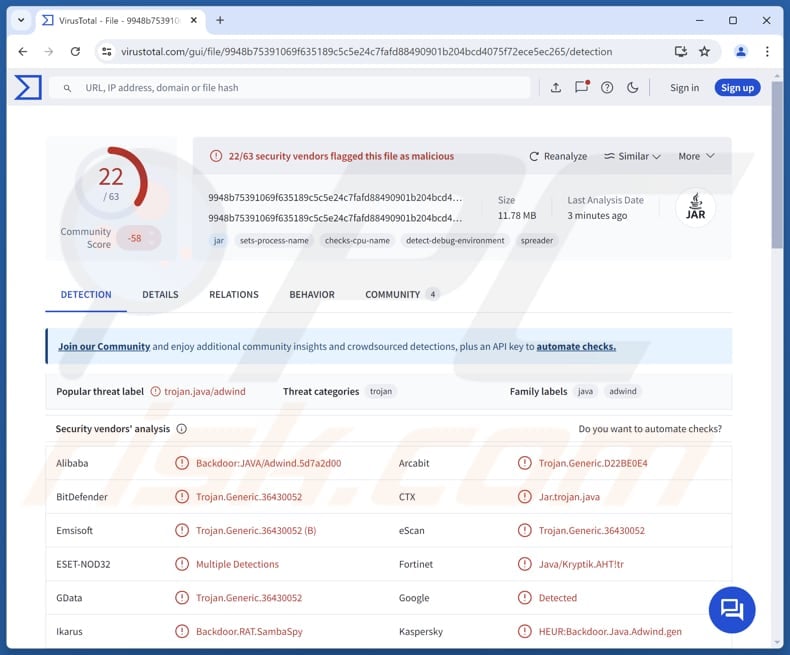
More about SambaSpy
SambaSpy is a RAT (written in Java) with various functionalities. It allows threat actors to log keystrokes (capture everything the victim types with their keyboard) and steal/modify data saved in the clipboard. This enables the attackers to access sensitive information and trick visitors into pasting the content crafted by them instead of the original one.
Also, SambaSpy can steal login credentials saved in Brave, Chrome, Edge, Iridium, Opera, and Vivaldi web browsers. This feature allows cybercriminals to access the victim's accounts (e.g., email, social media, shopping, banking, or gaming). Furthermore, SambaSpy can upload and download files. It means that cybercriminals can obtain sensitive files and upload more malware to computers.
Furthermore, this RAT can take screenshots, manage processes (e.g., end or start them), manage files (e.g., delete and rename them), access the webcam, and start remote shells. Additionally, SambaSpy allows cybercriminals to communicate with the victim and remotely control the mouse and keyboard.
Victims of SambaSpy face significant risks, including stolen sensitive information and compromised accounts. They can also have their computers infected with more malware, encounter privacy violations and system disruptions, become victims of identity theft, lose money, and suffer other negative consequences.
| Name | SambaSpy remote access trojan |
| Threat Type | Remote Access Trojan (RAT) |
| Detection Names | Alibaba (Backdoor:JAVA/Adwind.5d7a2d00), Combo Cleaner (Trojan.Generic.36430052), ESET-NOD32 (Multiple Detections), Kaspersky (HEUR:Backdoor.Java.Adwind.gen), Symantec (Trojan Horse), Full List (VirusTotal) |
| Symptoms | Remote Administration Trojans are designed to stealthily infiltrate the victim's computer and remain silent, and thus no particular symptoms are clearly visible on an infected machine. |
| Distribution methods | Infected email attachments, malicious online advertisements, social engineering, software 'cracks'. |
| Damage | Stolen passwords and banking information, identity theft, the victim's computer added to a botnet. |
| Malware Removal (Windows) |
To eliminate possible malware infections, scan your computer with legitimate antivirus software. Our security researchers recommend using Combo Cleaner. Download Combo CleanerTo use full-featured product, you have to purchase a license for Combo Cleaner. 7 days free trial available. Combo Cleaner is owned and operated by RCS LT, the parent company of PCRisk.com. |
Conclusion
SambaSpy is an example of how dangerous Remote Access Trojans (RATs) can be. These malicious tools allow attackers to steal sensitive data, access accounts, and control devices. This emphasizes the need for strong cybersecurity to prevent unauthorized access and protect personal information.
More examples of RATs are BlotchyQuasar, SharpRhino, and Noodle.
How did SambaSpy infiltrate my computer?
The infection chain starts with a phishing email (this email is likely to be sent from a German address but written in Italian) disguised as a letter from a legitimate Italian company. The email instructs recipients to click on an invoice link, which redirects them to a legitimate site where an invoice is presented.
However, some users are then redirected to a malicious web server, which runs checks on their browser and language settings. Users with Edge, Firefox, or Chrome set to Italian are directed to a malicious PDF document. Within this PDF, users are encouraged them to click a link to view a document.
Clicking that link leads to the download of a malicious JAR file, which functions as a dropper or a downloader. The downloader checks if it is not in a virtual machine and if the system language is set to Italian. If these checks are passed, it downloads and runs SambaSpy RAT.
The difference between the downloader and the dropper is that the latter already contains SambaSpy (it does not have to download it).
How to avoid installation of malware?
Always carefully examine irrelevant and unexpected emails from unknown addresses, especially if they contain links or files. Do not open their contents until you are certain they are not malicious. Use official websites and app stores when downloading software and files. Never download pirated software, cracking tools, or key generators to bypass software activation.
Avoid interacting with ads and pop-ups (and similar content) on suspicious websites, and do not allow such sites to send you notifications. Regularly update the operating system and all software. Use reputable security software. If you believe that your computer is already infected, we recommend running a scan with Combo Cleaner Antivirus for Windows to automatically eliminate infiltrated malware.
Email (written in Italian) used to trick users into clicking a link:
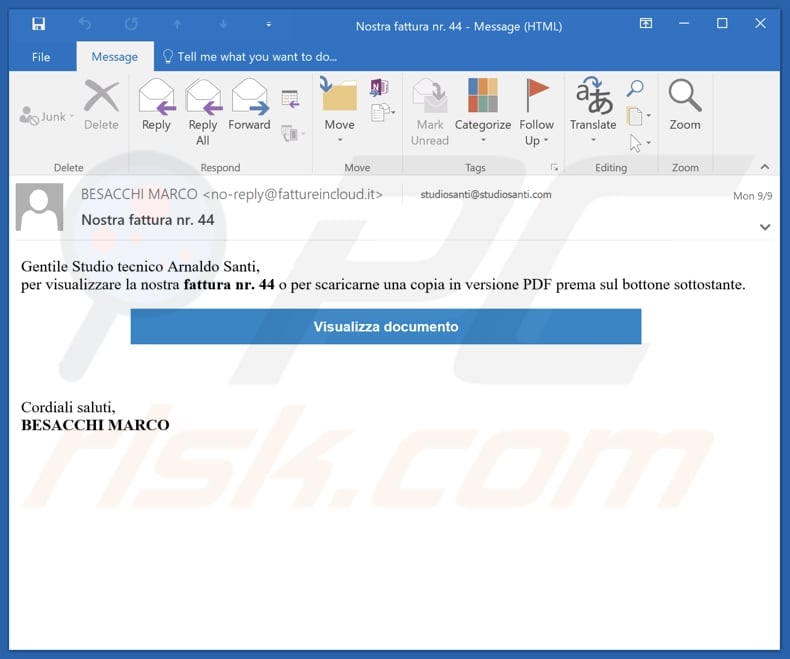
An invoice hosted on a legitimate page (source: securelist[.]com):
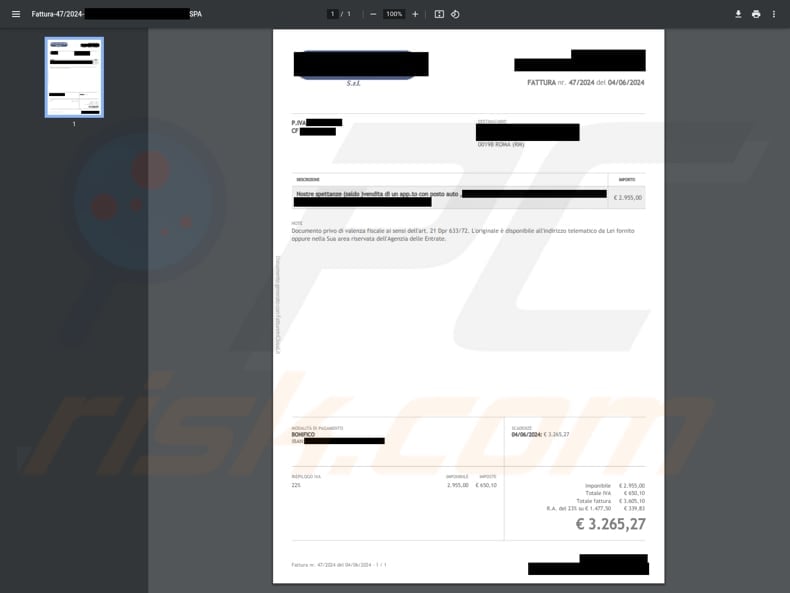
A malicious PDF file instructing to click a link that downloads malware:
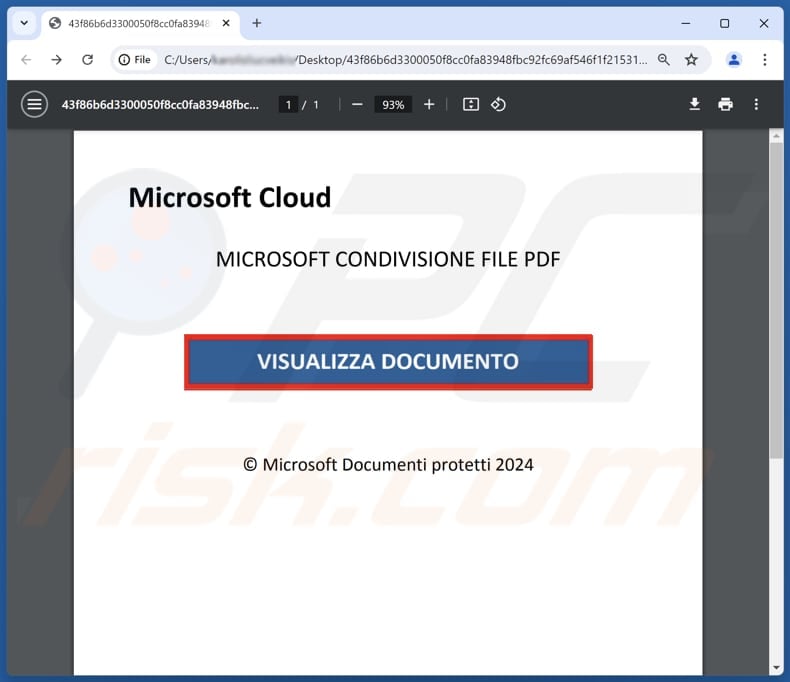
Instant automatic malware removal:
Manual threat removal might be a lengthy and complicated process that requires advanced IT skills. Combo Cleaner is a professional automatic malware removal tool that is recommended to get rid of malware. Download it by clicking the button below:
DOWNLOAD Combo CleanerBy downloading any software listed on this website you agree to our Privacy Policy and Terms of Use. To use full-featured product, you have to purchase a license for Combo Cleaner. 7 days free trial available. Combo Cleaner is owned and operated by RCS LT, the parent company of PCRisk.com.
Quick menu:
- What is SambaSpy?
- STEP 1. Manual removal of SambaSpy malware.
- STEP 2. Check if your computer is clean.
How to remove malware manually?
Manual malware removal is a complicated task - usually it is best to allow antivirus or anti-malware programs to do this automatically. To remove this malware we recommend using Combo Cleaner Antivirus for Windows.
If you wish to remove malware manually, the first step is to identify the name of the malware that you are trying to remove. Here is an example of a suspicious program running on a user's computer:

If you checked the list of programs running on your computer, for example, using task manager, and identified a program that looks suspicious, you should continue with these steps:
 Download a program called Autoruns. This program shows auto-start applications, Registry, and file system locations:
Download a program called Autoruns. This program shows auto-start applications, Registry, and file system locations:

 Restart your computer into Safe Mode:
Restart your computer into Safe Mode:
Windows XP and Windows 7 users: Start your computer in Safe Mode. Click Start, click Shut Down, click Restart, click OK. During your computer start process, press the F8 key on your keyboard multiple times until you see the Windows Advanced Option menu, and then select Safe Mode with Networking from the list.

Video showing how to start Windows 7 in "Safe Mode with Networking":
Windows 8 users: Start Windows 8 is Safe Mode with Networking - Go to Windows 8 Start Screen, type Advanced, in the search results select Settings. Click Advanced startup options, in the opened "General PC Settings" window, select Advanced startup.
Click the "Restart now" button. Your computer will now restart into the "Advanced Startup options menu". Click the "Troubleshoot" button, and then click the "Advanced options" button. In the advanced option screen, click "Startup settings".
Click the "Restart" button. Your PC will restart into the Startup Settings screen. Press F5 to boot in Safe Mode with Networking.

Video showing how to start Windows 8 in "Safe Mode with Networking":
Windows 10 users: Click the Windows logo and select the Power icon. In the opened menu click "Restart" while holding "Shift" button on your keyboard. In the "choose an option" window click on the "Troubleshoot", next select "Advanced options".
In the advanced options menu select "Startup Settings" and click on the "Restart" button. In the following window you should click the "F5" button on your keyboard. This will restart your operating system in safe mode with networking.

Video showing how to start Windows 10 in "Safe Mode with Networking":
 Extract the downloaded archive and run the Autoruns.exe file.
Extract the downloaded archive and run the Autoruns.exe file.

 In the Autoruns application, click "Options" at the top and uncheck "Hide Empty Locations" and "Hide Windows Entries" options. After this procedure, click the "Refresh" icon.
In the Autoruns application, click "Options" at the top and uncheck "Hide Empty Locations" and "Hide Windows Entries" options. After this procedure, click the "Refresh" icon.

 Check the list provided by the Autoruns application and locate the malware file that you want to eliminate.
Check the list provided by the Autoruns application and locate the malware file that you want to eliminate.
You should write down its full path and name. Note that some malware hides process names under legitimate Windows process names. At this stage, it is very important to avoid removing system files. After you locate the suspicious program you wish to remove, right click your mouse over its name and choose "Delete".

After removing the malware through the Autoruns application (this ensures that the malware will not run automatically on the next system startup), you should search for the malware name on your computer. Be sure to enable hidden files and folders before proceeding. If you find the filename of the malware, be sure to remove it.

Reboot your computer in normal mode. Following these steps should remove any malware from your computer. Note that manual threat removal requires advanced computer skills. If you do not have these skills, leave malware removal to antivirus and anti-malware programs.
These steps might not work with advanced malware infections. As always it is best to prevent infection than try to remove malware later. To keep your computer safe, install the latest operating system updates and use antivirus software. To be sure your computer is free of malware infections, we recommend scanning it with Combo Cleaner Antivirus for Windows.
Frequently Asked Questions (FAQ)
My computer is infected with SambaSpy malware, should I format my storage device to get rid of it?
Formatting your storage device can remove SambaSpy, but it is a drastic action that will erase all your data. Before resorting to formatting, try using reputable anti-malware software to fully remove the malware.
What are the biggest issues that malware can cause?
Malware can cause serious problems, including theft of personal and financial information, leading to identity theft and financial loss. It can disrupt system performance, corrupt files, and enable unauthorized access, potentially leading to further infections.
What is the purpose of SambaSpy RAT?
The purpose of SambaSpy RAT is to provide cybercriminals with remote access and control over infected systems, allowing them to steal sensitive information, manipulate data (including files), and perform other malicious activities (e.g., manage processes, access webcam, take screenshots, and more).
How did SambaSpy infiltrate my computer?
SambaSpy likely infiltrated your computer through phishing emails and malicious links that tricked you into downloading and executing a harmful file. More details on the infection chain are provided in our article above.
Will Combo Cleaner protect me from malware?
Yes, Combo Cleaner can detect and remove nearly all known malware. However, advanced malware often hides deeply within the system, so it is highly advisable to perform a full system scan to ensure complete removal.
Share:

Tomas Meskauskas
Expert security researcher, professional malware analyst
I am passionate about computer security and technology. I have an experience of over 10 years working in various companies related to computer technical issue solving and Internet security. I have been working as an author and editor for pcrisk.com since 2010. Follow me on Twitter and LinkedIn to stay informed about the latest online security threats.
PCrisk security portal is brought by a company RCS LT.
Joined forces of security researchers help educate computer users about the latest online security threats. More information about the company RCS LT.
Our malware removal guides are free. However, if you want to support us you can send us a donation.
DonatePCrisk security portal is brought by a company RCS LT.
Joined forces of security researchers help educate computer users about the latest online security threats. More information about the company RCS LT.
Our malware removal guides are free. However, if you want to support us you can send us a donation.
Donate
▼ Show Discussion