How to remove SharpRhino from the operating system
TrojanAlso Known As: SharpRhino remote access trojan
Get free scan and check if your device is infected.
Remove it nowTo use full-featured product, you have to purchase a license for Combo Cleaner. Seven days free trial available. Combo Cleaner is owned and operated by RCS LT, the parent company of PCRisk.com.
What kind of malware is SharpRhino?
SharpRhino is a remote access trojan (RAT) written in C# programming language. Upon execution, SharpRhino sets up persistence and grants the attacker remote access to the device. It gains elevated permissions to ensure the attacker can continue their activities with minimal interference.
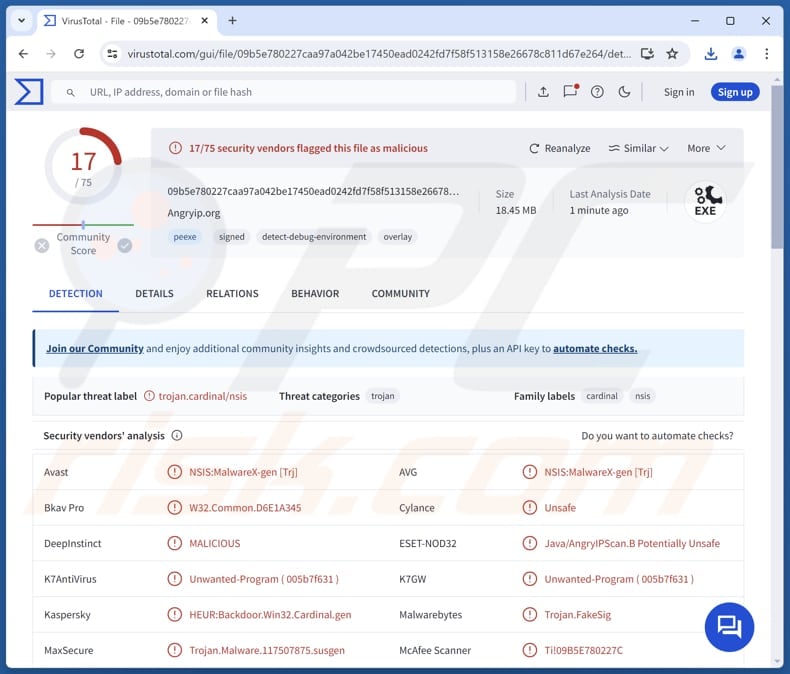
More about SharpRhino
RATs are malicious programs that allow cybercriminals to gain remote control over a victim's computer. They can be used for various malicious purposes, such as exfiltrating files, capturing screenshots, and logging keystrokes. Typically, cybercriminals use RATs to steal sensitive information (e.g., login credentials and credit card details) or deliver other types of malware.
SharpRhino is known to be used to launch ransomware attacks. Ransomware is a type of malware that encrypts files and provides a ransom note containing instructions on how to pay the attackers for decryption. Before encrypting files, cybercriminals behind ransomware attacks deployed via SharpRhino steal data from the infected devices.
Additionally, SharpRhino uses a certain persistence method. To ensure the malware keeps running even after a restart, it changes system settings within the "Run\UpdateWindowsKey" registry. This change creates a shortcut to a file named "Microsoft.AnyKey.exe", which is a disguised version of the malware. This file is used to hide the malware and make it harder to detect.
| Name | SharpRhino remote access trojan |
| Threat Type | Remote Administration Trojan (RAT). |
| Detection Names | Avast (NSIS:MalwareX-gen [Trj]), Bkav Pro (W32.Common.D6E1A345), ESET-NOD32 (Java/AngryIPScan.B Potentially Unsafe), Kaspersky (HEUR:Backdoor.Win32.Cardinal.gen), Sophos (Mal/BadCert-Gen), Full List (VirusTotal) |
| Payload | Ransomware |
| Symptoms | Remote Access Trojans are designed to stealthily infiltrate the victim's computer and remain silent, and thus no particular symptoms are clearly visible on an infected machine. |
| Distribution methods | A deceptive website hosting a malicious installer, infected email attachments, malicious online advertisements, social engineering, software 'cracks'. |
| Damage | Ransomware attacks, stolen passwords and banking information, identity theft, monetary loss. |
| Malware Removal (Windows) |
To eliminate possible malware infections, scan your computer with legitimate antivirus software. Our security researchers recommend using Combo Cleaner. Download Combo CleanerTo use full-featured product, you have to purchase a license for Combo Cleaner. 7 days free trial available. Combo Cleaner is owned and operated by RCS LT, the parent company of PCRisk.com. |
RATs in general
Remote Access Trojan is malicious software that allows attackers to remotely control and monitor an infected computer. It can designed to steal sensitive data, manipulate files, and carry out other malicious activities while remaining hidden. RATs are commonly used for data theft and carrying out further cybercrimes (e.g., deploying malware).
Examples of different RATs are Cash, Noodle, and SpiceRAT.
How did SharpRhino infiltrate my computer?
SharpRhino is distributed by disguising it as a trusted tool called AngryIP. The goal is to trick victims into downloading and running the malware while thinking it is the genuine installer. SharpRhino malware is spread using a fake website that closely mimics the AngryIP download website.
Other methods used for delivering malware include sending malicious files or links via email, exploiting software vulnerabilities, creating malicious ads, employing compromised (or deceptive) websites, hiding malware in pirated software (or cracking tools), and using channels like P2P networks, third-party downloaders, free file hosting sites, etc.
How to avoid installation of malware?
Avoid using questionable sources when downloading software, and never download pirated software or tools designed to bypass activation. Always use official pages or app stores. Do not trust advertisements, pop-ups, buttons, and links on shady websites. Also, examine emails before opening files or links in them, especially when emails are unexpected and from unknown addresses.
Keep the operating system and installed programs up to date, and regularly scan your computer for threats using a reputable security tool. If you believe that your computer is already infected, we recommend running a scan with Combo Cleaner Antivirus for Windows to automatically eliminate infiltrated malware.
Instant automatic malware removal:
Manual threat removal might be a lengthy and complicated process that requires advanced IT skills. Combo Cleaner is a professional automatic malware removal tool that is recommended to get rid of malware. Download it by clicking the button below:
DOWNLOAD Combo CleanerBy downloading any software listed on this website you agree to our Privacy Policy and Terms of Use. To use full-featured product, you have to purchase a license for Combo Cleaner. 7 days free trial available. Combo Cleaner is owned and operated by RCS LT, the parent company of PCRisk.com.
Quick menu:
- What is SharpRhino?
- STEP 1. Manual removal of SharpRhino malware.
- STEP 2. Check if your computer is clean.
How to remove malware manually?
Manual malware removal is a complicated task - usually it is best to allow antivirus or anti-malware programs to do this automatically. To remove this malware we recommend using Combo Cleaner Antivirus for Windows.
If you wish to remove malware manually, the first step is to identify the name of the malware that you are trying to remove. Here is an example of a suspicious program running on a user's computer:

If you checked the list of programs running on your computer, for example, using task manager, and identified a program that looks suspicious, you should continue with these steps:
 Download a program called Autoruns. This program shows auto-start applications, Registry, and file system locations:
Download a program called Autoruns. This program shows auto-start applications, Registry, and file system locations:

 Restart your computer into Safe Mode:
Restart your computer into Safe Mode:
Windows XP and Windows 7 users: Start your computer in Safe Mode. Click Start, click Shut Down, click Restart, click OK. During your computer start process, press the F8 key on your keyboard multiple times until you see the Windows Advanced Option menu, and then select Safe Mode with Networking from the list.

Video showing how to start Windows 7 in "Safe Mode with Networking":
Windows 8 users: Start Windows 8 is Safe Mode with Networking - Go to Windows 8 Start Screen, type Advanced, in the search results select Settings. Click Advanced startup options, in the opened "General PC Settings" window, select Advanced startup.
Click the "Restart now" button. Your computer will now restart into the "Advanced Startup options menu". Click the "Troubleshoot" button, and then click the "Advanced options" button. In the advanced option screen, click "Startup settings".
Click the "Restart" button. Your PC will restart into the Startup Settings screen. Press F5 to boot in Safe Mode with Networking.

Video showing how to start Windows 8 in "Safe Mode with Networking":
Windows 10 users: Click the Windows logo and select the Power icon. In the opened menu click "Restart" while holding "Shift" button on your keyboard. In the "choose an option" window click on the "Troubleshoot", next select "Advanced options".
In the advanced options menu select "Startup Settings" and click on the "Restart" button. In the following window you should click the "F5" button on your keyboard. This will restart your operating system in safe mode with networking.

Video showing how to start Windows 10 in "Safe Mode with Networking":
 Extract the downloaded archive and run the Autoruns.exe file.
Extract the downloaded archive and run the Autoruns.exe file.

 In the Autoruns application, click "Options" at the top and uncheck "Hide Empty Locations" and "Hide Windows Entries" options. After this procedure, click the "Refresh" icon.
In the Autoruns application, click "Options" at the top and uncheck "Hide Empty Locations" and "Hide Windows Entries" options. After this procedure, click the "Refresh" icon.

 Check the list provided by the Autoruns application and locate the malware file that you want to eliminate.
Check the list provided by the Autoruns application and locate the malware file that you want to eliminate.
You should write down its full path and name. Note that some malware hides process names under legitimate Windows process names. At this stage, it is very important to avoid removing system files. After you locate the suspicious program you wish to remove, right click your mouse over its name and choose "Delete".

After removing the malware through the Autoruns application (this ensures that the malware will not run automatically on the next system startup), you should search for the malware name on your computer. Be sure to enable hidden files and folders before proceeding. If you find the filename of the malware, be sure to remove it.

Reboot your computer in normal mode. Following these steps should remove any malware from your computer. Note that manual threat removal requires advanced computer skills. If you do not have these skills, leave malware removal to antivirus and anti-malware programs.
These steps might not work with advanced malware infections. As always it is best to prevent infection than try to remove malware later. To keep your computer safe, install the latest operating system updates and use antivirus software. To be sure your computer is free of malware infections, we recommend scanning it with Combo Cleaner Antivirus for Windows.
Frequently Asked Questions (FAQ)
My computer is infected with SharpRhino malware, should I format my storage device to get rid of it?
Before taking such a drastic measure, try removing the malware with a trusted antivirus or anti-malware program like Combo Cleaner. Keep in mind that formatting the storage device will erase all the data on it.
What are the biggest issues that malware can cause?
Malware can result in data theft, which may lead to identity theft and financial fraud. It can also impair system performance, causing crashes and instability. Furthermore, malware might allow unauthorized access to your system, increasing the risk of additional security breaches, computer infections, and financial losses.
What is the purpose of SharpRhino?
SharpRhino is a type of Remote Access Trojan (RAT) designed to give attackers remote control over an infected computer. Cybercriminals behind SharpRhino are known to use the malware to deploy ransomware.
How did SharpRhino infiltrate my computer?
SharpRhino is distributed by mimicking a trusted tool called AngryIP. Cybercriminals trick victims into downloading and running the malware by using a fake website that looks like the legitimate AngryIP download site.
Will Combo Cleaner protect me from malware?
Yes, Combo Cleaner can detect and remove nearly all known malware infections. However, advanced malware often hides deeply within the system, so it is essential to perform a full system scan to ensure complete removal.
Share:

Tomas Meskauskas
Expert security researcher, professional malware analyst
I am passionate about computer security and technology. I have an experience of over 10 years working in various companies related to computer technical issue solving and Internet security. I have been working as an author and editor for pcrisk.com since 2010. Follow me on Twitter and LinkedIn to stay informed about the latest online security threats.
PCrisk security portal is brought by a company RCS LT.
Joined forces of security researchers help educate computer users about the latest online security threats. More information about the company RCS LT.
Our malware removal guides are free. However, if you want to support us you can send us a donation.
DonatePCrisk security portal is brought by a company RCS LT.
Joined forces of security researchers help educate computer users about the latest online security threats. More information about the company RCS LT.
Our malware removal guides are free. However, if you want to support us you can send us a donation.
Donate
▼ Show Discussion