How to remove BlotchyQuasar from infected computers
TrojanAlso Known As: BlotchyQuasar remote administration trojan
Get free scan and check if your device is infected.
Remove it nowTo use full-featured product, you have to purchase a license for Combo Cleaner. Seven days free trial available. Combo Cleaner is owned and operated by RCS LT, the parent company of PCRisk.com.
What kind of malware is BlotchyQuasar?
BlotchyQuasar (variant of QuasarRAT) is a remote access Trojan (RAT). Typically, cybecriminals utilize RATs to steal sensitive information and (or) deploy other malware. Threat actors have been observed distributing BlotchyQuasar via email. Users should immediately eliminate BlotchyQuasar from infected computers.
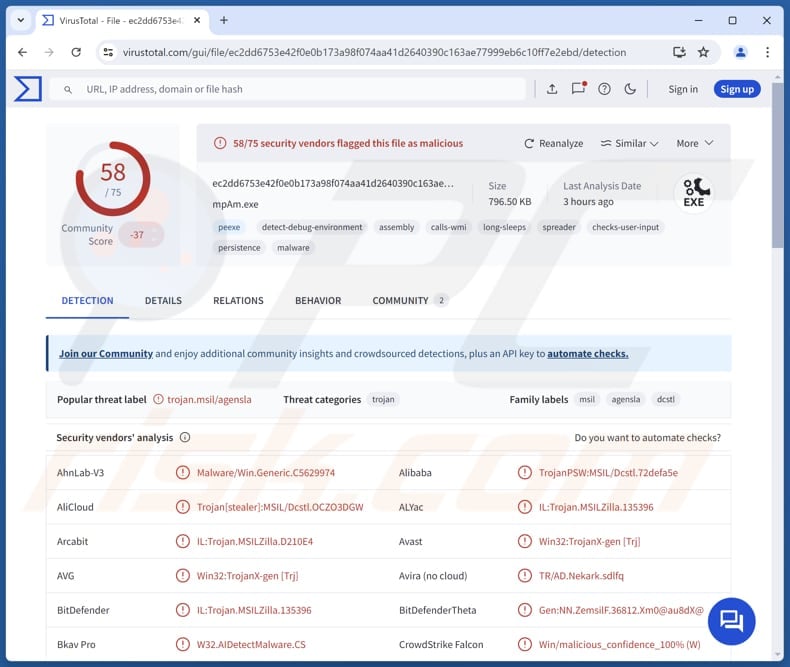
More about BlotchyQuasar
BlotchyQuasar is a RAT with various features, including keylogging, executing shell commands, and more. BlotchyQuasar can monitor a victim's activity with banking and payment services by checking the titles of newly opened windows. When a window title matches certain keywords linked to targeted services, the malware records the event to track the user's interaction with those platforms.
The targeted banks include BBVA, Banco AV Villas, Banco Bolivariano, Banco Caja Social, Banco Coomeva, Banco Davivenda, Banco Guayaquil, Banco Internacional, Banco Pichincha, Banco Popular Colombia, Banco de Bogotá, Banco de Machala, Banco de la Producción, Banco del Austro, Banco del Pacifico, Bancolombia, PayPal, Scotiabank Colpatria, and TransUnion.
The keylogging feature in BlotchyQuasar RAT allows attackers to capture everything a victim types on their keyboard. This can include sensitive information such as usernames, passwords, credit card details, ID card information, social security numbers, and other personal data.
Furthermore, BlotchyQuasar can steal sensitive information from browsers and FTP clients. It can extract saved passwords and cookies from Chrome, Chromium, Firefox, Opera, and Yandex browsers. Also, it can pilfer URL history from Internet Explorer, and saved passwords from FileZilla and WinSCP FTP clients.
Since BlotchyQuasar is a variant of QuasarRAT, it may have additional capabilities, like accessing the Task Manager (and managing it), downloading and executing files (including malicious ones), and accessing Registry Editor.
| Name | BlotchyQuasar remote administration trojan |
| Threat Type | Remote Administration Trojan |
| Detection Names | Avast (Win32:TrojanX-gen [Trj]), Combo Cleaner (IL:Trojan.MSILZilla.135396), ESET-NOD32 (A Variant Of MSIL/Kryptik.ALSS), Kaspersky (HEUR:Trojan-PSW.MSIL.Agensla.gen), Microsoft (Trojan:MSIL/Dcstl.OUAA!MTB), Full List (VirusTotal) |
| Symptoms | Remote Access Trojans are designed to stealthily infiltrate the victim's computer and remain silent, and thus no particular symptoms are clearly visible on an infected machine. |
| Distribution methods | Infected email attachments, malicious online advertisements, social engineering, software 'cracks'. |
| Damage | Stolen passwords and banking information, identity theft, additional infections, monetary loss. |
| Malware Removal (Windows) |
To eliminate possible malware infections, scan your computer with legitimate antivirus software. Our security researchers recommend using Combo Cleaner. Download Combo CleanerTo use full-featured product, you have to purchase a license for Combo Cleaner. 7 days free trial available. Combo Cleaner is owned and operated by RCS LT, the parent company of PCRisk.com. |
Conclusion
In conclusion, BlotchyQuasar enables threat actors to perform various malicious actions on the infected device. With this malware, cybercriminals may steal money, commit identity theft, access online accounts, and more. This extensive control over the victim’s system makes BlotchyQuasar a significant threat.
Some examples of other malware classified as RAT are SharpRhino, Cash, and Noodle.
How did BlotchyQuasar infiltrate my computer?
Users can unknowingly infect their computers with BlotchyQuasar through a phishing email attack. Typically, victims receive a phishing email with a PDF attachment and a URL, both leading to the same ZIP archive file. When the user clicks the link in the email or opens the PDF and follows the link, they download a ZIP file from a compromised Google Drive folder.
This ZIP file contains a .NET BlotchyQuasar executable and once opened, this file infects the victim's computer, allowing attackers to perform malicious activities.
How to avoid installation of malware?
Do not trust irrelevant, unexpected, or similar emails containing attachments or links. Always examine emails before opening their contents. Download programs and files from official websites (or app stores). Never use other sources or download pirated software (or cracking tools). Avoid interacting with ads, pop-ups, buttons, and links on dubious websites.
Regularly update the operating system and installed software and scan your computer with a reputable security tool. If you believe that your computer is already infected, we recommend running a scan with Combo Cleaner Antivirus for Windows to automatically eliminate infiltrated malware.
Malicious attachment distributing BlotchyQuasar:
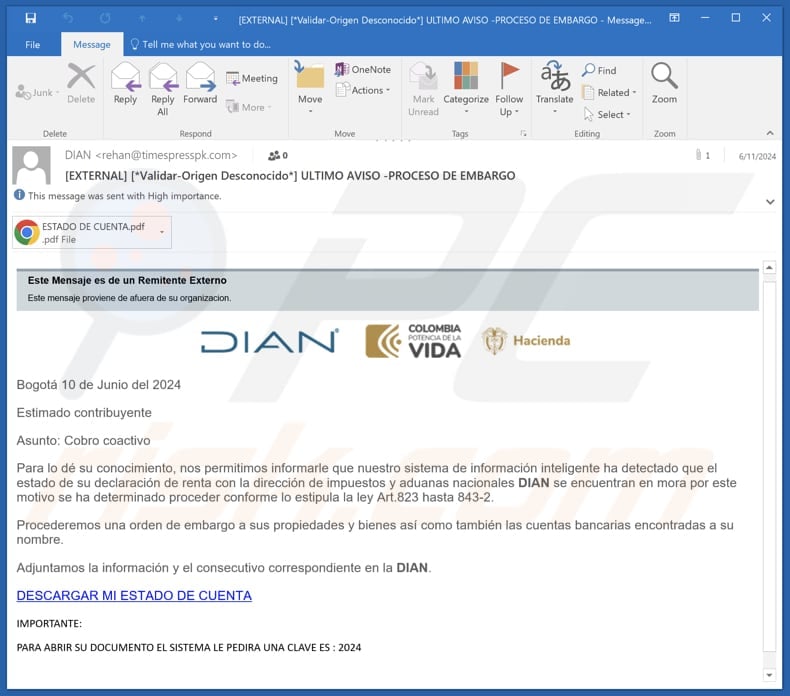
Instant automatic malware removal:
Manual threat removal might be a lengthy and complicated process that requires advanced IT skills. Combo Cleaner is a professional automatic malware removal tool that is recommended to get rid of malware. Download it by clicking the button below:
DOWNLOAD Combo CleanerBy downloading any software listed on this website you agree to our Privacy Policy and Terms of Use. To use full-featured product, you have to purchase a license for Combo Cleaner. 7 days free trial available. Combo Cleaner is owned and operated by RCS LT, the parent company of PCRisk.com.
Quick menu:
- What is BlotchyQuasar?
- STEP 1. Manual removal of BlotchyQuasar malware.
- STEP 2. Check if your computer is clean.
How to remove malware manually?
Manual malware removal is a complicated task - usually it is best to allow antivirus or anti-malware programs to do this automatically. To remove this malware we recommend using Combo Cleaner Antivirus for Windows.
If you wish to remove malware manually, the first step is to identify the name of the malware that you are trying to remove. Here is an example of a suspicious program running on a user's computer:

If you checked the list of programs running on your computer, for example, using task manager, and identified a program that looks suspicious, you should continue with these steps:
 Download a program called Autoruns. This program shows auto-start applications, Registry, and file system locations:
Download a program called Autoruns. This program shows auto-start applications, Registry, and file system locations:

 Restart your computer into Safe Mode:
Restart your computer into Safe Mode:
Windows XP and Windows 7 users: Start your computer in Safe Mode. Click Start, click Shut Down, click Restart, click OK. During your computer start process, press the F8 key on your keyboard multiple times until you see the Windows Advanced Option menu, and then select Safe Mode with Networking from the list.

Video showing how to start Windows 7 in "Safe Mode with Networking":
Windows 8 users: Start Windows 8 is Safe Mode with Networking - Go to Windows 8 Start Screen, type Advanced, in the search results select Settings. Click Advanced startup options, in the opened "General PC Settings" window, select Advanced startup.
Click the "Restart now" button. Your computer will now restart into the "Advanced Startup options menu". Click the "Troubleshoot" button, and then click the "Advanced options" button. In the advanced option screen, click "Startup settings".
Click the "Restart" button. Your PC will restart into the Startup Settings screen. Press F5 to boot in Safe Mode with Networking.

Video showing how to start Windows 8 in "Safe Mode with Networking":
Windows 10 users: Click the Windows logo and select the Power icon. In the opened menu click "Restart" while holding "Shift" button on your keyboard. In the "choose an option" window click on the "Troubleshoot", next select "Advanced options".
In the advanced options menu select "Startup Settings" and click on the "Restart" button. In the following window you should click the "F5" button on your keyboard. This will restart your operating system in safe mode with networking.

Video showing how to start Windows 10 in "Safe Mode with Networking":
 Extract the downloaded archive and run the Autoruns.exe file.
Extract the downloaded archive and run the Autoruns.exe file.

 In the Autoruns application, click "Options" at the top and uncheck "Hide Empty Locations" and "Hide Windows Entries" options. After this procedure, click the "Refresh" icon.
In the Autoruns application, click "Options" at the top and uncheck "Hide Empty Locations" and "Hide Windows Entries" options. After this procedure, click the "Refresh" icon.

 Check the list provided by the Autoruns application and locate the malware file that you want to eliminate.
Check the list provided by the Autoruns application and locate the malware file that you want to eliminate.
You should write down its full path and name. Note that some malware hides process names under legitimate Windows process names. At this stage, it is very important to avoid removing system files. After you locate the suspicious program you wish to remove, right click your mouse over its name and choose "Delete".

After removing the malware through the Autoruns application (this ensures that the malware will not run automatically on the next system startup), you should search for the malware name on your computer. Be sure to enable hidden files and folders before proceeding. If you find the filename of the malware, be sure to remove it.

Reboot your computer in normal mode. Following these steps should remove any malware from your computer. Note that manual threat removal requires advanced computer skills. If you do not have these skills, leave malware removal to antivirus and anti-malware programs.
These steps might not work with advanced malware infections. As always it is best to prevent infection than try to remove malware later. To keep your computer safe, install the latest operating system updates and use antivirus software. To be sure your computer is free of malware infections, we recommend scanning it with Combo Cleaner Antivirus for Windows.
Frequently Asked Questions (FAQ)
My computer is infected with BlotchyQuasar malware, should I format my storage device to get rid of it?
While formatting your storage device is a drastic but effective solution, it should be considered a last resort. We recommend attempting malware removal with reliable security software before deciding to format your device.
What are the biggest issues that malware can cause?
Malware attacks can cause problems like the loss of access to personal accounts, identity theft, monetary loss, additional infections, and more.
What is the purpose of BlotchyQuasar RAT?
BlotchyQuasar is a RAT that logs keystrokes, executes commands, and tracks user activity with banking and payment services by monitoring window titles for specific keywords. It can steal sensitive data, including passwords, cookies, and browsing history, from various browsers and FTP clients, targeting banks like BBVA, Bancolombia, PayPal, and others.
How did BlotchyQuasar infiltrate my computer?
Users can accidentally infect their computers with BlotchyQuasar via a phishing email that includes a PDF attachment and a URL to a ZIP file. Clicking the link or opening the PDF downloads the ZIP file from a compromised Google Drive folder, which contains a .NET BlotchyQuasar executable.
Will Combo Cleaner protect me from malware?
Yes, Combo Cleaner can detect and remove nearly all known malware infections. However, advanced malware often hides deeply within the system, so it is essential to perform a full system scan to ensure complete removal.
Share:

Tomas Meskauskas
Expert security researcher, professional malware analyst
I am passionate about computer security and technology. I have an experience of over 10 years working in various companies related to computer technical issue solving and Internet security. I have been working as an author and editor for pcrisk.com since 2010. Follow me on Twitter and LinkedIn to stay informed about the latest online security threats.
PCrisk security portal is brought by a company RCS LT.
Joined forces of security researchers help educate computer users about the latest online security threats. More information about the company RCS LT.
Our malware removal guides are free. However, if you want to support us you can send us a donation.
DonatePCrisk security portal is brought by a company RCS LT.
Joined forces of security researchers help educate computer users about the latest online security threats. More information about the company RCS LT.
Our malware removal guides are free. However, if you want to support us you can send us a donation.
Donate
▼ Show Discussion