How to remove the Cash remote access trojan from your operating system
TrojanAlso Known As: Cash remote access trojan
Get free scan and check if your device is infected.
Remove it nowTo use full-featured product, you have to purchase a license for Combo Cleaner. Seven days free trial available. Combo Cleaner is owned and operated by RCS LT, the parent company of PCRisk.com.
What kind of malware is Cash?
Cash is the name of a Remote Access Trojan (RAT). Malware within this classification is designed to allow remote access and control over compromised machines. This trojan was first observed in 2022, with its latest version emerging in the spring of 2024. The initial variant of Cash had significant code overlap with the XWorm RAT.
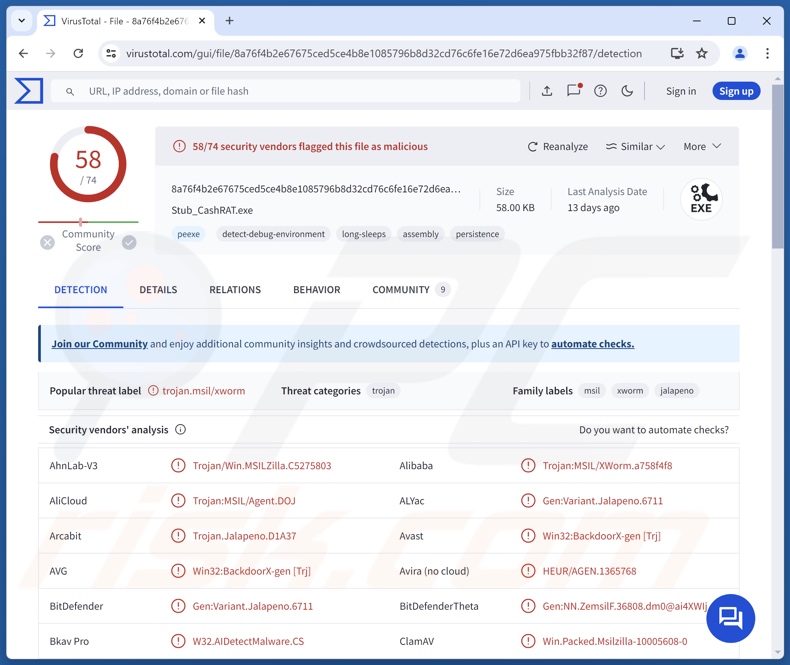
Cash malware overview
As mentioned in the introduction, Cash is a RAT (Remote Access Trojan). These malicious programs enable remote access/control over infected devices. RATs tend to be highly versatile and multi-functional.
Cash malware does not allow attackers to self-host their C&C (Command and Control) servers but rather relies on the developers' network, which is provided through their Bulletproof Hosting (BPH) service – Cash Hosting (other names are possible).
Since Cash shares over 80% of its codebase with XWorm RAT, it is likely that this program has some of the same functionalities. Hence, Cash could be capable of executing shell commands, managing processes and files, recording audio/video via microphone and cameras, keylogging (recording keystrokes), etc.
The trojan may also possess data-stealing capabilities and exfiltrate information associated with browsers, FTP (File Transfer Protocol) clients, messengers, and cryptocurrency wallets. Targeted data may include: messenger sessions and tokens, browsing and search engine histories, Internet cookies, various log-in credentials (usernames/passwords), personally identifiable details, credit card numbers, etc.
XWorm possesses clipper abilities, and Cash might be able to replace clipboard (copy-paste buffer) content as well. This functionality is usually implemented for rerouting outgoing cryptocurrency transactions.
Additionally, XWorm can cause chain infections and has been observed being used to launch ransomware attacks. Not only is it possible that Cash is also utilized for this purpose, but this RAT's developers offer it as MaaS (Malware-as-a-Service) – and their wares include Cash ransomware.
Other tools are also available for purchase, which suggest that aspiring cyber criminals could rely on the service from these developers to launch Cash ransomware attacks enabled by Cash RAT, and potentially even paired with the MintStealer program to facilitate double-extortion tactics.
It is pertinent to mention that malware developers often improve upon their programs and tools. What is more, how recently Cash has been updated (as of the time of writing), it is likely that it is in active development/improvement stages.
To summarize, the presence of software like Cash on devices can lead to multiple system infections, data loss, severe privacy issues, financial losses, and identity theft.
| Name | Cash remote access trojan |
| Threat Type | Trojan, Remote Access Trojan, Remote Administration Tool, RAT. |
| Detection Names | Avast (Win32:BackdoorX-gen [Trj]), Combo Cleaner (Gen:Variant.Jalapeno.6711), ESET-NOD32 (A Variant Of MSIL/Agent.DZK), Kaspersky (HEUR:Trojan.MSIL.Agent.gen), Microsoft (Trojan:MSIL/XWorm.CCHT!MTB), Full List Of Detections (VirusTotal) |
| Symptoms | Trojans are designed to stealthily infiltrate the victim's computer and remain silent, and thus no particular symptoms are clearly visible on an infected machine. |
| Distribution methods | Infected email attachments, malicious online advertisements, social engineering, software 'cracks'. |
| Damage | Stolen passwords and banking information, identity theft, the victim's computer added to a botnet. |
| Malware Removal (Windows) |
To eliminate possible malware infections, scan your computer with legitimate antivirus software. Our security researchers recommend using Combo Cleaner. Download Combo CleanerTo use full-featured product, you have to purchase a license for Combo Cleaner. 7 days free trial available. Combo Cleaner is owned and operated by RCS LT, the parent company of PCRisk.com. |
Remote access trojan examples
We have researched countless malicious programs; Noodle, SpiceRAT, Csharp-Streamer, AllaSenha, NiceRAT, and SHARPIL are just some of our latest articles on RATs.
Typically, trojans of this kind tend to be incredibly multi-functional – with capabilities ranging from additional malware download/installation to data theft. Yet regardless of how versatile a malicious program is or is not – its presence on a device endangers system and user safety. Therefore, all threats must be removed immediately upon detection.
How did Cash infiltrate my computer?
As previously mentioned, Cash RAT is offered by its developers for sale. Hence, how it is distributed may differ depending on the cyber criminals using it (i.e., techniques might vary between attacks).
Generally, malware is proliferated by relying on phishing and social engineering tactics. Malicious software is usually disguised as or bundled with legitimate/regular content.
Infectious files come in various formats, e.g., archives (RAR, ZIP, etc.), executables (.exe, .run, etc.), documents (Microsoft Office, Microsoft OneNote, PDF, etc.), JavaScript, and so on. When a virulent file is executed, run, or otherwise opened – the infection chain is initiated.
The most widespread distribution methods include: drive-by (stealthy/deceptive) downloads, malicious attachments/links in spam mail (e.g., emails, SMSes, PMs/DMs, etc.), malvertising, online scams, suspicious download channels (e.g., freeware and free file-hosting sites, P2P sharing networks, etc.), pirated programs/media, illegal software activation tools ("cracks"), and fake updates.
What is more, some malicious programs can self-spread via local networks and removable storage devices (e.g., external hard drives, USB flash drives, etc.).
How to avoid installation of malware?
Caution is crucial to device and user safety. Therefore, be vigilant when browsing since the Internet is rife with well-disguised fake and malicious content. Treat incoming emails and other messages with care; do not open attachments or links found in suspect/irrelevant mail.
Furthermore, download only from official and verified sources. Activate and update programs using functions/tools provided by legitimate developers, as those acquired from third-parties may contain malware.
It is paramount to have a dependable anti-virus installed and kept updated. Security software must be used to run regular system scans and to remove threats and issues. If you believe that your computer is already infected, we recommend running a scan with Combo Cleaner Antivirus for Windows to automatically eliminate infiltrated malware.
Instant automatic malware removal:
Manual threat removal might be a lengthy and complicated process that requires advanced IT skills. Combo Cleaner is a professional automatic malware removal tool that is recommended to get rid of malware. Download it by clicking the button below:
DOWNLOAD Combo CleanerBy downloading any software listed on this website you agree to our Privacy Policy and Terms of Use. To use full-featured product, you have to purchase a license for Combo Cleaner. 7 days free trial available. Combo Cleaner is owned and operated by RCS LT, the parent company of PCRisk.com.
Quick menu:
How to remove malware manually?
Manual malware removal is a complicated task - usually it is best to allow antivirus or anti-malware programs to do this automatically. To remove this malware we recommend using Combo Cleaner Antivirus for Windows.
If you wish to remove malware manually, the first step is to identify the name of the malware that you are trying to remove. Here is an example of a suspicious program running on a user's computer:

If you checked the list of programs running on your computer, for example, using task manager, and identified a program that looks suspicious, you should continue with these steps:
 Download a program called Autoruns. This program shows auto-start applications, Registry, and file system locations:
Download a program called Autoruns. This program shows auto-start applications, Registry, and file system locations:

 Restart your computer into Safe Mode:
Restart your computer into Safe Mode:
Windows XP and Windows 7 users: Start your computer in Safe Mode. Click Start, click Shut Down, click Restart, click OK. During your computer start process, press the F8 key on your keyboard multiple times until you see the Windows Advanced Option menu, and then select Safe Mode with Networking from the list.

Video showing how to start Windows 7 in "Safe Mode with Networking":
Windows 8 users: Start Windows 8 is Safe Mode with Networking - Go to Windows 8 Start Screen, type Advanced, in the search results select Settings. Click Advanced startup options, in the opened "General PC Settings" window, select Advanced startup.
Click the "Restart now" button. Your computer will now restart into the "Advanced Startup options menu". Click the "Troubleshoot" button, and then click the "Advanced options" button. In the advanced option screen, click "Startup settings".
Click the "Restart" button. Your PC will restart into the Startup Settings screen. Press F5 to boot in Safe Mode with Networking.

Video showing how to start Windows 8 in "Safe Mode with Networking":
Windows 10 users: Click the Windows logo and select the Power icon. In the opened menu click "Restart" while holding "Shift" button on your keyboard. In the "choose an option" window click on the "Troubleshoot", next select "Advanced options".
In the advanced options menu select "Startup Settings" and click on the "Restart" button. In the following window you should click the "F5" button on your keyboard. This will restart your operating system in safe mode with networking.

Video showing how to start Windows 10 in "Safe Mode with Networking":
 Extract the downloaded archive and run the Autoruns.exe file.
Extract the downloaded archive and run the Autoruns.exe file.

 In the Autoruns application, click "Options" at the top and uncheck "Hide Empty Locations" and "Hide Windows Entries" options. After this procedure, click the "Refresh" icon.
In the Autoruns application, click "Options" at the top and uncheck "Hide Empty Locations" and "Hide Windows Entries" options. After this procedure, click the "Refresh" icon.

 Check the list provided by the Autoruns application and locate the malware file that you want to eliminate.
Check the list provided by the Autoruns application and locate the malware file that you want to eliminate.
You should write down its full path and name. Note that some malware hides process names under legitimate Windows process names. At this stage, it is very important to avoid removing system files. After you locate the suspicious program you wish to remove, right click your mouse over its name and choose "Delete".

After removing the malware through the Autoruns application (this ensures that the malware will not run automatically on the next system startup), you should search for the malware name on your computer. Be sure to enable hidden files and folders before proceeding. If you find the filename of the malware, be sure to remove it.

Reboot your computer in normal mode. Following these steps should remove any malware from your computer. Note that manual threat removal requires advanced computer skills. If you do not have these skills, leave malware removal to antivirus and anti-malware programs.
These steps might not work with advanced malware infections. As always it is best to prevent infection than try to remove malware later. To keep your computer safe, install the latest operating system updates and use antivirus software. To be sure your computer is free of malware infections, we recommend scanning it with Combo Cleaner Antivirus for Windows.
Frequently Asked Questions (FAQ)
My computer is infected with Cash malware, should I format my storage device to get rid of it?
Malware removal rarely requires formatting.
What are the biggest issues that Cash malware can cause?
The threats linked to an infection depend on the malicious program's functionalities and the cyber criminals' goals. Cash is a RAT – a type of malware designed to enable remote access/control over devices. RATs tend to be highly versatile. Generally, infections of this kind can result in multiple system infections, data loss, serious privacy issues, financial losses, and identity theft.
What is the purpose of Cash malware?
Malware is predominantly used to generate revenue. However, cyber criminals can also use malicious software to amuse themselves, carry out personal vendettas, disrupt processes (e.g., websites, services, companies, etc.), and launch politically/geopolitically motivated attacks.
How did Cash malware infiltrate my computer?
Malware is most commonly distributed via drive-by downloads, online scams, spam emails/messages, malvertising, dubious download channels (e.g., freeware and third-party websites, Peer-to-Peer sharing networks, etc.), pirated content, illegal software activation ("cracking") tools, and fake updates. Some malicious programs can even self-proliferate through local networks and removable storage devices.
Will Combo Cleaner protect me from malware?
Yes, Combo Cleaner can detect and eliminate most of the known malware infections. It must be stressed that running a full system scan is essential since sophisticated malicious programs typically hide deep within systems.
Share:

Tomas Meskauskas
Expert security researcher, professional malware analyst
I am passionate about computer security and technology. I have an experience of over 10 years working in various companies related to computer technical issue solving and Internet security. I have been working as an author and editor for pcrisk.com since 2010. Follow me on Twitter and LinkedIn to stay informed about the latest online security threats.
PCrisk security portal is brought by a company RCS LT.
Joined forces of security researchers help educate computer users about the latest online security threats. More information about the company RCS LT.
Our malware removal guides are free. However, if you want to support us you can send us a donation.
DonatePCrisk security portal is brought by a company RCS LT.
Joined forces of security researchers help educate computer users about the latest online security threats. More information about the company RCS LT.
Our malware removal guides are free. However, if you want to support us you can send us a donation.
Donate
▼ Show Discussion