Get free scan and check if your device is infected.
Remove it nowTo use full-featured product, you have to purchase a license for Combo Cleaner. Seven days free trial available. Combo Cleaner is owned and operated by RCS LT, the parent company of PCRisk.com.
What kind of malware is Rage?
Rage (also known as RageStealer, xStealer) is an information-stealing malware. This stealer was previously known as Priv8 until its rebrand – Rage – resurfaced in the summer of 2023. This malicious program is designed to exfiltrate data, predominantly log-in credentials (usernames/passwords).

Rage malware overview
Following successful infiltration, the Rage stealer establishes communication with its C&C (Command and Control) on Telegram. The malware starts gathering relevant device data, e.g., information related to CPU, RAM, GPU, OS (Operating System) version, screen resolution, geolocation, etc.
Additionally, Rage investigates running processes and searches for targeted applications. This malicious program seeks a variety of vulnerable data, but there is an emphasis on log-in credentials.
Rage can steal over ten cryptocurrency wallets. From Chrome-based browsers, the malware can extract Internet cookies and stored passwords. Aside from log-in credentials and cookies, Rage also aims to obtain tokens, sessions, profiles, and other sensitive details.
The stealer targets messengers, VPNs (Virtual Private Networks), FTP (File Transfer Protocol) clients, and gaming-related software (full list below). Rage can also take screenshots.
It is noteworthy that malware developers commonly update their software; hence, potential future versions of Rage could have a broader target list or additional/different capabilities.
To summarize, the presence of software like Rage on devices can lead to system infections, serious privacy issues, financial losses, and identity theft.
| Name | Rage malware |
| Threat Type | Trojan, stealer, password-stealing virus. |
| Detection Names | Avast (Win32:PWSX-gen [Trj]), Combo Cleaner (Generic.DataStealer.1.EE8E8E85), ESET-NOD32 (A Variant Of MSIL/PSW.CoinStealer.CC), Kaspersky (HEUR:Trojan-PSW.MSIL.Stealer.gen), Microsoft (PWS:MSIL/Stealgen.GA!MTB), Full List Of Detections (VirusTotal) |
| Symptoms | Trojans are designed to stealthily infiltrate the victim's computer and remain silent, and thus no particular symptoms are clearly visible on an infected machine. |
| Distribution methods | Infected email attachments, malicious online advertisements, social engineering, software 'cracks'. |
| Damage | Stolen passwords and banking information, identity theft, the victim's computer added to a botnet. |
| Malware Removal (Windows) |
To eliminate possible malware infections, scan your computer with legitimate antivirus software. Our security researchers recommend using Combo Cleaner. Download Combo CleanerTo use full-featured product, you have to purchase a license for Combo Cleaner. 7 days free trial available. Combo Cleaner is owned and operated by RCS LT, the parent company of PCRisk.com. |
Stealer-type malware examples
We have examined thousands of malware samples; GoStealer, Prime, JaskaGO, Zegost, Editbot, and MrAnon are merely some of our newest articles on stealers. Programs within this classification can target incredibly specific details or a broad range of information. Generally, data-stealing functionalities are common for various types of malware.
It must be stressed that regardless of how malicious software operates – its presence on a system threatens device integrity and user safety. Therefore, we strongly advise removing all threats immediately upon detection.
How did Rage infiltrate my computer?
Cyber criminals often rely on phishing and social engineering techniques to proliferate malware. Widely used distribution methods include: drive-by (stealthy/deceptive) downloads, malicious attachments/links in spam mail (e.g., emails, PMs/DMs, SMSes, etc.), malvertising, online scams, untrustworthy download channels (e.g., freeware and free file-hosting sites, Peer-to-Peer sharing, etc.), illegal software activation tools ("cracks"), and fake updates.
What is more, malicious programs can self-spread via local networks and removable storage devices (e.g., external hard drives, USB flash drives, etc.).
Malicious software is usually disguised as or bundled with ordinary program/media files. They come in various formats, e.g., archives (RAR, ZIP, etc.), executables (.exe, .run, etc.), documents (PDF, Microsoft Office, Microsoft OneNote, etc.), JavaScript, and so forth. Once a virulent file is executed, run, or otherwise opened – the infection chain is initiated.
How to avoid installation of malware?
It is essential to be careful while browsing since fraudulent and malicious online content typically appears legitimate and innocuous. We recommend exercising caution with incoming emails and other messages. Attachments or links found in suspect/irrelevant mail must not be opened, as they can be infectious.
Another recommendation is to download only from official and verified sources. Additionally, all programs must be activated and updated using genuine functions/tools, as the illegal activation ("cracking") tools and third-party updates may contain malware.
We must emphasize that having a reputable anti-virus installed and kept updated is paramount to device and user safety. Security software must be used to perform regular system scans and to remove threats and issues. If you believe that your computer is already infected, we recommend running a scan with Combo Cleaner Antivirus for Windows to automatically eliminate infiltrated malware.
List of software targeted by Rage stealer;
Targeted cryptocurrency wallets:
- Armory
- Atomic
- Bitcoin Core
- ByteCoin
- DashCore
- Electrum
- Ethereum
- Exodus
- Jaxx Liberty
- Litecoin Core
- Monero
- ZCash
Targeted messaging software:
- Discord
- Telegram
Targeted VPN clients:
- NordVPN
- Proton VPN
- OpenVPN
Targeted FTP clients:
- FileZilla
Targeted gaming-related software:
- Steam
- VimeWorld (Minecraft)
Screenshot of Rage stealer promoted on GitHub:
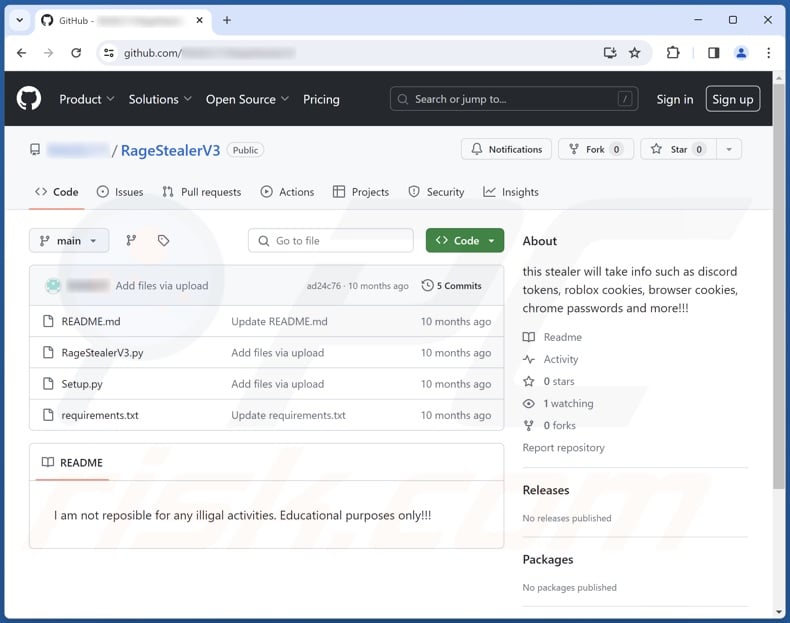
Screenshot of Rage stealer developer's Telegram account:
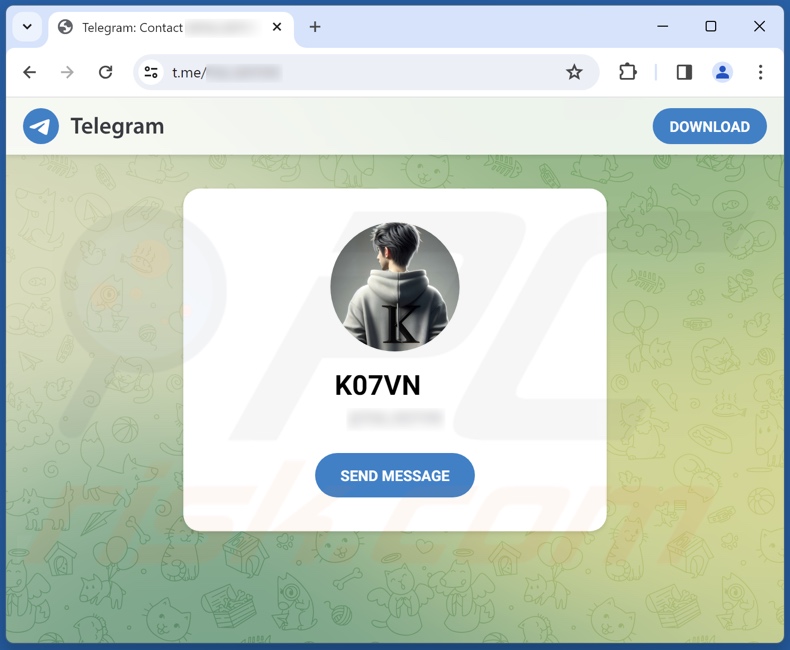
Instant automatic malware removal:
Manual threat removal might be a lengthy and complicated process that requires advanced IT skills. Combo Cleaner is a professional automatic malware removal tool that is recommended to get rid of malware. Download it by clicking the button below:
DOWNLOAD Combo CleanerBy downloading any software listed on this website you agree to our Privacy Policy and Terms of Use. To use full-featured product, you have to purchase a license for Combo Cleaner. 7 days free trial available. Combo Cleaner is owned and operated by RCS LT, the parent company of PCRisk.com.
Quick menu:
How to remove malware manually?
Manual malware removal is a complicated task - usually it is best to allow antivirus or anti-malware programs to do this automatically. To remove this malware we recommend using Combo Cleaner Antivirus for Windows.
If you wish to remove malware manually, the first step is to identify the name of the malware that you are trying to remove. Here is an example of a suspicious program running on a user's computer:

If you checked the list of programs running on your computer, for example, using task manager, and identified a program that looks suspicious, you should continue with these steps:
 Download a program called Autoruns. This program shows auto-start applications, Registry, and file system locations:
Download a program called Autoruns. This program shows auto-start applications, Registry, and file system locations:

 Restart your computer into Safe Mode:
Restart your computer into Safe Mode:
Windows XP and Windows 7 users: Start your computer in Safe Mode. Click Start, click Shut Down, click Restart, click OK. During your computer start process, press the F8 key on your keyboard multiple times until you see the Windows Advanced Option menu, and then select Safe Mode with Networking from the list.

Video showing how to start Windows 7 in "Safe Mode with Networking":
Windows 8 users: Start Windows 8 is Safe Mode with Networking - Go to Windows 8 Start Screen, type Advanced, in the search results select Settings. Click Advanced startup options, in the opened "General PC Settings" window, select Advanced startup.
Click the "Restart now" button. Your computer will now restart into the "Advanced Startup options menu". Click the "Troubleshoot" button, and then click the "Advanced options" button. In the advanced option screen, click "Startup settings".
Click the "Restart" button. Your PC will restart into the Startup Settings screen. Press F5 to boot in Safe Mode with Networking.

Video showing how to start Windows 8 in "Safe Mode with Networking":
Windows 10 users: Click the Windows logo and select the Power icon. In the opened menu click "Restart" while holding "Shift" button on your keyboard. In the "choose an option" window click on the "Troubleshoot", next select "Advanced options".
In the advanced options menu select "Startup Settings" and click on the "Restart" button. In the following window you should click the "F5" button on your keyboard. This will restart your operating system in safe mode with networking.

Video showing how to start Windows 10 in "Safe Mode with Networking":
 Extract the downloaded archive and run the Autoruns.exe file.
Extract the downloaded archive and run the Autoruns.exe file.

 In the Autoruns application, click "Options" at the top and uncheck "Hide Empty Locations" and "Hide Windows Entries" options. After this procedure, click the "Refresh" icon.
In the Autoruns application, click "Options" at the top and uncheck "Hide Empty Locations" and "Hide Windows Entries" options. After this procedure, click the "Refresh" icon.

 Check the list provided by the Autoruns application and locate the malware file that you want to eliminate.
Check the list provided by the Autoruns application and locate the malware file that you want to eliminate.
You should write down its full path and name. Note that some malware hides process names under legitimate Windows process names. At this stage, it is very important to avoid removing system files. After you locate the suspicious program you wish to remove, right click your mouse over its name and choose "Delete".

After removing the malware through the Autoruns application (this ensures that the malware will not run automatically on the next system startup), you should search for the malware name on your computer. Be sure to enable hidden files and folders before proceeding. If you find the filename of the malware, be sure to remove it.

Reboot your computer in normal mode. Following these steps should remove any malware from your computer. Note that manual threat removal requires advanced computer skills. If you do not have these skills, leave malware removal to antivirus and anti-malware programs.
These steps might not work with advanced malware infections. As always it is best to prevent infection than try to remove malware later. To keep your computer safe, install the latest operating system updates and use antivirus software. To be sure your computer is free of malware infections, we recommend scanning it with Combo Cleaner Antivirus for Windows.
Frequently Asked Questions (FAQ)
My computer is infected with Rage malware, should I format my storage device to get rid of it?
No, Rage's removal does not require formatting.
What are the biggest issues that Rage malware can cause?
The dangers posed by an infection depend on the malicious program's capabilities and the cyber criminals' goals. Rage is designed to exfiltrate a variety of sensitive information, including browser cookies, messenger sessions, log-in credentials of various accounts, and so forth. Infections of this kind can lead to severe privacy issues, financial losses, and even identity theft.
What is the purpose of Rage malware?
Malware is predominantly used to generate revenue. However, cyber criminals may also use this software to amuse themselves, carry out personal vendettas, disrupt processes (e.g., websites, services, etc.), engage in hacktivism, and even launch politically/geopolitically motivated attacks.
How did Rage malware infiltrate my computer?
Malware is primarily spread via drive-by downloads, dubious download sources (e.g., freeware and third-party websites, P2P sharing networks, etc.), spam emails/messages, online scams, malvertising, illegal program activation tools (" cracks"), and fake updates. Furthermore, some malicious programs can self-proliferate through local networks and removable storage devices.
Will Combo Cleaner protect me from malware?
Yes, Combo Cleaner is capable of detecting and eliminating nearly all known malware infections. It must be mentioned that since sophisticated malicious programs usually hide deep within systems – running a full system scan is crucial.
Share:

Tomas Meskauskas
Expert security researcher, professional malware analyst
I am passionate about computer security and technology. I have an experience of over 10 years working in various companies related to computer technical issue solving and Internet security. I have been working as an author and editor for pcrisk.com since 2010. Follow me on Twitter and LinkedIn to stay informed about the latest online security threats.
PCrisk security portal is brought by a company RCS LT.
Joined forces of security researchers help educate computer users about the latest online security threats. More information about the company RCS LT.
Our malware removal guides are free. However, if you want to support us you can send us a donation.
DonatePCrisk security portal is brought by a company RCS LT.
Joined forces of security researchers help educate computer users about the latest online security threats. More information about the company RCS LT.
Our malware removal guides are free. However, if you want to support us you can send us a donation.
Donate
▼ Show Discussion