Get free scan and check if your device is infected.
Remove it nowTo use full-featured product, you have to purchase a license for Combo Cleaner. Seven days free trial available. Combo Cleaner is owned and operated by RCS LT, the parent company of PCRisk.com.
What kind of malware is Styx?
Styx is a type of malware specifically designed to steal sensitive information from infected devices. It is sold for $75 per month, $230 per three months, and $350 for a lifetime license). Having a computer infected with this malware may lead to issues such as monetary loss, identity theft, and more. Thus, it is important to eliminate Styx from infected computers as soon as possible.
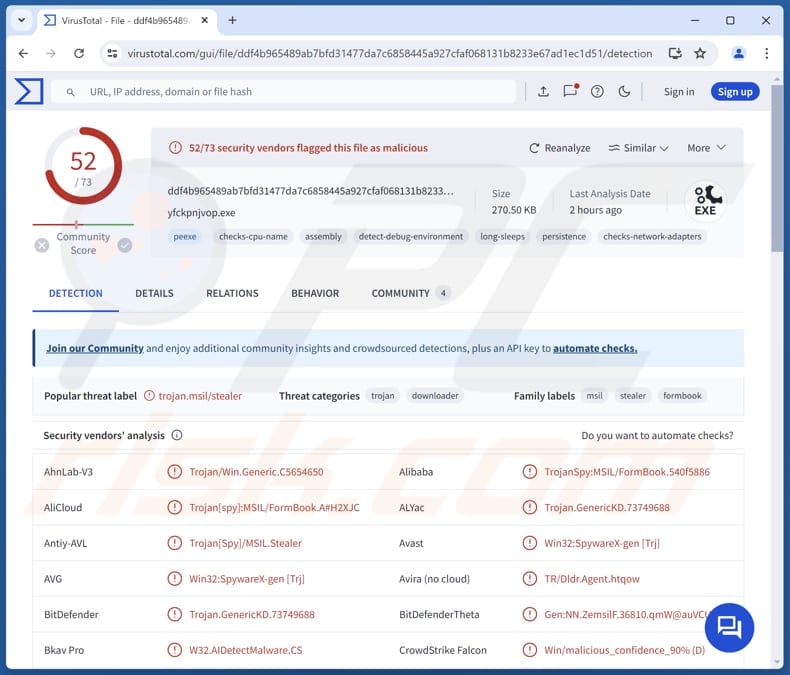
More about Styx
Styx is capable of collecting various types of information such as client data, system UUIDs, and geographical location. It gathers data from applications like Chromium, Telegram Discord, and Gecko, as well as internal configurations and settings.The malware can collect saved passwords, cookies, and auto-fill data from browsers based on Chromium and Gecko, as well as data from browser extensions and cryptocurrency wallets.
The targeted wallets include Armory, Atomic, Bytecoin, Coinomi, Jaxx, Electrum, Exodus, and Guarda. Styx Stealer can also access and manipulate system settings, and has functions to manage files and send collected data to remote servers.
It can prepare files for transmission and send them via TCP, indicating that its features include network communication. Moreover, Styx can monitor and potentially alter clipboard content, which could be used to capture sensitive information copied to the clipboard. It is likely that the attackers use this functionality to replace copied crypto wallets with their own to receive cryptocurrency from victims.
Furthermore, this stealer has the ability to add itself to system startup, ensuring it remains active even after a reboot. Overall, Styx Stealer is an information-stealing malware focusing on data theft and maintaining persistence on the infected system.
Victims of Styx Stealer may experience various issues, including monetary loss due to fraudulent transactions, identity theft, and unauthorized access to online accounts. Additionally, they might experience compromised privacy from leaked sensitive data and potential further security breaches.
| Name | Styx information stealer |
| Threat Type | Information Stealer |
| Detection Names | Avast (Win32:SpywareX-gen [Trj]), Combo Cleaner (Trojan.GenericKD.73749688), ESET-NOD32 (MSIL/TrojanDownloader.Agent.RAO), Kaspersky (HEUR:Trojan-Spy.MSIL.Stealer.gen), Microsoft (Trojan:MSIL/FormBook.AFB!MTB), Full List (VirusTotal) |
| Symptoms | Information stealers are designed to stealthily infiltrate the victim's computer and remain silent, and thus no particular symptoms are clearly visible on an infected machine. |
| Distribution methods | Infected email attachments, malicious online advertisements, social engineering, software 'cracks'. |
| Damage | Stolen passwords and banking information, identity theft, the victim's computer added to a botnet. |
| Malware Removal (Windows) |
To eliminate possible malware infections, scan your computer with legitimate antivirus software. Our security researchers recommend using Combo Cleaner. Download Combo CleanerTo use full-featured product, you have to purchase a license for Combo Cleaner. 7 days free trial available. Combo Cleaner is owned and operated by RCS LT, the parent company of PCRisk.com. |
Possible damage
Info stealers are a type of malware designed to extract sensitive information from compromised devices. They typically target personal data such as login credentials, financial details, and private communications. By capturing this information, info stealers can facilitate identity theft, financial fraud, and unauthorized access to various accounts.
Some examples of malware targeting sensitive information are DeerStealer, Daolpu, and Noxious.
How did Styx infiltrate my computer?
Computers can be infected with malware through emails containing malicious attachments or links designed to trick users into downloading and executing malware. Malware can also be introduced via infected/compromised websites, malicious advertisements, technical support scams, and software vulnerabilities.
Additionally, downloading pirated software and using third-party downloaders, P2P networks (and similar channels) can lead to computer infections. Sometimes, malware can be infiltrated via infected external devices like USB drives.
How to avoid installation of malware?
Download software and files exclusively from official websites and reputable app stores, and avoid using other sources or downloading pirated software and unofficial activation tools. Do not open files and links in unsolicited emails from unknown senders. Avoid clicking on ads, pop-ups, buttons, etc., on questionable websites.
Regularly scan your system for threats with a reliable security tool, and ensure that your operating system and all installed software are kept up to date. If you believe that your computer is already infected, we recommend running a scan with Combo Cleaner Antivirus for Windows to automatically eliminate infiltrated malware.
Prices of Styx Stealer in the promotion website (source: checkpoint.com):
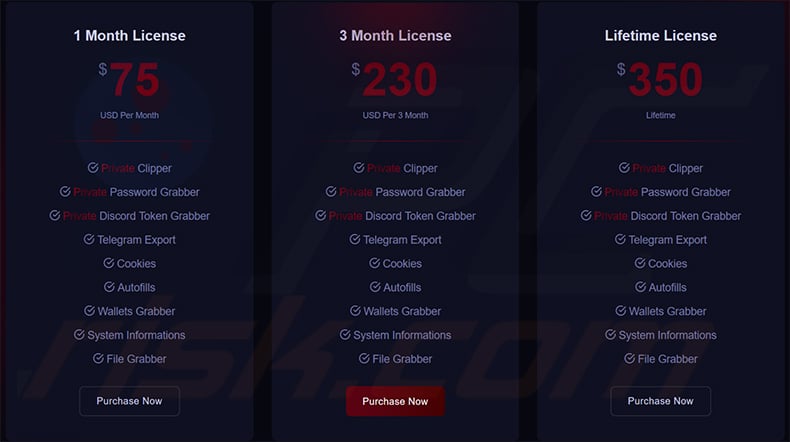
Description of Styx Stealer in the promoting video on YouTube (source: checkpoint.com):
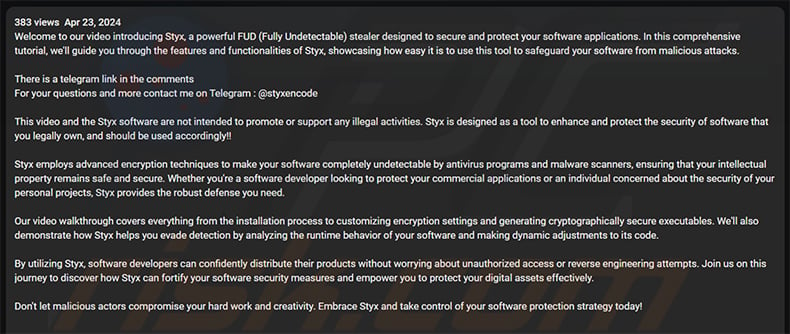
Instant automatic malware removal:
Manual threat removal might be a lengthy and complicated process that requires advanced IT skills. Combo Cleaner is a professional automatic malware removal tool that is recommended to get rid of malware. Download it by clicking the button below:
DOWNLOAD Combo CleanerBy downloading any software listed on this website you agree to our Privacy Policy and Terms of Use. To use full-featured product, you have to purchase a license for Combo Cleaner. 7 days free trial available. Combo Cleaner is owned and operated by RCS LT, the parent company of PCRisk.com.
Quick menu:
How to remove malware manually?
Manual malware removal is a complicated task - usually it is best to allow antivirus or anti-malware programs to do this automatically. To remove this malware we recommend using Combo Cleaner Antivirus for Windows.
If you wish to remove malware manually, the first step is to identify the name of the malware that you are trying to remove. Here is an example of a suspicious program running on a user's computer:

If you checked the list of programs running on your computer, for example, using task manager, and identified a program that looks suspicious, you should continue with these steps:
 Download a program called Autoruns. This program shows auto-start applications, Registry, and file system locations:
Download a program called Autoruns. This program shows auto-start applications, Registry, and file system locations:

 Restart your computer into Safe Mode:
Restart your computer into Safe Mode:
Windows XP and Windows 7 users: Start your computer in Safe Mode. Click Start, click Shut Down, click Restart, click OK. During your computer start process, press the F8 key on your keyboard multiple times until you see the Windows Advanced Option menu, and then select Safe Mode with Networking from the list.

Video showing how to start Windows 7 in "Safe Mode with Networking":
Windows 8 users: Start Windows 8 is Safe Mode with Networking - Go to Windows 8 Start Screen, type Advanced, in the search results select Settings. Click Advanced startup options, in the opened "General PC Settings" window, select Advanced startup.
Click the "Restart now" button. Your computer will now restart into the "Advanced Startup options menu". Click the "Troubleshoot" button, and then click the "Advanced options" button. In the advanced option screen, click "Startup settings".
Click the "Restart" button. Your PC will restart into the Startup Settings screen. Press F5 to boot in Safe Mode with Networking.

Video showing how to start Windows 8 in "Safe Mode with Networking":
Windows 10 users: Click the Windows logo and select the Power icon. In the opened menu click "Restart" while holding "Shift" button on your keyboard. In the "choose an option" window click on the "Troubleshoot", next select "Advanced options".
In the advanced options menu select "Startup Settings" and click on the "Restart" button. In the following window you should click the "F5" button on your keyboard. This will restart your operating system in safe mode with networking.

Video showing how to start Windows 10 in "Safe Mode with Networking":
 Extract the downloaded archive and run the Autoruns.exe file.
Extract the downloaded archive and run the Autoruns.exe file.

 In the Autoruns application, click "Options" at the top and uncheck "Hide Empty Locations" and "Hide Windows Entries" options. After this procedure, click the "Refresh" icon.
In the Autoruns application, click "Options" at the top and uncheck "Hide Empty Locations" and "Hide Windows Entries" options. After this procedure, click the "Refresh" icon.

 Check the list provided by the Autoruns application and locate the malware file that you want to eliminate.
Check the list provided by the Autoruns application and locate the malware file that you want to eliminate.
You should write down its full path and name. Note that some malware hides process names under legitimate Windows process names. At this stage, it is very important to avoid removing system files. After you locate the suspicious program you wish to remove, right click your mouse over its name and choose "Delete".

After removing the malware through the Autoruns application (this ensures that the malware will not run automatically on the next system startup), you should search for the malware name on your computer. Be sure to enable hidden files and folders before proceeding. If you find the filename of the malware, be sure to remove it.

Reboot your computer in normal mode. Following these steps should remove any malware from your computer. Note that manual threat removal requires advanced computer skills. If you do not have these skills, leave malware removal to antivirus and anti-malware programs.
These steps might not work with advanced malware infections. As always it is best to prevent infection than try to remove malware later. To keep your computer safe, install the latest operating system updates and use antivirus software. To be sure your computer is free of malware infections, we recommend scanning it with Combo Cleaner Antivirus for Windows.
Frequently Asked Questions (FAQ)
My computer is infected with Styx malware, should I format my storage device to get rid of it?
Before taking such a step, you should try removing the malware using a reputable antivirus or anti-malware tool. Formatting the storage device will remove all data stored on it.
What are the biggest issues that malware can cause?
Malware can lead to data theft, causing identity theft and financial fraud. It can also disrupt system performance, causing crashes and instability. Additionally, malware may grant unauthorized access to your system, potentially leading to further security breaches and financial losses.
What is the purpose of Styx malware?
The purpose of Styx malware is to steal sensitive information from infected devices. Also, it seems that the malware can replace clipboard data, which can be misused to steal cryptocurrency and other malicious purposes.
How did a malware infiltrate my computer?
Computers can be infected with malware through malicious email attachments or links, compromised websites, malicious ads, and software vulnerabilities. Infections can also occur from downloading pirated software, using third-party downloaders, or connecting infected external devices like USB drives.
Will Combo Cleaner protect me from malware?
Yes, Combo Cleaner can detect and remove nearly all known malware infections. However, advanced malware often hides deeply within the system, so it is essential to perform a full system scan to ensure complete removal.
Share:

Tomas Meskauskas
Expert security researcher, professional malware analyst
I am passionate about computer security and technology. I have an experience of over 10 years working in various companies related to computer technical issue solving and Internet security. I have been working as an author and editor for pcrisk.com since 2010. Follow me on Twitter and LinkedIn to stay informed about the latest online security threats.
PCrisk security portal is brought by a company RCS LT.
Joined forces of security researchers help educate computer users about the latest online security threats. More information about the company RCS LT.
Our malware removal guides are free. However, if you want to support us you can send us a donation.
DonatePCrisk security portal is brought by a company RCS LT.
Joined forces of security researchers help educate computer users about the latest online security threats. More information about the company RCS LT.
Our malware removal guides are free. However, if you want to support us you can send us a donation.
Donate
▼ Show Discussion