How to remove the "Ad Squasher" adware-type browser extension
AdwareAlso Known As: Ads by "Ad Squasher"
Get free scan and check if your device is infected.
Remove it nowTo use full-featured product, you have to purchase a license for Combo Cleaner. Seven days free trial available. Combo Cleaner is owned and operated by RCS LT, the parent company of PCRisk.com.
What kind of software is Ad Squasher?
While browsing questionable websites, our researchers found another adware that impersonates an ad-blocker called "Ad Squasher". It promises to block advertisements and trackers, instead – this browser extension displays them and spies on users' browsing activity.
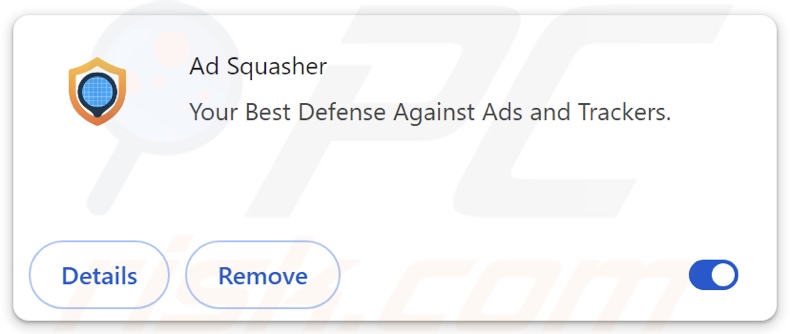
Ad Squasher adware overview
Adware stands for advertising-supported software. It typically operates by displaying third-party graphical content (e.g., overlays, pop-ups, coupons, surveys, etc.) on visited websites or other interfaces.
These ads commonly endorse online scams, untrustworthy/hazardous software, and even malware. When clicked on, some can execute scripts to carry out stealthy downloads/installations.
It is noteworthy that any genuine products or services encountered via these advertisements are most likely promoted by scammers who abuse the content's affiliate programs to acquire illegitimate commissions.
Advertising-supported software might not function as intended if the browser/system is incompatible, specific sites are not visited, or other conditions are unsuitable. Yet even if Ad Squasher does not deliver advertisements – its presence endangers device/user safety.
Ad Squasher also has data-tracking functionalities, which is standard for adware. Targeted information may include browsing and search engine histories, Internet cookies, account log-in credentials, personally identifiable details, finance-related data, and so on. This sensitive information can be monetized via sale to third-parties.
In summary, the presence of software like Ad Squasher on devices may lead to system infections, serious privacy issues, financial losses, and identity theft.
| Name | Ads by "Ad Squasher" |
| Threat Type | Adware, Unwanted ads, Pop-up Virus |
| Browser Extension(s) | Ad Squasher |
| Supposed Functionality | Blocking ads and trackers |
| Symptoms | Seeing advertisements not originating from the sites you are browsing. Intrusive pop-up ads. Decreased Internet browsing speed. |
| Distribution Methods | Deceptive pop-up ads, free software installers (bundling). |
| Damage | Decreased computer performance, browser tracking - privacy issues, possible additional malware infections. |
| Malware Removal (Windows) |
To eliminate possible malware infections, scan your computer with legitimate antivirus software. Our security researchers recommend using Combo Cleaner. Download Combo CleanerTo use full-featured product, you have to purchase a license for Combo Cleaner. 7 days free trial available. Combo Cleaner is owned and operated by RCS LT, the parent company of PCRisk.com. |
Adware examples
AdsExhaust, No More 404, and Three Seconds AdBlock Lite are just a couple of our latest articles on adware. Software within this category rarely appears suspicious; it tends to look legitimate and harmless.
Adware can also offer various useful functionalities, ranging from ad-blocking to website error detection. However, these functions seldom work as promised, and in most cases – they do not work at all. Remember that even an extension or app operates exactly as indicated by its promotional material – that alone does not prove legitimacy or safety.
How did Ad Squasher install on my computer?
Ad Squasher has an "official" promotional site, but it could be endorsed elsewhere. Adware is pushed through innocent-looking download pages and scam websites. They are primarily accessed via redirects caused by intrusive ads, sites using rogue advertising networks, mistyped URLs, spam browser notifications, and installed adware (with browser force-opening abilities).
Intrusive advertisements also spread this software. Some of these adverts can be triggered (i.e., by being clicked) to execute scripts to perform downloads/installations without user consent.
Additionally, the bundling marketing technique (packing regular program installers with unwanted/malicious supplements) is used to distribute advertising-supported software.
Pre-packed installation setups can be downloaded from dubious channels (e.g., freeware and third-party websites, Peer-to-Peer sharing networks, etc.). The risk of allowing bundled content into the system is increased by inattentiveness when installing (e.g., ignored terms, skipped steps, used "Easy/Quick" settings, etc.).
How to avoid installation of adware?
It is important to research software and download it only from official/verified sources. Installation processes must be approached with caution, e.g., by reading terms, studying available options, using "Custom" or "Advanced" settings, and opting out of all additional apps, tools, extensions, and so forth.
We advise vigilance when browsing since the Internet is full of well-disguised fake and malicious content. For example, intrusive adverts may look innocuous – yet redirect to unreliable and questionable sites (e.g., scam-promoting, gambling, pornography, adult dating, etc.).
In case of continuous encounters with such advertisements/redirects, check the system and immediately remove all suspect applications and browser extensions/plug-ins. If your computer is already infected with Ad Squasher, we recommend running a scan with Combo Cleaner Antivirus for Windows to automatically eliminate this adware.
Screenshot of the permissions asked by Ad Squasher adware:
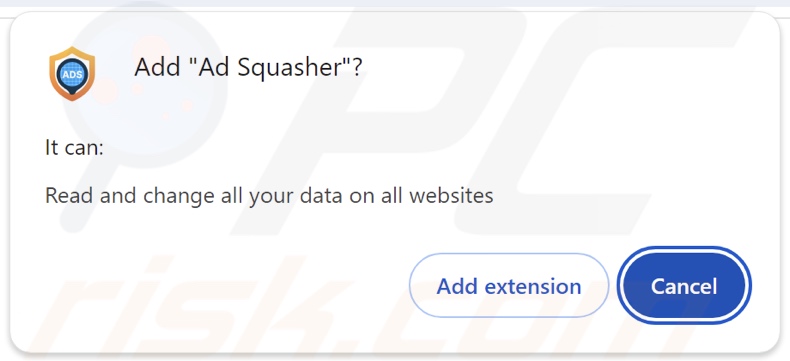
Screenshot of the website used to promote Ad Squasher adware:
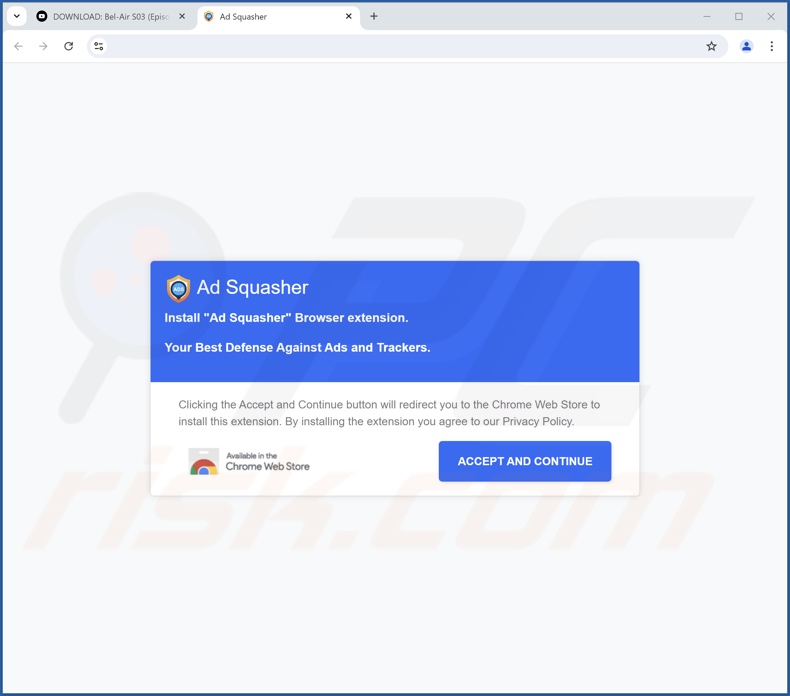
Instant automatic malware removal:
Manual threat removal might be a lengthy and complicated process that requires advanced IT skills. Combo Cleaner is a professional automatic malware removal tool that is recommended to get rid of malware. Download it by clicking the button below:
DOWNLOAD Combo CleanerBy downloading any software listed on this website you agree to our Privacy Policy and Terms of Use. To use full-featured product, you have to purchase a license for Combo Cleaner. 7 days free trial available. Combo Cleaner is owned and operated by RCS LT, the parent company of PCRisk.com.
Quick menu:
- What is Ad Squasher?
- STEP 1. Uninstall adware applications using Control Panel.
- STEP 2. Remove rogue extensions from Google Chrome.
- STEP 3. Remove rogue extensions from Mozilla Firefox.
- STEP 4. Remove rogue extensions from Safari.
- STEP 5. Remove rogue plug-ins from Microsoft Edge.
Adware removal:
Windows 11 users:

Right-click on the Start icon, select Apps and Features. In the opened window search for the application you want to uninstall, after locating it, click on the three vertical dots and select Uninstall.
Windows 10 users:

Right-click in the lower left corner of the screen, in the Quick Access Menu select Control Panel. In the opened window choose Programs and Features.
Windows 7 users:

Click Start (Windows Logo at the bottom left corner of your desktop), choose Control Panel. Locate Programs and click Uninstall a program.
macOS (OSX) users:

Click Finder, in the opened screen select Applications. Drag the app from the Applications folder to the Trash (located in your Dock), then right click the Trash icon and select Empty Trash.
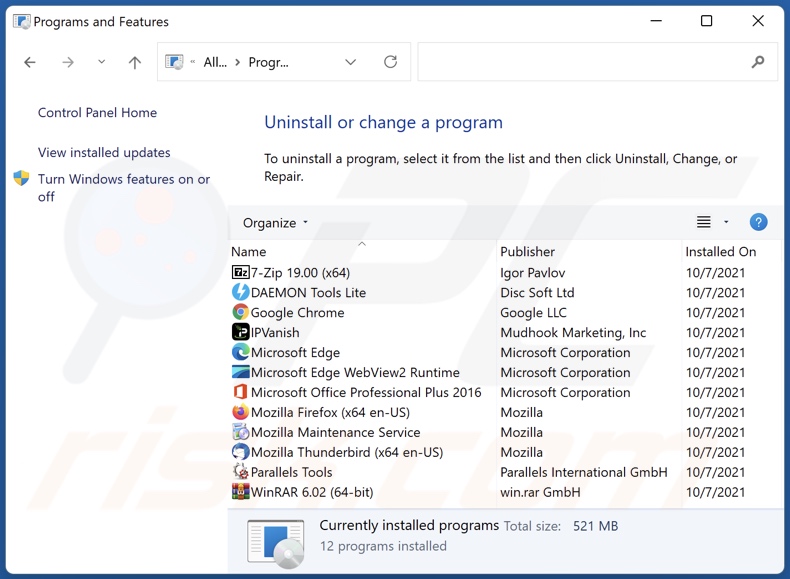
In the uninstall programs window, look for any unwanted applications, select these entries and click "Uninstall" or "Remove".
After uninstalling the unwanted applications, scan your computer for any remaining unwanted components or possible malware infections. To scan your computer, use recommended malware removal software.
DOWNLOAD remover for malware infections
Combo Cleaner checks if your computer is infected with malware. To use full-featured product, you have to purchase a license for Combo Cleaner. 7 days free trial available. Combo Cleaner is owned and operated by RCS LT, the parent company of PCRisk.com.
Remove adware from Internet browsers:
Video showing how to remove Ad Squasher adware using Combo Cleaner:
 Remove malicious extensions from Google Chrome:
Remove malicious extensions from Google Chrome:
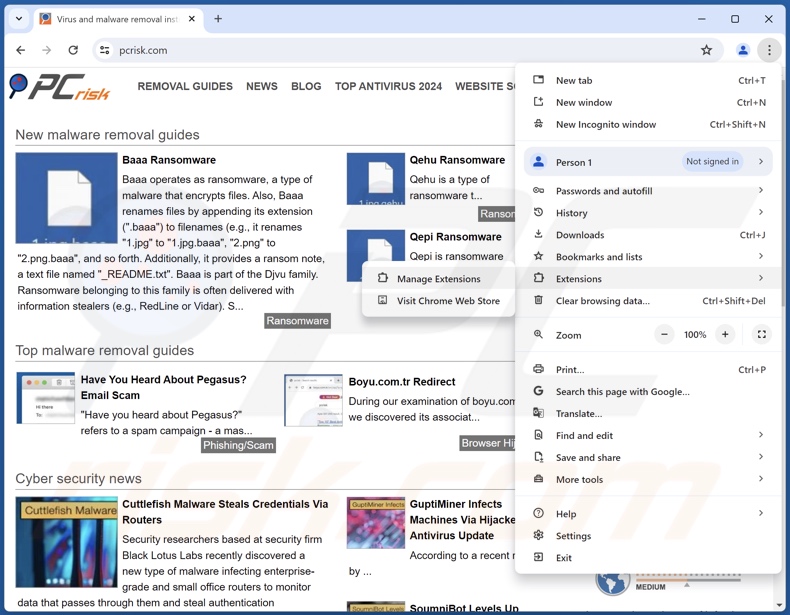
Click the Chrome menu icon ![]() (at the top right corner of Google Chrome), select "Extensions" and click "Manage Extensions". Locate "Ad Squasher" and all other recently-installed suspicious extensions, select these entries and click "Remove".
(at the top right corner of Google Chrome), select "Extensions" and click "Manage Extensions". Locate "Ad Squasher" and all other recently-installed suspicious extensions, select these entries and click "Remove".
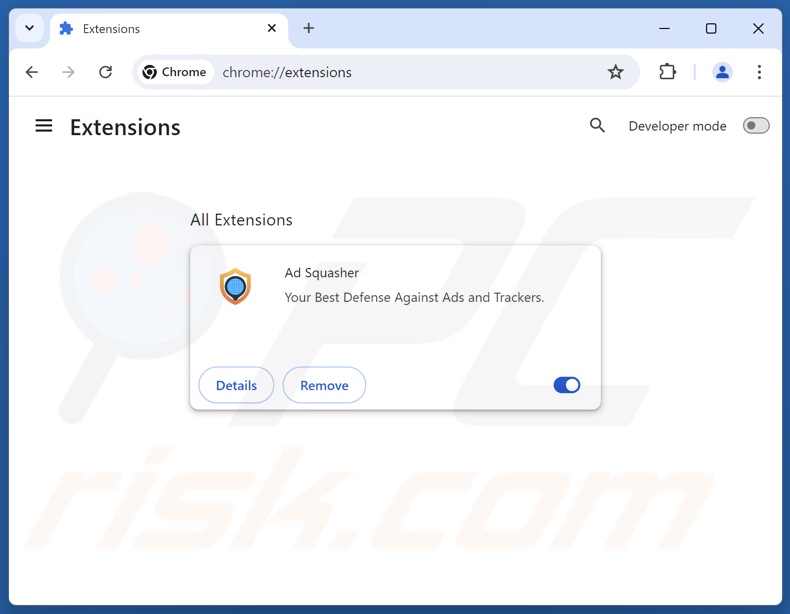
Optional method:
If you continue to have problems with removal of the ads by "ad squasher", reset your Google Chrome browser settings. Click the Chrome menu icon ![]() (at the top right corner of Google Chrome) and select Settings. Scroll down to the bottom of the screen. Click the Advanced… link.
(at the top right corner of Google Chrome) and select Settings. Scroll down to the bottom of the screen. Click the Advanced… link.

After scrolling to the bottom of the screen, click the Reset (Restore settings to their original defaults) button.

In the opened window, confirm that you wish to reset Google Chrome settings to default by clicking the Reset button.

 Remove malicious plugins from Mozilla Firefox:
Remove malicious plugins from Mozilla Firefox:
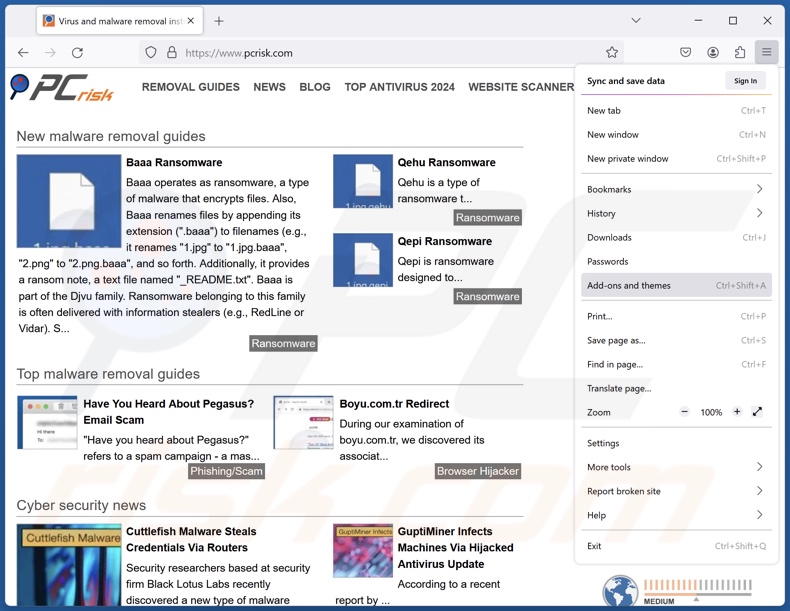
Click the Firefox menu ![]() (at the top right corner of the main window), select "Add-ons and themes". Click "Extensions", in the opened window locate recently-installed suspicious extensions, click on the three dots and then click "Remove".
(at the top right corner of the main window), select "Add-ons and themes". Click "Extensions", in the opened window locate recently-installed suspicious extensions, click on the three dots and then click "Remove".
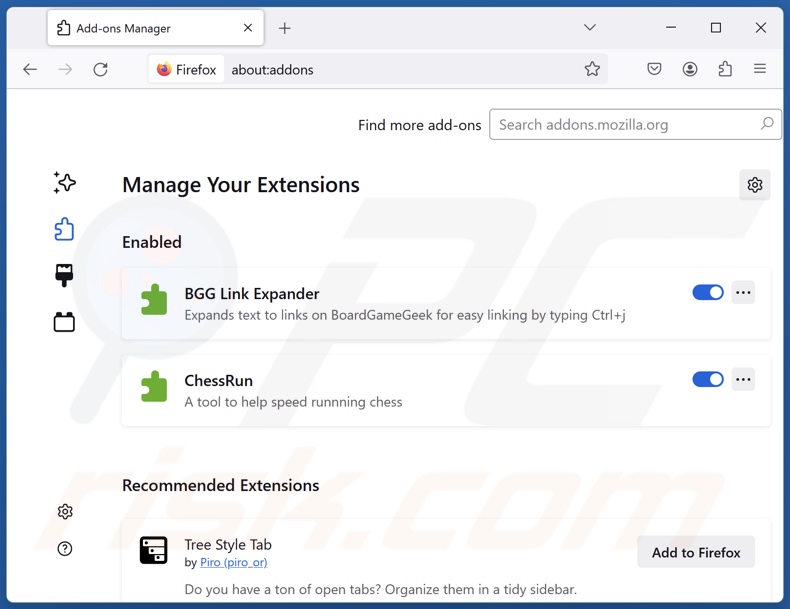
Optional method:
Computer users who have problems with ads by "ad squasher" removal can reset their Mozilla Firefox settings.
Open Mozilla Firefox, at the top right corner of the main window, click the Firefox menu, ![]() in the opened menu, click Help.
in the opened menu, click Help.

Select Troubleshooting Information.

In the opened window, click the Refresh Firefox button.

In the opened window, confirm that you wish to reset Mozilla Firefox settings to default by clicking the Refresh Firefox button.

 Remove malicious extensions from Safari:
Remove malicious extensions from Safari:

Make sure your Safari browser is active, click Safari menu, and select Preferences....

In the opened window click Extensions, locate any recently installed suspicious extension, select it and click Uninstall.
Optional method:
Make sure your Safari browser is active and click on Safari menu. From the drop down menu select Clear History and Website Data...

In the opened window select all history and click the Clear History button.

 Remove malicious extensions from Microsoft Edge:
Remove malicious extensions from Microsoft Edge:

Click the Edge menu icon ![]() (at the upper-right corner of Microsoft Edge), select "Extensions". Locate all recently-installed suspicious browser add-ons and click "Remove" below their names.
(at the upper-right corner of Microsoft Edge), select "Extensions". Locate all recently-installed suspicious browser add-ons and click "Remove" below their names.

Optional method:
If you continue to have problems with removal of the ads by "ad squasher", reset your Microsoft Edge browser settings. Click the Edge menu icon ![]() (at the top right corner of Microsoft Edge) and select Settings.
(at the top right corner of Microsoft Edge) and select Settings.

In the opened settings menu select Reset settings.

Select Restore settings to their default values. In the opened window, confirm that you wish to reset Microsoft Edge settings to default by clicking the Reset button.

- If this did not help, follow these alternative instructions explaining how to reset the Microsoft Edge browser.
Summary:
 Commonly, adware or potentially unwanted applications infiltrate Internet browsers through free software downloads. Note that the safest source for downloading free software is via developers' websites only. To avoid installation of adware, be very attentive when downloading and installing free software. When installing previously-downloaded free programs, choose the custom or advanced installation options – this step will reveal any potentially unwanted applications listed for installation together with your chosen free program.
Commonly, adware or potentially unwanted applications infiltrate Internet browsers through free software downloads. Note that the safest source for downloading free software is via developers' websites only. To avoid installation of adware, be very attentive when downloading and installing free software. When installing previously-downloaded free programs, choose the custom or advanced installation options – this step will reveal any potentially unwanted applications listed for installation together with your chosen free program.
Post a comment:
If you have additional information on ads by "ad squasher" or it's removal please share your knowledge in the comments section below.
Frequently Asked Questions (FAQ)
What harm can adware cause?
Adware-delivered adverts promote content that may cause system infections, privacy issues, financial losses, and other serious problems. The presence of this software can decrease browsing quality and system performance. Adware is also classed as a privacy threat since it usually has data-tracking functionalities.
What does adware do?
Adware stands for advertising-supported software. Its primary functions can include displaying ads on various interfaces, generating redirects, and collecting private information.
How do adware developers generate revenue?
Adware generates revenue through content promotion. The developers may earn commissions from ad clicks, site visits, file downloads, product purchases, or similar. Most of the profit comes from affiliate programs.
Will Combo Cleaner remove Ad Squasher adware?
Yes, Combo Cleaner will scan your computer and eliminate all adware-type applications that are installed. Note that manual removal (performed without security software) might not be ideal. In some instances, after the adware has been manually removed – remnants (files) stay hidden in the system. These components may continue to run and cause issues. Therefore, thorough software removal is paramount.
Share:

Tomas Meskauskas
Expert security researcher, professional malware analyst
I am passionate about computer security and technology. I have an experience of over 10 years working in various companies related to computer technical issue solving and Internet security. I have been working as an author and editor for pcrisk.com since 2010. Follow me on Twitter and LinkedIn to stay informed about the latest online security threats.
PCrisk security portal is brought by a company RCS LT.
Joined forces of security researchers help educate computer users about the latest online security threats. More information about the company RCS LT.
Our malware removal guides are free. However, if you want to support us you can send us a donation.
DonatePCrisk security portal is brought by a company RCS LT.
Joined forces of security researchers help educate computer users about the latest online security threats. More information about the company RCS LT.
Our malware removal guides are free. However, if you want to support us you can send us a donation.
Donate
▼ Show Discussion