Removal instructions for the Guard Search browser hijacker
Browser HijackerAlso Known As: guardsearch.adqor.io redirect
Get free scan and check if your device is infected.
Remove it nowTo use full-featured product, you have to purchase a license for Combo Cleaner. Seven days free trial available. Combo Cleaner is owned and operated by RCS LT, the parent company of PCRisk.com.
What kind of software is Guard Search?
Guard Search is a rogue browser extension that modifies browser settings to promote (through redirects) the guardsearch.adqor.io fake search engine. Due to this behavior, Guard Search is classed as a browser hijacker. Note that this extension could endorse other websites and vice versa for guardsearch.adqor.io.
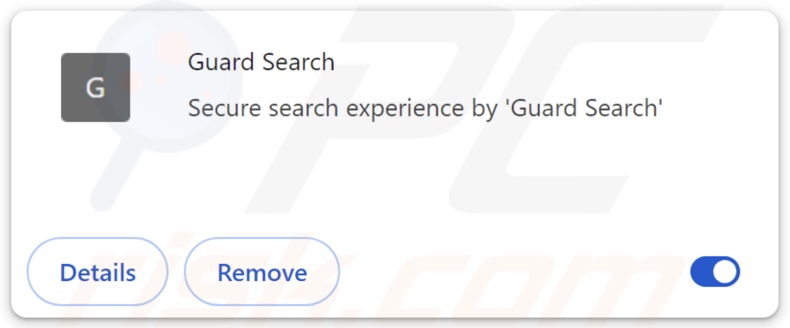
Guard Search browser hijacker overview
Browser-hijacking software assigns promoted webpages as browsers' default search engines, homepages, and new browser tabs/windows. Therefore, Web searches performed via the URL bar and new browser tabs/windows opened – result in redirects to the newly assigned site. Guard Search endorses guardsearch.adqor.io in this manner.
Fraudulent search engines are rarely able to provide search results, so they redirect to genuine Internet search websites. At the time of research, guardsearch.adqor.io led to the Bing search engine (bing.com). Note that this page could land elsewhere, as factors like user geolocation might influence redirects.
Browser hijackers often deny access to removal-related settings, undo user-made changes, or otherwise ensure persistence. What is more, Guard Search might have data-tracking abilities, as they are standard for software within this classification.
Targeted information may include: visited URLs, viewed pages, searched queries, Internet cookies, usernames/passwords, personally identifiable details, finance-related data, and so on. The collected information can be shared with or sold to third-parties.
To summarize, the presence of software like Guard Search on devices can lead to system infections, severe privacy issues, financial losses, and identity theft.
| Name | Guard Search |
| Threat Type | Browser Hijacker, Redirect, Search Hijacker, Toolbar, Unwanted New Tab |
| Browser Extension(s) | Guard Search |
| Promoted URL | guardsearch.adqor.io |
| Detection Names (guardsearch.adqor.io) | N/A (VirusTotal) |
| Serving IP Address (guardsearch.adqor.io) | 13.57.111.26 |
| Affected Browser Settings | Homepage, new tab URL, default search engine |
| Symptoms | Manipulated Internet browser settings (homepage, default Internet search engine, new tab settings). Users are forced to visit the hijacker's website and search the Internet using their search engines. |
| Distribution methods | Deceptive pop-up ads, free software installers (bundling). |
| Damage | Internet browser tracking (potential privacy issues), display of unwanted ads, redirects to dubious websites. |
| Malware Removal (Windows) |
To eliminate possible malware infections, scan your computer with legitimate antivirus software. Our security researchers recommend using Combo Cleaner. Download Combo CleanerTo use full-featured product, you have to purchase a license for Combo Cleaner. 7 days free trial available. Combo Cleaner is owned and operated by RCS LT, the parent company of PCRisk.com. |
Browser hijacker examples
Funny Tool Redirect, Bookmark Plus New Tab, and Bookmark Start are merely a couple examples of browser hijackers we have written about recently. Browser-hijacking software usually appears legitimate and harmless.
Users may be enticed into downloading/installing by promises of various handy features. However, these functionalities seldom work as advertised, and in most cases – they do not work at all. Keep in mind that even if a piece of software operates as promised – that is not definitive proof of either legitimacy or safety.
How did Guard Search install on my computer?
Browser hijackers can be bundled with (packed alongside) ordinary software. Pre-packed installers can be downloaded from freeware and free file-hosting websites, Peer-to-Peer sharing networks, and other suspect sources. The risk of bundled content infiltrating the system is increased by inattentiveness when installing programs (e.g., ignoring terms, skipping sections, using "Easy/Quick" settings, etc.).
Additionally, some intrusive ads can execute scripts to perform sneaky downloads/installations upon being clicked. These advertisements proliferate browser-hijacking software as well.
Browser hijackers can also have "official" promotional webpages, and they are endorsed on scam sites. Most users enter these pages via redirects caused by websites utilizing rogue advertising networks, misspelled URLs, spam browser notifications, intrusive adverts, and installed adware.
How to avoid installation of browser hijackers?
We highly recommend researching software and downloading it only from official/trustworthy channels. Installation processes must be approached with caution, e.g., by reading terms, exploring possible options, using "Custom" or "Advanced" settings, and opting out of all supplementary apps, extensions, tools, etc.
Another recommendation is to be careful while browsing since the Internet is rife with deceptive and malicious content. For example, intrusive ads may appear harmless – however, they redirect to unreliable and questionable websites (e.g., scam-promoting, gambling, pornography, adult dating, etc.).
Should you keep encountering advertisements/redirects of this kind, check the device and immediately remove all suspicious applications and browser extensions/plug-ins. If your computer is already infected with Guard Search, we recommend running a scan with Combo Cleaner Antivirus for Windows to automatically eliminate this browser hijacker.
Appearance of guardsearch.adqor.io redirecting to the Bing search engine (GIF):
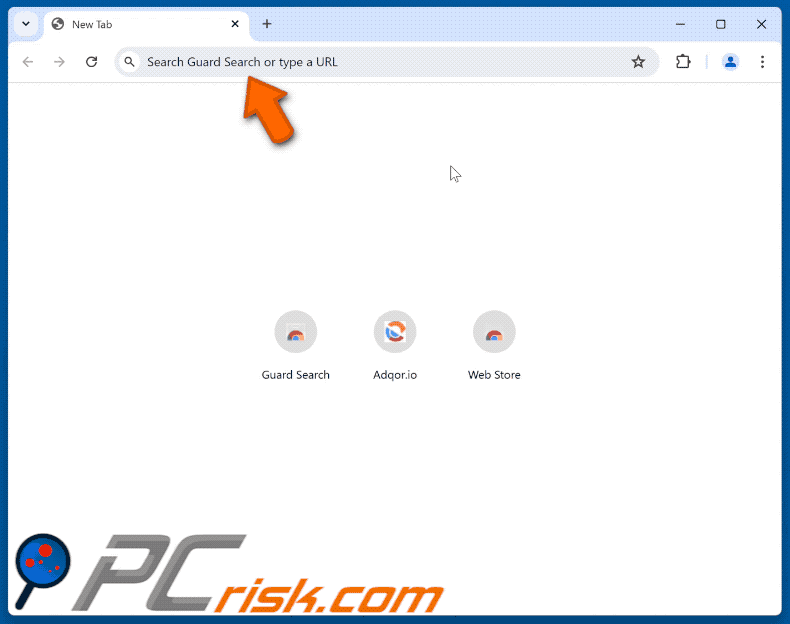
Permissions asked by Guard Search browser hijacker:
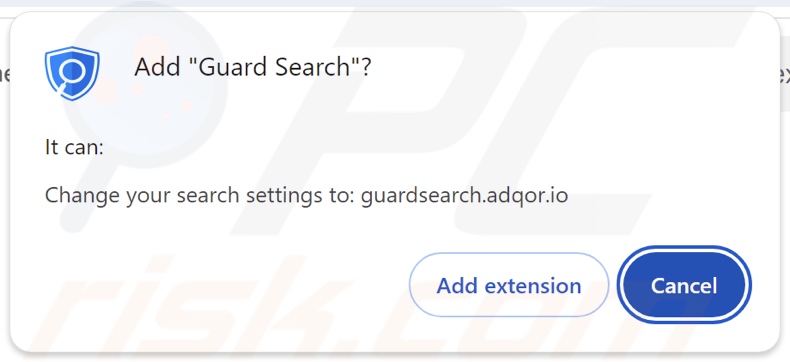
Instant automatic malware removal:
Manual threat removal might be a lengthy and complicated process that requires advanced IT skills. Combo Cleaner is a professional automatic malware removal tool that is recommended to get rid of malware. Download it by clicking the button below:
DOWNLOAD Combo CleanerBy downloading any software listed on this website you agree to our Privacy Policy and Terms of Use. To use full-featured product, you have to purchase a license for Combo Cleaner. 7 days free trial available. Combo Cleaner is owned and operated by RCS LT, the parent company of PCRisk.com.
Quick menu:
- What is Guard Search?
- STEP 1. Uninstall unwanted applications using Control Panel.
- STEP 2. Remove Guard Search browser hijacker from Google Chrome.
- STEP 3. Remove guardsearch.adqor.io homepage and default search engine from Mozilla Firefox.
- STEP 4. Remove guardsearch.adqor.io redirect from Safari.
- STEP 5. Remove rogue plug-ins from Microsoft Edge.
Guard Search browser hijacker removal:
Windows 11 users:

Right-click on the Start icon, select Apps and Features. In the opened window search for the application you want to uninstall, after locating it, click on the three vertical dots and select Uninstall.
Windows 10 users:

Right-click in the lower left corner of the screen, in the Quick Access Menu select Control Panel. In the opened window choose Programs and Features.
Windows 7 users:

Click Start (Windows Logo at the bottom left corner of your desktop), choose Control Panel. Locate Programs and click Uninstall a program.
macOS (OSX) users:

Click Finder, in the opened screen select Applications. Drag the app from the Applications folder to the Trash (located in your Dock), then right click the Trash icon and select Empty Trash.
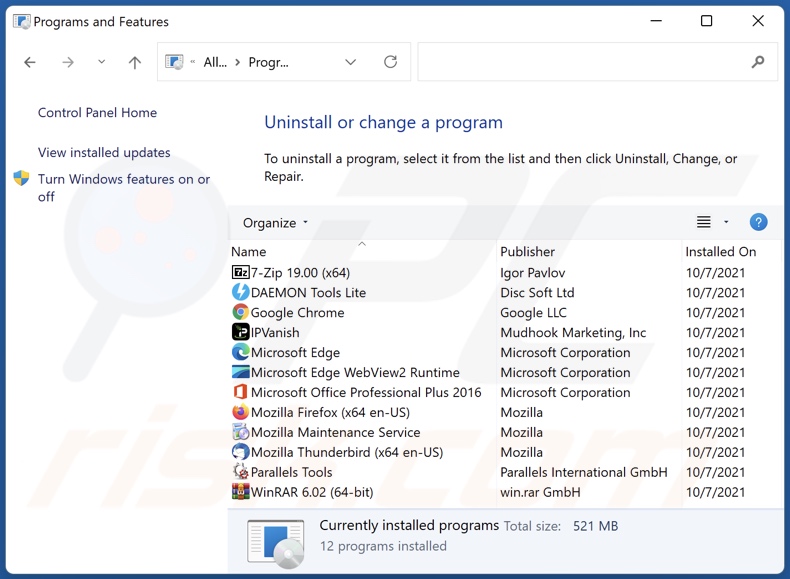
In the uninstall programs window: look for any recently installed suspicious applications, select these entries and click "Uninstall" or "Remove".
After uninstalling the potentially unwanted applications, scan your computer for any remaining unwanted components. To scan your computer, use recommended malware removal software.
DOWNLOAD remover for malware infections
Combo Cleaner checks if your computer is infected with malware. To use full-featured product, you have to purchase a license for Combo Cleaner. 7 days free trial available. Combo Cleaner is owned and operated by RCS LT, the parent company of PCRisk.com.
Guard Search browser hijacker removal from Internet browsers:
Video showing how to remove Guard Search browser hijacker using Combo Cleaner:
 Remove malicious extensions from Google Chrome:
Remove malicious extensions from Google Chrome:
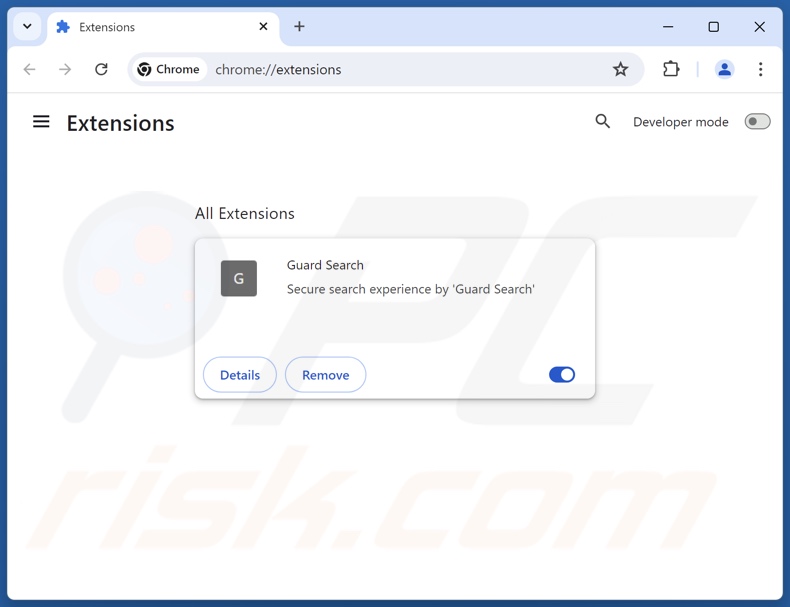
Click the Chrome menu icon ![]() (at the top right corner of Google Chrome), select "Extensions" and click "Manage Extensions". Locate "Guard Search" and other recently-installed suspicious extensions, select these entries and click "Remove".
(at the top right corner of Google Chrome), select "Extensions" and click "Manage Extensions". Locate "Guard Search" and other recently-installed suspicious extensions, select these entries and click "Remove".
Change your homepage:
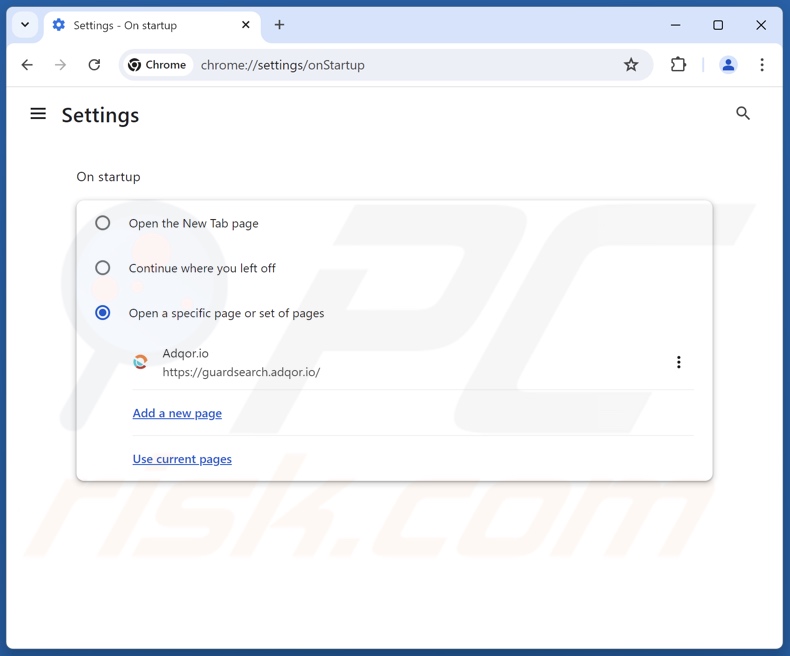
Click the Chrome menu icon ![]() (at the top right corner of Google Chrome), select "Settings". In the "On startup" section, disable "Guard Search", look for a browser hijacker URL (hxxp://www.guardsearch.adqor.io) below the "Open a specific or set of pages" option. If present click on the three vertical dots icon and select "Remove".
(at the top right corner of Google Chrome), select "Settings". In the "On startup" section, disable "Guard Search", look for a browser hijacker URL (hxxp://www.guardsearch.adqor.io) below the "Open a specific or set of pages" option. If present click on the three vertical dots icon and select "Remove".
Change your default search engine:
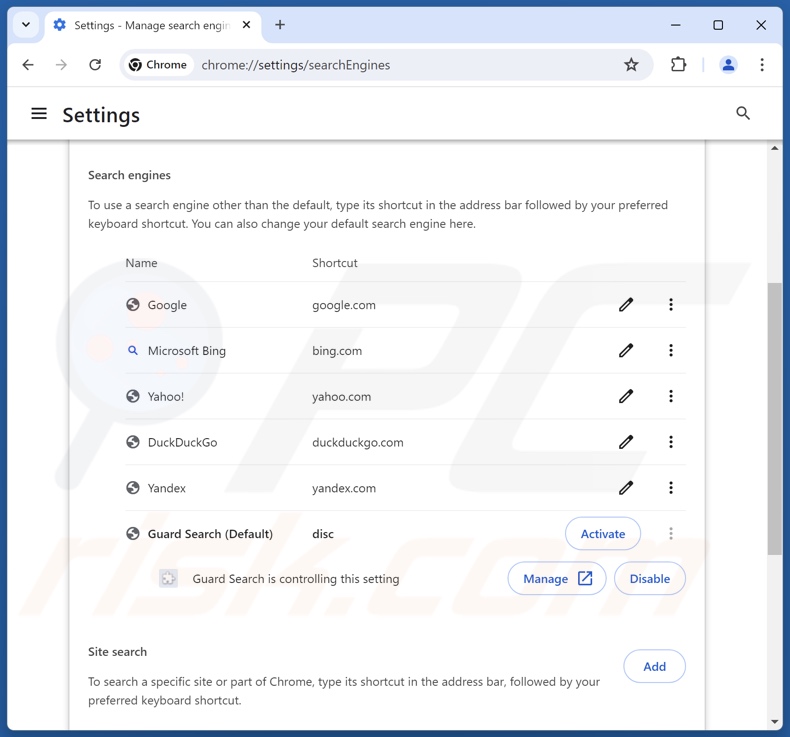
To change your default search engine in Google Chrome: Click the Chrome menu icon ![]() (at the top right corner of Google Chrome), select "Settings", in the "Search engine" section, click "Manage search engines...", in the opened list look for "guardsearch.adqor.io", when located click the three vertical dots near this URL and select "Delete".
(at the top right corner of Google Chrome), select "Settings", in the "Search engine" section, click "Manage search engines...", in the opened list look for "guardsearch.adqor.io", when located click the three vertical dots near this URL and select "Delete".
- If you continue to have problems with browser redirects and unwanted advertisements - Reset Google Chrome.
Optional method:
If you continue to have problems with removal of the guardsearch.adqor.io redirect, reset your Google Chrome browser settings. Click the Chrome menu icon ![]() (at the top right corner of Google Chrome) and select Settings. Scroll down to the bottom of the screen. Click the Advanced… link.
(at the top right corner of Google Chrome) and select Settings. Scroll down to the bottom of the screen. Click the Advanced… link.

After scrolling to the bottom of the screen, click the Reset (Restore settings to their original defaults) button.

In the opened window, confirm that you wish to reset Google Chrome settings to default by clicking the Reset button.

 Remove malicious extensions from Mozilla Firefox:
Remove malicious extensions from Mozilla Firefox:
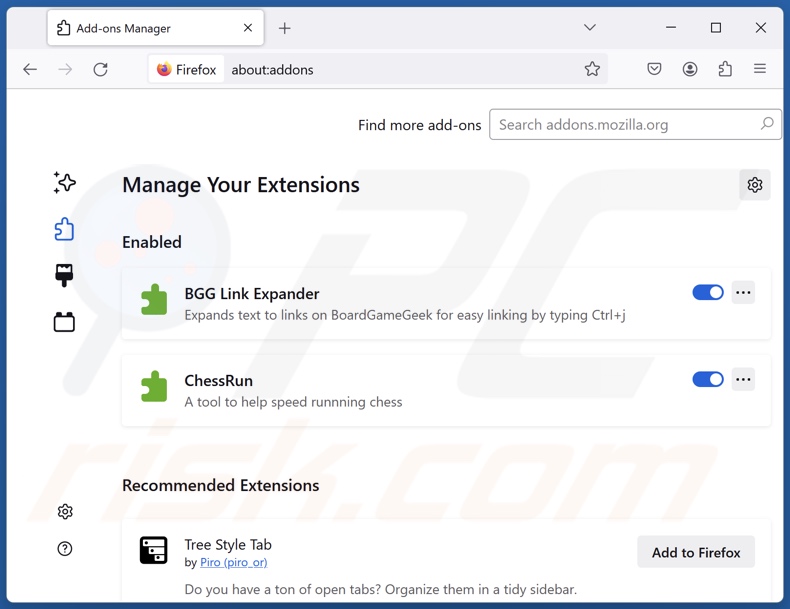
Click the Firefox menu ![]() (at the top right corner of the main window), select "Add-ons and themes". Click "Extensions", in the opened window locate "Guard Search", as well as all recently-installed suspicious extensions, click on the three dots and then click "Remove".
(at the top right corner of the main window), select "Add-ons and themes". Click "Extensions", in the opened window locate "Guard Search", as well as all recently-installed suspicious extensions, click on the three dots and then click "Remove".
Change your homepage:
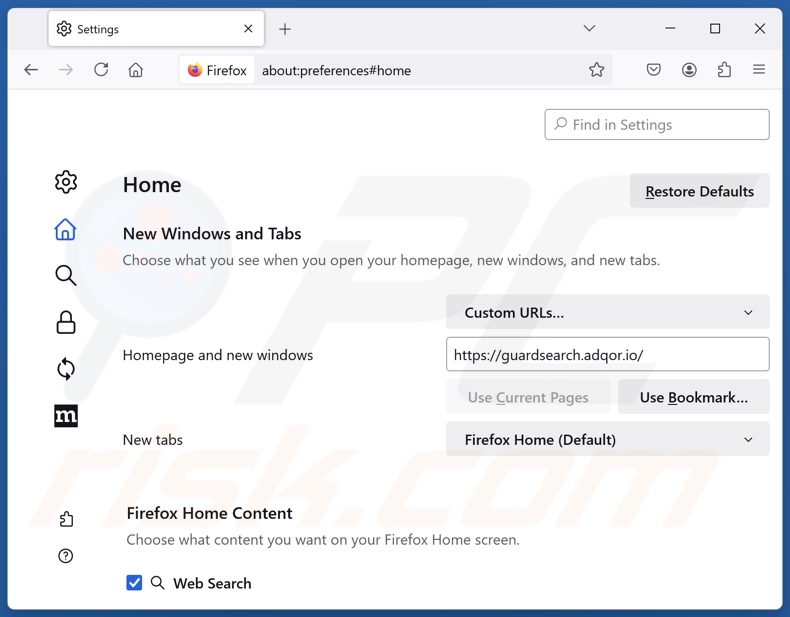
To reset your homepage, click the Firefox menu ![]() (at the top right corner of the main window), then select "Settings", in the opened window disable "Guard Search", remove hxxp://guardsearch.adqor.io and enter your preferred domain, which will open each time you start Mozilla Firefox.
(at the top right corner of the main window), then select "Settings", in the opened window disable "Guard Search", remove hxxp://guardsearch.adqor.io and enter your preferred domain, which will open each time you start Mozilla Firefox.
Change your default search engine:
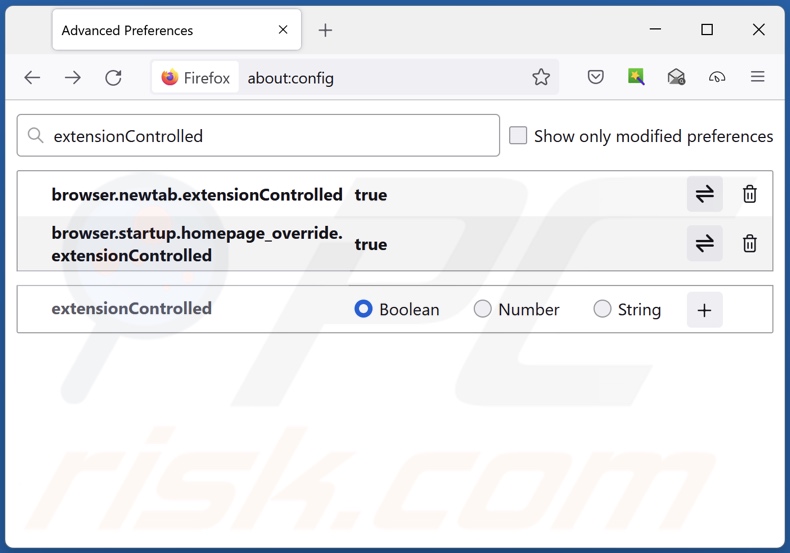
In the URL address bar, type "about:config" and press Enter. Click "Accept the Risk and Continue".
In the search filter at the top, type: "extensionControlled". Set both results to "false" by either double-clicking each entry or clicking the ![]() button.
button.
Optional method:
Computer users who have problems with guardsearch.adqor.io redirect removal can reset their Mozilla Firefox settings.
Open Mozilla Firefox, at the top right corner of the main window, click the Firefox menu, ![]() in the opened menu, click Help.
in the opened menu, click Help.

Select Troubleshooting Information.

In the opened window, click the Refresh Firefox button.

In the opened window, confirm that you wish to reset Mozilla Firefox settings to default by clicking the Refresh Firefox button.

 Remove malicious extensions from Safari:
Remove malicious extensions from Safari:

Make sure your Safari browser is active and click Safari menu, then select Preferences...

In the preferences window select the Extensions tab. Look for any recently installed suspicious extensions and uninstall them.

In the preferences window select General tab and make sure that your homepage is set to a preferred URL, if its altered by a browser hijacker - change it.

In the preferences window select Search tab and make sure that your preferred Internet search engine is selected.
Optional method:
Make sure your Safari browser is active and click on Safari menu. From the drop down menu select Clear History and Website Data...

In the opened window select all history and click the Clear History button.

 Remove malicious extensions from Microsoft Edge:
Remove malicious extensions from Microsoft Edge:

Click the Edge menu icon ![]() (at the top right corner of Microsoft Edge), select "Extensions". Locate any recently-installed suspicious browser add-ons, and remove them.
(at the top right corner of Microsoft Edge), select "Extensions". Locate any recently-installed suspicious browser add-ons, and remove them.
Change your homepage and new tab settings:

Click the Edge menu icon ![]() (at the top right corner of Microsoft Edge), select "Settings". In the "On startup" section look for the name of the browser hijacker and click "Disable".
(at the top right corner of Microsoft Edge), select "Settings". In the "On startup" section look for the name of the browser hijacker and click "Disable".
Change your default Internet search engine:

To change your default search engine in Microsoft Edge: Click the Edge menu icon ![]() (at the top right corner of Microsoft Edge), select "Privacy and services", scroll to bottom of the page and select "Address bar". In the "Search engines used in address bar" section look for the name of the unwanted Internet search engine, when located click the "Disable" button near it. Alternatively you can click on "Manage search engines", in the opened menu look for unwanted Internet search engine. Click on the puzzle icon
(at the top right corner of Microsoft Edge), select "Privacy and services", scroll to bottom of the page and select "Address bar". In the "Search engines used in address bar" section look for the name of the unwanted Internet search engine, when located click the "Disable" button near it. Alternatively you can click on "Manage search engines", in the opened menu look for unwanted Internet search engine. Click on the puzzle icon ![]() near it and select "Disable".
near it and select "Disable".
Optional method:
If you continue to have problems with removal of the guardsearch.adqor.io redirect, reset your Microsoft Edge browser settings. Click the Edge menu icon ![]() (at the top right corner of Microsoft Edge) and select Settings.
(at the top right corner of Microsoft Edge) and select Settings.

In the opened settings menu select Reset settings.

Select Restore settings to their default values. In the opened window, confirm that you wish to reset Microsoft Edge settings to default by clicking the Reset button.

- If this did not help, follow these alternative instructions explaining how to reset the Microsoft Edge browser.
Summary:
 A browser hijacker is a type of adware infection that modifies Internet browser settings by assigning the homepage and default Internet search engine settings to some other (unwanted) website URL. Commonly, this type of adware infiltrates operating systems through free software downloads. If your download is managed by a download client, ensure that you decline offers to install advertised toolbars or applications that seek to change your homepage and default Internet search engine settings.
A browser hijacker is a type of adware infection that modifies Internet browser settings by assigning the homepage and default Internet search engine settings to some other (unwanted) website URL. Commonly, this type of adware infiltrates operating systems through free software downloads. If your download is managed by a download client, ensure that you decline offers to install advertised toolbars or applications that seek to change your homepage and default Internet search engine settings.
Post a comment:
If you have additional information on guardsearch.adqor.io redirect or it's removal please share your knowledge in the comments section below.
Frequently Asked Questions (FAQ)
What is the purpose of forcing users to visit guardsearch.adqor.io website?
The reason behind the development of software that causes rogue redirects is profit. In other words, the developers/publishers generate revenue through redirects caused by guardsearch.adqor.io.
Is visiting guardsearch.adqor.io a threat to my privacy?
To a certain extent, yes. Websites like guardsearch.adqor.io usually collect (and sell) information about their visitors.
How did a browser hijacker infiltrate my computer?
Browser-hijacking software is primarily distributed via deceptive promotional webpages, online scams, bundled installers, freeware and free file-hosting sites, Peer-to-Peer sharing networks, spam browser notifications, and intrusive ads.
Will Combo Cleaner help me remove Guard Search browser hijacker?
Yes, Combo Cleaner can scan computers and eliminate all browser-hijacking apps that are installed. It is noteworthy that manual removal (unaided by security programs) might not be ideal, especially when multiple browser hijackers are present. In some cases, after one is removed – the others simply reinstall it. Furthermore, browser-hijacking software might be able to restrict access to removal-related settings or undo user-made changes. Therefore, it is essential to eliminate browser hijackers thoroughly and all at once.
Share:

Tomas Meskauskas
Expert security researcher, professional malware analyst
I am passionate about computer security and technology. I have an experience of over 10 years working in various companies related to computer technical issue solving and Internet security. I have been working as an author and editor for pcrisk.com since 2010. Follow me on Twitter and LinkedIn to stay informed about the latest online security threats.
PCrisk security portal is brought by a company RCS LT.
Joined forces of security researchers help educate computer users about the latest online security threats. More information about the company RCS LT.
Our malware removal guides are free. However, if you want to support us you can send us a donation.
DonatePCrisk security portal is brought by a company RCS LT.
Joined forces of security researchers help educate computer users about the latest online security threats. More information about the company RCS LT.
Our malware removal guides are free. However, if you want to support us you can send us a donation.
Donate
▼ Show Discussion