How to remove Bookmark Start browser hijacker
Browser HijackerAlso Known As: Bookmark Start redirect
Get free scan and check if your device is infected.
Remove it nowTo use full-featured product, you have to purchase a license for Combo Cleaner. Seven days free trial available. Combo Cleaner is owned and operated by RCS LT, the parent company of PCRisk.com.
What kind of extension is Bookmark Start?
While inspecting the Bookmark Start extension, we learned that its functionality includes hijacking a web browser. Extensions of this type are known as browser hijackers. Users often unintentionally add such extensions to their browsers. If an extension like Bookmark Start hijacks a browser, users should remove that extension as soon as possible.
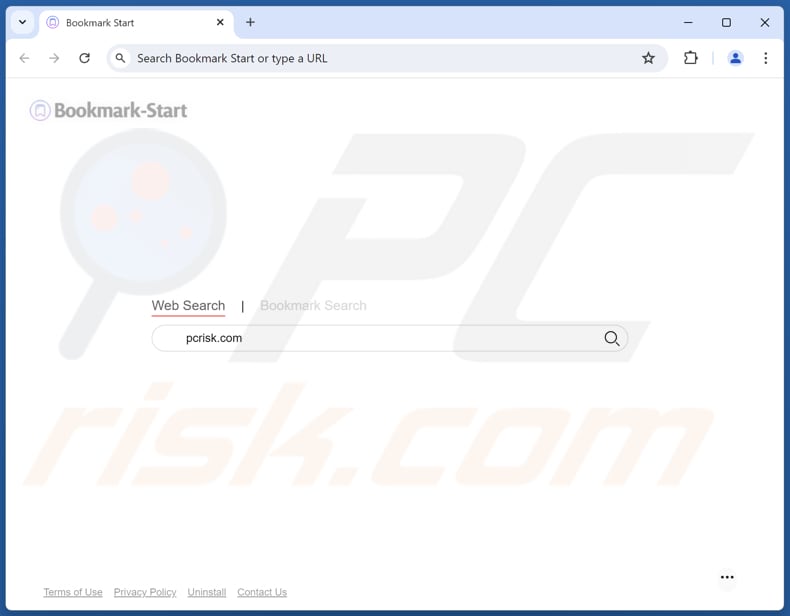
Bookmark Start browser hijacker overview
Our analysis of the Bookmark Start extension has shown that it hijacks a browser by changing its settings (the default search engine, homepage, and new tab page address). Bookmark Start changes them to iadispatcher.com, a fake search engine designed to redirect users to search.yahoo.com (a legitimate search engine) and possibly other addresses.
Search.yahoo.com is a legitimate search engine. However, iadispatcher.com might lead users to unreliable search engines. These search engines may display misleading or deceptive content, such as fake or malicious websites, such as sites hosting fake lotteries, technical support scams, fake giveaways, unwanted (or malicious) apps, etc.
Furthermore, browser hijackers like Bookmark Start can be designed to collect a variety of data from users, including browsing history, search queries, and website interactions. Additionally, these extensions can track the websites users visit and the ads they click on, which can be used for targeted advertising or sold to third parties.
It is also important to mention that it can be difficult to remove browser hijackers. Some hijackers have the capability to reinstall or re-add themselves if any remnants are left behind or if they have established persistence mechanisms. Thus, their removal may require specialized tools. Overall, browser hijackers are not reliable extensions that should be avoided.
| Name | Bookmark Start |
| Threat Type | Browser Hijacker, Redirect, Search Hijacker, Toolbar, Unwanted New Tab |
| Browser Extension(s) | Bookmark Start |
| Supposed Functionality | Improved browsing experience |
| Promoted URL | iadispatcher.com |
| Detection Names (iadispatcher.com) | N/A (VirusTotal) |
| Affected Browser Settings | Homepage, new tab URL, default search engine |
| Symptoms | Manipulated Internet browser settings (homepage, default Internet search engine, new tab settings). Users are forced to visit the hijacker's website and search the Internet using their search engines. |
| Distribution methods | Deceptive pop-up ads, free software installers (bundling), fake Flash Player installers. |
| Damage | Internet browser tracking (potential privacy issues), display of unwanted ads, redirects to dubious websites. |
| Malware Removal (Windows) |
To eliminate possible malware infections, scan your computer with legitimate antivirus software. Our security researchers recommend using Combo Cleaner. Download Combo CleanerTo use full-featured product, you have to purchase a license for Combo Cleaner. 7 days free trial available. Combo Cleaner is owned and operated by RCS LT, the parent company of PCRisk.com. |
Conclusion
In conclusion, browser hijackers pose a threat by altering browser settings, redirecting searches, and compromising user privacy. An additional issue with browser hijackers is the potential difficulty of removing them. Thus, users should exercise caution when installing or adding new applications or extensions to avoid browser hijacking.
More examples of extensions classified as browser hijackers are One Browser Search, Awesome Search, and TopNotch Search.
How did Bookmark Start install on my computer?
Browser hijackers are often packaged with free or unreliable software and presented as optional offers within installers. These extensions gain control of browsers when users complete installations without adjusting the default settings ("Advanced" or "Custom").
Users may also be misled into downloading browser hijackers through unreliable advertisements, fake software updates, or notifications from dubious websites. Additionally, unofficial app stores, third-party downloaders, dubious websites, and peer-to-peer networks can be used to distribute browser hijackers.
How to avoid installation of browser hijackers?
Always obtain extensions, applications, and other software from reputable sources, such as official websites and app stores. During installation, carefully review the options and settings (such as "Advanced" or "Custom"). Use these settings to reject any additional offers.
Be cautious when encountering ads, pop-ups, and alerts on suspicious websites, as interacting with these can lead to unintended downloads and installations. Additionally, regularly use a trusted security tool to scan your computer for unwanted applications and ensure that all software and your operating system are kept up to date.
If your computer is already infected with Bookmark Start, we recommend running a scan with Combo Cleaner Antivirus for Windows to automatically eliminate this browser hijacker.
Iadispatcher.com redirects to search.yahoo.com (GIF):
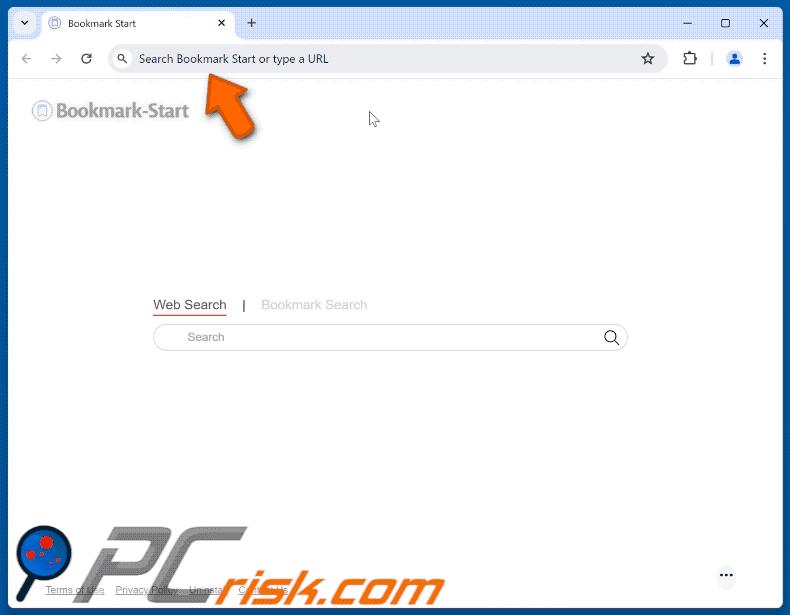
Permissions asked by Bookmark Start browser hijacker:
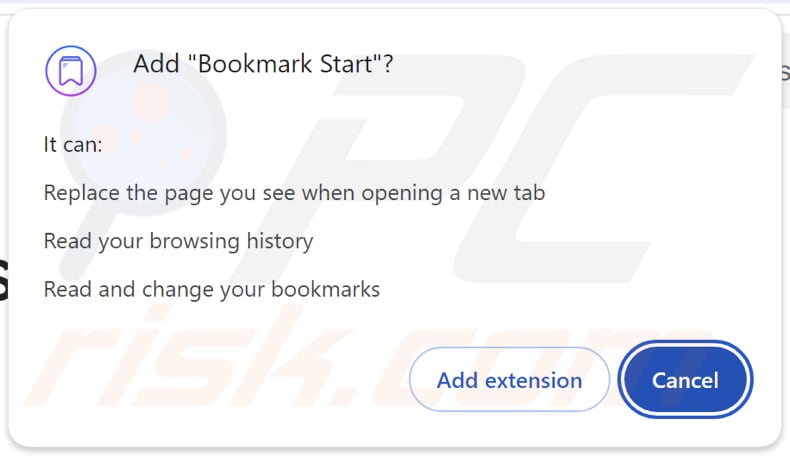
Website promoting Bookmark Start browser hijacker:
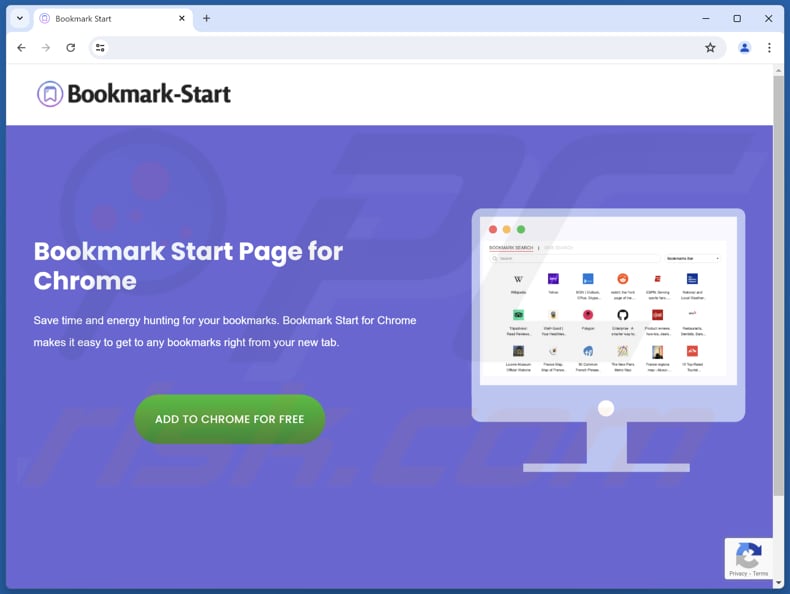
Instant automatic malware removal:
Manual threat removal might be a lengthy and complicated process that requires advanced IT skills. Combo Cleaner is a professional automatic malware removal tool that is recommended to get rid of malware. Download it by clicking the button below:
DOWNLOAD Combo CleanerBy downloading any software listed on this website you agree to our Privacy Policy and Terms of Use. To use full-featured product, you have to purchase a license for Combo Cleaner. 7 days free trial available. Combo Cleaner is owned and operated by RCS LT, the parent company of PCRisk.com.
Quick menu:
- What is Bookmark Start?
- STEP 1. Uninstall Bookmark Start application using Control Panel.
- STEP 2. Remove Bookmark Start browser hijacker from Google Chrome.
- STEP 3. Remove iadispatcher.com homepage and default search engine from Mozilla Firefox.
- STEP 4. Remove iadispatcher.com redirect from Safari.
- STEP 5. Remove rogue plug-ins from Microsoft Edge.
Bookmark Start browser hijacker removal:
Windows 11 users:

Right-click on the Start icon, select Apps and Features. In the opened window search for the application you want to uninstall, after locating it, click on the three vertical dots and select Uninstall.
Windows 10 users:

Right-click in the lower left corner of the screen, in the Quick Access Menu select Control Panel. In the opened window choose Programs and Features.
Windows 7 users:

Click Start (Windows Logo at the bottom left corner of your desktop), choose Control Panel. Locate Programs and click Uninstall a program.
macOS (OSX) users:

Click Finder, in the opened screen select Applications. Drag the app from the Applications folder to the Trash (located in your Dock), then right click the Trash icon and select Empty Trash.
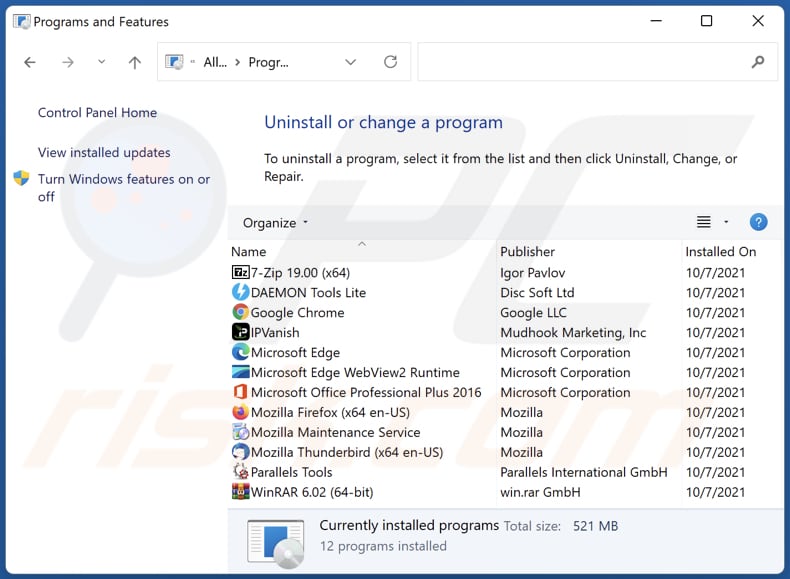
In the uninstall programs window: look for any recently installed suspicious applications, select these entries and click "Uninstall" or "Remove".
After uninstalling the potentially unwanted applications (which cause browser redirects to the iadispatcher.com website), scan your computer for any remaining unwanted components. To scan your computer, use recommended malware removal software.
DOWNLOAD remover for malware infections
Combo Cleaner checks if your computer is infected with malware. To use full-featured product, you have to purchase a license for Combo Cleaner. 7 days free trial available. Combo Cleaner is owned and operated by RCS LT, the parent company of PCRisk.com.
Bookmark Start browser hijacker removal from Internet browsers:
Video showing how to remove Bookmark Start browser hijacker using Combo Cleaner:
 Remove malicious extensions from Google Chrome:
Remove malicious extensions from Google Chrome:
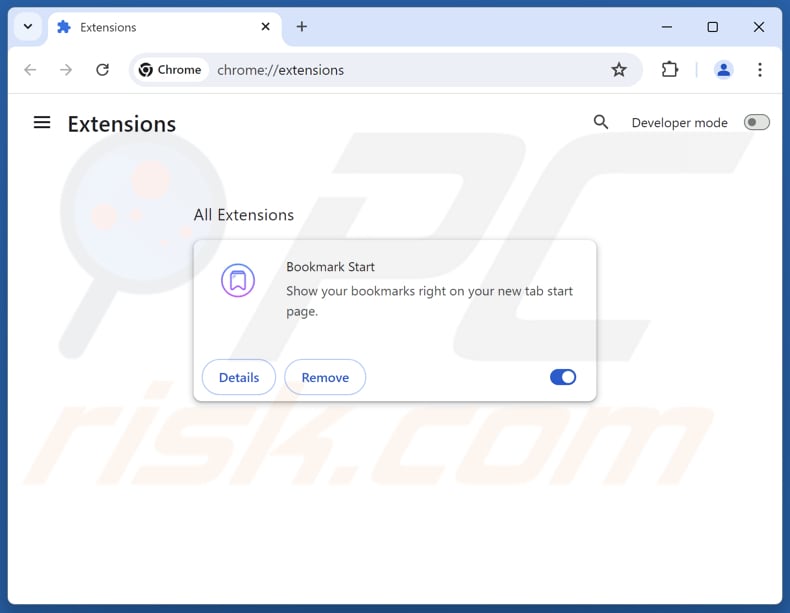
Click the Chrome menu icon ![]() (at the top right corner of Google Chrome), select "Extensions" and click "Manage Extensions". Locate "Bookmark Start" and other recently-installed suspicious extensions, select these entries and click "Remove".
(at the top right corner of Google Chrome), select "Extensions" and click "Manage Extensions". Locate "Bookmark Start" and other recently-installed suspicious extensions, select these entries and click "Remove".
Change your homepage:
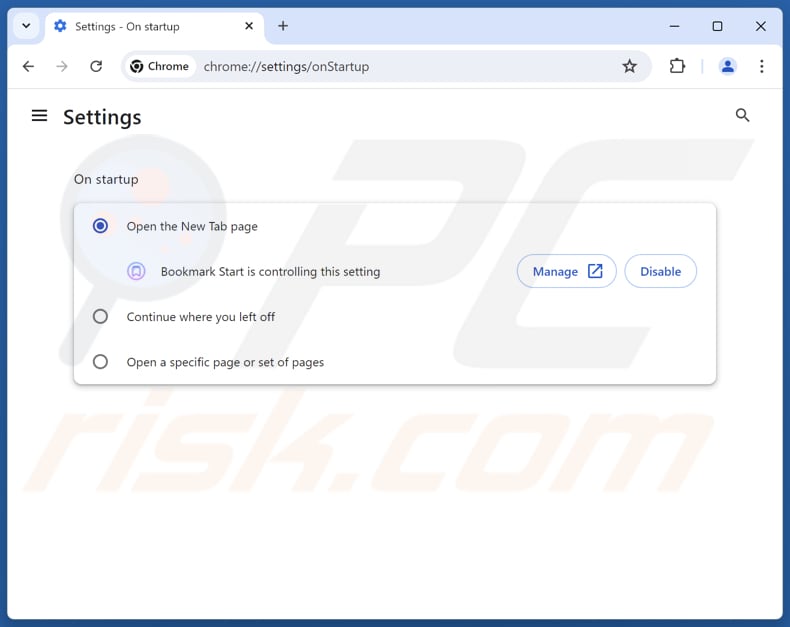
Click the Chrome menu icon ![]() (at the top right corner of Google Chrome), select "Settings". In the "On startup" section, disable "Bookmark Start", look for a browser hijacker URL (hxxp://www.iadispatcher.com) below the "Open a specific or set of pages" option. If present click on the three vertical dots icon and select "Remove".
(at the top right corner of Google Chrome), select "Settings". In the "On startup" section, disable "Bookmark Start", look for a browser hijacker URL (hxxp://www.iadispatcher.com) below the "Open a specific or set of pages" option. If present click on the three vertical dots icon and select "Remove".
Change your default search engine:
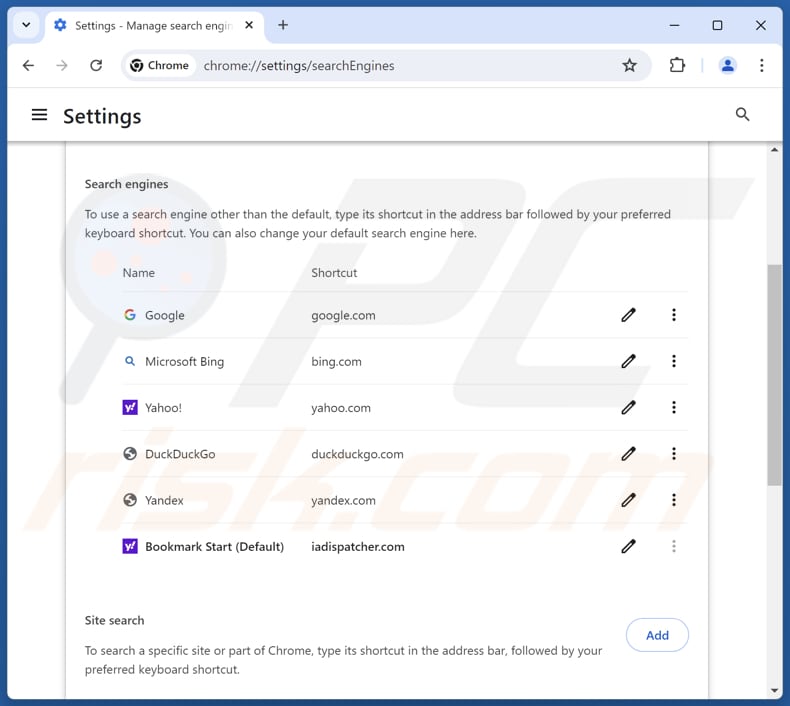
To change your default search engine in Google Chrome: Click the Chrome menu icon ![]() (at the top right corner of Google Chrome), select "Settings", in the "Search engine" section, click "Manage search engines...", in the opened list look for "iadispatcher.com", when located click the three vertical dots near this URL and select "Delete".
(at the top right corner of Google Chrome), select "Settings", in the "Search engine" section, click "Manage search engines...", in the opened list look for "iadispatcher.com", when located click the three vertical dots near this URL and select "Delete".
- If you continue to have problems with browser redirects and unwanted advertisements - Reset Google Chrome.
Optional method:
If you continue to have problems with removal of the bookmark start redirect, reset your Google Chrome browser settings. Click the Chrome menu icon ![]() (at the top right corner of Google Chrome) and select Settings. Scroll down to the bottom of the screen. Click the Advanced… link.
(at the top right corner of Google Chrome) and select Settings. Scroll down to the bottom of the screen. Click the Advanced… link.

After scrolling to the bottom of the screen, click the Reset (Restore settings to their original defaults) button.

In the opened window, confirm that you wish to reset Google Chrome settings to default by clicking the Reset button.

 Remove malicious extensions from Mozilla Firefox:
Remove malicious extensions from Mozilla Firefox:
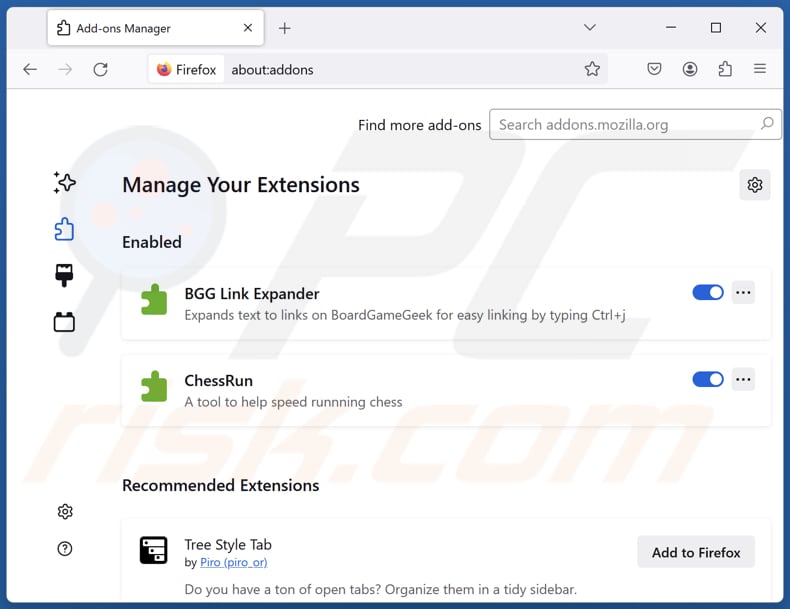
Click the Firefox menu ![]() (at the top right corner of the main window), select "Add-ons and themes". Click "Extensions", in the opened window locate "Bookmark Start", as well as all recently-installed suspicious extensions, click on the three dots and then click "Remove".
(at the top right corner of the main window), select "Add-ons and themes". Click "Extensions", in the opened window locate "Bookmark Start", as well as all recently-installed suspicious extensions, click on the three dots and then click "Remove".
Change your homepage:
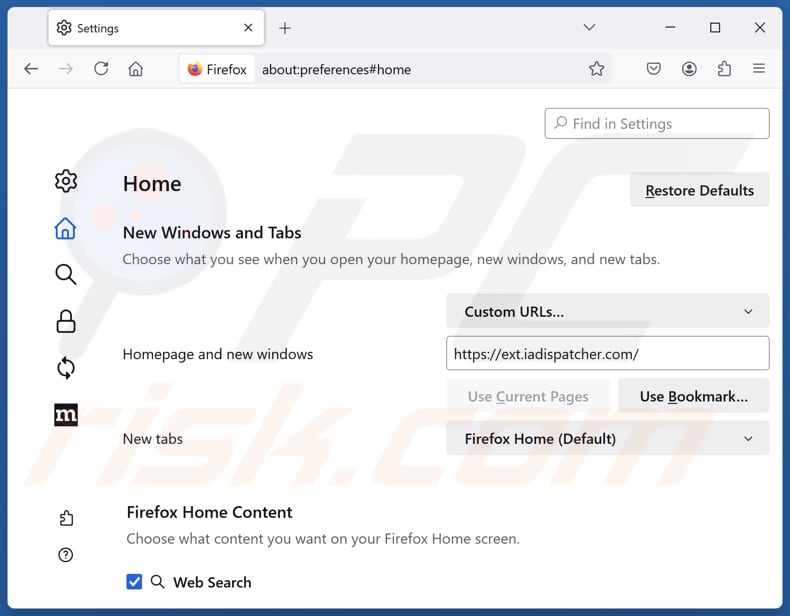
To reset your homepage, click the Firefox menu ![]() (at the top right corner of the main window), then select "Settings", in the opened window disable "Bookmark Start", remove hxxp://iadispatcher.com and enter your preferred domain, which will open each time you start Mozilla Firefox.
(at the top right corner of the main window), then select "Settings", in the opened window disable "Bookmark Start", remove hxxp://iadispatcher.com and enter your preferred domain, which will open each time you start Mozilla Firefox.
Change your default search engine:
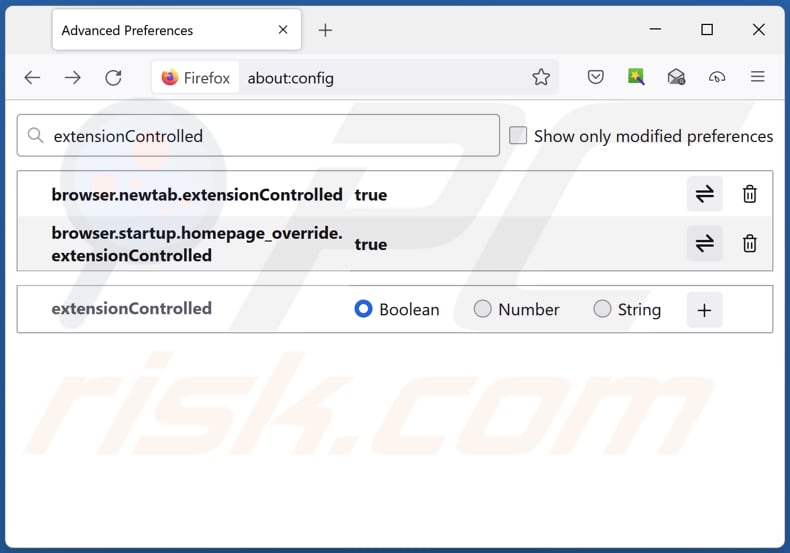
In the URL address bar, type "about:config" and press Enter. Click "Accept the Risk and Continue".
In the search filter at the top, type: "extensionControlled". Set both results to "false" by either double-clicking each entry or clicking the ![]() button.
button.
Optional method:
Computer users who have problems with bookmark start redirect removal can reset their Mozilla Firefox settings.
Open Mozilla Firefox, at the top right corner of the main window, click the Firefox menu, ![]() in the opened menu, click Help.
in the opened menu, click Help.

Select Troubleshooting Information.

In the opened window, click the Refresh Firefox button.

In the opened window, confirm that you wish to reset Mozilla Firefox settings to default by clicking the Refresh Firefox button.

 Remove malicious extensions from Safari:
Remove malicious extensions from Safari:

Make sure your Safari browser is active and click Safari menu, then select Preferences...

In the preferences window select the Extensions tab. Look for any recently installed suspicious extensions and uninstall them.

In the preferences window select General tab and make sure that your homepage is set to a preferred URL, if its altered by a browser hijacker - change it.

In the preferences window select Search tab and make sure that your preferred Internet search engine is selected.
Optional method:
Make sure your Safari browser is active and click on Safari menu. From the drop down menu select Clear History and Website Data...

In the opened window select all history and click the Clear History button.

 Remove malicious extensions from Microsoft Edge:
Remove malicious extensions from Microsoft Edge:

Click the Edge menu icon ![]() (at the top right corner of Microsoft Edge), select "Extensions". Locate any recently-installed suspicious browser add-ons, and remove them.
(at the top right corner of Microsoft Edge), select "Extensions". Locate any recently-installed suspicious browser add-ons, and remove them.
Change your homepage and new tab settings:

Click the Edge menu icon ![]() (at the top right corner of Microsoft Edge), select "Settings". In the "On startup" section look for the name of the browser hijacker and click "Disable".
(at the top right corner of Microsoft Edge), select "Settings". In the "On startup" section look for the name of the browser hijacker and click "Disable".
Change your default Internet search engine:

To change your default search engine in Microsoft Edge: Click the Edge menu icon ![]() (at the top right corner of Microsoft Edge), select "Privacy and services", scroll to bottom of the page and select "Address bar". In the "Search engines used in address bar" section look for the name of the unwanted Internet search engine, when located click the "Disable" button near it. Alternatively you can click on "Manage search engines", in the opened menu look for unwanted Internet search engine. Click on the puzzle icon
(at the top right corner of Microsoft Edge), select "Privacy and services", scroll to bottom of the page and select "Address bar". In the "Search engines used in address bar" section look for the name of the unwanted Internet search engine, when located click the "Disable" button near it. Alternatively you can click on "Manage search engines", in the opened menu look for unwanted Internet search engine. Click on the puzzle icon ![]() near it and select "Disable".
near it and select "Disable".
Optional method:
If you continue to have problems with removal of the bookmark start redirect, reset your Microsoft Edge browser settings. Click the Edge menu icon ![]() (at the top right corner of Microsoft Edge) and select Settings.
(at the top right corner of Microsoft Edge) and select Settings.

In the opened settings menu select Reset settings.

Select Restore settings to their default values. In the opened window, confirm that you wish to reset Microsoft Edge settings to default by clicking the Reset button.

- If this did not help, follow these alternative instructions explaining how to reset the Microsoft Edge browser.
Summary:
 A browser hijacker is a type of adware infection that modifies Internet browser settings by assigning the homepage and default Internet search engine settings to some other (unwanted) website URL. Commonly, this type of adware infiltrates operating systems through free software downloads. If your download is managed by a download client, ensure that you decline offers to install advertised toolbars or applications that seek to change your homepage and default Internet search engine settings.
A browser hijacker is a type of adware infection that modifies Internet browser settings by assigning the homepage and default Internet search engine settings to some other (unwanted) website URL. Commonly, this type of adware infiltrates operating systems through free software downloads. If your download is managed by a download client, ensure that you decline offers to install advertised toolbars or applications that seek to change your homepage and default Internet search engine settings.
Post a comment:
If you have additional information on bookmark start redirect or it's removal please share your knowledge in the comments section below.
Frequently Asked Questions (FAQ)
What is the purpose of forcing users visit iadispatcher.com website?
The creators of iadispatcher.com generate revenue based on website traffic, as a higher number of visitors translates to more potential earnings through various monetization methods.
Is visiting iadispatcher.com a threat to my privacy?
Iadispatcher.com may gather information like browsing habits, location, search queries, etc.,, which could be used for targeted advertising or sold to third parties. Additionally, iadispatcher.com might redirect users to shady search engines.
How did a browser hijacker infiltrate my computer?
Users might install or add browser hijackers by failing to reject unwanted offers during software installation. Hijackers can also be introduced through deceptive ads, fake software updates, notifications from unreliable sites, peer-to-peer networks, unofficial websites or app stores, and third-party downloaders.
Will Combo Cleaner help me remove Bookmark Start browser hijacker?
Combo Cleaner will thoroughly scan your computer and eliminate any browser-hijacking applications. Manual removal might not fully address the issue, as some hijackers can re-add each other if more than one is present. Consequently, it may be essential to address all hijackers simultaneously for complete removal.
Share:

Tomas Meskauskas
Expert security researcher, professional malware analyst
I am passionate about computer security and technology. I have an experience of over 10 years working in various companies related to computer technical issue solving and Internet security. I have been working as an author and editor for pcrisk.com since 2010. Follow me on Twitter and LinkedIn to stay informed about the latest online security threats.
PCrisk security portal is brought by a company RCS LT.
Joined forces of security researchers help educate computer users about the latest online security threats. More information about the company RCS LT.
Our malware removal guides are free. However, if you want to support us you can send us a donation.
DonatePCrisk security portal is brought by a company RCS LT.
Joined forces of security researchers help educate computer users about the latest online security threats. More information about the company RCS LT.
Our malware removal guides are free. However, if you want to support us you can send us a donation.
Donate
▼ Show Discussion