How to remove Funny Tool Redirect browser hijacker
Browser HijackerAlso Known As: Funny Tool Redirect unwanted extension
Get free scan and check if your device is infected.
Remove it nowTo use full-featured product, you have to purchase a license for Combo Cleaner. Seven days free trial available. Combo Cleaner is owned and operated by RCS LT, the parent company of PCRisk.com.
What is Funny Tool Redirect?
Our analysis of the Funny Tool Redirect extension has shown that it is designed to redirect users to google.com in a specific circumstance. We also found that Funny Tool Redirect is distributed via malicious installers. Therefore, users should avoid adding Funny Tool Redirect to browsers and remove it immediately if it is already present.
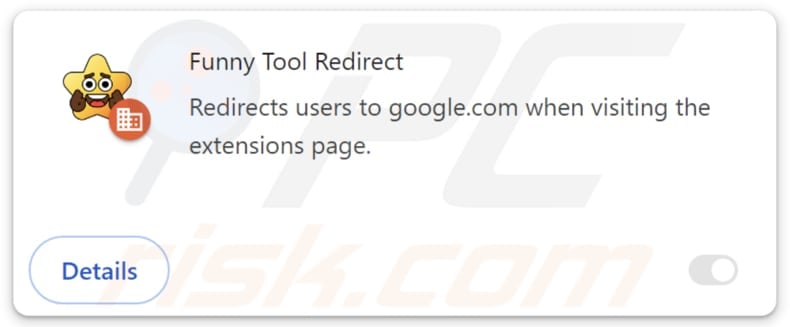
Funny Tool Redirect in detail
Once added to a web browser, Funny Tool Redirect prevents users from accessing the Chrome Web Store by redirecting them to google.com every time they attempt to do so. Since Funny Tool Redirect is distributed via malicious installers (and together with other shady extensions), we assume that it blocks access to the Chrome Web Store to prevent users from leaving negative reviews.
An example of an unwanted extension bundled with Funny Tool Redirect is the ISEEK browser hijacker. It is likely that other installers distributing Funny Tool Redirect might include other browser hijackers like Kaseek, UKASEE, Kinsearch, KSEARCHY, JDISearch, SEEKSE, SURFSEE, SEARCHBOX, Searchisty, ONFIND, SeekFast, FIIND, FindClix, WonderFind, and others.
It is worth noting that browser hijackers are not the only unwanted extensions that the installers distributing Funny Tool Redirect can contain. For instance, these installers can include adware. Furthermore, we discovered that Funny Tool Redirect is capable of enabling the "Managed by your organization" feature in Chrome browsers.
Organizations and companies commonly use the "Managed by your organization" feature to implement specific policies. However, when extensions like Funny Tool Redirect control this feature, it can be exploited for malicious purposes. For example, Funny Tool Redirect could use this feature to gather sensitive data, restrict access to certain websites, and manage extensions and themes.
For these reasons, it is strongly recommended to remove Funny Tool Redirect and the associated apps and extensions as soon as possible to avoid potential harm.
| Name | Funny Tool Redirect unwanted extension |
| Threat Type | Browser Hijacker |
| Detection Names (Installer) |
Avast (Win32:MalwareX-gen [Trj]), Combo Cleaner (Trojan.GenericKD.73509212), ESET-NOD32 (A Variant Of Win32/Agent.VMN), Ikarus (Trojan.Win32.Agent), Microsoft (Trojan:Win32/Wacatac.B!ml), Full List (VirusTotal) |
| Symptoms | You cannot access Google Chrome Web Store, the "Managed by your organization" feature is enabled in your browser. |
| Distribution methods | Malicious installers, unreliable pages, P2P networks, third-party downloaders, misleading advertisements, fake software updates. |
| Damage | Internet browser tracking (potential privacy issues), display of unwanted ads, redirects to dubious websites, loss of private information. |
| Malware Removal (Windows) |
To eliminate possible malware infections, scan your computer with legitimate antivirus software. Our security researchers recommend using Combo Cleaner. Download Combo CleanerTo use full-featured product, you have to purchase a license for Combo Cleaner. 7 days free trial available. Combo Cleaner is owned and operated by RCS LT, the parent company of PCRisk.com. |
Conclusion
In conclusion, Funny Tool Redirect is an unwanted extension that disrupts the browsing experience and poses security and privacy risks. To mitigate these risks, users should avoid downloading software from untrusted sources, be cautious of deceptive installers, and regularly review and remove suspicious extensions from their browsers.
How did unwanted software install on my computer?
Funny Tool Redirect is distributed via malicious installers that might be obtained from unofficial (and deceptive) web pages, P2P networks, third-party downloaders, and similar sources. Also, browser hijackers are often distributed using unofficial app stores, misleading advertisements, fake warnings, and bogus software updates.
Additionally, browser hijackers can be added/installed via freeware or unreliable software installers. During software installation, users might not notice "Advanced", "Custom" or similar settings, or ticked checkboxes. Browser hijackers get added/installed when unwanted offers are not deselected via those settings or checkboxes.
How to avoid installation of unwanted applications?
Only download apps and extensions from reputable sources, such as official app stores (Google Play Store, Apple App Store) or the software’s official website. Avoid using other sources (examples are mentioned in the previous section). Check user reviews and ratings before downloading programs.
Do not trust ads, pop-ups, offers, and similar content on dubious pages. Regularly update your operating system and programs and scan your computer for threats. Use a reputable security tool for protection. If your computer is already infected with rogue applications, we recommend running a scan with Combo Cleaner Antivirus for Windows to automatically eliminate them.
Funny Tool Redirect prevents access to the Chrome Web Store by redirecting to google.com (GIF)
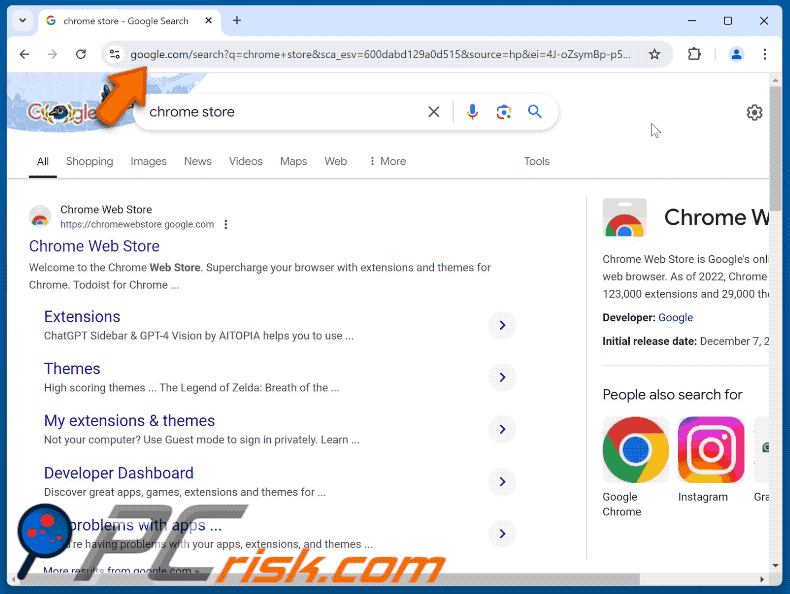
Instant automatic malware removal:
Manual threat removal might be a lengthy and complicated process that requires advanced IT skills. Combo Cleaner is a professional automatic malware removal tool that is recommended to get rid of malware. Download it by clicking the button below:
DOWNLOAD Combo CleanerBy downloading any software listed on this website you agree to our Privacy Policy and Terms of Use. To use full-featured product, you have to purchase a license for Combo Cleaner. 7 days free trial available. Combo Cleaner is owned and operated by RCS LT, the parent company of PCRisk.com.
Quick menu:
- What is Funny Tool Redirect?
- STEP 1. Uninstall unwanted applications using Control Panel.
- STEP 2. Remove rogue plug-ins from Google Chrome.
- STEP 3. Remove unwanted extensions from Mozilla Firefox.
- STEP 4. Remove malicious extensions from Safari.
- STEP 5. Remove rogue plug-ins from Microsoft Edge.
Unwanted software removal:
Windows 11 users:

Right-click on the Start icon, select Apps and Features. In the opened window search for the application you want to uninstall, after locating it, click on the three vertical dots and select Uninstall.
Windows 10 users:

Right-click in the lower left corner of the screen, in the Quick Access Menu select Control Panel. In the opened window choose Programs and Features.
Windows 7 users:

Click Start (Windows Logo at the bottom left corner of your desktop), choose Control Panel. Locate Programs and click Uninstall a program.
macOS (OSX) users:

Click Finder, in the opened screen select Applications. Drag the app from the Applications folder to the Trash (located in your Dock), then right click the Trash icon and select Empty Trash.
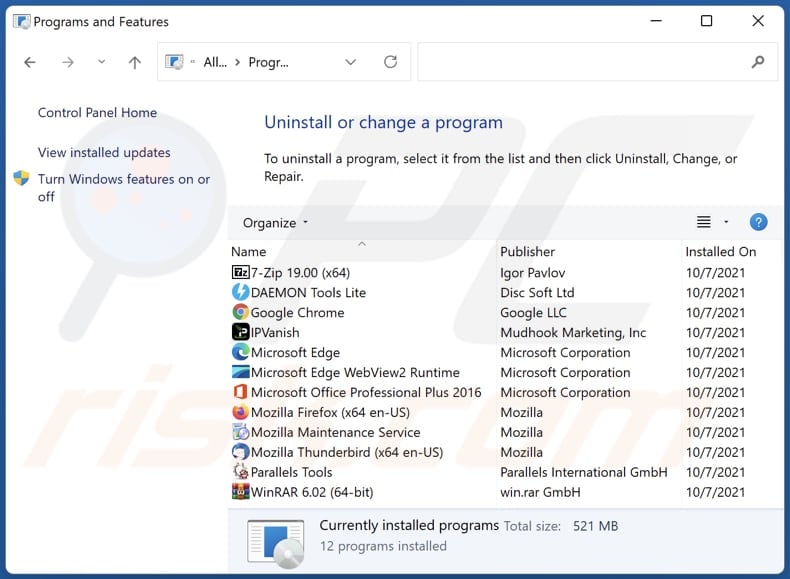
In the uninstall programs window, look for any unwanted applications, select these entries and click "Uninstall" or "Remove".
After uninstalling the unwanted application, scan your computer for any remaining unwanted components or possible malware infections. To scan your computer, use recommended malware removal software.
DOWNLOAD remover for malware infections
Combo Cleaner checks if your computer is infected with malware. To use full-featured product, you have to purchase a license for Combo Cleaner. 7 days free trial available. Combo Cleaner is owned and operated by RCS LT, the parent company of PCRisk.com.
Remove unwanted extensions from Internet browsers:
Video showing how to remove Funny Tool Redirect browser hijacker using Combo Cleaner:
 Remove malicious extensions from Google Chrome:
Remove malicious extensions from Google Chrome:
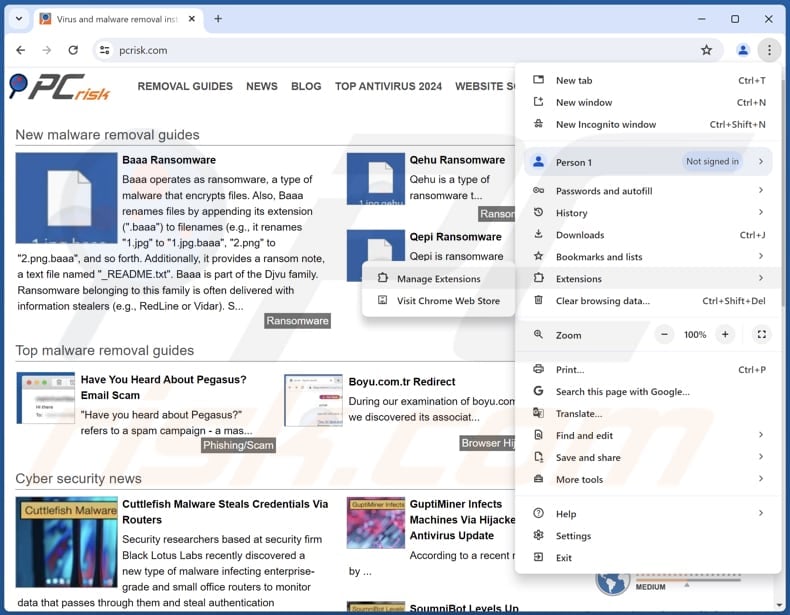
Click the Chrome menu icon ![]() (at the top right corner of Google Chrome), select "Extensions" and click "Manage Extensions". Locate "Funny Tool Redirect" and other suspicious extensions, select these entries and click "Remove".
(at the top right corner of Google Chrome), select "Extensions" and click "Manage Extensions". Locate "Funny Tool Redirect" and other suspicious extensions, select these entries and click "Remove".
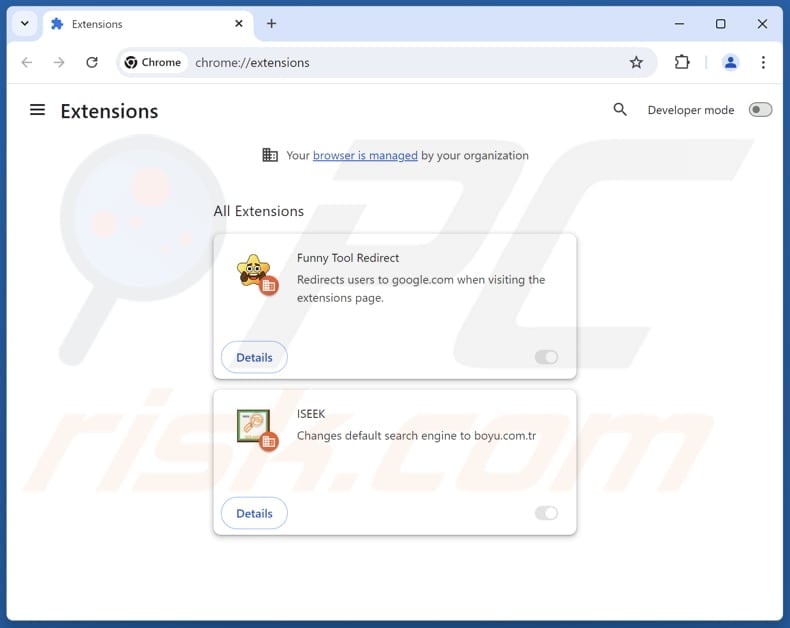
Optional method:
If you continue to have problems with removal of the funny tool redirect unwanted extension, reset your Google Chrome browser settings. Click the Chrome menu icon ![]() (at the top right corner of Google Chrome) and select Settings. Scroll down to the bottom of the screen. Click the Advanced… link.
(at the top right corner of Google Chrome) and select Settings. Scroll down to the bottom of the screen. Click the Advanced… link.

After scrolling to the bottom of the screen, click the Reset (Restore settings to their original defaults) button.

In the opened window, confirm that you wish to reset Google Chrome settings to default by clicking the Reset button.

 Remove malicious plug-ins from Mozilla Firefox:
Remove malicious plug-ins from Mozilla Firefox:
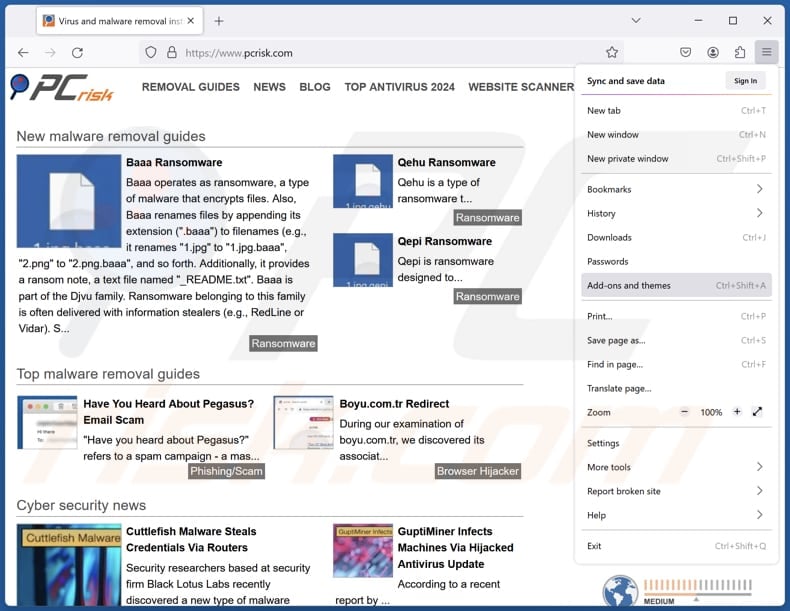
Click the Firefox menu ![]() (at the top right corner of the main window), select "Add-ons and themes". Click "Extensions", in the opened window locate all recently-installed suspicious extensions, click on the three dots and then click "Remove".
(at the top right corner of the main window), select "Add-ons and themes". Click "Extensions", in the opened window locate all recently-installed suspicious extensions, click on the three dots and then click "Remove".
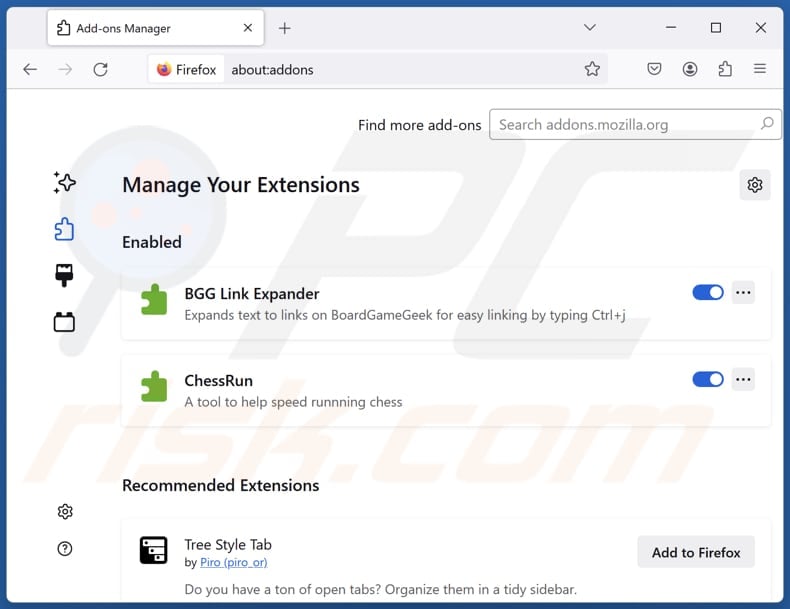
Optional method:
Computer users who have problems with funny tool redirect unwanted extension removal can reset their Mozilla Firefox settings.
Open Mozilla Firefox, at the top right corner of the main window, click the Firefox menu, ![]() in the opened menu, click Help.
in the opened menu, click Help.

Select Troubleshooting Information.

In the opened window, click the Refresh Firefox button.

In the opened window, confirm that you wish to reset Mozilla Firefox settings to default by clicking the Refresh Firefox button.

 Remove malicious extensions from Safari:
Remove malicious extensions from Safari:

Make sure your Safari browser is active and click Safari menu, then select Preferences...

In the preferences window select the Extensions tab. Look for any recently installed suspicious extensions and uninstall them.

In the preferences window select General tab and make sure that your homepage is set to a preferred URL, if its altered by a browser hijacker - change it.

In the preferences window select Search tab and make sure that your preferred Internet search engine is selected.
Optional method:
Make sure your Safari browser is active and click on Safari menu. From the drop down menu select Clear History and Website Data...

In the opened window select all history and click the Clear History button.

 Remove malicious extensions from Microsoft Edge:
Remove malicious extensions from Microsoft Edge:

Click the Edge menu icon ![]() (at the top right corner of Microsoft Edge), select "Extensions". Locate any recently-installed suspicious browser add-ons, and remove them.
(at the top right corner of Microsoft Edge), select "Extensions". Locate any recently-installed suspicious browser add-ons, and remove them.
Change your homepage and new tab settings:

Click the Edge menu icon ![]() (at the top right corner of Microsoft Edge), select "Settings". In the "On startup" section look for the name of the browser hijacker and click "Disable".
(at the top right corner of Microsoft Edge), select "Settings". In the "On startup" section look for the name of the browser hijacker and click "Disable".
Change your default Internet search engine:

To change your default search engine in Microsoft Edge: Click the Edge menu icon ![]() (at the top right corner of Microsoft Edge), select "Privacy and services", scroll to bottom of the page and select "Address bar". In the "Search engines used in address bar" section look for the name of the unwanted Internet search engine, when located click the "Disable" button near it. Alternatively you can click on "Manage search engines", in the opened menu look for unwanted Internet search engine. Click on the puzzle icon
(at the top right corner of Microsoft Edge), select "Privacy and services", scroll to bottom of the page and select "Address bar". In the "Search engines used in address bar" section look for the name of the unwanted Internet search engine, when located click the "Disable" button near it. Alternatively you can click on "Manage search engines", in the opened menu look for unwanted Internet search engine. Click on the puzzle icon ![]() near it and select "Disable".
near it and select "Disable".
Optional method:
If you continue to have problems with removal of the funny tool redirect unwanted extension, reset your Microsoft Edge browser settings. Click the Edge menu icon ![]() (at the top right corner of Microsoft Edge) and select Settings.
(at the top right corner of Microsoft Edge) and select Settings.

In the opened settings menu select Reset settings.

Select Restore settings to their default values. In the opened window, confirm that you wish to reset Microsoft Edge settings to default by clicking the Reset button.

- If this did not help, follow these alternative instructions explaining how to reset the Microsoft Edge browser.
Summary:
 A browser hijacker is a type of adware infection that modifies Internet browser settings by assigning the homepage and default Internet search engine settings to some other (unwanted) website URL. Commonly, this type of adware infiltrates operating systems through free software downloads. If your download is managed by a download client, ensure that you decline offers to install advertised toolbars or applications that seek to change your homepage and default Internet search engine settings.
A browser hijacker is a type of adware infection that modifies Internet browser settings by assigning the homepage and default Internet search engine settings to some other (unwanted) website URL. Commonly, this type of adware infiltrates operating systems through free software downloads. If your download is managed by a download client, ensure that you decline offers to install advertised toolbars or applications that seek to change your homepage and default Internet search engine settings.
Post a comment:
If you have additional information on funny tool redirect unwanted extension or it's removal please share your knowledge in the comments section below.
Frequently Asked Questions (FAQ)
What is the purpose of forcing users visit google.com website?
In the case of Funny Tool Redirect extension, this is probably done to prevent users from accessing the Chrome Web Store (and leaving negative reviews about the extension and associated apps/extensions).
Is having Funny Tool Redirect a threat to my privacy?
This extension might be capable of gathering information, including sensitive details. Thus, having it added to a web browser might pose privacy and security risks.
How did a browser hijacker infiltrate my computer?
These extensions are often distributed via unreliable sources like unofficial websites, P2P networks, and third-party downloaders. Browser hijackers can also be bundled with freeware or unreliable software or hijack browsers via unreliable ads and pop-ups.
Will Combo Cleaner help me remove Funny Tool Redirect browser hijacker?
Yes, Combo Cleaner will scan your computer and remove any active browser-hijacking applications. However, manual removal might not be entirely effective when trying to remove multiple hijackers designed to reinstall one another. To fully resolve the issue, all browser hijackers must be removed simultaneously.
Share:

Tomas Meskauskas
Expert security researcher, professional malware analyst
I am passionate about computer security and technology. I have an experience of over 10 years working in various companies related to computer technical issue solving and Internet security. I have been working as an author and editor for pcrisk.com since 2010. Follow me on Twitter and LinkedIn to stay informed about the latest online security threats.
PCrisk security portal is brought by a company RCS LT.
Joined forces of security researchers help educate computer users about the latest online security threats. More information about the company RCS LT.
Our malware removal guides are free. However, if you want to support us you can send us a donation.
DonatePCrisk security portal is brought by a company RCS LT.
Joined forces of security researchers help educate computer users about the latest online security threats. More information about the company RCS LT.
Our malware removal guides are free. However, if you want to support us you can send us a donation.
Donate
▼ Show Discussion