Removal instructions for the Bookmark Plus New Tab browser hijacker
Browser HijackerAlso Known As: find.snav-web.com redirect
Get free scan and check if your device is infected.
Remove it nowTo use full-featured product, you have to purchase a license for Combo Cleaner. Seven days free trial available. Combo Cleaner is owned and operated by RCS LT, the parent company of PCRisk.com.
What kind of software is Bookmark Plus New Tab?
While browsing deceptive websites, our researchers discovered Bookmark Plus New Tab. This rogue browser extension promises to allow users to customize their browser wallpapers/backgrounds and provide quick access to bookmarked/most-visited websites.
However, Bookmark Plus New Tab browser hijacker modifies browsers to promote (via redirects) the find.snav-web.com fake search engine. Note that this extension could redirect elsewhere, and find.snav-web.com could be endorsed by other browser hijackers.
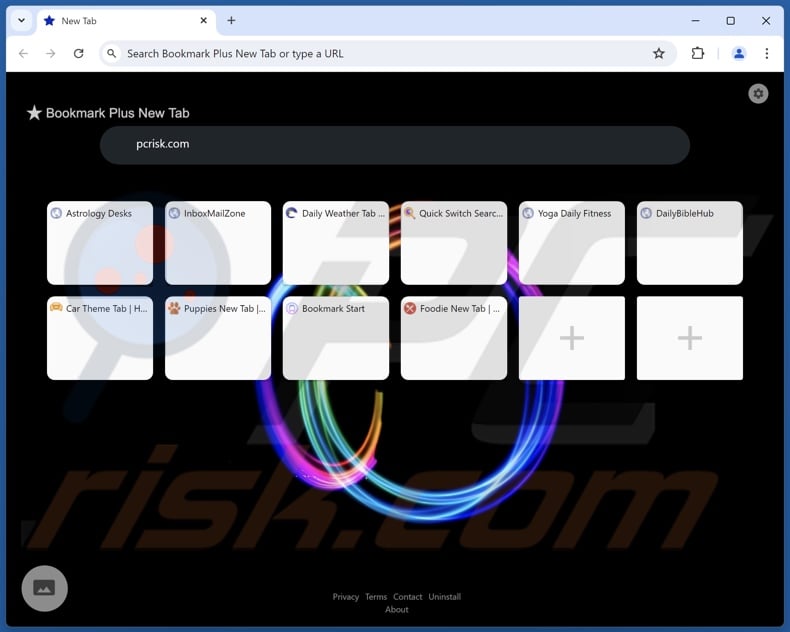
Bookmark Plus New Tab browser hijacker overview
Typically, browser hijackers modify browser settings (e.g., default search engine, homepage, new tab/window URLs, etc.) to promote their websites. Due to these modifications, users are forced to visit the newly assigned site whenever they open a new browser tab/window or search the Web via the URL bar.
Bookmark Plus New Tab endorses find.snav-web.com in this manner.Fake search engines usually cannot generate search results, so they redirect to legitimate Internet search websites. Find.snav-web.com leads users to the Google search engine (google.com). Keep in mind that this webpage could lead elsewhere, as redirects might be influenced by factors like user geolocation.
Browser-hijacking software often uses persistence-ensuring mechanisms, such as preventing access to removal-related settings or undoing user-made changes – to stop browser recovery.
Additionally, browser hijackers have data-tracking functionalities, and Bookmark Plus New Tab is no exception. Collected information may include: URLs visited, webpages viewed, search queries typed, browser cookies, log-in credentials, personally identifiable details, credit card numbers, etc. This sensitive data can then be shared with or sold to third-parties.
To summarize, the presence of software like Bookmark Plus New Tab on devices may lead to system infections, serious privacy issues, financial losses, and identity theft.
| Name | Bookmark Plus New Tab |
| Threat Type | Browser Hijacker, Redirect, Search Hijacker, Toolbar, Unwanted New Tab |
| Browser Extension(s) | Bookmark Plus New Tab |
| Supposed Functionality | Customizing browser wallpapers and providing easy access to bookmarked websites |
| Promoted URL | find.snav-web.com |
| Detection Names (find.snav-web.com) | N/A (VirusTotal) |
| Serving IP Address (find.snav-web.com) | 108.156.91.95 |
| Affected Browser Settings | Homepage, new tab URL, default search engine |
| Symptoms | Manipulated Internet browser settings (homepage, default Internet search engine, new tab settings). Users are forced to visit the hijacker's website and search the Internet using their search engines. |
| Distribution methods | Deceptive pop-up ads, free software installers (bundling). |
| Damage | Internet browser tracking (potential privacy issues), display of unwanted ads, redirects to dubious websites. |
| Malware Removal (Windows) |
To eliminate possible malware infections, scan your computer with legitimate antivirus software. Our security researchers recommend using Combo Cleaner. Download Combo CleanerTo use full-featured product, you have to purchase a license for Combo Cleaner. 7 days free trial available. Combo Cleaner is owned and operated by RCS LT, the parent company of PCRisk.com. |
Browser hijacker examples
Bookmark Start, One Browser Search, Awesome Search, and TopNotch Search are merely a few examples of browser hijackers we have examined recently. Browser-hijacking software rarely appears suspicious – it tends to look ordinary and harmless.
Users may be enticed into downloading/installing by promises of "useful" functionalities. However, these functions seldom work as advertised, and in most cases – they are completely nonoperational. Remember that functional features alone do not prove a software's legitimacy or safety.
How did Bookmark Plus New Tab install on my computer?
Bookmark Plus New Tab has an "official" promotional webpages, but it could be endorsed by relying on other methods as well. Aside from innocent-looking download pages, browser hijackers are pushed by scam websites that rely on scare tactics or different social engineering techniques.
Most visitors access these webpages via redirects generated by intrusive adverts, sites that utilize rogue advertising networks, misspelled URLs, spam browser notifications, or installed adware.
Browser hijackers can also be bundled with (packed alongside) ordinary programs. Downloading from suspicious sources (e.g., freeware and free file-hosting websites, P2P sharing networks, etc.) and inattentiveness when installing (e.g., ignoring terms, skipping sections, using "Easy/Quick" settings, etc.) – increase the risk of bundled content infiltrating the device.
Additionally, intrusive ads proliferate browser-hijacking software. When clicked on, some of these advertisements can execute scripts to perform downloads/installations without user permission.
How to avoid installation of browser hijackers?
It is important to always research software before downloading/purchasing. We recommend downloading only from official and trustworthy channels. Installation processes must be approached with caution, e.g., by reading terms, studying available options, using the "Custom/Advanced" settings, and opting out of all additional apps, extensions, tools, features, etc.
We advise being careful while browsing, as the Internet is rife with deceptive and malicious content. For example, intrusive ads can look innocuous – yet redirect users to unreliable and questionable sites (e.g., scam-promoting, gambling, adult-dating, etc.).
In case of continuous encounters with such adverts and/or redirects, inspect the device and immediately remove all dubious applications and browser extensions/plug-ins. If your computer is already infected with Bookmark Plus New Tab, we recommend running a scan with Combo Cleaner Antivirus for Windows to automatically eliminate this browser hijacker.
Appearance of find.snav-web.com redirecting to the Google search engine (GIF):
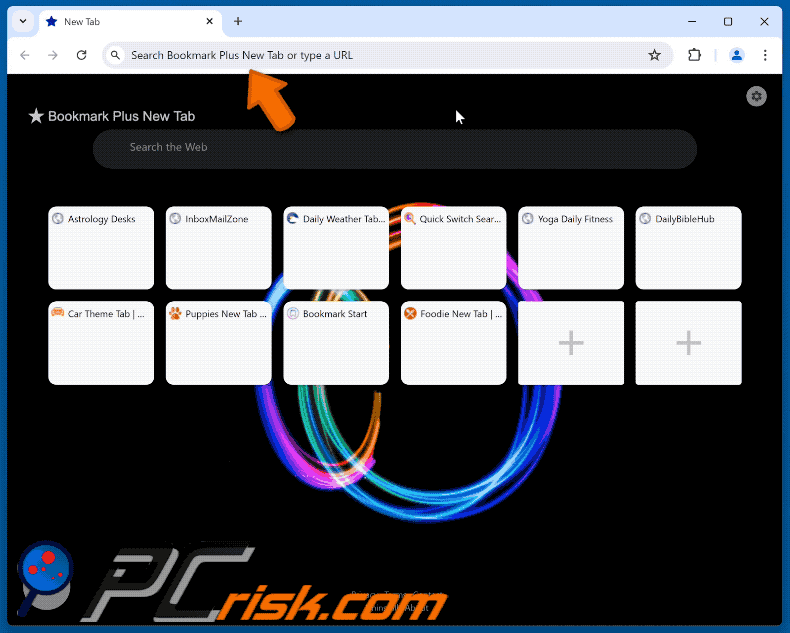
Permissions asked by Bookmark Plus New Tab browser hijacker:
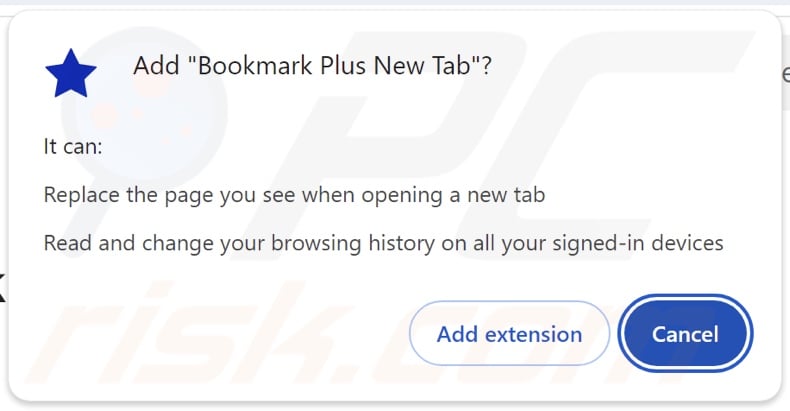
Website promoting Bookmark Plus New Tab browser hijacker:
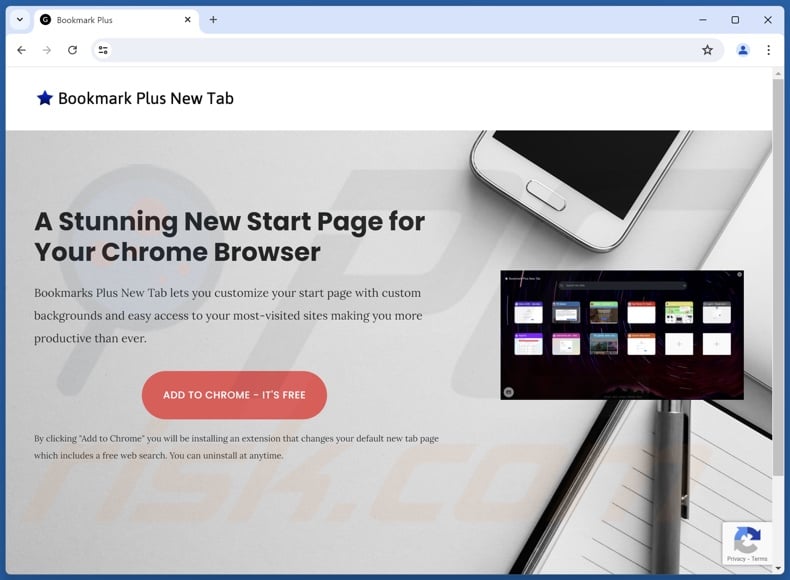
Instant automatic malware removal:
Manual threat removal might be a lengthy and complicated process that requires advanced IT skills. Combo Cleaner is a professional automatic malware removal tool that is recommended to get rid of malware. Download it by clicking the button below:
DOWNLOAD Combo CleanerBy downloading any software listed on this website you agree to our Privacy Policy and Terms of Use. To use full-featured product, you have to purchase a license for Combo Cleaner. 7 days free trial available. Combo Cleaner is owned and operated by RCS LT, the parent company of PCRisk.com.
Quick menu:
- What is Bookmark Plus New Tab?
- STEP 1. Uninstall unwanted applications using Control Panel.
- STEP 2. Remove Bookmark Plus New Tab browser hijacker from Google Chrome.
- STEP 3. Remove find.snav-web.com homepage and default search engine from Mozilla Firefox.
- STEP 4. Remove find.snav-web.com redirect from Safari.
- STEP 5. Remove rogue plug-ins from Microsoft Edge.
Bookmark Plus New Tab browser hijacker removal:
Windows 11 users:

Right-click on the Start icon, select Apps and Features. In the opened window search for the application you want to uninstall, after locating it, click on the three vertical dots and select Uninstall.
Windows 10 users:

Right-click in the lower left corner of the screen, in the Quick Access Menu select Control Panel. In the opened window choose Programs and Features.
Windows 7 users:

Click Start (Windows Logo at the bottom left corner of your desktop), choose Control Panel. Locate Programs and click Uninstall a program.
macOS (OSX) users:

Click Finder, in the opened screen select Applications. Drag the app from the Applications folder to the Trash (located in your Dock), then right click the Trash icon and select Empty Trash.
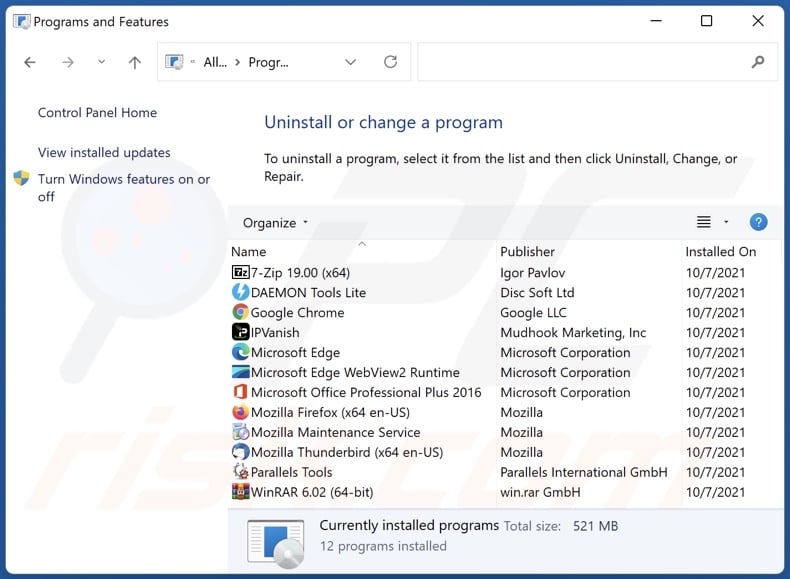
In the uninstall programs window: look for any recently installed suspicious applications, select these entries and click "Uninstall" or "Remove".
After uninstalling the potentially unwanted applications, scan your computer for any remaining unwanted components. To scan your computer, use recommended malware removal software.
DOWNLOAD remover for malware infections
Combo Cleaner checks if your computer is infected with malware. To use full-featured product, you have to purchase a license for Combo Cleaner. 7 days free trial available. Combo Cleaner is owned and operated by RCS LT, the parent company of PCRisk.com.
Bookmark Plus New Tab browser hijacker removal from Internet browsers:
Video showing how to remove Bookmark Plus New Tab browser hijacker using Combo Cleaner:
 Remove malicious extensions from Google Chrome:
Remove malicious extensions from Google Chrome:
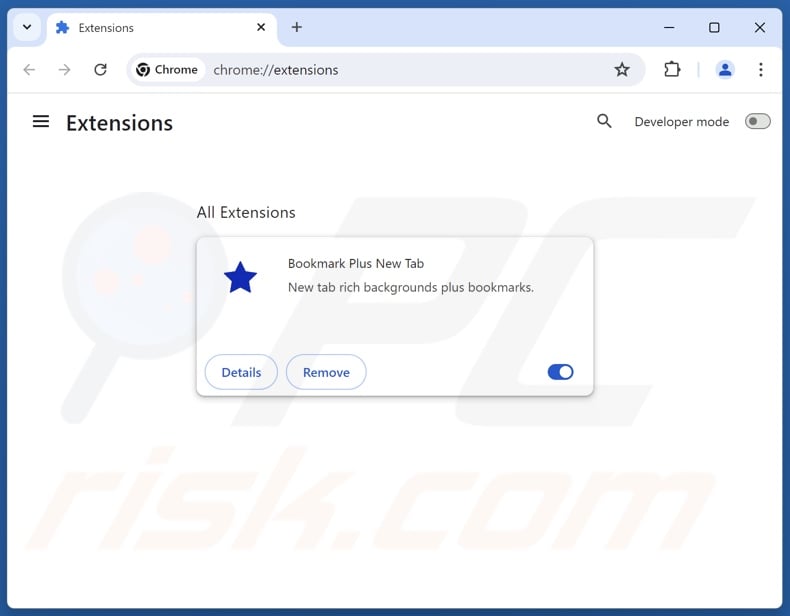
Click the Chrome menu icon ![]() (at the top right corner of Google Chrome), select "Extensions" and click "Manage Extensions". Locate "Bookmark Plus New Tab" and other recently-installed suspicious extensions, select these entries and click "Remove".
(at the top right corner of Google Chrome), select "Extensions" and click "Manage Extensions". Locate "Bookmark Plus New Tab" and other recently-installed suspicious extensions, select these entries and click "Remove".
Change your homepage:
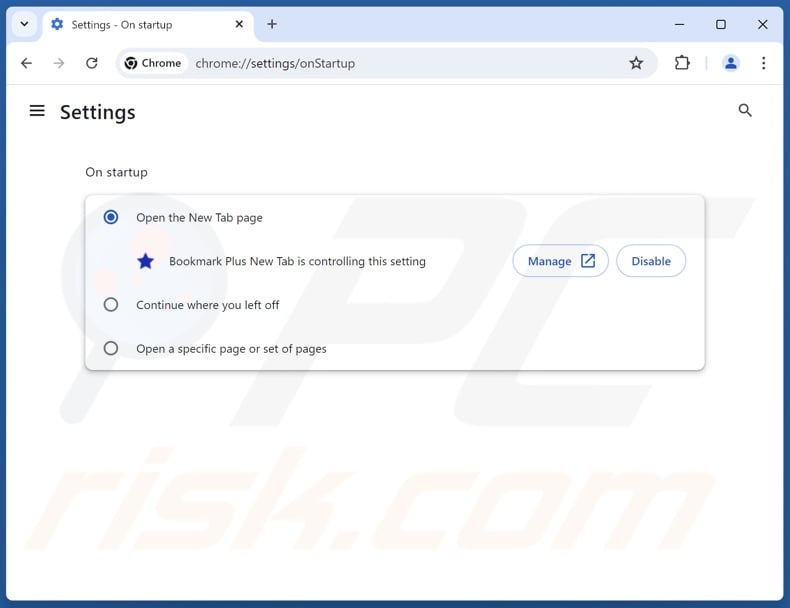
Click the Chrome menu icon ![]() (at the top right corner of Google Chrome), select "Settings". In the "On startup" section, disable "Bookmark Plus New Tab", look for a browser hijacker URL (hxxp://www.find.snav-web.com) below the "Open a specific or set of pages" option. If present click on the three vertical dots icon and select "Remove".
(at the top right corner of Google Chrome), select "Settings". In the "On startup" section, disable "Bookmark Plus New Tab", look for a browser hijacker URL (hxxp://www.find.snav-web.com) below the "Open a specific or set of pages" option. If present click on the three vertical dots icon and select "Remove".
Change your default search engine:
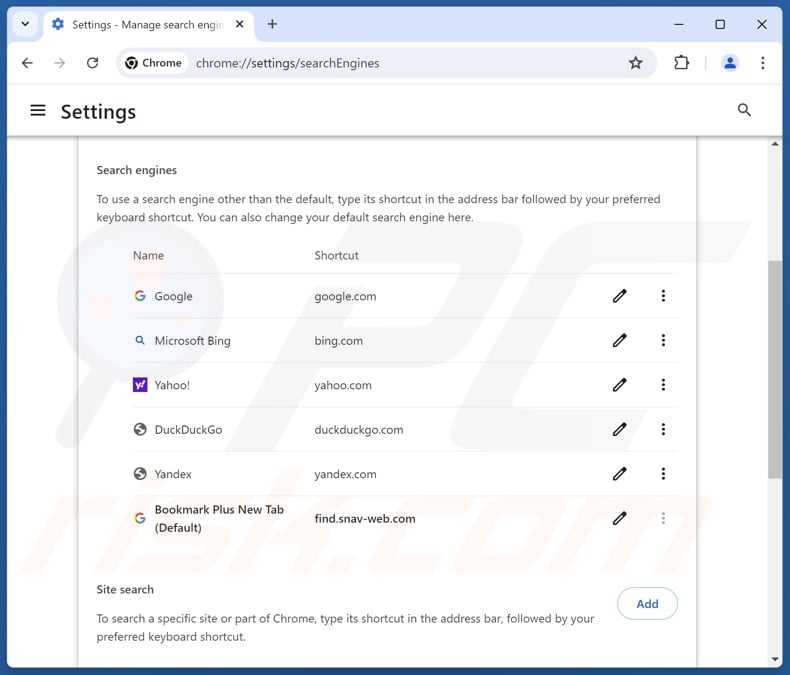
To change your default search engine in Google Chrome: Click the Chrome menu icon ![]() (at the top right corner of Google Chrome), select "Settings", in the "Search engine" section, click "Manage search engines...", in the opened list look for "find.snav-web.com", when located click the three vertical dots near this URL and select "Delete".
(at the top right corner of Google Chrome), select "Settings", in the "Search engine" section, click "Manage search engines...", in the opened list look for "find.snav-web.com", when located click the three vertical dots near this URL and select "Delete".
- If you continue to have problems with browser redirects and unwanted advertisements - Reset Google Chrome.
Optional method:
If you continue to have problems with removal of the find.snav-web.com redirect, reset your Google Chrome browser settings. Click the Chrome menu icon ![]() (at the top right corner of Google Chrome) and select Settings. Scroll down to the bottom of the screen. Click the Advanced… link.
(at the top right corner of Google Chrome) and select Settings. Scroll down to the bottom of the screen. Click the Advanced… link.

After scrolling to the bottom of the screen, click the Reset (Restore settings to their original defaults) button.

In the opened window, confirm that you wish to reset Google Chrome settings to default by clicking the Reset button.

 Remove malicious extensions from Mozilla Firefox:
Remove malicious extensions from Mozilla Firefox:
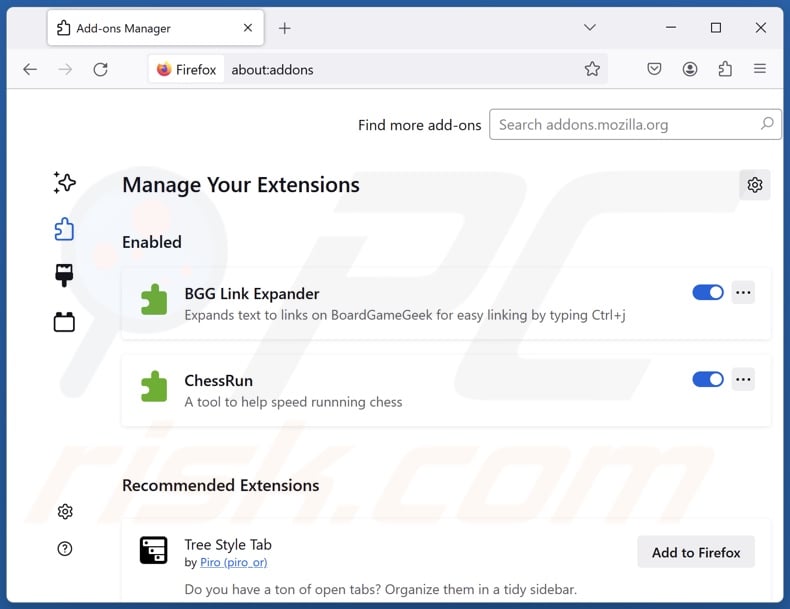
Click the Firefox menu ![]() (at the top right corner of the main window), select "Add-ons and themes". Click "Extensions", in the opened window locate "Bookmark Plus New Tab", as well as all recently-installed suspicious extensions, click on the three dots and then click "Remove".
(at the top right corner of the main window), select "Add-ons and themes". Click "Extensions", in the opened window locate "Bookmark Plus New Tab", as well as all recently-installed suspicious extensions, click on the three dots and then click "Remove".
Change your homepage:
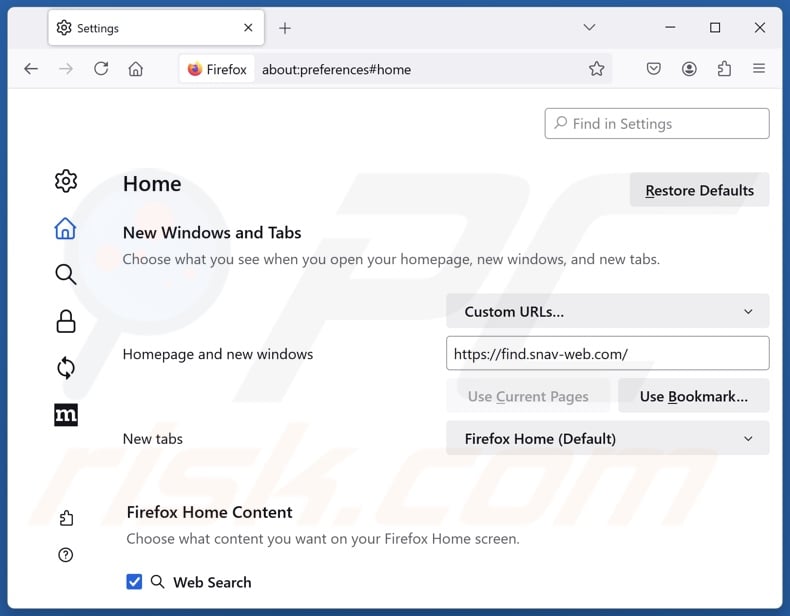
To reset your homepage, click the Firefox menu ![]() (at the top right corner of the main window), then select "Settings", in the opened window disable "Bookmark Plus New Tab", remove hxxp://find.snav-web.com and enter your preferred domain, which will open each time you start Mozilla Firefox.
(at the top right corner of the main window), then select "Settings", in the opened window disable "Bookmark Plus New Tab", remove hxxp://find.snav-web.com and enter your preferred domain, which will open each time you start Mozilla Firefox.
Change your default search engine:
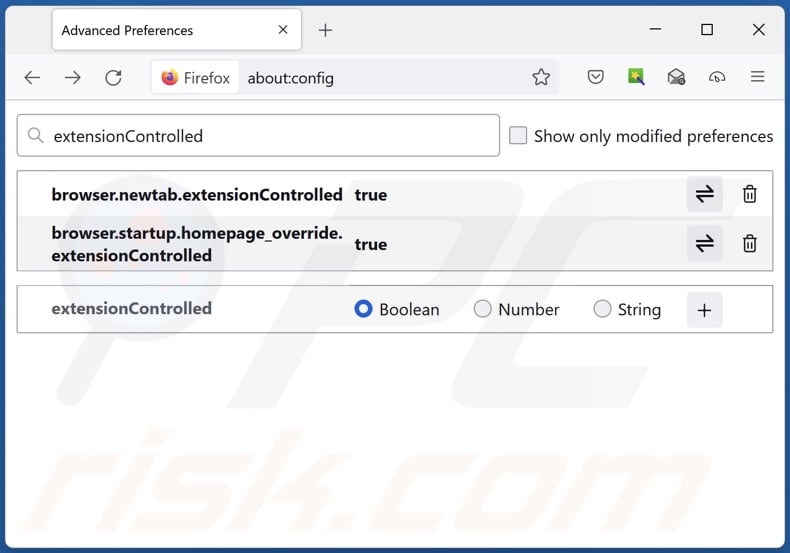
In the URL address bar, type "about:config" and press Enter. Click "Accept the Risk and Continue".
In the search filter at the top, type: "extensionControlled". Set both results to "false" by either double-clicking each entry or clicking the ![]() button.
button.
Optional method:
Computer users who have problems with find.snav-web.com redirect removal can reset their Mozilla Firefox settings.
Open Mozilla Firefox, at the top right corner of the main window, click the Firefox menu, ![]() in the opened menu, click Help.
in the opened menu, click Help.

Select Troubleshooting Information.

In the opened window, click the Refresh Firefox button.

In the opened window, confirm that you wish to reset Mozilla Firefox settings to default by clicking the Refresh Firefox button.

 Remove malicious extensions from Safari:
Remove malicious extensions from Safari:

Make sure your Safari browser is active and click Safari menu, then select Preferences...

In the preferences window select the Extensions tab. Look for any recently installed suspicious extensions and uninstall them.

In the preferences window select General tab and make sure that your homepage is set to a preferred URL, if its altered by a browser hijacker - change it.

In the preferences window select Search tab and make sure that your preferred Internet search engine is selected.
Optional method:
Make sure your Safari browser is active and click on Safari menu. From the drop down menu select Clear History and Website Data...

In the opened window select all history and click the Clear History button.

 Remove malicious extensions from Microsoft Edge:
Remove malicious extensions from Microsoft Edge:

Click the Edge menu icon ![]() (at the top right corner of Microsoft Edge), select "Extensions". Locate any recently-installed suspicious browser add-ons, and remove them.
(at the top right corner of Microsoft Edge), select "Extensions". Locate any recently-installed suspicious browser add-ons, and remove them.
Change your homepage and new tab settings:

Click the Edge menu icon ![]() (at the top right corner of Microsoft Edge), select "Settings". In the "On startup" section look for the name of the browser hijacker and click "Disable".
(at the top right corner of Microsoft Edge), select "Settings". In the "On startup" section look for the name of the browser hijacker and click "Disable".
Change your default Internet search engine:

To change your default search engine in Microsoft Edge: Click the Edge menu icon ![]() (at the top right corner of Microsoft Edge), select "Privacy and services", scroll to bottom of the page and select "Address bar". In the "Search engines used in address bar" section look for the name of the unwanted Internet search engine, when located click the "Disable" button near it. Alternatively you can click on "Manage search engines", in the opened menu look for unwanted Internet search engine. Click on the puzzle icon
(at the top right corner of Microsoft Edge), select "Privacy and services", scroll to bottom of the page and select "Address bar". In the "Search engines used in address bar" section look for the name of the unwanted Internet search engine, when located click the "Disable" button near it. Alternatively you can click on "Manage search engines", in the opened menu look for unwanted Internet search engine. Click on the puzzle icon ![]() near it and select "Disable".
near it and select "Disable".
Optional method:
If you continue to have problems with removal of the find.snav-web.com redirect, reset your Microsoft Edge browser settings. Click the Edge menu icon ![]() (at the top right corner of Microsoft Edge) and select Settings.
(at the top right corner of Microsoft Edge) and select Settings.

In the opened settings menu select Reset settings.

Select Restore settings to their default values. In the opened window, confirm that you wish to reset Microsoft Edge settings to default by clicking the Reset button.

- If this did not help, follow these alternative instructions explaining how to reset the Microsoft Edge browser.
Summary:
 A browser hijacker is a type of adware infection that modifies Internet browser settings by assigning the homepage and default Internet search engine settings to some other (unwanted) website URL. Commonly, this type of adware infiltrates operating systems through free software downloads. If your download is managed by a download client, ensure that you decline offers to install advertised toolbars or applications that seek to change your homepage and default Internet search engine settings.
A browser hijacker is a type of adware infection that modifies Internet browser settings by assigning the homepage and default Internet search engine settings to some other (unwanted) website URL. Commonly, this type of adware infiltrates operating systems through free software downloads. If your download is managed by a download client, ensure that you decline offers to install advertised toolbars or applications that seek to change your homepage and default Internet search engine settings.
Post a comment:
If you have additional information on find.snav-web.com redirect or it's removal please share your knowledge in the comments section below.
Frequently Asked Questions (FAQ)
What is the purpose of forcing users to visit find.snav-web.com website?
Redirects to webpages like find.snav-web.com are caused for profit. In other words, developers of browser hijackers and fake search engines generate revenue through such redirects.
Is visiting find.snav-web.com a threat to my privacy?
Most likely, yes. Fake search engines (e.g., find.snav-web.com, etc.) usually collect information about their visitors. This data may then be sold to third-parties.
How did a browser hijacker infiltrate my computer?
Browser-hijacking software is primarily spread via deceptive promotional webpages, bundled installers, online scams, freeware and free file-hosting sites, Peer-to-Peer sharing networks, spam browser notifications, and intrusive ads.
Will Combo Cleaner help me remove Bookmark Plus New Tab browser hijacker?
Yes, Combo Cleaner can scan devices and eliminate detected browser-hijacking applications. It is noteworthy that manual removal (performed without security tools) might not be a perfect solution. In cases where multiple browser hijackers are present, after one is removed – the others may simply reinstall it. What is more, removal-related settings might be unmodifiable when this software is installed. Hence, browser hijackers must be eliminated thoroughly and all at once.
Share:

Tomas Meskauskas
Expert security researcher, professional malware analyst
I am passionate about computer security and technology. I have an experience of over 10 years working in various companies related to computer technical issue solving and Internet security. I have been working as an author and editor for pcrisk.com since 2010. Follow me on Twitter and LinkedIn to stay informed about the latest online security threats.
PCrisk security portal is brought by a company RCS LT.
Joined forces of security researchers help educate computer users about the latest online security threats. More information about the company RCS LT.
Our malware removal guides are free. However, if you want to support us you can send us a donation.
DonatePCrisk security portal is brought by a company RCS LT.
Joined forces of security researchers help educate computer users about the latest online security threats. More information about the company RCS LT.
Our malware removal guides are free. However, if you want to support us you can send us a donation.
Donate
▼ Show Discussion