Cash (.CashRansomware) ransomware virus – removal and decryption options
RansomwareAlso Known As: Cash virus
Get free scan and check if your device is infected.
Remove it nowTo use full-featured product, you have to purchase a license for Combo Cleaner. Seven days free trial available. Combo Cleaner is owned and operated by RCS LT, the parent company of PCRisk.com.
What kind of malware is Cash?
Cash is a ransomware-type program developed by the same threat actor behind Cash RAT (Remote Access Trojan) and MintStealer. Ransomware is designed to encrypt data and demand payment for the decryption.
After executing a sample of Cash on our test machine, we learned that it appends the filenames of encrypted files with a ".CashRansomware" extension. For example, a file originally titled "1.jpg" appeared as "1.jpg.CashRansomware", "2.png" as "2.png.CashRansomware", etc.
Once this process concluded, Cash created three ransom notes – on a desktop wallpaper and in a pop-up window and an HTML file named "Cash Ransomware.html".
Screenshot of files encrypted by Cash ransomware:
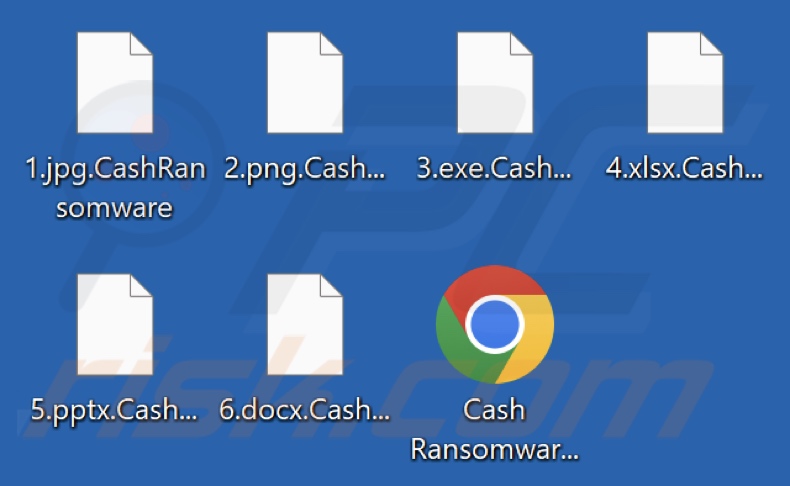
Ransom note overview
Cash ransom-demanding messages are created in a pop-up window, HTML file, and on a desktop wallpaper. The notes are not identical, but they are all intricate and share the same information.
Key points include – the victim being informed that their files were encrypted, ransom demands being made for their decryption, and warnings against actions that can hinder data recovery.
The messages state that the inaccessible files were encrypted using XChaCha20, Poly1305, and AES-256-GCM cryptographic algorithms. The victim is instructed to pay 80 USD in Monero (XMR) cryptocurrency to decrypt their data.
The notes warn against restarting the device or running anti-virus programs, as that can render the files undecryptable. Additionally, disconnecting the computer from the network can hider negotiation and recovery solutions.
Cash ransomware overview
Based on our extensive experience researching ransomware infections, we can infer that decryption is rarely possible without the attackers' interference.
However, paying does not guarantee data recovery, as cyber criminals often do not send the decryption key – despite having their demands met. Therefore, we strongly advise against complying with the ransom demands. Remember that sending money to criminals supports their illegal activities.
It is noteworthy that the amount demanded by the Cash variant we analyzed was on the low side. This is suspicious, as ransomware tends to request sums ranging from three to four digits (in USD) of home users. In cases involving small ransoms, attackers may not bother sending the recovery tools to victims. The purpose for releasing the ransomware can be plain revenue or software/technique testing.
To prevent Cash ransomware from further encryptions – it has to be removed from the operating system. Unfortunately, removal will not restore already affected files. The only solution is to recover them from a backup (if one is available).
Keep in mind that it is best practice to keep backups in several different locations (e.g., remote servers, unplugged storage devices, etc.) to ensure data safety.
Ransomware examples
LockBit 5, Risen, Cronus, Lynx, and HorrorDead are just some of our newest articles on ransomware. This malicious software functions practically the same throughout – i.e., it encrypts data and demands payment for the decryption.
However, ransomware-type programs have two major differences in-between – the cryptographic algorithms they use (symmetric or asymmetric) and the ransom size. The amounts can vary drastically (from three to eight digits in USD) depending on the intended victims – i.e., home users vs. large entities (corporations, companies, organizations, etc.).
How did ransomware infect my computer?
Cash is offered as RaaS (Ransomware-as-a-Service), meaning that its developers are selling this program to cyber criminals. Hence, how it is proliferated may differ between infections.
In general, malware (ransomware included) is spread using phishing and social engineering tactics. It is commonly disguised as or bundled (packed together) with ordinary content.
Malicious files can be executables (.exe, .run, etc.), archives (ZIP, RAR, etc.), documents (Microsoft Office, Microsoft OneNote, etc.), JavaScript, and so on. The malware download/installation chain is triggered once an infectious file is executed, run, or otherwise opened.
The most widespread malware distribution techniques include: loader/backdoor-type trojans, drive-by (stealthy/deceptive) downloads, dubious download sources (e.g., freeware and free file-hosting sites, P2P sharing networks, etc.), malicious attachments/links in spam mail (e.g., emails, DMs/PMs, SMSes, etc.), online scams, illegal software activation ("cracking") tools, and fake updates.
Furthermore, some malicious programs can self-spread via local networks and removable storage devices (e.g., USB flash drives, external hard drives, etc.).
| Name | Cash virus |
| Threat Type | Ransomware, Crypto Virus, Files locker |
| Encrypted Files Extension | .CashRansomware |
| Ransom Demanding Message | Text presented on the desktop wallpaper, in the pop-up window and Cash Ransomware.html |
| Ransom Amount | $80 in Monero (XMR) cryptocurrency |
| Cyber Criminal Cryptowallet Address | 85kCbkZzeaeiSx8h47yFjwUJ8u41FqgbpFbqGp5C93Rpa9eU 7pcYdp5Y7LNSrHkEVmTYa4oCuLeNnHGxVBLH78Uo2XEkXpZ (Monero) |
| Free Decryptor Available? | No |
| Cyber Criminal Contact | dolores@bpe.cash |
| Detection Names | Avast (Win32:MalwareX-gen [Trj]), Combo Cleaner (Gen:Variant.Adware.Barys.2377), ESET-NOD32 (A Variant Of MSIL/Filecoder.AIG), Kaspersky (HEUR:Trojan-PSW.MSIL.Coins.gen), Microsoft (Ransom:MSIL/CashCrypt.PA!MTB), Full List Of Detections (VirusTotal) |
| Symptoms | Cannot open files stored on your computer, previously functional files now have a different extension (for example, my.docx.locked). A ransom demand message is displayed on your desktop. Cyber criminals demand payment of a ransom (usually in bitcoins) to unlock your files. |
| Distribution methods | Infected email attachments (macros), torrent websites, malicious ads. |
| Damage | All files are encrypted and cannot be opened without paying a ransom. Additional password-stealing trojans and malware infections can be installed together with a ransomware infection. |
| Malware Removal (Windows) |
To eliminate possible malware infections, scan your computer with legitimate antivirus software. Our security researchers recommend using Combo Cleaner. Download Combo CleanerTo use full-featured product, you have to purchase a license for Combo Cleaner. 7 days free trial available. Combo Cleaner is owned and operated by RCS LT, the parent company of PCRisk.com. |
How to protect yourself from ransomware infections?
We highly recommend downloading only from official and verified channels. Additionally, all programs must be activated and updated using genuine functions/tools, as those obtained from third-parties can contain malware.
Another recommendation is to treat incoming emails and other messages with caution. Attachments or links present in suspicious mail must not be opened, as they can be virulent. We advise vigilance while browsing, as fraudulent and dangerous online content usually appears legitimate and innocuous.
It is essential for device/user safety to have a reputable anti-virus installed and kept up-to-date. This software must be used to perform regular system scans and to remove detected threats and issues. If your computer is already infected with Cash, we recommend running a scan with Combo Cleaner Antivirus for Windows to automatically eliminate this ransomware.
Screenshot of Cash ransomware's pop-up window:
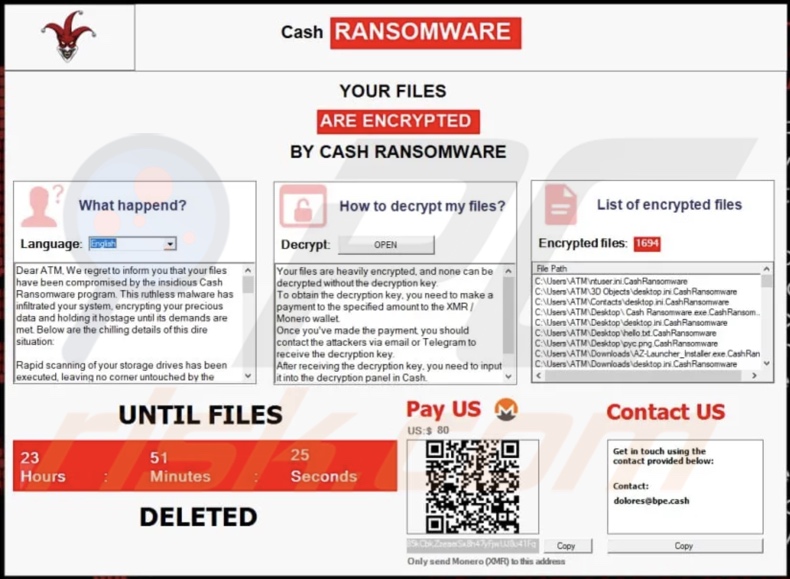
Text presented in this pop-up:
Cash RANSOMWARE
YOUR FILES
ARE ENCRYPTED
BY CASH RANSOMWARE
What happend?
Dear -, We regret to inform you that your files have been compromised by the insidious Cash Ransomware program. This ruthless malware has infiltrated your system, encrypting your precious data and holding it hostage until its demands are met. Below are the chilling details of this dire situation:
Rapid scanning of your storage drives has been executed, leaving no corner untouched by the malicious claws of Cash Ransomware.
Utilizing the advanced XChaCha20 encryption algorithm, your files have been ensnared with unbreakable tags and a deadly combination of Poly1305 or AES-256-GCM, meticulously chosen by the ransomware's constructors to ensure maximum devastation.
To further fortify its grip on your data, Cash Ransomware employs a hybrid bulletproof encryption technique, rendering any attempts at decryption futile against its impenetrable defenses.
Files bearing specific extensions have been singled out for priority encryption, ensuring that your most critical data is held captive, intensifying the fear and desperation of your predicament.
As a final blow to any hopes of recovery, Cash Ransomware deploys a double-key encryption mechanism, thwarting any attempts at deception or circumvention, leaving you no recourse but to comply with its demands.
In light of this harrowing situation, we implore you to refrain from taking any actions that may exacerbate the damage and worsen your plight:
Do not download antivirus software: Any attempts to combat Cash Ransomware with conventional means will only serve to alert its creators, potentially triggering further encryption or irreversible data loss.
Do not disconnect from the network: Isolation will not shield you from the relentless reach of Cash Ransomware; instead, it may hinder potential avenues of negotiation or resolution.
Do not reboot your systems: Restarting your devices could disrupt ongoing encryption processes, rendering your files irretrievable and sealing your fate in the clutches of this merciless malware.
We understand the gravity of your situation and stand ready to assist you in navigating this crisis. However, time is of the essence, and decisive action is imperative to mitigate the extent of the damage inflicted by Cash Ransomware.
How to decrypt my files?
Your files are heavily encrypted, and none can be decrypted without the decryption key.
To obtain the decryption key, you need to make a payment to the specified amount to the XMR / Monero wallet.
Once you've made the payment, you should contact the attackers via email or Telegram to receive the decryption key.
After receiving the decryption key, you need to input it into the decryption panel in Cash.
Once you hit the decryption button, your files will be decrypted.
Appearance of Cash's "Cash Ransomware.html" HTML file (GIF):
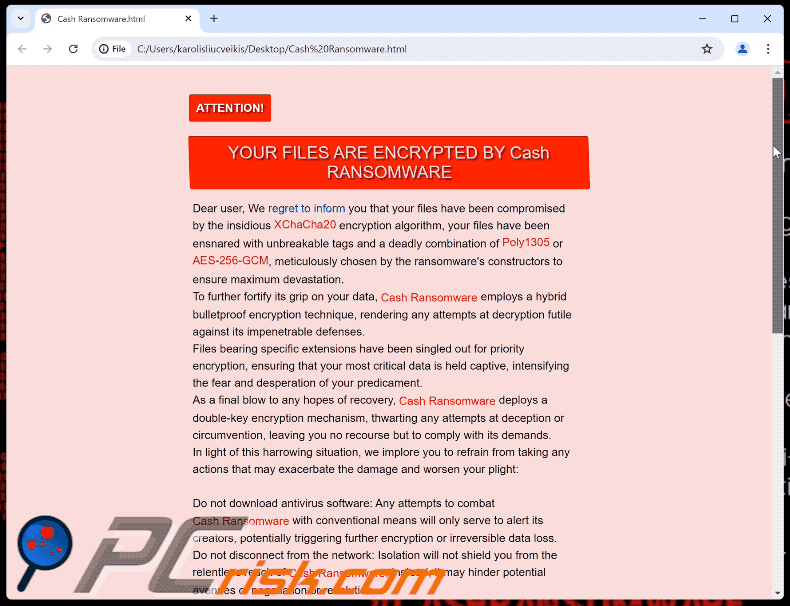
Text presented in this file:
ATTENTION!
YOUR FILES ARE ENCRYPTED BY Cash RANSOMWARE
Dear user, We regret to inform you that your files have been compromised by the insidious XChaCha20 encryption algorithm, your files have been ensnared with unbreakable tags and a deadly combination of Poly1305 or AES-256-GCM, meticulously chosen by the ransomware's constructors to ensure maximum devastation.
To further fortify its grip on your data, Cash Ransomware employs a hybrid bulletproof encryption technique, rendering any attempts at decryption futile against its impenetrable defenses.
Files bearing specific extensions have been singled out for priority encryption, ensuring that your most critical data is held captive, intensifying the fear and desperation of your predicament.
As a final blow to any hopes of recovery, Cash Ransomware deploys a double-key encryption mechanism, thwarting any attempts at deception or circumvention, leaving you no recourse but to comply with its demands.
In light of this harrowing situation, we implore you to refrain from taking any actions that may exacerbate the damage and worsen your plight:
Do not download antivirus software: Any attempts to combat Cash Ransomware with conventional means will only serve to alert its creators, potentially triggering further encryption or irreversible data loss.
Do not disconnect from the network: Isolation will not shield you from the relentless reach of Cash Ransomware; instead, it may hinder potential avenues of negotiation or resolution.
Do not reboot your systems: Restarting your devices could disrupt ongoing encryption processes, rendering your files irretrievable and sealing your fate in the clutches of this merciless malware.
We understand the gravity of your situation and stand ready to assist you in navigating this crisis. However, time is of the essence, and decisive action is imperative to mitigate the extent of the damage inflicted by Cash Ransomware.
85kCbkZzeaeiSx8h47yFjwUJ8u41FqgbpFbqGp5C93Rpa9eU 7pcYdp5Y7LNSrHkEVmTYa4oCuLeNnHGxVBLH78Uo2XEkXpZ
Copy Monero
dolores@bpe.cash
Copy Email
80$
Copy Amount
Screenshot of Cash's desktop wallpaper:
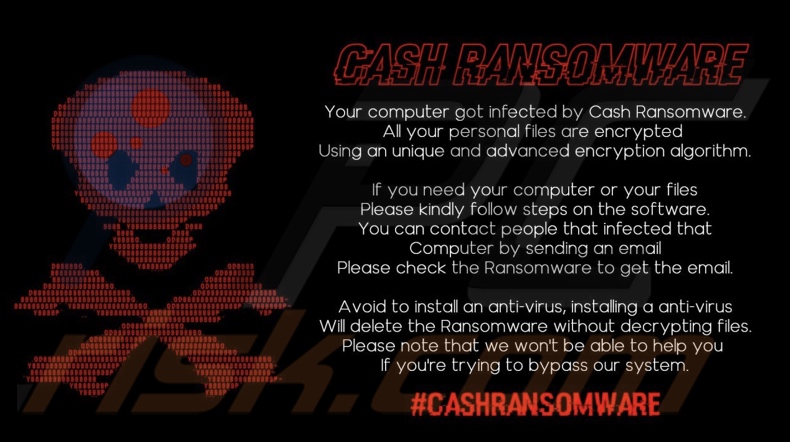
Text presented on this wallpaper:
CASH RANSOMWARE
All computer got infected by Cash Ransomware.
All your personal files are encrypted
Using an unique and advanced encryption algorithm.
If you need your computer or your files
Please kindly follow steps on the software.
You can contact people that infected that
Computer by sending an email
Please check the Ransomware to get the email.
Avoid to install an anti-virus, installing a anti-virus
Will delete the Ransomware without decrypting files.
Please note that we won't be able to help you
If you're trying to bypass our system.
#CASHRANSOMWARE
Cash ransomware removal:
Instant automatic malware removal:
Manual threat removal might be a lengthy and complicated process that requires advanced IT skills. Combo Cleaner is a professional automatic malware removal tool that is recommended to get rid of malware. Download it by clicking the button below:
DOWNLOAD Combo CleanerBy downloading any software listed on this website you agree to our Privacy Policy and Terms of Use. To use full-featured product, you have to purchase a license for Combo Cleaner. 7 days free trial available. Combo Cleaner is owned and operated by RCS LT, the parent company of PCRisk.com.
Video suggesting what steps should be taken in case of a ransomware infection:
Quick menu:
- What is Cash virus?
- STEP 1. Reporting ransomware to authorities.
- STEP 2. Isolating the infected device.
- STEP 3. Identifying the ransomware infection.
- STEP 4. Searching for ransomware decryption tools.
- STEP 5. Restoring files with data recovery tools.
- STEP 6. Creating data backups.
If you are a victim of a ransomware attack we recommend reporting this incident to authorities. By providing information to law enforcement agencies you will help track cybercrime and potentially assist in the prosecution of the attackers. Here's a list of authorities where you should report a ransomware attack. For the complete list of local cybersecurity centers and information on why you should report ransomware attacks, read this article.
List of local authorities where ransomware attacks should be reported (choose one depending on your residence address):
USA - Internet Crime Complaint Centre IC3
United Kingdom - Action Fraud
Spain - Policía Nacional
France - Ministère de l'Intérieur
Germany - Polizei
Italy - Polizia di Stato
The Netherlands - Politie
Poland - Policja
Portugal - Polícia Judiciária
Isolating the infected device:
Some ransomware-type infections are designed to encrypt files within external storage devices, infect them, and even spread throughout the entire local network. For this reason, it is very important to isolate the infected device (computer) as soon as possible.
Step 1: Disconnect from the internet.
The easiest way to disconnect a computer from the internet is to unplug the Ethernet cable from the motherboard, however, some devices are connected via a wireless network and for some users (especially those who are not particularly tech-savvy), disconnecting cables may seem troublesome. Therefore, you can also disconnect the system manually via Control Panel:
Navigate to the "Control Panel", click the search bar in the upper-right corner of the screen, enter "Network and Sharing Center" and select search result: 
Click the "Change adapter settings" option in the upper-left corner of the window: 
Right-click on each connection point and select "Disable". Once disabled, the system will no longer be connected to the internet. To re-enable the connection points, simply right-click again and select "Enable". 
Step 2: Unplug all storage devices.
As mentioned above, ransomware might encrypt data and infiltrate all storage devices that are connected to the computer. For this reason, all external storage devices (flash drives, portable hard drives, etc.) should be disconnected immediately, however, we strongly advise you to eject each device before disconnecting to prevent data corruption:
Navigate to "My Computer", right-click on each connected device, and select "Eject": 
Step 3: Log-out of cloud storage accounts.
Some ransomware-type might be able to hijack software that handles data stored within "the Cloud". Therefore, the data could be corrupted/encrypted. For this reason, you should log-out of all cloud storage accounts within browsers and other related software. You should also consider temporarily uninstalling the cloud-management software until the infection is completely removed.
Identify the ransomware infection:
To properly handle an infection, one must first identify it. Some ransomware infections use ransom-demand messages as an introduction (see the WALDO ransomware text file below).

This, however, is rare. In most cases, ransomware infections deliver more direct messages simply stating that data is encrypted and that victims must pay some sort of ransom. Note that ransomware-type infections typically generate messages with different file names (for example, "_readme.txt", "READ-ME.txt", "DECRYPTION_INSTRUCTIONS.txt", "DECRYPT_FILES.html", etc.). Therefore, using the name of a ransom message may seem like a good way to identify the infection. The problem is that most of these names are generic and some infections use the same names, even though the delivered messages are different and the infections themselves are unrelated. Therefore, using the message filename alone can be ineffective and even lead to permanent data loss (for example, by attempting to decrypt data using tools designed for different ransomware infections, users are likely to end up permanently damaging files and decryption will no longer be possible even with the correct tool).
Another way to identify a ransomware infection is to check the file extension, which is appended to each encrypted file. Ransomware infections are often named by the extensions they append (see files encrypted by Qewe ransomware below).

This method is only effective, however, when the appended extension is unique - many ransomware infections append a generic extension (for example, ".encrypted", ".enc", ".crypted", ".locked", etc.). In these cases, identifying ransomware by its appended extension becomes impossible.
One of the easiest and quickest ways to identify a ransomware infection is to use the ID Ransomware website. This service supports most existing ransomware infections. Victims simply upload a ransom message and/or one encrypted file (we advise you to upload both if possible).

The ransomware will be identified within seconds and you will be provided with various details, such as the name of the malware family to which the infection belongs, whether it is decryptable, and so on.
Example 1 (Qewe [Stop/Djvu] ransomware):

Example 2 (.iso [Phobos] ransomware):

If your data happens to be encrypted by ransomware that is not supported by ID Ransomware, you can always try searching the internet by using certain keywords (for example, a ransom message title, file extension, provided contact emails, crypto wallet addresses, etc.).
Search for ransomware decryption tools:
Encryption algorithms used by most ransomware-type infections are extremely sophisticated and, if the encryption is performed properly, only the developer is capable of restoring data. This is because decryption requires a specific key, which is generated during the encryption. Restoring data without the key is impossible. In most cases, cybercriminals store keys on a remote server, rather than using the infected machine as a host. Dharma (CrySis), Phobos, and other families of high-end ransomware infections are virtually flawless, and thus restoring data encrypted without the developers' involvement is simply impossible. Despite this, there are dozens of ransomware-type infections that are poorly developed and contain a number of flaws (for example, the use of identical encryption/decryption keys for each victim, keys stored locally, etc.). Therefore, always check for available decryption tools for any ransomware that infiltrates your computer.
Finding the correct decryption tool on the internet can be very frustrating. For this reason, we recommend that you use the No More Ransom Project and this is where identifying the ransomware infection is useful. The No More Ransom Project website contains a "Decryption Tools" section with a search bar. Enter the name of the identified ransomware, and all available decryptors (if there are any) will be listed.

Restore files with data recovery tools:
Depending on the situation (quality of ransomware infection, type of encryption algorithm used, etc.), restoring data with certain third-party tools might be possible. Therefore, we advise you to use the Recuva tool developed by CCleaner. This tool supports over a thousand data types (graphics, video, audio, documents, etc.) and it is very intuitive (little knowledge is necessary to recover data). In addition, the recovery feature is completely free.
Step 1: Perform a scan.
Run the Recuva application and follow the wizard. You will be prompted with several windows allowing you to choose what file types to look for, which locations should be scanned, etc. All you need to do is select the options you're looking for and start the scan. We advise you to enable the "Deep Scan" before starting, otherwise, the application's scanning capabilities will be restricted.

Wait for Recuva to complete the scan. The scanning duration depends on the volume of files (both in quantity and size) that you are scanning (for example, several hundred gigabytes could take over an hour to scan). Therefore, be patient during the scanning process. We also advise against modifying or deleting existing files, since this might interfere with the scan. If you add additional data (for example, downloading files/content) while scanning, this will prolong the process:

Step 2: Recover data.
Once the process is complete, select the folders/files you wish to restore and simply click "Recover". Note that some free space on your storage drive is necessary to restore data:

Create data backups:
Proper file management and creating backups is essential for data security. Therefore, always be very careful and think ahead.
Partition management: We recommend that you store your data in multiple partitions and avoid storing important files within the partition that contains the entire operating system. If you fall into a situation whereby you cannot boot the system and are forced to format the disk on which the operating system is installed (in most cases, this is where malware infections hide), you will lose all data stored within that drive. This is the advantage of having multiple partitions: if you have the entire storage device assigned to a single partition, you will be forced to delete everything, however, creating multiple partitions and allocating the data properly allows you to prevent such problems. You can easily format a single partition without affecting the others - therefore, one will be cleaned and the others will remain untouched, and your data will be saved. Managing partitions is quite simple and you can find all the necessary information on Microsoft's documentation web page.
Data backups: One of the most reliable backup methods is to use an external storage device and keep it unplugged. Copy your data to an external hard drive, flash (thumb) drive, SSD, HDD, or any other storage device, unplug it and store it in a dry place away from the sun and extreme temperatures. This method is, however, quite inefficient, since data backups and updates need to be made regularly. You can also use a cloud service or remote server. Here, an internet connection is required and there is always the chance of a security breach, although it's a really rare occasion.
We recommend using Microsoft OneDrive for backing up your files. OneDrive lets you store your personal files and data in the cloud, sync files across computers and mobile devices, allowing you to access and edit your files from all of your Windows devices. OneDrive lets you save, share and preview files, access download history, move, delete, and rename files, as well as create new folders, and much more.
You can back up your most important folders and files on your PC (your Desktop, Documents, and Pictures folders). Some of OneDrive’s more notable features include file versioning, which keeps older versions of files for up to 30 days. OneDrive features a recycling bin in which all of your deleted files are stored for a limited time. Deleted files are not counted as part of the user’s allocation.
The service is built using HTML5 technologies and allows you to upload files up to 300 MB via drag and drop into the web browser or up to 10 GB via the OneDrive desktop application. With OneDrive, you can download entire folders as a single ZIP file with up to 10,000 files, although it can’t exceed 15 GB per single download.
OneDrive comes with 5 GB of free storage out of the box, with an additional 100 GB, 1 TB, and 6 TB storage options available for a subscription-based fee. You can get one of these storage plans by either purchasing additional storage separately or with Office 365 subscription.
Creating a data backup:
The backup process is the same for all file types and folders. Here’s how you can back up your files using Microsoft OneDrive
Step 1: Choose the files/folders you want to backup.

Click the OneDrive cloud icon to open the OneDrive menu. While in this menu, you can customize your file backup settings.

Click Help & Settings and then select Settings from the drop-down menu.

Go to the Backup tab and click Manage backup.

In this menu, you can choose to backup the Desktop and all of the files on it, and Documents and Pictures folders, again, with all of the files in them. Click Start backup.
Now, when you add a file or folder in the Desktop and Documents and Pictures folders, they will be automatically backed up on OneDrive.
To add folders and files, not in the locations shown above, you have to add them manually.

Open File Explorer and navigate to the location of the folder/file you want to backup. Select the item, right-click it, and click Copy.

Then, navigate to OneDrive, right-click anywhere in the window and click Paste. Alternatively, you can just drag and drop a file into OneDrive. OneDrive will automatically create a backup of the folder/file.

All of the files added to the OneDrive folder are backed up in the cloud automatically. The green circle with the checkmark in it indicates that the file is available both locally and on OneDrive and that the file version is the same on both. The blue cloud icon indicates that the file has not been synced and is available only on OneDrive. The sync icon indicates that the file is currently syncing.

To access files only located on OneDrive online, go to the Help & Settings drop-down menu and select View online.

Step 2: Restore corrupted files.
OneDrive makes sure that the files stay in sync, so the version of the file on the computer is the same version on the cloud. However, if ransomware has encrypted your files, you can take advantage of OneDrive’s Version history feature that will allow you to restore the file versions prior to encryption.
Microsoft 365 has a ransomware detection feature that notifies you when your OneDrive files have been attacked and guide you through the process of restoring your files. It must be noted, however, that if you don’t have a paid Microsoft 365 subscription, you only get one detection and file recovery for free.
If your OneDrive files get deleted, corrupted, or infected by malware, you can restore your entire OneDrive to a previous state. Here’s how you can restore your entire OneDrive:

1. If you're signed in with a personal account, click the Settings cog at the top of the page. Then, click Options and select Restore your OneDrive.
If you're signed in with a work or school account, click the Settings cog at the top of the page. Then, click Restore your OneDrive.
2. On the Restore your OneDrive page, select a date from the drop-down list. Note that if you're restoring your files after automatic ransomware detection, a restore date will be selected for you.
3. After configuring all of the file restoration options, click Restore to undo all the activities you selected.
The best way to avoid damage from ransomware infections is to maintain regular up-to-date backups.
Frequently Asked Questions (FAQ)
How was my computer hacked and how did hackers encrypt my files?
Ransomware is predominantly spread via trojans, drive-by downloads, online scams, spam mail, untrustworthy download sources (e.g., unofficial and free file-hosting sites, P2P sharing networks, etc.), illegal program activation tools ("cracks"), and fake updates. Victims themselves often open ransomware executables, as they are usually disguised as ordinary files.
How to open ".CashRansomware" files?
Encrypted files cannot be accessed unless they are decrypted.
Where should I look for free decryption tools for Cash ransomware?
If you have experienced a ransomware attack, we advise you to check out the No More Ransom project website (more information above).
I can pay you a lot of money, can you decrypt files for me?
We do not provide such services. Decryption is usually impossible without the attackers' interference, except for cases involving seriously flawed ransomware. Therefore, third-parties offering paid decryption are often scams or middleman services between victims and criminals.
Will Combo Cleaner help me remove Cash ransomware?
Yes, Combo Cleaner can scan devices and remove active ransomware infections. Keep in mind that while using an anti-virus is the first step in ransomware recovery – security software cannot decrypt data.
Share:

Tomas Meskauskas
Expert security researcher, professional malware analyst
I am passionate about computer security and technology. I have an experience of over 10 years working in various companies related to computer technical issue solving and Internet security. I have been working as an author and editor for pcrisk.com since 2010. Follow me on Twitter and LinkedIn to stay informed about the latest online security threats.
PCrisk security portal is brought by a company RCS LT.
Joined forces of security researchers help educate computer users about the latest online security threats. More information about the company RCS LT.
Our malware removal guides are free. However, if you want to support us you can send us a donation.
DonatePCrisk security portal is brought by a company RCS LT.
Joined forces of security researchers help educate computer users about the latest online security threats. More information about the company RCS LT.
Our malware removal guides are free. However, if you want to support us you can send us a donation.
Donate
▼ Show Discussion