Get free scan and check if your device is infected.
Remove it nowTo use full-featured product, you have to purchase a license for Combo Cleaner. Seven days free trial available. Combo Cleaner is owned and operated by RCS LT, the parent company of PCRisk.com.
What kind of malware is Noodle?
Noodle (also known as Nood, ANGRYREBEL) is a RAT (Remote Access Trojan) with backdoor abilities. RATs enable remote access/control over infected machines. Backdoor malware is typically used in the initial infection process as a system prep tool or a program for infiltrating additional malicious software into devices.
The earliest variants of Noodle RAT were discovered in 2016 and have suffered many misidentifications. There have been multiple versions of this trojan. Additionally, Noodle has Windows and Linux targeting variants. Several Chinese-speaking threat actors have used this RAT. Noodle activity centers in Asia, including India, Japan, Malaysia, Taiwan, and Thailand.
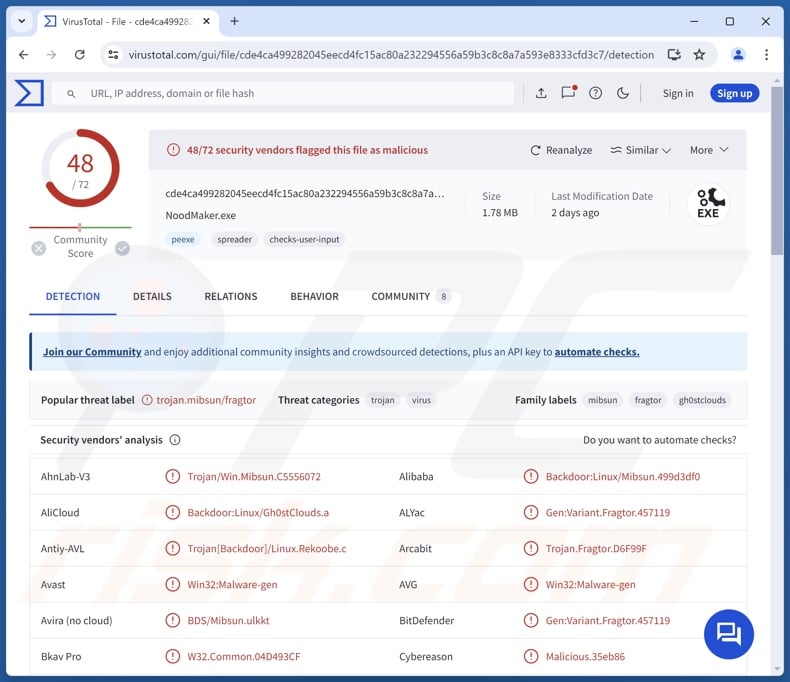
Noodle malware overview
Noodle is a malware that has been around for a significant amount of time, and multiple versions have been released throughout the years. At the time of writing, the latest variants are designed for Windows and Linux Operating Systems (OSes). There is considerable overlap between these major versions. Yet there is variation between specific OS variants, which is to be expected as Noodle is used by several different cybercrime and espionage groups.
This malicious program is classed as a RAT (Remote Access Trojan) and a backdoor. These trojans allow attackers to gain remote access and control over compromised devices.
Backdoor-type software is variously applied in the initial stages of infection, such as preparing the system for further infection, basic reconnaissance, downloading/installing additional malware, etc. RATs tend to be highly versatile, but this is not the case concerning Noodle.
To provide a brief overview of the Windows version, it requires the inclusion of a loader-type malware to infiltrate machines; a couple different programs have been used for this purpose. It can retrieve different modules from its C&C (Command and Control) server for additional functionality.
Noodle can execute various commands, yet the configurations differ between attacks. Additionally, it can operate as a TCP (Transmission Control Protocol) proxy. Noodle can browse directories and collect their data, as well as exfiltrate (steal) victims' files.
Many of these features are present in the Linux variant. It has more control over directories and files, i.e., creating new folders as well as renaming and deleting files.
This version can schedule its execution, which could be an anti-detection mechanism. The trojan can also carry out SOCKS tunneling and Shell shoveling. It is noteworthy that the Linux version has been used as additional malware alongside other programs.
It must be mentioned that cyber criminals commonly improve upon their software and methodologies. It is even more likely to be the case, as Noodle is implemented in attacks carried out by multiple groups.
To summarize, the presence of malicious software like Noodle on devices can result in severe privacy issues, financial losses, and identity theft.
| Name | Noodle remote access trojan |
| Threat Type | Trojan, Remote Access Trojan, Remote Administration Tool, RAT, backdoor. |
| Detection Names | Avast (Win32:Malware-gen), Combo Cleaner (Gen:Variant.Fragtor.457119), Emsisoft (Gen:Variant.Fragtor.457119 (B)), Kaspersky (HEUR:Backdoor.Multi.Mibsun.gen), Malwarebytes (Wapomi.Virus.FileInfector.DDS), Full List Of Detections (VirusTotal) |
| Symptoms | Trojans are designed to stealthily infiltrate the victim's computer and remain silent, and thus no particular symptoms are clearly visible on an infected machine. |
| Distribution methods | Infected email attachments, malicious online advertisements, social engineering, software 'cracks'. |
| Damage | Stolen passwords and banking information, identity theft, the victim's computer added to a botnet. |
| Malware Removal (Windows) |
To eliminate possible malware infections, scan your computer with legitimate antivirus software. Our security researchers recommend using Combo Cleaner. Download Combo CleanerTo use full-featured product, you have to purchase a license for Combo Cleaner. 7 days free trial available. Combo Cleaner is owned and operated by RCS LT, the parent company of PCRisk.com. |
Remote access trojan and backdoor malware examples
We have written about countless malicious programs; SpiceRAT, Csharp-Streamer, SHARPIL – are just a few of our latest articles on RATs, and BugSleep, Warmcookie, NICECURL – of backdoors.
Malicious software can have narrowly tailored purposes or be incredibly versatile. Yet regardless of how it operates – the presence of malware on devices threatens system integrity and user safety. Therefore, all threats must be removed immediately upon detection.
How did Noodle infiltrate my computer?
In general, cyber criminals rely on phishing and social engineering techniques to spread malware. Malicious software is usually disguised as or bundled with regular program/media files. They come in various formats, e.g., executables (.exe, .run, etc.), archives (ZIP, RAR, etc.), documents (Microsoft Office, Microsoft OneNote, PDF, etc.), JavaScript, and so on. Once a virulent file is executed, run, or otherwise opened – the infection chain is initiated.
Malware is primarily distributed via loader-type trojans, drive-by (stealthy/deceptive) downloads, malicious attachments/links in spam (e.g., emails, DMs/PMs, social media posts, etc.), online scams, malvertising, untrustworthy download sources (e.g., unofficial and free file-hosting websites, P2P sharing networks, etc.), illegal software activation tools ("cracks"), and fake updates.
Furthermore, some malicious programs can self-proliferate through local networks and removable storage devices (e.g., external hard drives, USB flash drives, etc.).
How to avoid installation of malware?
It is essential to be vigilant while browsing since the Internet is rife with well-disguised fraudulent and malicious content. We recommend approaching incoming emails, DMs/PMs, SMSes, and other messages with caution. Attachments or links in dubious/irrelevant mail must not be opened, as they can be virulent.
We advise downloading only from official and verified channels. Additionally, all programs must be activated and updated using legitimate functions/tools, as those acquired from third-parties can contain malware.
It is paramount for device/user safety to have a reputable anti-virus installed and kept updated. Security software must be used to perform regular system scans and to remove threats and issues. If you believe that your computer is already infected, we recommend running a scan with Combo Cleaner Antivirus for Windows to automatically eliminate infiltrated malware.
Instant automatic malware removal:
Manual threat removal might be a lengthy and complicated process that requires advanced IT skills. Combo Cleaner is a professional automatic malware removal tool that is recommended to get rid of malware. Download it by clicking the button below:
DOWNLOAD Combo CleanerBy downloading any software listed on this website you agree to our Privacy Policy and Terms of Use. To use full-featured product, you have to purchase a license for Combo Cleaner. 7 days free trial available. Combo Cleaner is owned and operated by RCS LT, the parent company of PCRisk.com.
Quick menu:
How to remove malware manually?
Manual malware removal is a complicated task - usually it is best to allow antivirus or anti-malware programs to do this automatically. To remove this malware we recommend using Combo Cleaner Antivirus for Windows.
If you wish to remove malware manually, the first step is to identify the name of the malware that you are trying to remove. Here is an example of a suspicious program running on a user's computer:

If you checked the list of programs running on your computer, for example, using task manager, and identified a program that looks suspicious, you should continue with these steps:
 Download a program called Autoruns. This program shows auto-start applications, Registry, and file system locations:
Download a program called Autoruns. This program shows auto-start applications, Registry, and file system locations:

 Restart your computer into Safe Mode:
Restart your computer into Safe Mode:
Windows XP and Windows 7 users: Start your computer in Safe Mode. Click Start, click Shut Down, click Restart, click OK. During your computer start process, press the F8 key on your keyboard multiple times until you see the Windows Advanced Option menu, and then select Safe Mode with Networking from the list.

Video showing how to start Windows 7 in "Safe Mode with Networking":
Windows 8 users: Start Windows 8 is Safe Mode with Networking - Go to Windows 8 Start Screen, type Advanced, in the search results select Settings. Click Advanced startup options, in the opened "General PC Settings" window, select Advanced startup.
Click the "Restart now" button. Your computer will now restart into the "Advanced Startup options menu". Click the "Troubleshoot" button, and then click the "Advanced options" button. In the advanced option screen, click "Startup settings".
Click the "Restart" button. Your PC will restart into the Startup Settings screen. Press F5 to boot in Safe Mode with Networking.

Video showing how to start Windows 8 in "Safe Mode with Networking":
Windows 10 users: Click the Windows logo and select the Power icon. In the opened menu click "Restart" while holding "Shift" button on your keyboard. In the "choose an option" window click on the "Troubleshoot", next select "Advanced options".
In the advanced options menu select "Startup Settings" and click on the "Restart" button. In the following window you should click the "F5" button on your keyboard. This will restart your operating system in safe mode with networking.

Video showing how to start Windows 10 in "Safe Mode with Networking":
 Extract the downloaded archive and run the Autoruns.exe file.
Extract the downloaded archive and run the Autoruns.exe file.

 In the Autoruns application, click "Options" at the top and uncheck "Hide Empty Locations" and "Hide Windows Entries" options. After this procedure, click the "Refresh" icon.
In the Autoruns application, click "Options" at the top and uncheck "Hide Empty Locations" and "Hide Windows Entries" options. After this procedure, click the "Refresh" icon.

 Check the list provided by the Autoruns application and locate the malware file that you want to eliminate.
Check the list provided by the Autoruns application and locate the malware file that you want to eliminate.
You should write down its full path and name. Note that some malware hides process names under legitimate Windows process names. At this stage, it is very important to avoid removing system files. After you locate the suspicious program you wish to remove, right click your mouse over its name and choose "Delete".

After removing the malware through the Autoruns application (this ensures that the malware will not run automatically on the next system startup), you should search for the malware name on your computer. Be sure to enable hidden files and folders before proceeding. If you find the filename of the malware, be sure to remove it.

Reboot your computer in normal mode. Following these steps should remove any malware from your computer. Note that manual threat removal requires advanced computer skills. If you do not have these skills, leave malware removal to antivirus and anti-malware programs.
These steps might not work with advanced malware infections. As always it is best to prevent infection than try to remove malware later. To keep your computer safe, install the latest operating system updates and use antivirus software. To be sure your computer is free of malware infections, we recommend scanning it with Combo Cleaner Antivirus for Windows.
Frequently Asked Questions (FAQ)
My computer is infected with Noodle malware, should I format my storage device to get rid of it?
Malware removal rarely necessitates formatting.
What are the biggest issues that Noodle malware can cause?
The dangers posed by an infection depend on the malware's abilities and the cyber criminals' modus operandi. Noodle is a RAT with backdoor capabilities. It enables attackers to gain limited control over infected devices, execute various commands on systems, and steal files of interest. Generally, infections of this kind can lead to serious privacy issues, financial losses, and identity theft.
What is the purpose of Noodle malware?
Malware is predominantly used to generate revenue. However, attackers can also seek amusement, realization of personal grudges, process disruption (e.g., websites, services, companies, organizations, etc.), and even political/geopolitical goals.
How did Noodle malware infiltrate my computer?
Malware is most commonly distributed through trojans, drive-by downloads, spam mail, online scams, dubious download channels (e.g., freeware and third-party sites, P2P sharing networks, etc.), illegal product activation tools ("cracks"), and fake updates. Some malicious programs can even self-proliferate via local networks and removable storage devices.
Will Combo Cleaner protect me from malware?
Yes, Combo Cleaner is capable of detecting and eliminating practically all known malware infections. Keep in mind that performing a complete system scan is crucial since high-end malicious software typically hides deep within systems.
Share:

Tomas Meskauskas
Expert security researcher, professional malware analyst
I am passionate about computer security and technology. I have an experience of over 10 years working in various companies related to computer technical issue solving and Internet security. I have been working as an author and editor for pcrisk.com since 2010. Follow me on Twitter and LinkedIn to stay informed about the latest online security threats.
PCrisk security portal is brought by a company RCS LT.
Joined forces of security researchers help educate computer users about the latest online security threats. More information about the company RCS LT.
Our malware removal guides are free. However, if you want to support us you can send us a donation.
DonatePCrisk security portal is brought by a company RCS LT.
Joined forces of security researchers help educate computer users about the latest online security threats. More information about the company RCS LT.
Our malware removal guides are free. However, if you want to support us you can send us a donation.
Donate
▼ Show Discussion