How to eliminate AllaSenha remote access trojan from the operating system
TrojanAlso Known As: AllaSenha remote access trojan
Get free scan and check if your device is infected.
Remove it nowTo use full-featured product, you have to purchase a license for Combo Cleaner. Seven days free trial available. Combo Cleaner is owned and operated by RCS LT, the parent company of PCRisk.com.
What kind of malware is AllaSenha?
AllaSenha is a malicious program classed as a RAT (Remote Access Trojan). These trojans enable attackers to gain remote access/control over infected machines. AllaSenha, in particular, is designed to obtain extensive data associated with Brazilian banks. This malware is a variant of the AllaKore RAT.
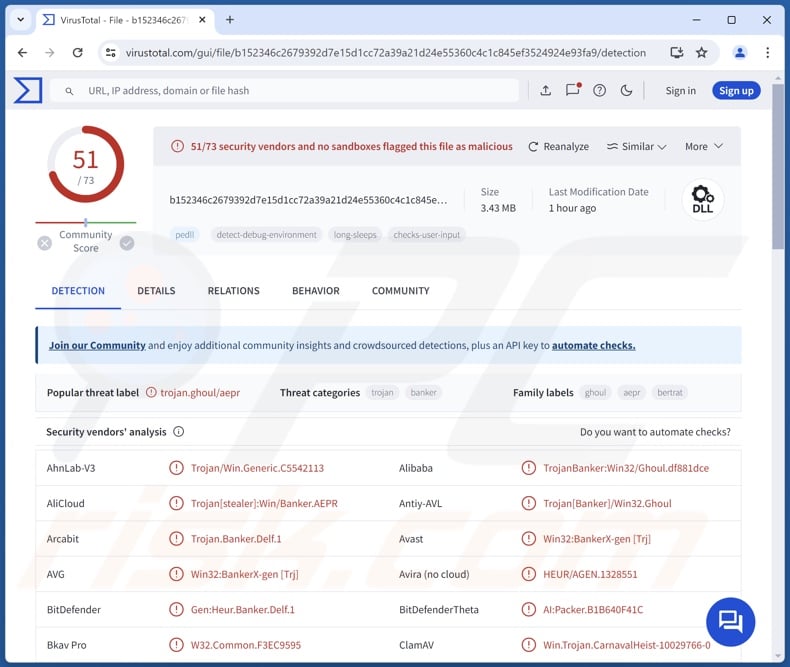
AllaSenha malware overview
AllaSenha infiltrates systems through a multi-stage infection chain. Following successful execution, this RAT starts scanning the victim's browser data for information of interest – i.e., banking details. The AllaSenha trojan seeks data associated with Banco Bradesco, Banco do Brasil, Banco Itaú Unibanco, Banco Safra, Caixa Econômica Federal, and Sistema de Cooperativas Financeiras do Brasil (Sicoob).
If the program does not find relevant information, it engages a "wait mode". In other words, AllaSenha remains dormant until certain activities reawaken it, such as the victim opening the website of a targeted bank, saving the log-in credentials for an online bank on the browser, or launching the Itaú Unibanco application.
The trojan leverages Microsoft Azure cloud as its C&C (Command and Control) infrastructure. However, AllaSenha only connects to its C&C after pertinent data is found.
This malware has some base RAT capabilities, such as remote desktop, mouse, and keyboard control. AllaSenha's goal is to acquire the log-in credentials (usernames/passwords), 2FA (Two-Factor Authentication) codes, and QR (Quick-Response) codes for the aforementioned banks.
This RAT uses several screens to obtain 2FAs (i.e., in-app and SMS tokens, QR codes). These screens imitate the design of windows used by targeted banks.
Additionally, AllaSenha displays a fake security plugin loading screen while "locking" the compromised device's screen (i.e., preventing victims from interacting). This is likely used to give the attackers time to use the stolen credentials to carry out fraudulent activities (such as transactions).
It is noteworthy that malware developers often improve upon their software and methodologies. Therefore, possible future versions of AllaSenha may possess additional/different functionalities.
To summarize, the presence of malware like AllaSenha on devices may result in severe privacy issues, significant financial losses, and identity theft.
| Name | AllaSenha remote access trojan |
| Threat Type | Trojan, Remote Access Trojan, Remote Administration Tool, RAT, password-stealing virus, banking malware. |
| Detection Names | Avast (Win32:BankerX-gen [Trj]), Combo Cleaner (Gen:Heur.Banker.Delf.1), ESET-NOD32 (A Variant Of Win32/Spy.Banker.AEPR), Kaspersky (HEUR:Trojan-Banker.Win32.BertRAT.gen), Microsoft (Trojan:Win32/Banker!MSR), Full List Of Detections (VirusTotal) |
| Distribution methods | Malicious email links/attachments, malicious online advertisements, social engineering, software 'cracks'. |
| Damage | Stolen passwords and banking information, identity theft, the victim's computer added to a botnet. |
| Malware Removal (Windows) |
To eliminate possible malware infections, scan your computer with legitimate antivirus software. Our security researchers recommend using Combo Cleaner. Download Combo CleanerTo use full-featured product, you have to purchase a license for Combo Cleaner. 7 days free trial available. Combo Cleaner is owned and operated by RCS LT, the parent company of PCRisk.com. |
Remote access trojan examples
NiceRAT, SHARPIL, Narnia, VCURMS, WingsOfGod, and DarkMe are just some of our newest articles on RATs. Typically, these programs are highly versatile and have a multitude of harmful abilities. However, there are remote access trojans like AllaSenha that are developed with a specific purpose in mind.
Yet regardless of how a piece of malicious software operates – its presence on a system threatens device integrity and user safety. Hence, all threats must be eliminated immediately upon detection.
How did AllaSenha infiltrate my computer?
Known AllaSenha infections originate from malspam (malicious spam emails). As previously mentioned, this RAT has an intricate infection chain. To provide a brief overview of this process, the infection begins with victims receiving Portuguese-language emails that use generic invoice-themed lures ("Nota Fiscal de Serviços Electrônica").
Multiple samples of this malspam have been uncovered, and while they are not identical – they are very similar. These spam emails include links to a malicious website from which victims can supposedly download the electronic invoice. Interacting with the webpage opens a standard Windows Explorer window displaying a directory and an infectious LNK (Windows Shortcut) file, the latter is disguised as a PDF document.
These files are distributed via WebDAV. After victims open the LNK file (which they perceive to be a PDF containing the invoice), the infection chain is initiated, and the LNK executes a shell command. What follows include the execution of PowerShell and Python scripts, download/execution of a downloader, and loaders – which culminate in the introduction of AllaSenha into the system.
It must be mentioned that this trojan could be proliferated using other lures and techniques, and it could infiltrate devices by utilizing different methods.
Generally, malware is spread by relying on phishing and social engineering tactics. It is typically disguised as or bundled with legitimate/ordinary content. Virulent files come in various formats, e.g., archives (RAR, ZIP, etc.), executables (.exe, .run, etc.), documents (Microsoft Office, Microsoft OneNote, PDF, etc.), JavaScript, and so on.
The most prevalent distribution techniques include: malicious attachments/links in spam mail (e.g., emails, DMs/PMs, SMSes, etc.), drive-by (stealthy/deceptive) downloads, online scams, malvertising, dubious download sources (e.g., freeware and free file-hosting websites, P2P sharing networks, etc.), pirated programs/media, illegal software activation tools ("cracks"), and fake updates.
Furthermore, some malicious programs can self-spread via local networks and removable storage devices (e.g., external hard drives, USB flash drives, etc.).
How to avoid installation of malware?
We strongly recommend exercising caution with incoming emails, PMs/DMs, SMSes, and other messages. Do not open attachments or links found in suspicious/irrelevant mail, as they can be infectious. Be vigilant while browsing since fake and malicious online content usually appears genuine and harmless.
Additionally, download only from official and trustworthy channels. Activate and update software using functions/tools provided by legitimate developers, as those acquired from third-parties may contain malware.
It is essential for device/user safety to have a dependable anti-virus installed and kept updated. Security programs must be used to perform regular system scans and to remove detected threats/issues. If you believe that your computer is already infected, we recommend running a scan with Combo Cleaner Antivirus for Windows to automatically eliminate infiltrated malware.
Screenshot of a spam email used to proliferate AllaSenha (image source – HarfangLab):
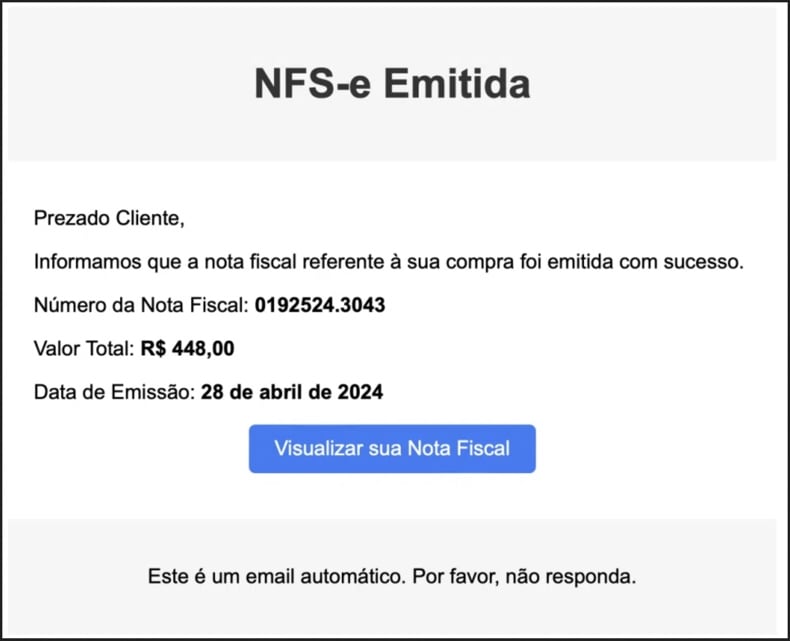
Text presented in this email:
NFS-e Emitida
Prezado Cliente,
Informamos que a nota fiscal referente à sua compra foi emitida com sucesso.
Número da Nota Fiscal: 0192524.3043
Valor Total: R$ 448,00
Data de Emissão: 28 de abril de 2024
Visualizar sua Nota Fiscal
Este é um email automático. Por favor, nao responda.
Screenshot of AllaSenha's screen-hijacking window for stealing 2FAs (image source – HarfangLab):
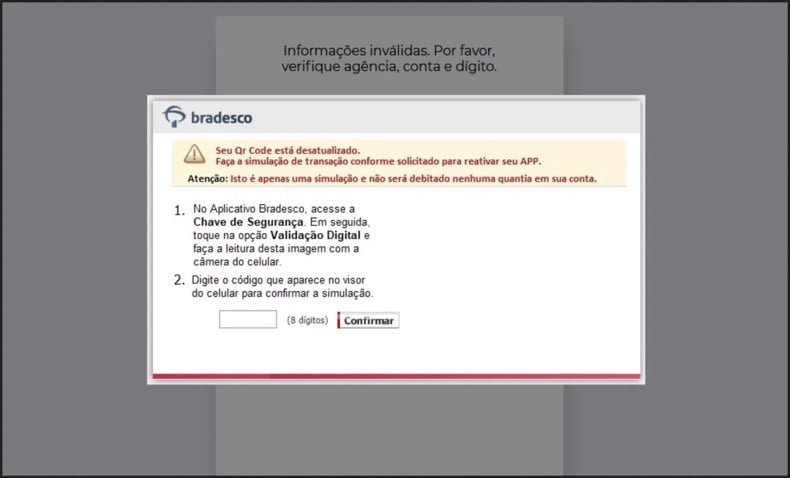
Instant automatic malware removal:
Manual threat removal might be a lengthy and complicated process that requires advanced IT skills. Combo Cleaner is a professional automatic malware removal tool that is recommended to get rid of malware. Download it by clicking the button below:
DOWNLOAD Combo CleanerBy downloading any software listed on this website you agree to our Privacy Policy and Terms of Use. To use full-featured product, you have to purchase a license for Combo Cleaner. 7 days free trial available. Combo Cleaner is owned and operated by RCS LT, the parent company of PCRisk.com.
Quick menu:
- What is AllaSenha?
- STEP 1. Manual removal of AllaSenha malware.
- STEP 2. Check if your computer is clean.
How to remove malware manually?
Manual malware removal is a complicated task - usually it is best to allow antivirus or anti-malware programs to do this automatically. To remove this malware we recommend using Combo Cleaner Antivirus for Windows.
If you wish to remove malware manually, the first step is to identify the name of the malware that you are trying to remove. Here is an example of a suspicious program running on a user's computer:

If you checked the list of programs running on your computer, for example, using task manager, and identified a program that looks suspicious, you should continue with these steps:
 Download a program called Autoruns. This program shows auto-start applications, Registry, and file system locations:
Download a program called Autoruns. This program shows auto-start applications, Registry, and file system locations:

 Restart your computer into Safe Mode:
Restart your computer into Safe Mode:
Windows XP and Windows 7 users: Start your computer in Safe Mode. Click Start, click Shut Down, click Restart, click OK. During your computer start process, press the F8 key on your keyboard multiple times until you see the Windows Advanced Option menu, and then select Safe Mode with Networking from the list.

Video showing how to start Windows 7 in "Safe Mode with Networking":
Windows 8 users: Start Windows 8 is Safe Mode with Networking - Go to Windows 8 Start Screen, type Advanced, in the search results select Settings. Click Advanced startup options, in the opened "General PC Settings" window, select Advanced startup.
Click the "Restart now" button. Your computer will now restart into the "Advanced Startup options menu". Click the "Troubleshoot" button, and then click the "Advanced options" button. In the advanced option screen, click "Startup settings".
Click the "Restart" button. Your PC will restart into the Startup Settings screen. Press F5 to boot in Safe Mode with Networking.

Video showing how to start Windows 8 in "Safe Mode with Networking":
Windows 10 users: Click the Windows logo and select the Power icon. In the opened menu click "Restart" while holding "Shift" button on your keyboard. In the "choose an option" window click on the "Troubleshoot", next select "Advanced options".
In the advanced options menu select "Startup Settings" and click on the "Restart" button. In the following window you should click the "F5" button on your keyboard. This will restart your operating system in safe mode with networking.

Video showing how to start Windows 10 in "Safe Mode with Networking":
 Extract the downloaded archive and run the Autoruns.exe file.
Extract the downloaded archive and run the Autoruns.exe file.

 In the Autoruns application, click "Options" at the top and uncheck "Hide Empty Locations" and "Hide Windows Entries" options. After this procedure, click the "Refresh" icon.
In the Autoruns application, click "Options" at the top and uncheck "Hide Empty Locations" and "Hide Windows Entries" options. After this procedure, click the "Refresh" icon.

 Check the list provided by the Autoruns application and locate the malware file that you want to eliminate.
Check the list provided by the Autoruns application and locate the malware file that you want to eliminate.
You should write down its full path and name. Note that some malware hides process names under legitimate Windows process names. At this stage, it is very important to avoid removing system files. After you locate the suspicious program you wish to remove, right click your mouse over its name and choose "Delete".

After removing the malware through the Autoruns application (this ensures that the malware will not run automatically on the next system startup), you should search for the malware name on your computer. Be sure to enable hidden files and folders before proceeding. If you find the filename of the malware, be sure to remove it.

Reboot your computer in normal mode. Following these steps should remove any malware from your computer. Note that manual threat removal requires advanced computer skills. If you do not have these skills, leave malware removal to antivirus and anti-malware programs.
These steps might not work with advanced malware infections. As always it is best to prevent infection than try to remove malware later. To keep your computer safe, install the latest operating system updates and use antivirus software. To be sure your computer is free of malware infections, we recommend scanning it with Combo Cleaner Antivirus for Windows.
Frequently Asked Questions (FAQ)
My computer is infected with AllaSenha malware, should I format my storage device to get rid of it?
Malware removal rarely requires such drastic measures.
What are the biggest issues that AllaSenha malware can cause?
The threats associated with an infection depend on the malware's capabilities and the cyber criminals' modus operandi. AllaSenha is a Remote Access Trojan (RAT) that targets log-in credentials and other sensitive data linked to Brazilian banks. Infections of this kind can result in severe privacy issues, financial losses, and identity theft.
What is the purpose of AllaSenha malware?
Malware is primarily used for financial gain, and based on AllaSenha's functionalities – this trojan is no exception. It is pertinent to mention that malware attacks can have other motivations, such as amusement, personal grudges, process disruption (e.g., websites, services, companies, etc.), hacktivism, and political/geopolitical reasons.
How did AllaSenha malware infiltrate my computer?
AllaSenha has been observed being spread via malicious spam emails. Note that other distribution methods are not unlikely. Aside from malspam, malware is commonly proliferated via drive-by downloads, online scams, untrustworthy download channels (e.g., freeware and third-party sites, P2P sharing networks, etc.), malvertising, pirated content, illegal program activation tools ("cracks"), and fake updates. Some malicious programs can even self-spread through local networks and removable storage devices.
Will Combo Cleaner protect me from malware?
Yes, Combo Cleaner can detect and remove most of the known malware infections. Keep in mind that sophisticated malicious programs usually hide deep within systems – therefore, running a complete system scan is crucial.
Share:

Tomas Meskauskas
Expert security researcher, professional malware analyst
I am passionate about computer security and technology. I have an experience of over 10 years working in various companies related to computer technical issue solving and Internet security. I have been working as an author and editor for pcrisk.com since 2010. Follow me on Twitter and LinkedIn to stay informed about the latest online security threats.
PCrisk security portal is brought by a company RCS LT.
Joined forces of security researchers help educate computer users about the latest online security threats. More information about the company RCS LT.
Our malware removal guides are free. However, if you want to support us you can send us a donation.
DonatePCrisk security portal is brought by a company RCS LT.
Joined forces of security researchers help educate computer users about the latest online security threats. More information about the company RCS LT.
Our malware removal guides are free. However, if you want to support us you can send us a donation.
Donate
▼ Show Discussion