How to remove XWorm from the infected computer
TrojanAlso Known As: XWorm Remote Access Trojan (RAT)
Get free scan and check if your device is infected.
Remove it nowTo use full-featured product, you have to purchase a license for Combo Cleaner. Seven days free trial available. Combo Cleaner is owned and operated by RCS LT, the parent company of PCRisk.com.
What kind of malware is XWorm?
XWorm is the name of a remote administration/access Trojan (RAT). RATs are malicious programs designed to grant unauthorized access and control over a victim's computer. Cybercriminals use RATs to remotely monitor user activities, steal sensitive data, and execute various malicious actions on the compromised system. XWorm is sold by its developers for $400.
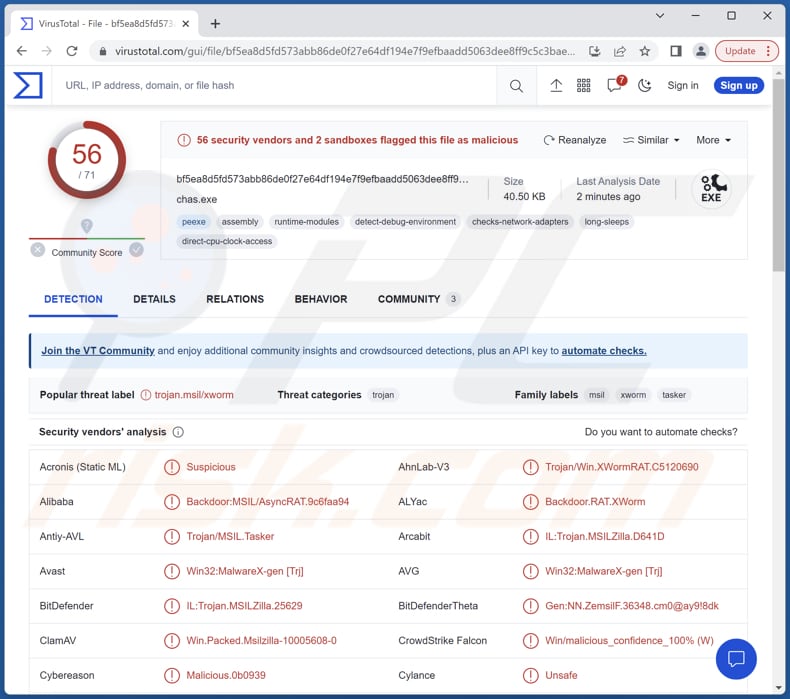
More about XWorm
XWorm can steal system information. This information can provide valuable insights to attackers about the target's computer setup, which may be exploited for further attacks or to tailor specific malicious activities. Also, it can run files, access the victim's webcam and microphone, open URLs, execute shell commands, and manage files.
Furthermore, XWorm can enable and disable User Account Control (UAC), Registry Editor, Task Manager, Firewall, system updates, and invoke Blue Screen of Death (BSoD). Furthermore, this RAT can steal passwords, cookies, credit card details, bookmarks, downloads, keywords, history, and autofill data from Chromium browsers and passwords, cookies, bookmarks, and history from Firefox browsers.
Other capabilities include stealing Telegram session data, Discord tokens, WiFi passwords, Metamask and FileZilla data, accessing Registry Editor, logging keystrokes, running ransomware, managing clipboard data, services, and processes, and more.
One of the significant capabilities of XWorm is its keylogging functionality. Keylogging refers to the malicious process of capturing and recording all keyboard inputs made by a user on an infected system. It means that passwords, login credentials, sensitive messages, and other personal information are covertly recorded and sent to the attacker's command and control server.
Another significant capability of XWorm is to launch ransomware attacks. Ransomware is malicious software that encrypts files, rendering them inaccessible without a unique decryption key. After encrypting the files, XWorm's operators can demand payment in exchange for a decryption tool.
XWorm has been observed being employed by cybercriminals for clipboard hijacking. This method involves the malware monitoring and intercepting data copied to a victim's clipboard, with a particular focus on replacing cryptocurrency wallet addresses.
For instance, if a victim copies a Bitcoin or Ethereum (or other) wallet address, XWorm detects it and replaces it with a wallet address owned by the cybercriminals. As a result, victims unknowingly send their funds to the hackers' wallet instead of the intended recipient's address.
| Name | XWorm Remote Access Trojan (RAT) |
| Threat Type | Remote Access Trojan |
| Detection Names | Avast (Win32:MalwareX-gen [Trj]), Combo Cleaner (IL:Trojan.MSILZilla.25629), ESET-NOD32 (A Variant Of MSIL/Agent.DWN), Kaspersky (HEUR:Trojan.MSIL.Tasker.gen), Microsoft (Backdoor:MSIL/AsyncRAT.N!MTB), Full List (VirusTotal) |
| Payload | XWorm can execute ransomware |
| Symptoms | Remote Administration Trojans are designed to stealthily infiltrate the victim's computer and remain silent, and thus no particular symptoms are clearly visible on an infected machine. |
| Distribution methods | Infected email attachments, malicious online advertisements, social engineering, software 'cracks'. |
| Damage | Stolen passwords and banking information, identity theft, the victim's computer added to a botnet. |
| Malware Removal (Windows) |
To eliminate possible malware infections, scan your computer with legitimate antivirus software. Our security researchers recommend using Combo Cleaner. Download Combo CleanerTo use full-featured product, you have to purchase a license for Combo Cleaner. 7 days free trial available. Combo Cleaner is owned and operated by RCS LT, the parent company of PCRisk.com. |
Conclusion
XWorm is a highly sophisticated and dangerous malware which possesses a wide range of capabilities. Victims of XWorm may experience financial loss, data encryption, additional infections, and other issues. Additionally, they may face system instability and loss of control over their devices, resulting in compromised privacy and security. Thus, victims should remove this malware from infected computers as soon as possible.
More examples of RATs are Pathfinder, Babylon, and Gh0stBins.
How did XWorm infiltrate my computer?
XWorm spreads through tricky emails that pretend to be about business matters, like invoices or purchase orders. These emails have files attached, like PDFs or Word documents. If someone falls for the trick and opens the attachment, they might enable macros commands in it or perform other actions, which causes a harmful program to download and run on their computer.
The attackers use special web addresses to make this happen. These web addresses lead to scripts and codes that download more dangerous software and help the malware stick around on the victim's computer.
How to avoid installation of malware?
Be cautious with emails from unfamiliar senders, especially those with suspicious attachments or links. Only open attachments or click on links from trusted sources. Install reputable antivirus or anti-malware software on your computer and keep it up to date. Regularly update your operating system and software with the latest security patches.
Download files and programs from official web pages or stores. Avoid downloading software from unofficial or unreliable websites and clicking suspicious advertisements, links, pop-ups, buttons, etc. Do not allow dubious websites to send notifications. Never download pirated software or cracking tools.
If you believe that your computer is already infected, we recommend running a scan with Combo Cleaner Antivirus for Windows to automatically eliminate infiltrated malware.
Email distributing XWorm with a malicious file attached to it ("Details for booking.doc"):

Text in the email:
Subject: Reservation For Room
Dear,
Sir, Madam!
We found your Place attractive after researching online we get to
know you have good ambition and good staff i want to book a room
for our honeymoon.we want to book your place for 2 feb 2023,i
would like to ask if you provide Dom Pérignon Rose Gold 6-litre
and is smoking allowed in your place let me know i am waiting for
your reply.
Check-in Date:1 March 2023
Sincerly,
Luna Camille
Malicious attachment:

Website promoting XWorm:

Screenshot of another spam email spreading XWorm RAT:
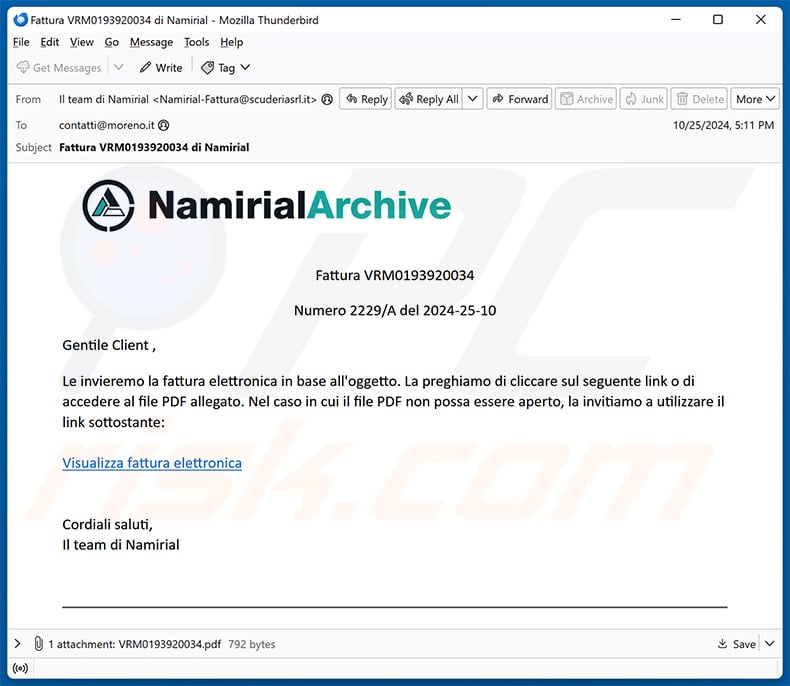
Update January 28, 2025 – new distribution method has been discovered in use to spread XWorm. This technique is called "ClickFix", and it basically tricks victims into executing malicious commands on their devices by presenting it as a solution to a specific issue. The XWorm trojan was proliferated through such a scam that claimed it was CAPTCHA verification. More on ClickFix can be read in our dedicated article.
Screenshot of the ClickFix scam promoting the XWorm trojan:
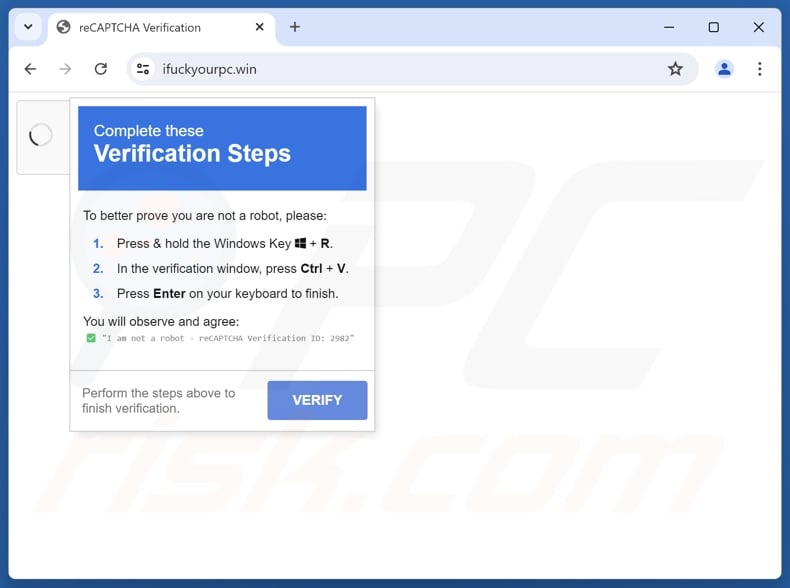
Update January 30, 2025 – a trojanized version of the XWorm RAT has been discovered. It was specifically used to target novice hackers (script kiddies). Over eighteen thousand devices were infected, although full credential theft was carried out from only two thousand. Most of the victims were located in Russia, the US, Ukraine, India, and Turkey.
The trojanized variant was proliferated through sources boasting hacking tips/guides and tools, including GitHub repositories, file-sharing platforms, Telegram channels, forums, and YouTube videos. More information on these developments can be found in an article by Vikas Kundu on the CloudSEK blog.
Instant automatic malware removal:
Manual threat removal might be a lengthy and complicated process that requires advanced IT skills. Combo Cleaner is a professional automatic malware removal tool that is recommended to get rid of malware. Download it by clicking the button below:
DOWNLOAD Combo CleanerBy downloading any software listed on this website you agree to our Privacy Policy and Terms of Use. To use full-featured product, you have to purchase a license for Combo Cleaner. 7 days free trial available. Combo Cleaner is owned and operated by RCS LT, the parent company of PCRisk.com.
Quick menu:
How to remove malware manually?
Manual malware removal is a complicated task - usually it is best to allow antivirus or anti-malware programs to do this automatically. To remove this malware we recommend using Combo Cleaner Antivirus for Windows.
If you wish to remove malware manually, the first step is to identify the name of the malware that you are trying to remove. Here is an example of a suspicious program running on a user's computer:

If you checked the list of programs running on your computer, for example, using task manager, and identified a program that looks suspicious, you should continue with these steps:
 Download a program called Autoruns. This program shows auto-start applications, Registry, and file system locations:
Download a program called Autoruns. This program shows auto-start applications, Registry, and file system locations:

 Restart your computer into Safe Mode:
Restart your computer into Safe Mode:
Windows XP and Windows 7 users: Start your computer in Safe Mode. Click Start, click Shut Down, click Restart, click OK. During your computer start process, press the F8 key on your keyboard multiple times until you see the Windows Advanced Option menu, and then select Safe Mode with Networking from the list.

Video showing how to start Windows 7 in "Safe Mode with Networking":
Windows 8 users: Start Windows 8 is Safe Mode with Networking - Go to Windows 8 Start Screen, type Advanced, in the search results select Settings. Click Advanced startup options, in the opened "General PC Settings" window, select Advanced startup.
Click the "Restart now" button. Your computer will now restart into the "Advanced Startup options menu". Click the "Troubleshoot" button, and then click the "Advanced options" button. In the advanced option screen, click "Startup settings".
Click the "Restart" button. Your PC will restart into the Startup Settings screen. Press F5 to boot in Safe Mode with Networking.

Video showing how to start Windows 8 in "Safe Mode with Networking":
Windows 10 users: Click the Windows logo and select the Power icon. In the opened menu click "Restart" while holding "Shift" button on your keyboard. In the "choose an option" window click on the "Troubleshoot", next select "Advanced options".
In the advanced options menu select "Startup Settings" and click on the "Restart" button. In the following window you should click the "F5" button on your keyboard. This will restart your operating system in safe mode with networking.

Video showing how to start Windows 10 in "Safe Mode with Networking":
 Extract the downloaded archive and run the Autoruns.exe file.
Extract the downloaded archive and run the Autoruns.exe file.

 In the Autoruns application, click "Options" at the top and uncheck "Hide Empty Locations" and "Hide Windows Entries" options. After this procedure, click the "Refresh" icon.
In the Autoruns application, click "Options" at the top and uncheck "Hide Empty Locations" and "Hide Windows Entries" options. After this procedure, click the "Refresh" icon.

 Check the list provided by the Autoruns application and locate the malware file that you want to eliminate.
Check the list provided by the Autoruns application and locate the malware file that you want to eliminate.
You should write down its full path and name. Note that some malware hides process names under legitimate Windows process names. At this stage, it is very important to avoid removing system files. After you locate the suspicious program you wish to remove, right click your mouse over its name and choose "Delete".

After removing the malware through the Autoruns application (this ensures that the malware will not run automatically on the next system startup), you should search for the malware name on your computer. Be sure to enable hidden files and folders before proceeding. If you find the filename of the malware, be sure to remove it.

Reboot your computer in normal mode. Following these steps should remove any malware from your computer. Note that manual threat removal requires advanced computer skills. If you do not have these skills, leave malware removal to antivirus and anti-malware programs.
These steps might not work with advanced malware infections. As always it is best to prevent infection than try to remove malware later. To keep your computer safe, install the latest operating system updates and use antivirus software. To be sure your computer is free of malware infections, we recommend scanning it with Combo Cleaner Antivirus for Windows.
Frequently Asked Questions (FAQ)
My computer is infected with XWorm malware, should I format my storage device to get rid of it?
If your computer is infected with XWorm malware, formatting your storage device might remove the malware, but it will also erase all your data. Before considering formatting, try using a reputable anti-malware program like Combo Cleaner to scan and remove the XWorm malware.
What are the biggest issues that malware can cause?
Malware can cause significant issues, including data theft leading to identity theft and financial loss. It can also disrupt computer systems, leading to downtime, data loss, and potential damage to critical files and software. Additionally, malware can enable unauthorized access, compromising privacy and sensitive information.
What is the purpose of XWorm?
The purpose of XWorm is to serve as a Remote Access Trojan (RAT) that provides cybercriminals with unauthorized access and control over infected systems. It allows attackers to steal sensitive information, execute various commands, deploy ransomware, and perform other malicious activities, enabling them to exploit and compromise victims' computers for their gain.
How did XWorm infiltrate my computer?
XWorm infiltrated your computer through tricky emails that appeared to be related to business matters, such as invoices or purchase orders. These deceptive emails contained attachments like PDFs or Word documents. If you fell for the trick and opened the attachment, you might have unknowingly enabled macros commands or performed other actions that allowed a harmful program to download and run on your computer.
Will Combo Cleaner protect me from malware?
Combo Cleaner has the capability to remove nearly all known malware infections. It is important to be aware that advanced malware often conceals itself deeply within the system. Thus, performing a full system scan becomes necessary to detect and eliminate the malware.
Share:

Tomas Meskauskas
Expert security researcher, professional malware analyst
I am passionate about computer security and technology. I have an experience of over 10 years working in various companies related to computer technical issue solving and Internet security. I have been working as an author and editor for pcrisk.com since 2010. Follow me on Twitter and LinkedIn to stay informed about the latest online security threats.
PCrisk security portal is brought by a company RCS LT.
Joined forces of security researchers help educate computer users about the latest online security threats. More information about the company RCS LT.
Our malware removal guides are free. However, if you want to support us you can send us a donation.
DonatePCrisk security portal is brought by a company RCS LT.
Joined forces of security researchers help educate computer users about the latest online security threats. More information about the company RCS LT.
Our malware removal guides are free. However, if you want to support us you can send us a donation.
Donate
▼ Show Discussion