Removal instructions for software causing redirects to news-tab.com
Browser HijackerAlso Known As: News-Tab browser hijacker
Get free scan and check if your device is infected.
Remove it nowTo use full-featured product, you have to purchase a license for Combo Cleaner. Seven days free trial available. Combo Cleaner is owned and operated by RCS LT, the parent company of PCRisk.com.
What kind of website is news-tab.com?
News-tab.com is a fake search engine promoted by News-Tab. This browser extension modifies browser settings to endorse (through redirects) the news-tab.com site. Due to this behavior, this software is categorized as a browser hijacker. We discovered News-Tab while investigating suspicious websites.
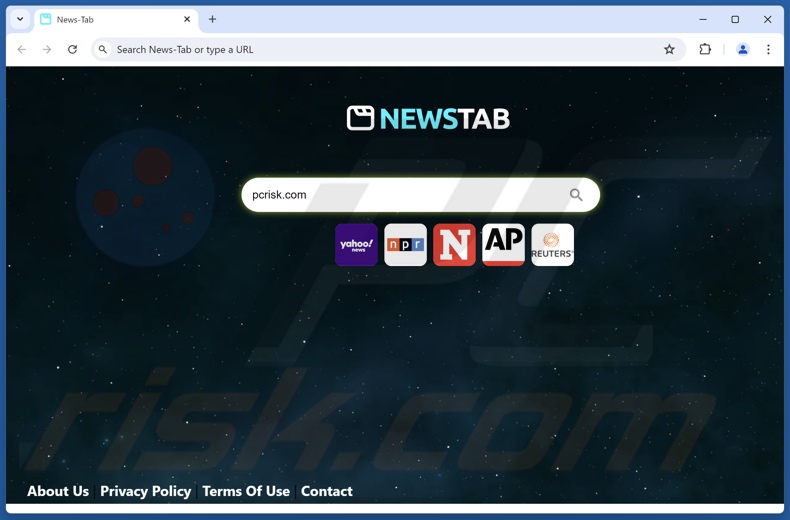
News-Tab browser hijacker overview
Usually, browser hijackers assign promoted webpages as browsers' default search engines, homepages, and new tabs/windows. These alterations change browser behavior, i.e., new browser tabs/windows opened and search queries entered into the URL bar – result in redirects to the endorsed page.
In case of News-Tab, these redirects land on news-tab.com. It is pertinent to mention that browser-hijacking software often relies on persistence-ensuring mechanisms to stop users from restoring their browsers.
Fraudulent search engines are rarely capable of generating search results, so they lead users to legitimate Internet search sites. At the time of research, news-tab.com landed on the Yandex search engine (yandex.ru). It is worth mentioning that this webpage could lead elsewhere, as factors like user geolocation may influence redirects.
These fake websites are also known to collect information about their visitors. Data-tracking functionalities are standard for browser hijackers as well; hence, News-Tab might have these abilities.
Hijacker software primarily targets the following information: visited URLs, viewed pages, searched queries, Internet cookies, log-in credentials, personally identifiable details, finance-related data, and so on. The gathered information can be sold to third-parties or otherwise abused for profit.
In summary, the presence of browser hijackers like News-Tab on devices may result in system infections, severe privacy issues, financial losses, and even identity theft.
| Name | News-Tab |
| Threat Type | Browser Hijacker, Redirect, Search Hijacker, Toolbar, Unwanted New Tab |
| Browser Extension(s) | News-Tab |
| Promoted URL | news-tab.com |
| Detection Names (news-tab.com) | N/A (VirusTotal) |
| Serving IP Address (news-tab.com) | 18.160.200.118 |
| Affected Browser Settings | Homepage, new tab URL, default search engine |
| Symptoms | Manipulated Internet browser settings (homepage, default Internet search engine, new tab settings). Users are forced to visit the hijacker's website and search the Internet using their search engines. |
| Distribution methods | Deceptive pop-up ads, free software installers (bundling). |
| Damage | Internet browser tracking (potential privacy issues), display of unwanted ads, redirects to dubious websites. |
| Malware Removal (Windows) |
To eliminate possible malware infections, scan your computer with legitimate antivirus software. Our security researchers recommend using Combo Cleaner. Download Combo CleanerTo use full-featured product, you have to purchase a license for Combo Cleaner. 7 days free trial available. Combo Cleaner is owned and operated by RCS LT, the parent company of PCRisk.com. |
Browser hijacker and fake search engine examples
We have examined numerous browser hijackers and fake search engines; inboxmailzone.com, Bookmark Plus New Tab, and dailyweathertab.com are but a few examples.
Software within this classification and the sites it promotes – usually appear legitimate and offer useful features. However, they seldom work as advertised, as all their functionalities tend to be mere bait.
Remember that even if a website or an application/extension operates as indicated by its promotional material – that is not a guarantee of legitimacy or safety.
How did News-Tab install on my computer?
We acquired News-Tab from its "official" promotional webpage. In addition to such innocent-looking sites, browser extensions of this kind are promoted on various scam pages.
These webpages are mainly accessed via redirects generated by intrusive ads, websites that use rogue advertising networks, spam browser notifications, mistyped URLs, and installed adware.
Browser hijackers can also be bundled with ordinary programs. The risk of unintentionally permitting access for bundled content into the system is increased by downloading from suspicious channels (e.g., freeware and third-party sites, Peer-to-Peer sharing networks, etc.) and by treating installations with negligence (e.g., skipping steps, using "Easy/Quick" settings, etc.).
Browser-hijacking software is proliferated by intrusive adverts as well. Once clicked on, some of these advertisements can execute scripts to perform downloads/installations without user permission.
How to avoid installation of browser hijackers?
It is essential to research software prior to downloading or purchasing. Furthermore, all downloads must be made from official and trustworthy sources. When installing, we recommend reading terms, studying available options, using the "Custom/Advanced" settings, and opting out of all supplementary apps, extensions, features, etc.
Fraudulent and malicious online content typically appears genuine and harmless – therefore, we advise vigilance when browsing. For example, while intrusive ads may look innocuous – they redirect users to unreliable and questionable sites (e.g., pornography, gambling, adult dating, etc.).
Should you keep encountering advertisements/redirects of this kind, inspect the system and immediately remove all dubious applications and browser extensions/plug-ins. If your computer is already infected with News-Tab, we recommend running a scan with Combo Cleaner Antivirus for Windows to automatically eliminate this browser hijacker.
Appearance of news-tab.com redirecting to the Yandex search engine (GIF):
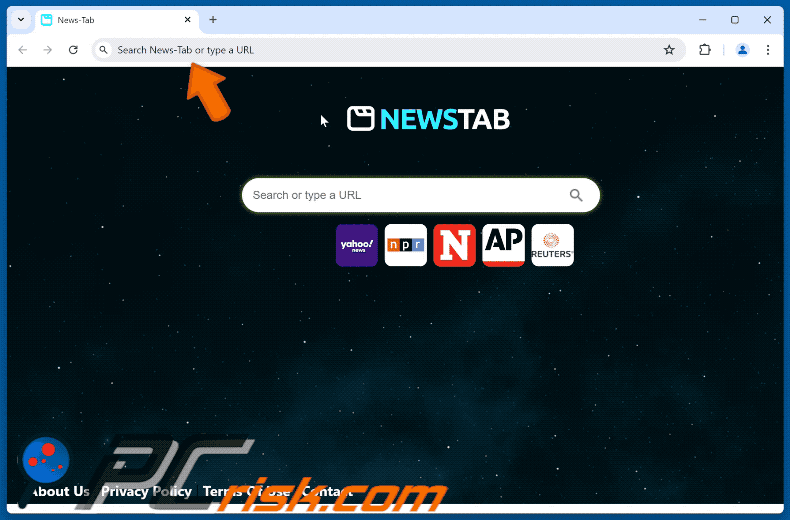
Permissions asked by News-Tab browser hijacker:
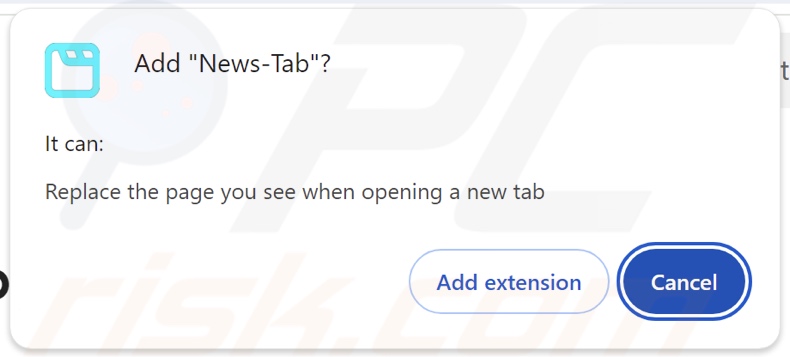
Website promoting News-Tab browser hijacker:
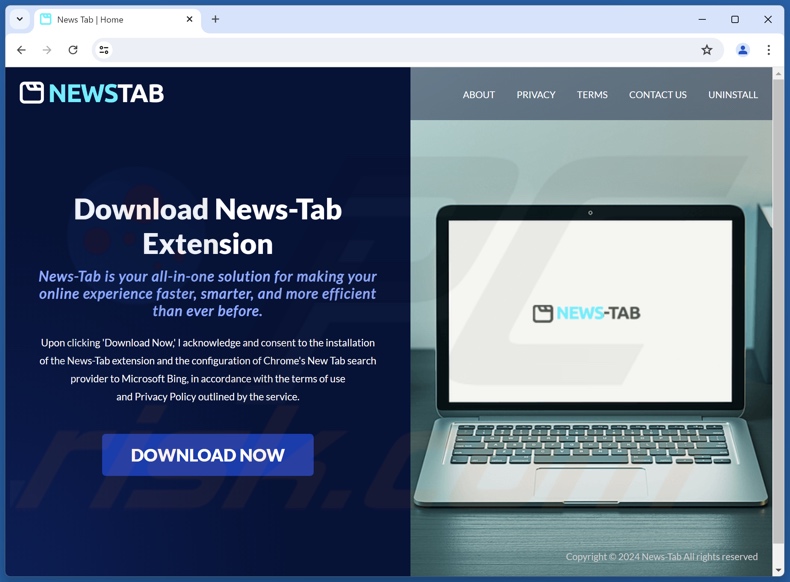
Instant automatic malware removal:
Manual threat removal might be a lengthy and complicated process that requires advanced IT skills. Combo Cleaner is a professional automatic malware removal tool that is recommended to get rid of malware. Download it by clicking the button below:
DOWNLOAD Combo CleanerBy downloading any software listed on this website you agree to our Privacy Policy and Terms of Use. To use full-featured product, you have to purchase a license for Combo Cleaner. 7 days free trial available. Combo Cleaner is owned and operated by RCS LT, the parent company of PCRisk.com.
Quick menu:
- What is News-Tab?
- STEP 1. Uninstall unwanted applications using Control Panel.
- STEP 2. Remove News-Tab browser hijacker from Google Chrome.
- STEP 3. Remove news-tab.com homepage and default search engine from Mozilla Firefox.
- STEP 4. Remove news-tab.com redirect from Safari.
- STEP 5. Remove rogue plug-ins from Microsoft Edge.
News-Tab browser hijacker removal:
Windows 11 users:

Right-click on the Start icon, select Apps and Features. In the opened window search for the application you want to uninstall, after locating it, click on the three vertical dots and select Uninstall.
Windows 10 users:

Right-click in the lower left corner of the screen, in the Quick Access Menu select Control Panel. In the opened window choose Programs and Features.
Windows 7 users:

Click Start (Windows Logo at the bottom left corner of your desktop), choose Control Panel. Locate Programs and click Uninstall a program.
macOS (OSX) users:

Click Finder, in the opened screen select Applications. Drag the app from the Applications folder to the Trash (located in your Dock), then right click the Trash icon and select Empty Trash.
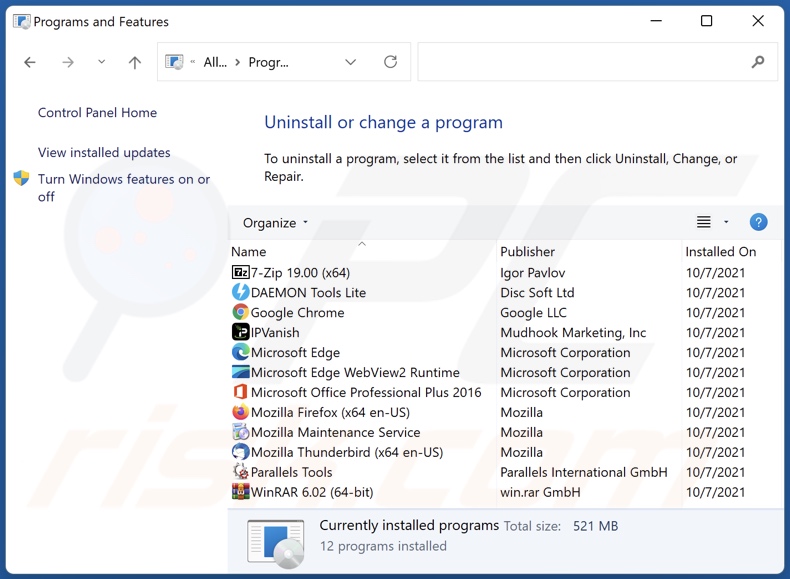
In the uninstall programs window: look for any recently installed suspicious applications, select these entries and click "Uninstall" or "Remove".
After uninstalling the potentially unwanted applications, scan your computer for any remaining unwanted components. To scan your computer, use recommended malware removal software.
DOWNLOAD remover for malware infections
Combo Cleaner checks if your computer is infected with malware. To use full-featured product, you have to purchase a license for Combo Cleaner. 7 days free trial available. Combo Cleaner is owned and operated by RCS LT, the parent company of PCRisk.com.
News-Tab browser hijacker removal from Internet browsers:
Video showing how to remove News-Tab browser hijacker using Combo Cleaner:
 Remove malicious extensions from Google Chrome:
Remove malicious extensions from Google Chrome:
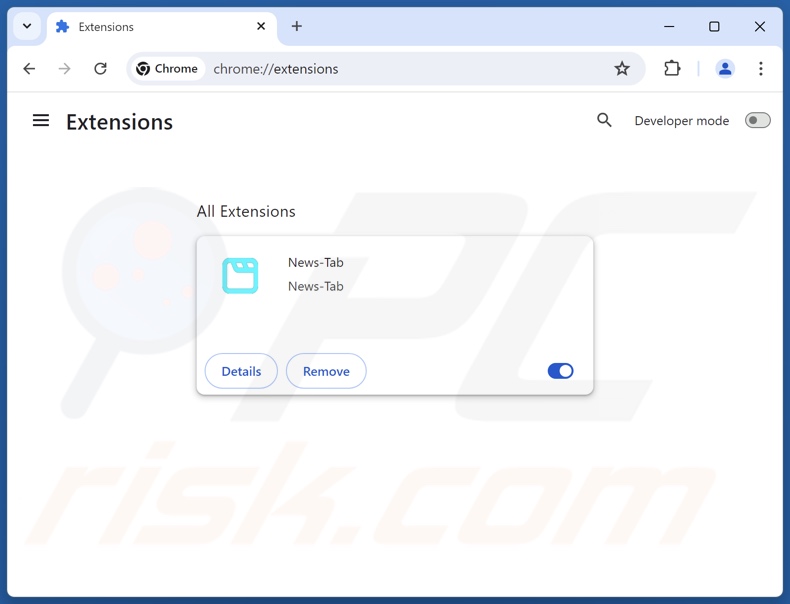
Click the Chrome menu icon ![]() (at the top right corner of Google Chrome), select "Extensions" and click "Manage Extensions". Locate "News-Tab" and other recently-installed suspicious extensions, select these entries and click "Remove".
(at the top right corner of Google Chrome), select "Extensions" and click "Manage Extensions". Locate "News-Tab" and other recently-installed suspicious extensions, select these entries and click "Remove".
Change your homepage:
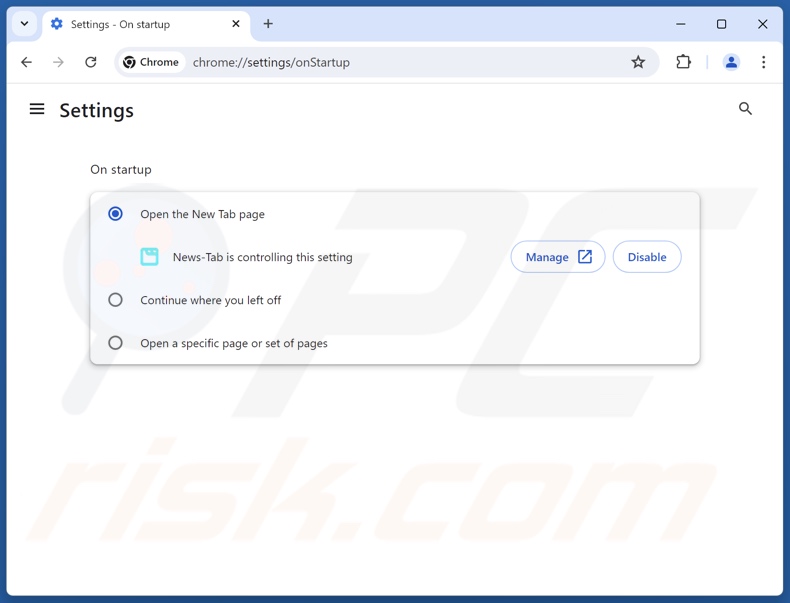
Click the Chrome menu icon ![]() (at the top right corner of Google Chrome), select "Settings". In the "On startup" section, disable "News-Tab", look for a browser hijacker URL (hxxp://www.news-tab.com) below the "Open a specific or set of pages" option. If present click on the three vertical dots icon and select "Remove".
(at the top right corner of Google Chrome), select "Settings". In the "On startup" section, disable "News-Tab", look for a browser hijacker URL (hxxp://www.news-tab.com) below the "Open a specific or set of pages" option. If present click on the three vertical dots icon and select "Remove".
Change your default search engine:
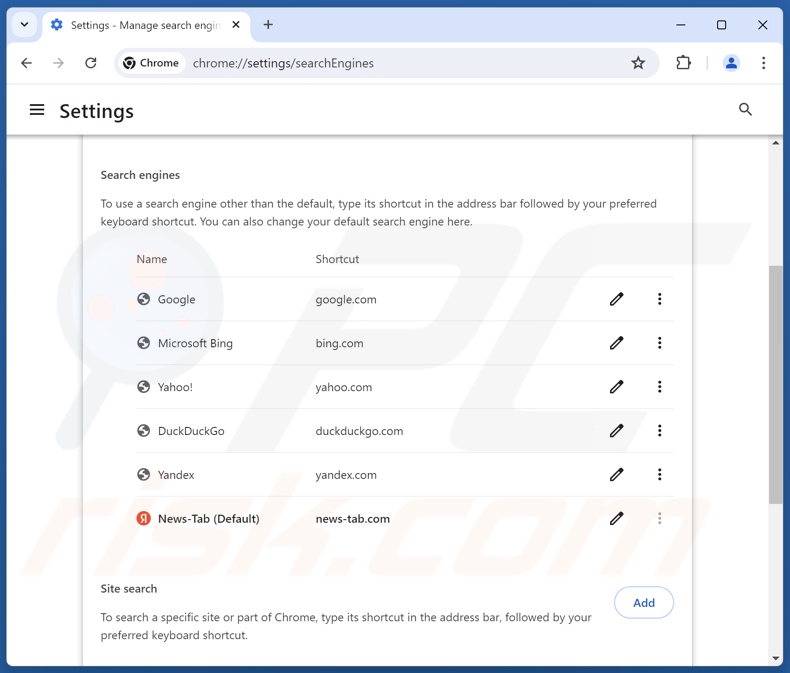
To change your default search engine in Google Chrome: Click the Chrome menu icon ![]() (at the top right corner of Google Chrome), select "Settings", in the "Search engine" section, click "Manage search engines...", in the opened list look for "news-tab.com", when located click the three vertical dots near this URL and select "Delete".
(at the top right corner of Google Chrome), select "Settings", in the "Search engine" section, click "Manage search engines...", in the opened list look for "news-tab.com", when located click the three vertical dots near this URL and select "Delete".
- If you continue to have problems with browser redirects and unwanted advertisements - Reset Google Chrome.
Optional method:
If you continue to have problems with removal of the news-tab browser hijacker, reset your Google Chrome browser settings. Click the Chrome menu icon ![]() (at the top right corner of Google Chrome) and select Settings. Scroll down to the bottom of the screen. Click the Advanced… link.
(at the top right corner of Google Chrome) and select Settings. Scroll down to the bottom of the screen. Click the Advanced… link.

After scrolling to the bottom of the screen, click the Reset (Restore settings to their original defaults) button.

In the opened window, confirm that you wish to reset Google Chrome settings to default by clicking the Reset button.

 Remove malicious extensions from Mozilla Firefox:
Remove malicious extensions from Mozilla Firefox:
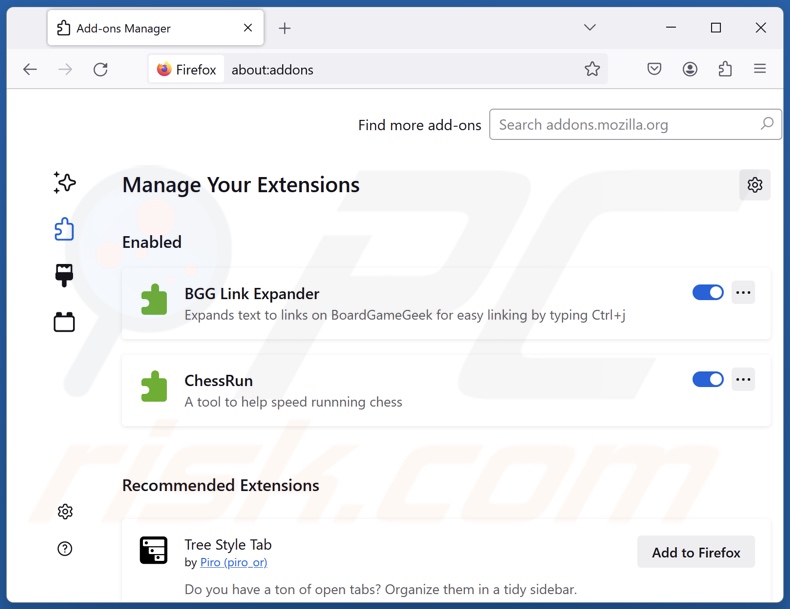
Click the Firefox menu ![]() (at the top right corner of the main window), select "Add-ons and themes". Click "Extensions", in the opened window locate "News-Tab", as well as all recently-installed suspicious extensions, click on the three dots and then click "Remove".
(at the top right corner of the main window), select "Add-ons and themes". Click "Extensions", in the opened window locate "News-Tab", as well as all recently-installed suspicious extensions, click on the three dots and then click "Remove".
Change your homepage:
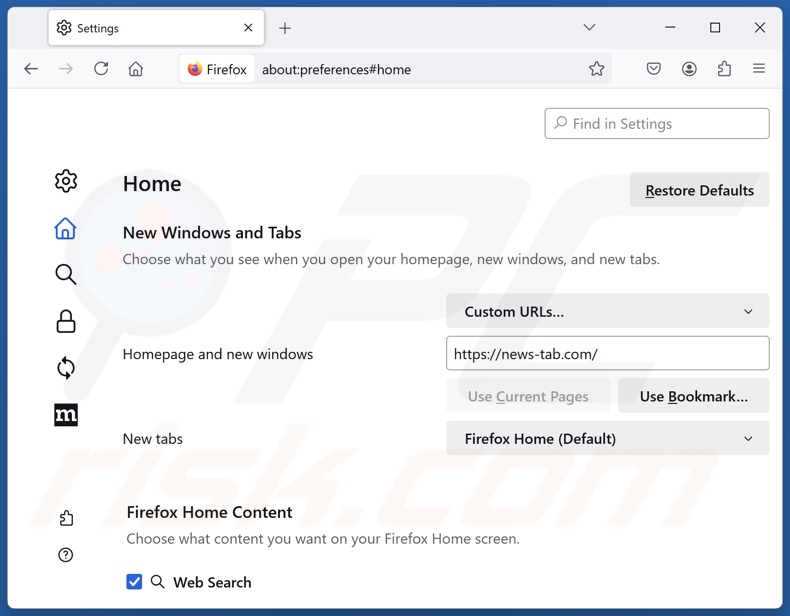
To reset your homepage, click the Firefox menu ![]() (at the top right corner of the main window), then select "Settings", in the opened window disable "News-Tab", remove hxxp://news-tab.com and enter your preferred domain, which will open each time you start Mozilla Firefox.
(at the top right corner of the main window), then select "Settings", in the opened window disable "News-Tab", remove hxxp://news-tab.com and enter your preferred domain, which will open each time you start Mozilla Firefox.
Change your default search engine:
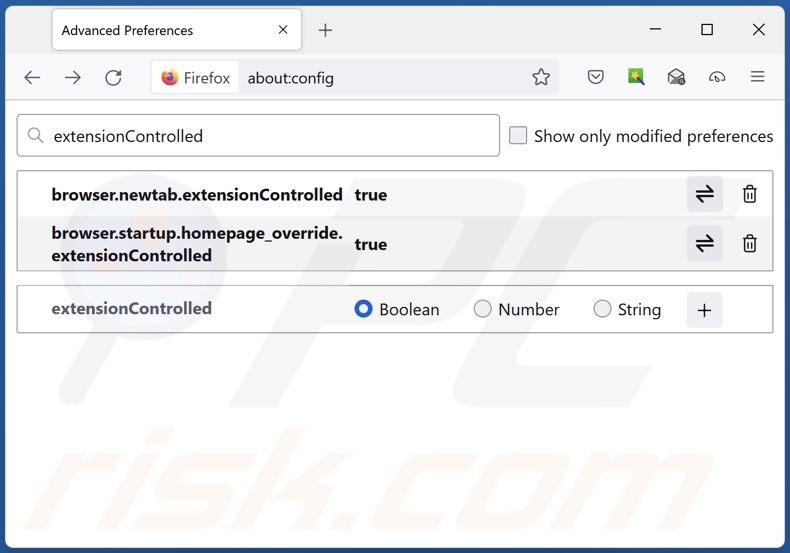
In the URL address bar, type "about:config" and press Enter. Click "Accept the Risk and Continue".
In the search filter at the top, type: "extensionControlled". Set both results to "false" by either double-clicking each entry or clicking the ![]() button.
button.
Optional method:
Computer users who have problems with news-tab browser hijacker removal can reset their Mozilla Firefox settings.
Open Mozilla Firefox, at the top right corner of the main window, click the Firefox menu, ![]() in the opened menu, click Help.
in the opened menu, click Help.

Select Troubleshooting Information.

In the opened window, click the Refresh Firefox button.

In the opened window, confirm that you wish to reset Mozilla Firefox settings to default by clicking the Refresh Firefox button.

 Remove malicious extensions from Safari:
Remove malicious extensions from Safari:

Make sure your Safari browser is active and click Safari menu, then select Preferences...

In the preferences window select the Extensions tab. Look for any recently installed suspicious extensions and uninstall them.

In the preferences window select General tab and make sure that your homepage is set to a preferred URL, if its altered by a browser hijacker - change it.

In the preferences window select Search tab and make sure that your preferred Internet search engine is selected.
Optional method:
Make sure your Safari browser is active and click on Safari menu. From the drop down menu select Clear History and Website Data...

In the opened window select all history and click the Clear History button.

 Remove malicious extensions from Microsoft Edge:
Remove malicious extensions from Microsoft Edge:

Click the Edge menu icon ![]() (at the top right corner of Microsoft Edge), select "Extensions". Locate any recently-installed suspicious browser add-ons, and remove them.
(at the top right corner of Microsoft Edge), select "Extensions". Locate any recently-installed suspicious browser add-ons, and remove them.
Change your homepage and new tab settings:

Click the Edge menu icon ![]() (at the top right corner of Microsoft Edge), select "Settings". In the "On startup" section look for the name of the browser hijacker and click "Disable".
(at the top right corner of Microsoft Edge), select "Settings". In the "On startup" section look for the name of the browser hijacker and click "Disable".
Change your default Internet search engine:

To change your default search engine in Microsoft Edge: Click the Edge menu icon ![]() (at the top right corner of Microsoft Edge), select "Privacy and services", scroll to bottom of the page and select "Address bar". In the "Search engines used in address bar" section look for the name of the unwanted Internet search engine, when located click the "Disable" button near it. Alternatively you can click on "Manage search engines", in the opened menu look for unwanted Internet search engine. Click on the puzzle icon
(at the top right corner of Microsoft Edge), select "Privacy and services", scroll to bottom of the page and select "Address bar". In the "Search engines used in address bar" section look for the name of the unwanted Internet search engine, when located click the "Disable" button near it. Alternatively you can click on "Manage search engines", in the opened menu look for unwanted Internet search engine. Click on the puzzle icon ![]() near it and select "Disable".
near it and select "Disable".
Optional method:
If you continue to have problems with removal of the news-tab browser hijacker, reset your Microsoft Edge browser settings. Click the Edge menu icon ![]() (at the top right corner of Microsoft Edge) and select Settings.
(at the top right corner of Microsoft Edge) and select Settings.

In the opened settings menu select Reset settings.

Select Restore settings to their default values. In the opened window, confirm that you wish to reset Microsoft Edge settings to default by clicking the Reset button.

- If this did not help, follow these alternative instructions explaining how to reset the Microsoft Edge browser.
Summary:
 A browser hijacker is a type of adware infection that modifies Internet browser settings by assigning the homepage and default Internet search engine settings to some other (unwanted) website URL. Commonly, this type of adware infiltrates operating systems through free software downloads. If your download is managed by a download client, ensure that you decline offers to install advertised toolbars or applications that seek to change your homepage and default Internet search engine settings.
A browser hijacker is a type of adware infection that modifies Internet browser settings by assigning the homepage and default Internet search engine settings to some other (unwanted) website URL. Commonly, this type of adware infiltrates operating systems through free software downloads. If your download is managed by a download client, ensure that you decline offers to install advertised toolbars or applications that seek to change your homepage and default Internet search engine settings.
Post a comment:
If you have additional information on news-tab browser hijacker or it's removal please share your knowledge in the comments section below.
Frequently Asked Questions (FAQ)
What is the purpose of forcing users to visit news-tab.com website?
The reason behind this is that cyber criminals (i.e., developers of fake search engines and browser hijackers) profit through redirects to sites like news-tab.com.
Is visiting news-tab.com a threat to my privacy?
Most likely, yes. Websites like news-tab.com usually gather (and sell) visitor data.
How did a browser hijacker infiltrate my computer?
Browser hijackers are most commonly distributed via deceptive promotional webpages, online scams, bundled installers, freeware and free file-hosting sites, P2P sharing networks, spam browser notifications, and intrusive advertisements.
Will Combo Cleaner help me remove News-Tab browser hijacker?
Yes, Combo Cleaner can scan computers and eliminate all browser-hijacking apps that are installed. Keep in mind that manual removal (performed without security programs) might not be a perfect solution, especially when multiple browser hijackers are present. In these cases, after one is removed – the others may reinstall it. What is more, browser-hijacking software may be capable of denying access to removal-related settings or undoing user-made changes. Hence, it is paramount to eliminate browser hijackers thoroughly and all at once.
Share:

Tomas Meskauskas
Expert security researcher, professional malware analyst
I am passionate about computer security and technology. I have an experience of over 10 years working in various companies related to computer technical issue solving and Internet security. I have been working as an author and editor for pcrisk.com since 2010. Follow me on Twitter and LinkedIn to stay informed about the latest online security threats.
PCrisk security portal is brought by a company RCS LT.
Joined forces of security researchers help educate computer users about the latest online security threats. More information about the company RCS LT.
Our malware removal guides are free. However, if you want to support us you can send us a donation.
DonatePCrisk security portal is brought by a company RCS LT.
Joined forces of security researchers help educate computer users about the latest online security threats. More information about the company RCS LT.
Our malware removal guides are free. However, if you want to support us you can send us a donation.
Donate
▼ Show Discussion