How to remove software that causes redirects to inboxmailzone.com
Browser HijackerAlso Known As: InboxMailZone browser hijacker
Get free scan and check if your device is infected.
Remove it nowTo use full-featured product, you have to purchase a license for Combo Cleaner. Seven days free trial available. Combo Cleaner is owned and operated by RCS LT, the parent company of PCRisk.com.
What kind of website is inboxmailzone.com?
Inboxmailzone.com is the address of a fake search engine promoted by InboxMailZone. This browser extension promises to provide instant access to emails. Instead, InboxMailZone modifies browser settings to endorse (via redirects) the inboxmailzone.com webpage.
Due to this behavior, this extension is classed as a browser hijacker. It is noteworthy that InboxMailZone could push other fraudulent search engines, and vice versa for inboxmailzone.com.
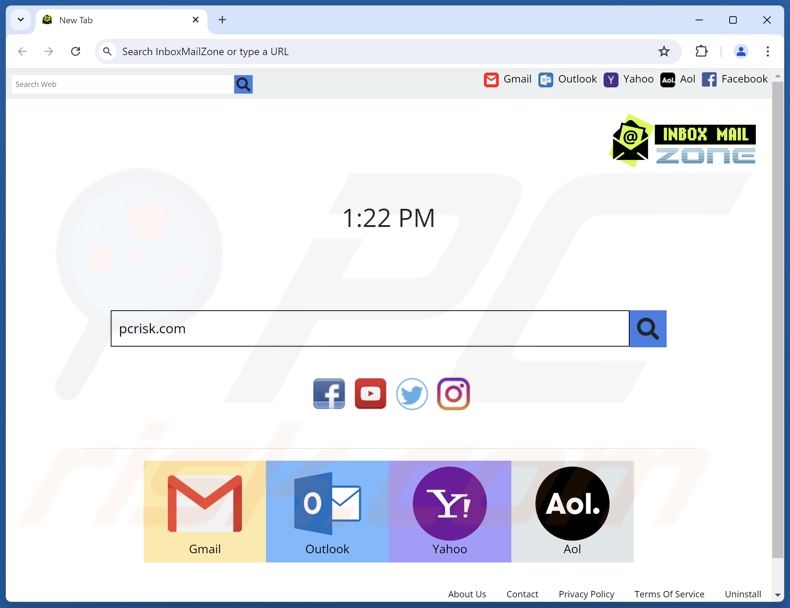
InboxMailZone browser hijacker overview
Browser-hijacking software usually reassigns browsers' default search engines, homepages, and new tab/window URLs to the addresses of promoted sites. InboxMailZone follows this pattern when endorsing the inboxmailzone.com page. These modifications allow said software to redirect users to inboxmailzone.com whenever the Web is searched via the URL bar or a new browser tab/window is opened.
In most cases, fake search engines cannot generate search results and redirect to legitimate Internet search websites. When we examined InboxMailZone, inboxmailzone.com landed on the Bing search engine (bing.com). However, this webpage could lead elsewhere since factors like user geolocation may influence redirects.
Additionally, browser hijackers often use persistence-ensuring mechanisms to prevent users from restoring their browsers.
Software within this category typically has data-tracking abilities, and this might apply to InboxMailZone. Collected information may include: URLs visited, pages viewed, search queries typed, Internet cookies, account log-in credentials, personally identifiable details, finance-related data, and so on. This vulnerable information can be monetized via sale to third-parties.
To summarize, browser-hijacking software is associated with system infections, severe privacy issues, financial losses, and identity theft.
| Name | InboxMailZone |
| Threat Type | Browser Hijacker, Redirect, Search Hijacker, Toolbar, Unwanted New Tab |
| Browser Extension(s) | InboxMailZone |
| Supposed Functionality | Quick access to emails |
| Promoted URL | inboxmailzone.com |
| Detection Names (inboxmailzone.com) | N/A (VirusTotal) |
| Serving IP Address (inboxmailzone.com) | 3.162.125.45 |
| Affected Browser Settings | Homepage, new tab URL, default search engine |
| Symptoms | Manipulated Internet browser settings (homepage, default Internet search engine, new tab settings). Users are forced to visit the hijacker's website and search the Internet using their search engines. |
| Distribution methods | Deceptive pop-up ads, free software installers (bundling). |
| Damage | Internet browser tracking (potential privacy issues), display of unwanted ads, redirects to dubious websites. |
| Malware Removal (Windows) |
To eliminate possible malware infections, scan your computer with legitimate antivirus software. Our security researchers recommend using Combo Cleaner. Download Combo CleanerTo use full-featured product, you have to purchase a license for Combo Cleaner. 7 days free trial available. Combo Cleaner is owned and operated by RCS LT, the parent company of PCRisk.com. |
Browser hijacker and fake search engine examples
Shoponlinetab.com, yogadailyfitness.com, find.snav-web.com, Bookmark Plus New Tab, Bookmark Start, and quickswitchsearch.com are merely some of our latest articles on fake search engines and browser hijackers.
Websites of this kind usually appear legitimate and harmless; the same is true of the software endorsing them. Browser hijackers and their sites often promise various features, which are rarely functional. It must be stressed that even if a webpage or an app/extension operates as advertised – that is not irrefutable proof of either legitimacy or safety.
How did InboxMailZone install on my computer?
We downloaded InboxMailZone from its "official" promotional webpage. Various deceptive sites are used to endorse browser hijackers, including scam pages that utilize scare tactics or other social engineering techniques.
These webpages are primarily accessed through redirects caused by intrusive ads, websites employing rogue advertising networks, misspelled URLs, spam browser notifications, and installed adware.
Browser-hijacking software is also proliferated using the bundling marketing method, which involves packing regular program installers with unwanted/malicious supplements.
Downloading from untrustworthy channels (e.g., freeware and third-party sites, Peer-to-Peer sharing networks, etc.) and inattentiveness when installing software (e.g., ignoring terms, skipping sections, using "Easy/Quick" settings, etc.) – increase the threat of bundled content infiltrating the system.
Intrusive adverts spread browser hijackers as well. Some of these advertisements can execute scripts to carry out stealthy downloads/installations upon being clicked.
How to avoid installation of browser hijackers?
We highly recommend researching software and downloading it only from official/verified sources. When installing, it is important to read terms, explore possible options, use the "Custom/Advanced" settings, and opt out of all supplementary apps, extensions, features, etc.
Fake and malicious online content usually appears legitimate and innocuous – therefore, we advise vigilance when browsing. For example, despite their harmless appearance – intrusive ads redirect to unreliable and questionable websites (e.g., pornography, gambling, scam-promoting, etc.).
In case of continuous encounters with such advertisements/redirects, inspect the system and immediately remove all suspicious applications and browser extensions/plug-ins. If your computer is already infected with InboxMailZone, we recommend running a scan with Combo Cleaner Antivirus for Windows to automatically eliminate this browser hijacker.
Appearance of inboxmailzone.com redirecting to the Bing search engine (GIF):
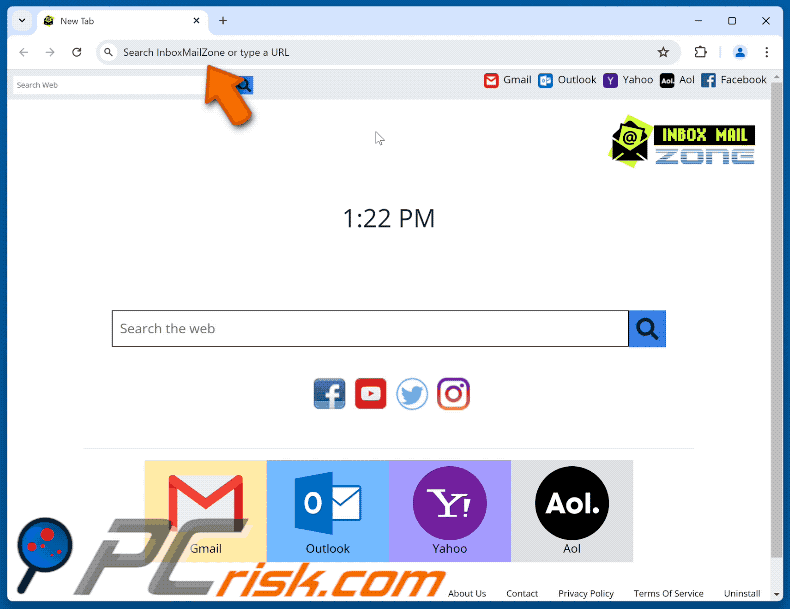
Permissions asked by InboxMailZone browser hijacker:
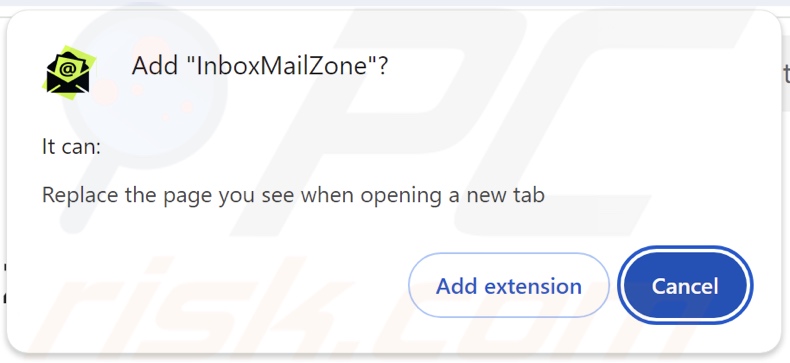
Website promoting InboxMailZone browser hijacker:
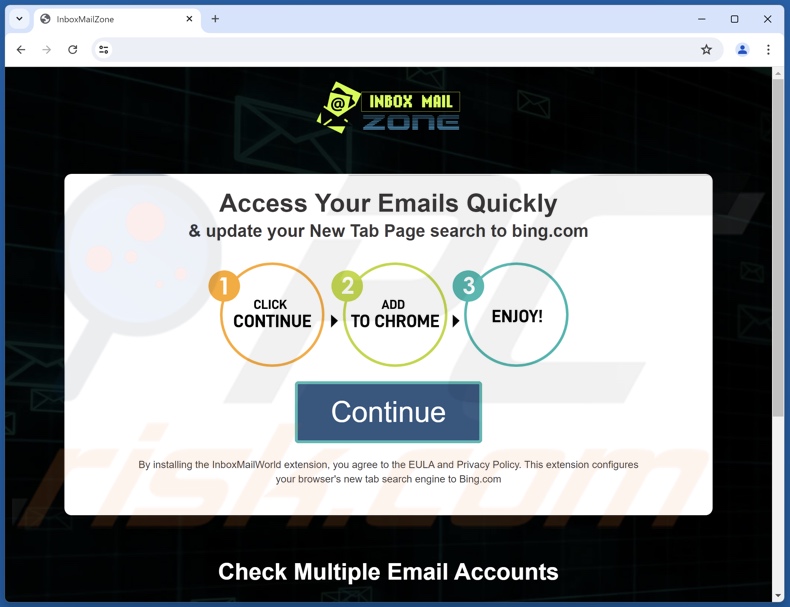
Instant automatic malware removal:
Manual threat removal might be a lengthy and complicated process that requires advanced IT skills. Combo Cleaner is a professional automatic malware removal tool that is recommended to get rid of malware. Download it by clicking the button below:
DOWNLOAD Combo CleanerBy downloading any software listed on this website you agree to our Privacy Policy and Terms of Use. To use full-featured product, you have to purchase a license for Combo Cleaner. 7 days free trial available. Combo Cleaner is owned and operated by RCS LT, the parent company of PCRisk.com.
Quick menu:
- What is InboxMailZone?
- STEP 1. Uninstall unwanted applications using Control Panel.
- STEP 2. Remove InboxMailZone browser hijacker from Google Chrome.
- STEP 3. Remove inboxmailzone.com homepage and default search engine from Mozilla Firefox.
- STEP 4. Remove inboxmailzone.com redirect from Safari.
- STEP 5. Remove rogue plug-ins from Microsoft Edge.
InboxMailZone browser hijacker removal:
Windows 11 users:

Right-click on the Start icon, select Apps and Features. In the opened window search for the application you want to uninstall, after locating it, click on the three vertical dots and select Uninstall.
Windows 10 users:

Right-click in the lower left corner of the screen, in the Quick Access Menu select Control Panel. In the opened window choose Programs and Features.
Windows 7 users:

Click Start (Windows Logo at the bottom left corner of your desktop), choose Control Panel. Locate Programs and click Uninstall a program.
macOS (OSX) users:

Click Finder, in the opened screen select Applications. Drag the app from the Applications folder to the Trash (located in your Dock), then right click the Trash icon and select Empty Trash.
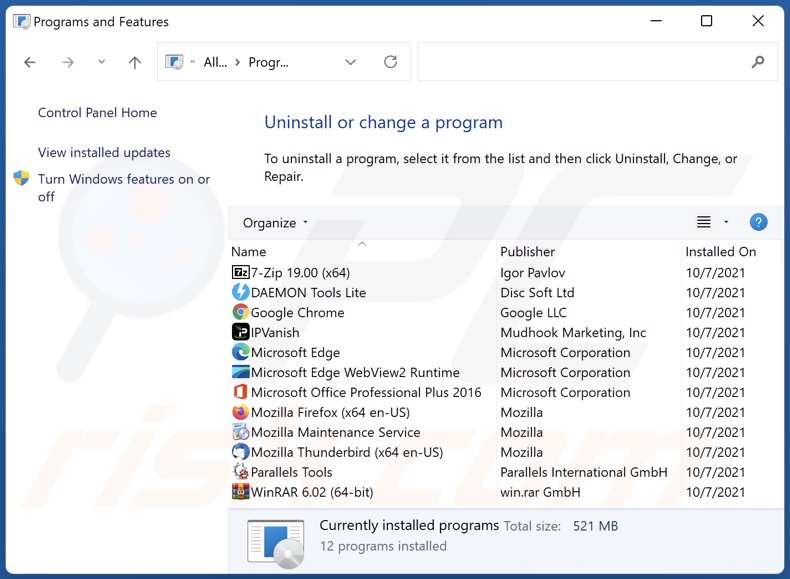
In the uninstall programs window: look for any recently installed suspicious applications, select these entries and click "Uninstall" or "Remove".
After uninstalling the potentially unwanted applications, scan your computer for any remaining unwanted components. To scan your computer, use recommended malware removal software.
DOWNLOAD remover for malware infections
Combo Cleaner checks if your computer is infected with malware. To use full-featured product, you have to purchase a license for Combo Cleaner. 7 days free trial available. Combo Cleaner is owned and operated by RCS LT, the parent company of PCRisk.com.
InboxMailZone browser hijacker removal from Internet browsers:
Video showing how to remove InboxMailZone browser hijacker using Combo Cleaner:
 Remove malicious extensions from Google Chrome:
Remove malicious extensions from Google Chrome:
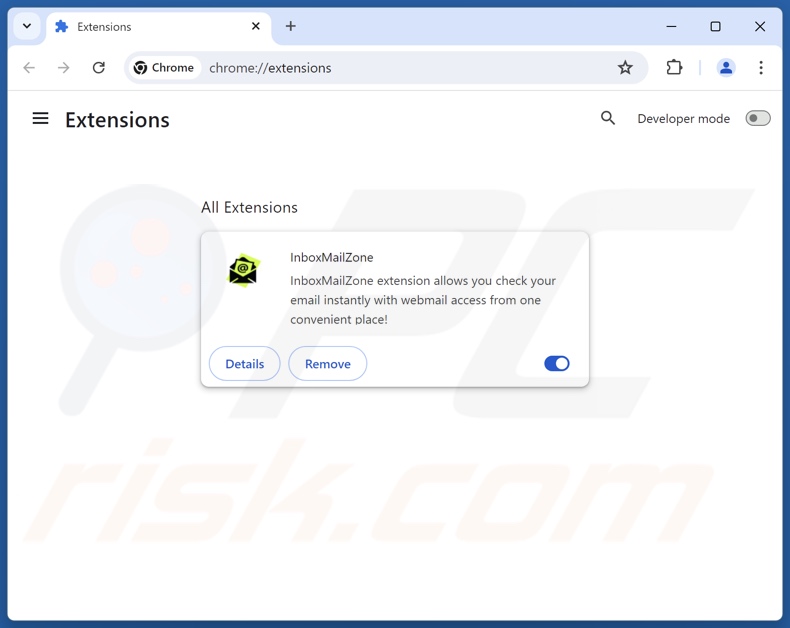
Click the Chrome menu icon ![]() (at the top right corner of Google Chrome), select "Extensions" and click "Manage Extensions". Locate "InboxMailZone" and other recently-installed suspicious extensions, select these entries and click "Remove".
(at the top right corner of Google Chrome), select "Extensions" and click "Manage Extensions". Locate "InboxMailZone" and other recently-installed suspicious extensions, select these entries and click "Remove".
Change your homepage:
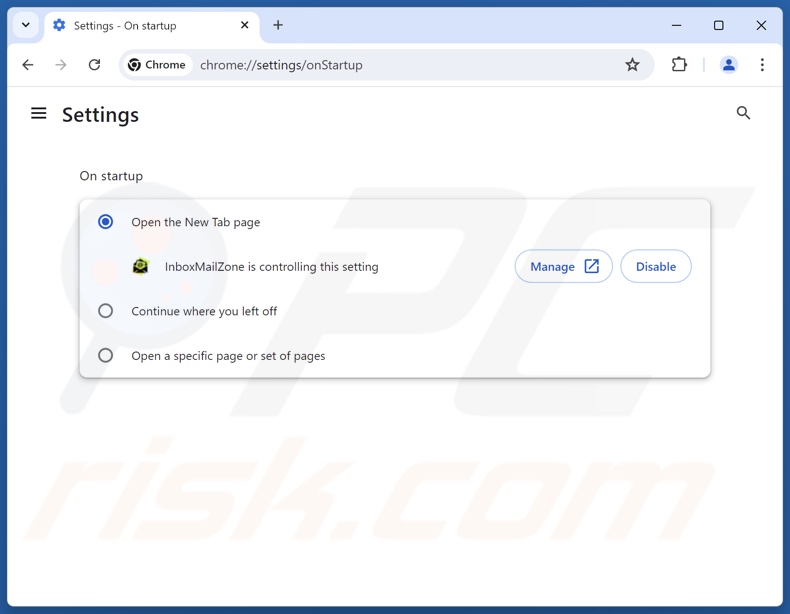
Click the Chrome menu icon ![]() (at the top right corner of Google Chrome), select "Settings". In the "On startup" section, disable "InboxMailZone", look for a browser hijacker URL (hxxp://www.inboxmailzone.com) below the "Open a specific or set of pages" option. If present click on the three vertical dots icon and select "Remove".
(at the top right corner of Google Chrome), select "Settings". In the "On startup" section, disable "InboxMailZone", look for a browser hijacker URL (hxxp://www.inboxmailzone.com) below the "Open a specific or set of pages" option. If present click on the three vertical dots icon and select "Remove".
Change your default search engine:
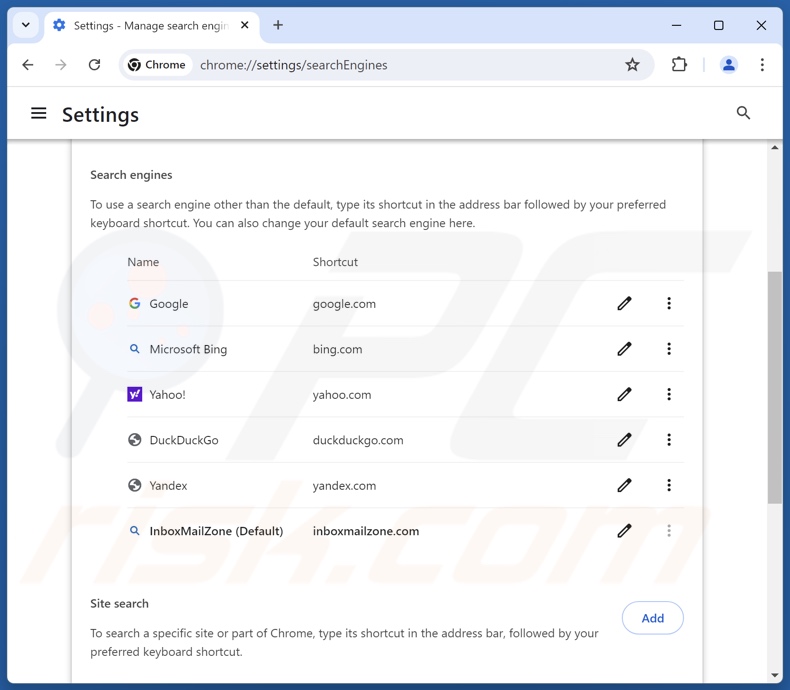
To change your default search engine in Google Chrome: Click the Chrome menu icon ![]() (at the top right corner of Google Chrome), select "Settings", in the "Search engine" section, click "Manage search engines...", in the opened list look for "inboxmailzone.com", when located click the three vertical dots near this URL and select "Delete".
(at the top right corner of Google Chrome), select "Settings", in the "Search engine" section, click "Manage search engines...", in the opened list look for "inboxmailzone.com", when located click the three vertical dots near this URL and select "Delete".
- If you continue to have problems with browser redirects and unwanted advertisements - Reset Google Chrome.
Optional method:
If you continue to have problems with removal of the inboxmailzone browser hijacker, reset your Google Chrome browser settings. Click the Chrome menu icon ![]() (at the top right corner of Google Chrome) and select Settings. Scroll down to the bottom of the screen. Click the Advanced… link.
(at the top right corner of Google Chrome) and select Settings. Scroll down to the bottom of the screen. Click the Advanced… link.

After scrolling to the bottom of the screen, click the Reset (Restore settings to their original defaults) button.

In the opened window, confirm that you wish to reset Google Chrome settings to default by clicking the Reset button.

 Remove malicious extensions from Mozilla Firefox:
Remove malicious extensions from Mozilla Firefox:
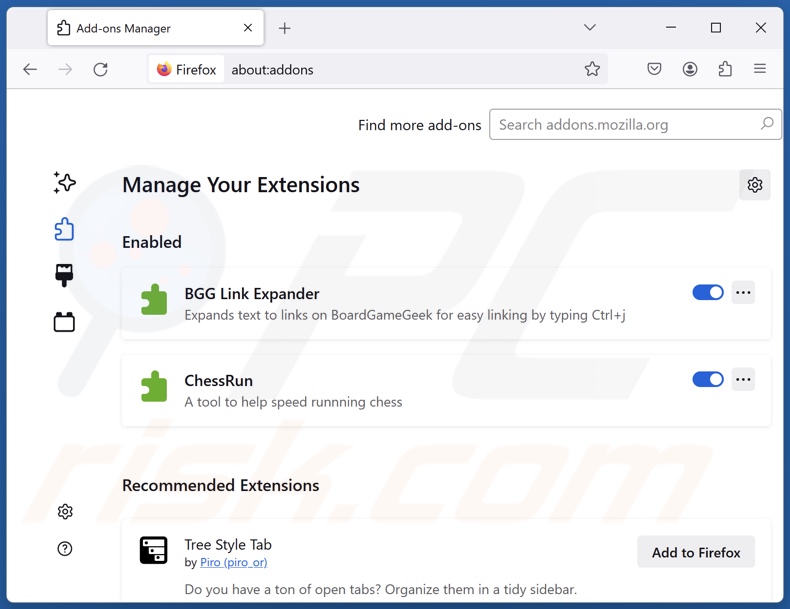
Click the Firefox menu ![]() (at the top right corner of the main window), select "Add-ons and themes". Click "Extensions", in the opened window locate "InboxMailZone", as well as all recently-installed suspicious extensions, click on the three dots and then click "Remove".
(at the top right corner of the main window), select "Add-ons and themes". Click "Extensions", in the opened window locate "InboxMailZone", as well as all recently-installed suspicious extensions, click on the three dots and then click "Remove".
Change your homepage:
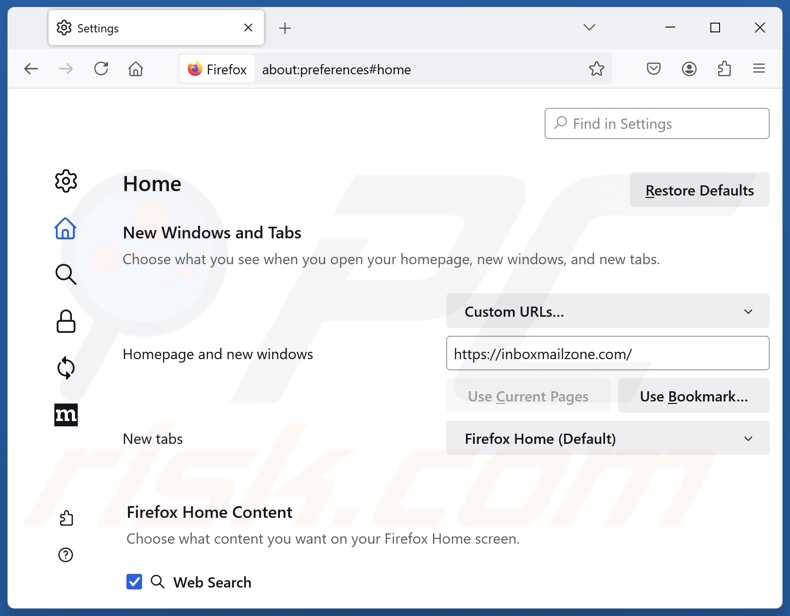
To reset your homepage, click the Firefox menu ![]() (at the top right corner of the main window), then select "Settings", in the opened window disable "InboxMailZone", remove hxxp://inboxmailzone.com and enter your preferred domain, which will open each time you start Mozilla Firefox.
(at the top right corner of the main window), then select "Settings", in the opened window disable "InboxMailZone", remove hxxp://inboxmailzone.com and enter your preferred domain, which will open each time you start Mozilla Firefox.
Change your default search engine:
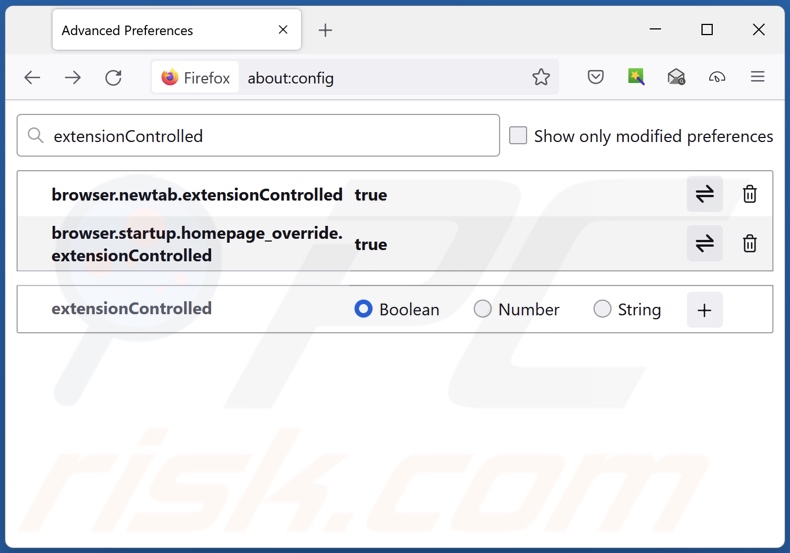
In the URL address bar, type "about:config" and press Enter. Click "Accept the Risk and Continue".
In the search filter at the top, type: "extensionControlled". Set both results to "false" by either double-clicking each entry or clicking the ![]() button.
button.
Optional method:
Computer users who have problems with inboxmailzone browser hijacker removal can reset their Mozilla Firefox settings.
Open Mozilla Firefox, at the top right corner of the main window, click the Firefox menu, ![]() in the opened menu, click Help.
in the opened menu, click Help.

Select Troubleshooting Information.

In the opened window, click the Refresh Firefox button.

In the opened window, confirm that you wish to reset Mozilla Firefox settings to default by clicking the Refresh Firefox button.

 Remove malicious extensions from Safari:
Remove malicious extensions from Safari:

Make sure your Safari browser is active and click Safari menu, then select Preferences...

In the preferences window select the Extensions tab. Look for any recently installed suspicious extensions and uninstall them.

In the preferences window select General tab and make sure that your homepage is set to a preferred URL, if its altered by a browser hijacker - change it.

In the preferences window select Search tab and make sure that your preferred Internet search engine is selected.
Optional method:
Make sure your Safari browser is active and click on Safari menu. From the drop down menu select Clear History and Website Data...

In the opened window select all history and click the Clear History button.

 Remove malicious extensions from Microsoft Edge:
Remove malicious extensions from Microsoft Edge:

Click the Edge menu icon ![]() (at the top right corner of Microsoft Edge), select "Extensions". Locate any recently-installed suspicious browser add-ons, and remove them.
(at the top right corner of Microsoft Edge), select "Extensions". Locate any recently-installed suspicious browser add-ons, and remove them.
Change your homepage and new tab settings:

Click the Edge menu icon ![]() (at the top right corner of Microsoft Edge), select "Settings". In the "On startup" section look for the name of the browser hijacker and click "Disable".
(at the top right corner of Microsoft Edge), select "Settings". In the "On startup" section look for the name of the browser hijacker and click "Disable".
Change your default Internet search engine:

To change your default search engine in Microsoft Edge: Click the Edge menu icon ![]() (at the top right corner of Microsoft Edge), select "Privacy and services", scroll to bottom of the page and select "Address bar". In the "Search engines used in address bar" section look for the name of the unwanted Internet search engine, when located click the "Disable" button near it. Alternatively you can click on "Manage search engines", in the opened menu look for unwanted Internet search engine. Click on the puzzle icon
(at the top right corner of Microsoft Edge), select "Privacy and services", scroll to bottom of the page and select "Address bar". In the "Search engines used in address bar" section look for the name of the unwanted Internet search engine, when located click the "Disable" button near it. Alternatively you can click on "Manage search engines", in the opened menu look for unwanted Internet search engine. Click on the puzzle icon ![]() near it and select "Disable".
near it and select "Disable".
Optional method:
If you continue to have problems with removal of the inboxmailzone browser hijacker, reset your Microsoft Edge browser settings. Click the Edge menu icon ![]() (at the top right corner of Microsoft Edge) and select Settings.
(at the top right corner of Microsoft Edge) and select Settings.

In the opened settings menu select Reset settings.

Select Restore settings to their default values. In the opened window, confirm that you wish to reset Microsoft Edge settings to default by clicking the Reset button.

- If this did not help, follow these alternative instructions explaining how to reset the Microsoft Edge browser.
Summary:
 A browser hijacker is a type of adware infection that modifies Internet browser settings by assigning the homepage and default Internet search engine settings to some other (unwanted) website URL. Commonly, this type of adware infiltrates operating systems through free software downloads. If your download is managed by a download client, ensure that you decline offers to install advertised toolbars or applications that seek to change your homepage and default Internet search engine settings.
A browser hijacker is a type of adware infection that modifies Internet browser settings by assigning the homepage and default Internet search engine settings to some other (unwanted) website URL. Commonly, this type of adware infiltrates operating systems through free software downloads. If your download is managed by a download client, ensure that you decline offers to install advertised toolbars or applications that seek to change your homepage and default Internet search engine settings.
Post a comment:
If you have additional information on inboxmailzone browser hijacker or it's removal please share your knowledge in the comments section below.
Frequently Asked Questions (FAQ)
What is the purpose of forcing users to visit inboxmailzone.com website?
Redirects to websites like inboxmailzone.com are generated because cyber criminals (i.e., developers of fake search engines and browser hijackers) profit through them.
Is visiting inboxmailzone.com a threat to my privacy?
Websites classed as fake search engines (e.g., inboxmailzone.com, etc.) usually gather and sell information about their visitors. Due to this, visiting these sites is considered a minor privacy threat.
How did a browser hijacker infiltrate my computer?
Browser-hijacking software is predominantly proliferated via bundled installation setups, online scams, freeware and free file-hosting websites, P2P sharing networks, intrusive ads, and spam browser notifications.
Will Combo Cleaner help me remove InboxMailZone browser hijacker?
Yes, Combo Cleaner will scan your computer and remove detected browser-hijacking applications. It is noteworthy that manual removal (unaided by security tools) might not be a perfect solution. In cases where multiple browser hijackers have infiltrated the system, after one is removed – the others may simply reinstall it. What is more, removal-related settings might be unmodifiable with this software present. Therefore, browser hijackers must be eliminated thoroughly and all at once.
Share:

Tomas Meskauskas
Expert security researcher, professional malware analyst
I am passionate about computer security and technology. I have an experience of over 10 years working in various companies related to computer technical issue solving and Internet security. I have been working as an author and editor for pcrisk.com since 2010. Follow me on Twitter and LinkedIn to stay informed about the latest online security threats.
PCrisk security portal is brought by a company RCS LT.
Joined forces of security researchers help educate computer users about the latest online security threats. More information about the company RCS LT.
Our malware removal guides are free. However, if you want to support us you can send us a donation.
DonatePCrisk security portal is brought by a company RCS LT.
Joined forces of security researchers help educate computer users about the latest online security threats. More information about the company RCS LT.
Our malware removal guides are free. However, if you want to support us you can send us a donation.
Donate
▼ Show Discussion