How to remove dailyweathertab.com from the settings of web browsers
Browser HijackerAlso Known As: Daily Weather New Tab redirect
Get free scan and check if your device is infected.
Remove it nowTo use full-featured product, you have to purchase a license for Combo Cleaner. Seven days free trial available. Combo Cleaner is owned and operated by RCS LT, the parent company of PCRisk.com.
What kind of extension is Daily Weather New Tab?
Our analysis of dailyweathertab.com has shown that it is a fake search engine that does not generate results. This fake search engine is promoted via an extension classified as a browser hijacker. Users are advised against using dailyweathertab.com or extensions associated with such websites.
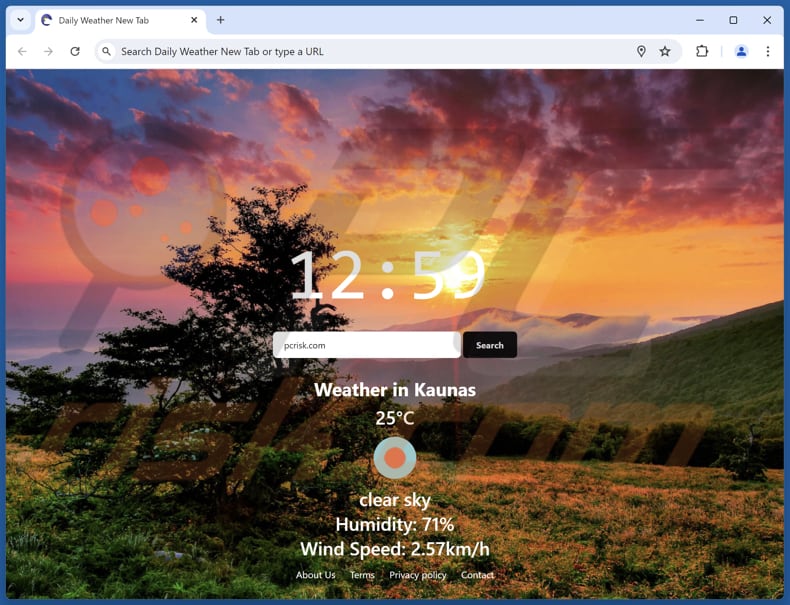
Daily Weather New Tab browser hijacker overview
When a search query is entered using a browser hijacked by an extension associated with dailyweathertab.com, users are redirected to yandex.ru (and possibly some other, potentially unreliable search engine). Simply put, dailyweathertab.com is supposed to be a search engine but does not generate results, making it a fake search engine.
Search engines accessed through sites like dailyweathertab.com can provide misleading and untrustworthy results. Users may be presented with links to web pages hosting malware or unwanted software, fake giveaways, lotteries, technical support scams, phishing schemes, etc.
Thus, websites opened through links provided by unreliable search engines may trick users into providing sensitive information (e.g., credit card details or passwords), transferring money to scammers, or even infecting their computers. Thus, it is highly advisable not to use dailyweathertab.com to avoid exposure to scams, malware, and other threats.
Furthermore, we found that the extension promoting dailyweathertab.com is called Daily Weather New Tab. This app functions as a browser hijacker. Once added, it sets dailyweathertab.com as the default search engine, homepage, and new tab page. Also, Daily Weather New Tab may prevent users from reverting to their previous settings.
Moreover, Daily Weather New Tab might be designed to gather browsing-related data, device information, and other details. The collected details might be sold to third parties or misused in other ways. Thus, it is recommended to remove extensions like Daily Weather New Tab from browsers as soon as possible.
| Name | dailyweathertab.com |
| Threat Type | Browser Hijacker, Redirect, Search Hijacker, Toolbar, Unwanted New Tab |
| Browser Extension(s) | Daily Weather New Tab |
| Supposed Functionality | Enhanced browsing experience |
| Promoted URL | dailyweathertab.com |
| Detection Names (dailyweathertab.com) | N/A (VirusTotal) |
| Affected Browser Settings | Homepage, new tab URL, default search engine |
| Symptoms | Manipulated Internet browser settings (homepage, default Internet search engine, new tab settings). Users are forced to visit the hijacker's website and search the Internet using their search engines. |
| Distribution methods | Deceptive pop-up ads, free software installers (bundling), fake Flash Player installers. |
| Damage | Internet browser tracking (potential privacy issues), display of unwanted ads, redirects to dubious websites. |
| Malware Removal (Windows) |
To eliminate possible malware infections, scan your computer with legitimate antivirus software. Our security researchers recommend using Combo Cleaner. Download Combo CleanerTo use full-featured product, you have to purchase a license for Combo Cleaner. 7 days free trial available. Combo Cleaner is owned and operated by RCS LT, the parent company of PCRisk.com. |
Conclusion
Browser hijackers are unwanted extensions or apps that alter browser settings and can disrupt online experience by redirecting users to unwanted sites or compromising their privacy. Prompt removal of these hijackers is crucial to restore normal browser functionality and safeguard personal information.
More examples of browser hijackers are Bookmark Plus New Tab, Bookmark Start, and One Browser Search.
How did Daily Weather New Tab install on my computer?
Browser hijackers are often distributed together with unreliable (or free) programs. They are included in installers as optional installations. Browsers become hijacked when users finish installations without rejecting unwanted offers via "Advanced", "Custom", or similar settings or checkboxes.
Users can also inadvertently add/install browser hijackers through downloads from third-party downloaders, unofficial app stores (or websites), P2P networks, etc. Misleading advertisements, fake software updates, and notifications from untrustworthy websites can also be used to lure users into downloading browser hijackers.
How to avoid installation of browser hijackers?
Always download extensions, apps, and other software from official websites and reputable app stores. When installing programs, look for unwanted offers and deselect them via "Advanced" or "Custom" settings or by unticking boxes. Also, keep your software and operating system updated, and regularly scan your computer with a reliable security tool.
Additionally, do not click advertisements and various pop-ups encountered on suspicious websites. If your computer is already infected with Daily Weather New Tab, we recommend running a scan with Combo Cleaner Antivirus for Windows to automatically eliminate this browser hijacker.
Dailyweathertab.com redirects to yandex.ru (GIF):
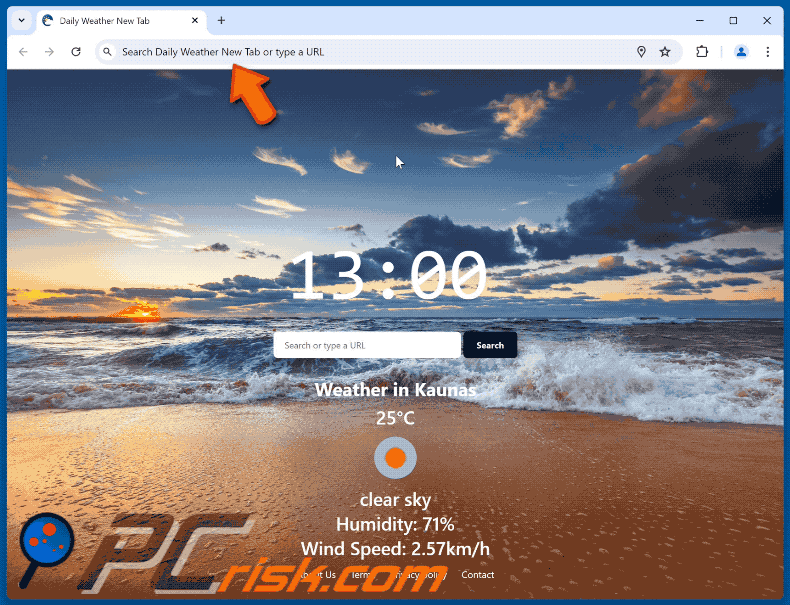
Permissions asked by Daily Weather New Tab browser hijacker:
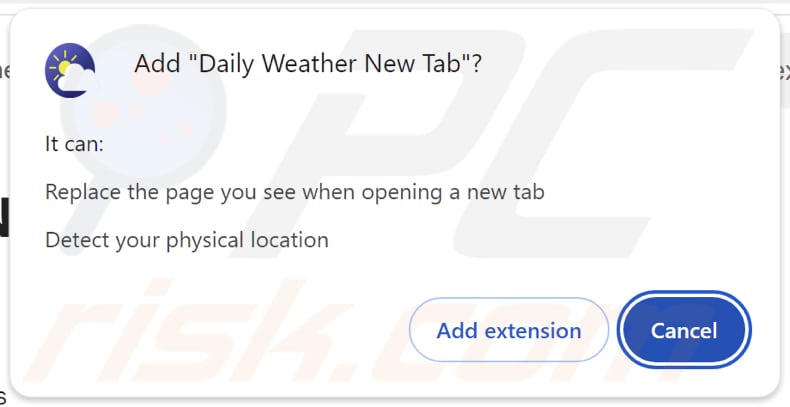
Website promoting Daily Weather New Tab browser hijacker:

Instant automatic malware removal:
Manual threat removal might be a lengthy and complicated process that requires advanced IT skills. Combo Cleaner is a professional automatic malware removal tool that is recommended to get rid of malware. Download it by clicking the button below:
DOWNLOAD Combo CleanerBy downloading any software listed on this website you agree to our Privacy Policy and Terms of Use. To use full-featured product, you have to purchase a license for Combo Cleaner. 7 days free trial available. Combo Cleaner is owned and operated by RCS LT, the parent company of PCRisk.com.
Quick menu:
- What is dailyweathertab.com?
- STEP 1. Uninstall Daily Weather New Tab application using Control Panel.
- STEP 2. Remove Daily Weather New Tab browser hijacker from Google Chrome.
- STEP 3. Remove dailyweathertab.com homepage and default search engine from Mozilla Firefox.
- STEP 4. Remove dailyweathertab.com redirect from Safari.
- STEP 5. Remove rogue plug-ins from Microsoft Edge.
Daily Weather New Tab browser hijacker removal:
Windows 11 users:

Right-click on the Start icon, select Apps and Features. In the opened window search for the application you want to uninstall, after locating it, click on the three vertical dots and select Uninstall.
Windows 10 users:

Right-click in the lower left corner of the screen, in the Quick Access Menu select Control Panel. In the opened window choose Programs and Features.
Windows 7 users:

Click Start (Windows Logo at the bottom left corner of your desktop), choose Control Panel. Locate Programs and click Uninstall a program.
macOS (OSX) users:

Click Finder, in the opened screen select Applications. Drag the app from the Applications folder to the Trash (located in your Dock), then right click the Trash icon and select Empty Trash.
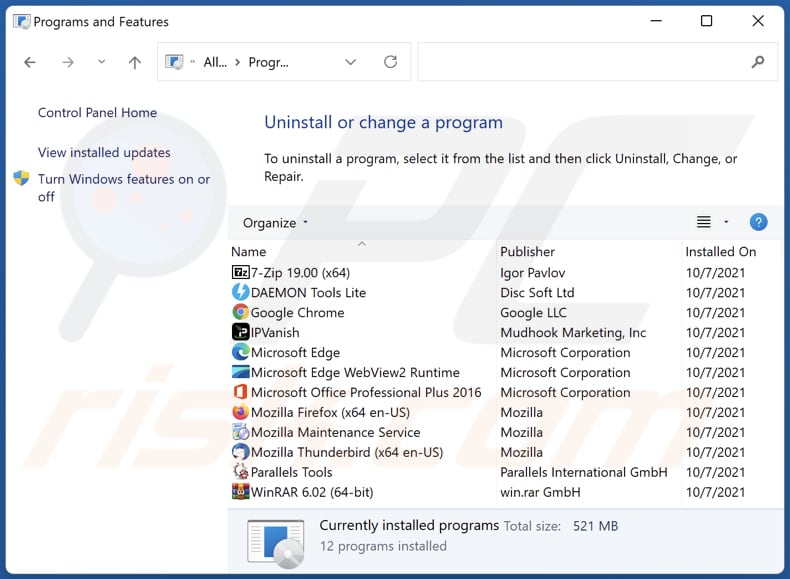
In the uninstall programs window: look for any recently installed suspicious applications, select these entries and click "Uninstall" or "Remove".
After uninstalling the potentially unwanted applications (which cause browser redirects to the dailyweathertab.com website), scan your computer for any remaining unwanted components. To scan your computer, use recommended malware removal software.
DOWNLOAD remover for malware infections
Combo Cleaner checks if your computer is infected with malware. To use full-featured product, you have to purchase a license for Combo Cleaner. 7 days free trial available. Combo Cleaner is owned and operated by RCS LT, the parent company of PCRisk.com.
Daily Weather New Tab browser hijacker removal from Internet browsers:
Video showing how to remove Daily Weather New Tab browser hijacker using Combo Cleaner:
 Remove malicious extensions from Google Chrome:
Remove malicious extensions from Google Chrome:
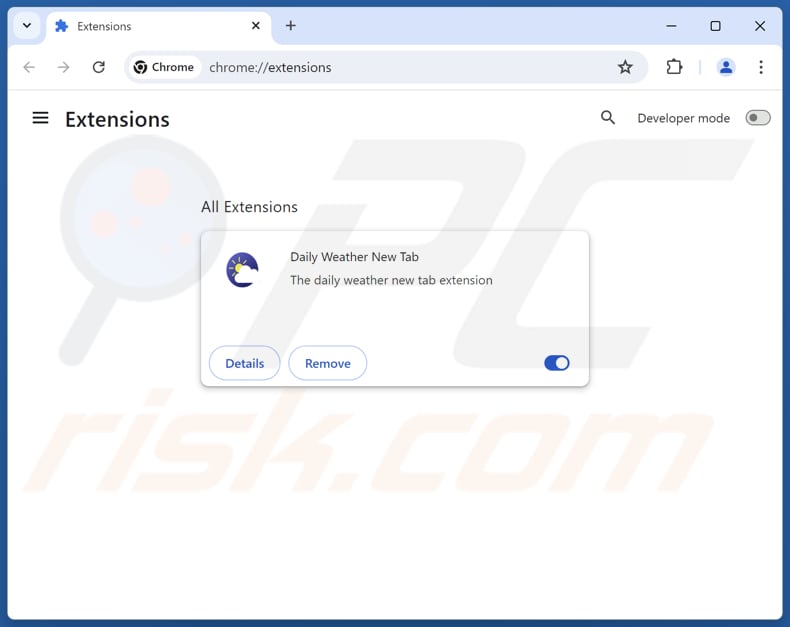
Click the Chrome menu icon ![]() (at the top right corner of Google Chrome), select "Extensions" and click "Manage Extensions". Locate "Daily Weather New Tab" and other recently-installed suspicious extensions, select these entries and click "Remove".
(at the top right corner of Google Chrome), select "Extensions" and click "Manage Extensions". Locate "Daily Weather New Tab" and other recently-installed suspicious extensions, select these entries and click "Remove".
Change your homepage:
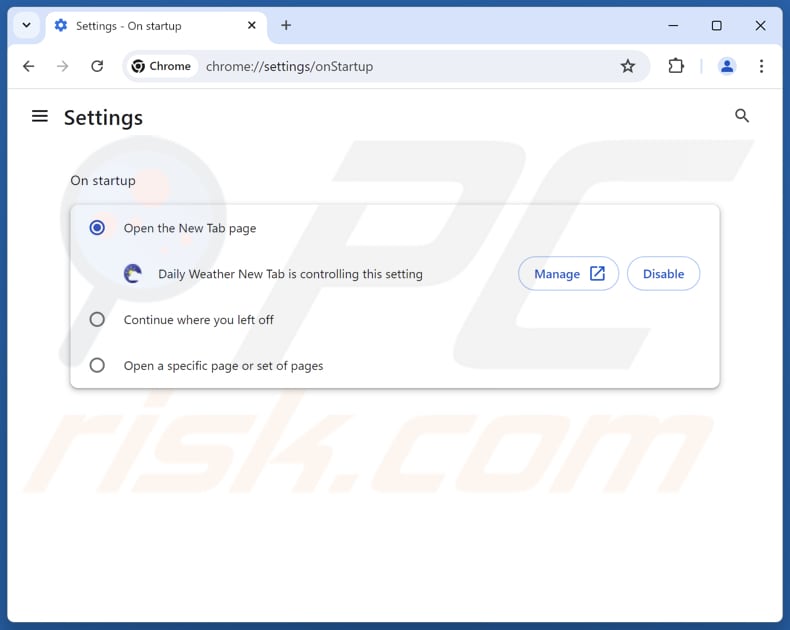
Click the Chrome menu icon ![]() (at the top right corner of Google Chrome), select "Settings". In the "On startup" section, disable "Daily Weather New Tab", look for a browser hijacker URL (hxxp://www.dailyweathertab.com) below the "Open a specific or set of pages" option. If present click on the three vertical dots icon and select "Remove".
(at the top right corner of Google Chrome), select "Settings". In the "On startup" section, disable "Daily Weather New Tab", look for a browser hijacker URL (hxxp://www.dailyweathertab.com) below the "Open a specific or set of pages" option. If present click on the three vertical dots icon and select "Remove".
Change your default search engine:
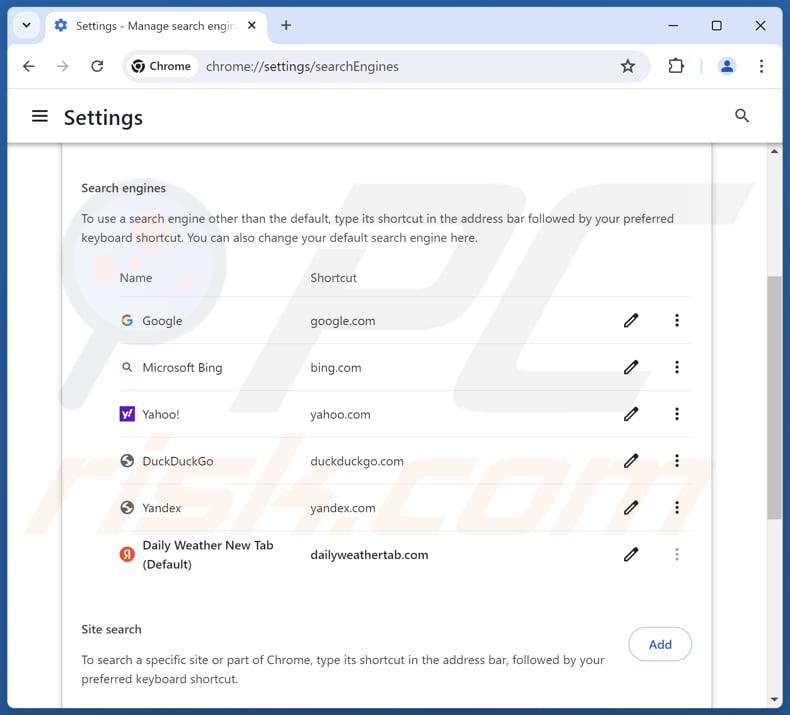
To change your default search engine in Google Chrome: Click the Chrome menu icon ![]() (at the top right corner of Google Chrome), select "Settings", in the "Search engine" section, click "Manage search engines...", in the opened list look for "dailyweathertab.com", when located click the three vertical dots near this URL and select "Delete".
(at the top right corner of Google Chrome), select "Settings", in the "Search engine" section, click "Manage search engines...", in the opened list look for "dailyweathertab.com", when located click the three vertical dots near this URL and select "Delete".
- If you continue to have problems with browser redirects and unwanted advertisements - Reset Google Chrome.
Optional method:
If you continue to have problems with removal of the daily weather new tab redirect, reset your Google Chrome browser settings. Click the Chrome menu icon ![]() (at the top right corner of Google Chrome) and select Settings. Scroll down to the bottom of the screen. Click the Advanced… link.
(at the top right corner of Google Chrome) and select Settings. Scroll down to the bottom of the screen. Click the Advanced… link.

After scrolling to the bottom of the screen, click the Reset (Restore settings to their original defaults) button.

In the opened window, confirm that you wish to reset Google Chrome settings to default by clicking the Reset button.

 Remove malicious extensions from Mozilla Firefox:
Remove malicious extensions from Mozilla Firefox:
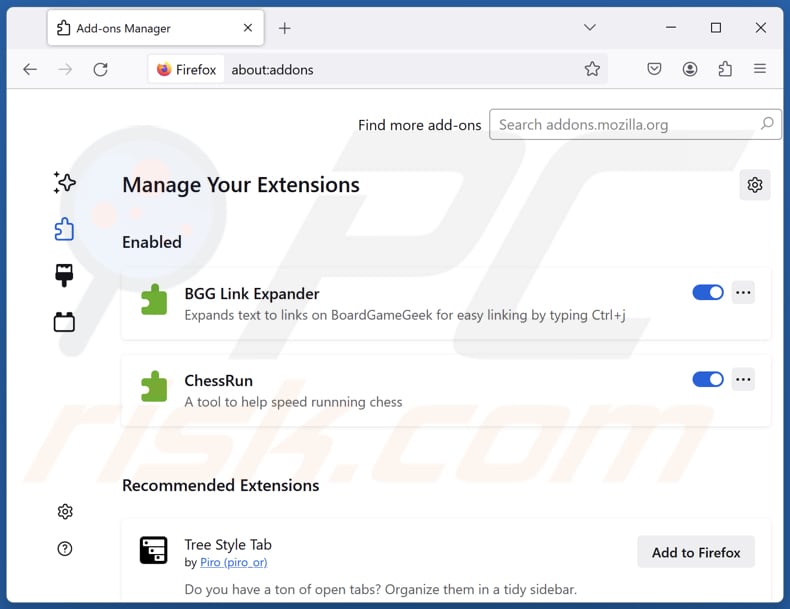
Click the Firefox menu ![]() (at the top right corner of the main window), select "Add-ons and themes". Click "Extensions", in the opened window locate "Daily Weather New Tab", as well as all recently-installed suspicious extensions, click on the three dots and then click "Remove".
(at the top right corner of the main window), select "Add-ons and themes". Click "Extensions", in the opened window locate "Daily Weather New Tab", as well as all recently-installed suspicious extensions, click on the three dots and then click "Remove".
Change your homepage:
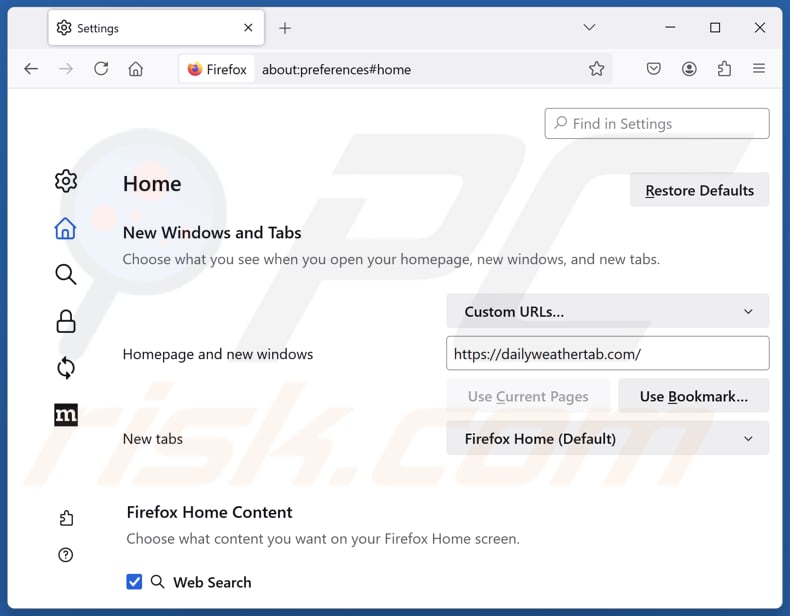
To reset your homepage, click the Firefox menu ![]() (at the top right corner of the main window), then select "Settings", in the opened window disable "Daily Weather New Tab", remove hxxp://dailyweathertab.com and enter your preferred domain, which will open each time you start Mozilla Firefox.
(at the top right corner of the main window), then select "Settings", in the opened window disable "Daily Weather New Tab", remove hxxp://dailyweathertab.com and enter your preferred domain, which will open each time you start Mozilla Firefox.
Change your default search engine:
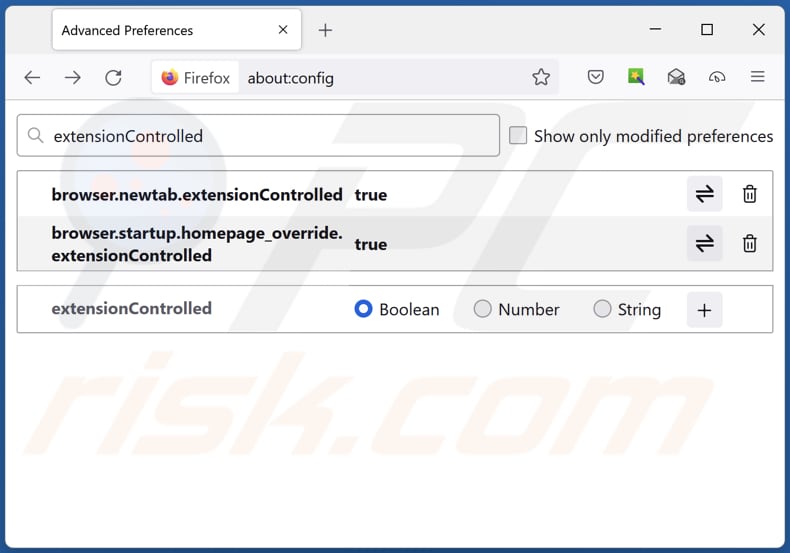
In the URL address bar, type "about:config" and press Enter. Click "Accept the Risk and Continue".
In the search filter at the top, type: "extensionControlled". Set both results to "false" by either double-clicking each entry or clicking the ![]() button.
button.
Optional method:
Computer users who have problems with daily weather new tab redirect removal can reset their Mozilla Firefox settings.
Open Mozilla Firefox, at the top right corner of the main window, click the Firefox menu, ![]() in the opened menu, click Help.
in the opened menu, click Help.

Select Troubleshooting Information.

In the opened window, click the Refresh Firefox button.

In the opened window, confirm that you wish to reset Mozilla Firefox settings to default by clicking the Refresh Firefox button.

 Remove malicious extensions from Safari:
Remove malicious extensions from Safari:

Make sure your Safari browser is active and click Safari menu, then select Preferences...

In the preferences window select the Extensions tab. Look for any recently installed suspicious extensions and uninstall them.

In the preferences window select General tab and make sure that your homepage is set to a preferred URL, if its altered by a browser hijacker - change it.

In the preferences window select Search tab and make sure that your preferred Internet search engine is selected.
Optional method:
Make sure your Safari browser is active and click on Safari menu. From the drop down menu select Clear History and Website Data...

In the opened window select all history and click the Clear History button.

 Remove malicious extensions from Microsoft Edge:
Remove malicious extensions from Microsoft Edge:

Click the Edge menu icon ![]() (at the top right corner of Microsoft Edge), select "Extensions". Locate any recently-installed suspicious browser add-ons, and remove them.
(at the top right corner of Microsoft Edge), select "Extensions". Locate any recently-installed suspicious browser add-ons, and remove them.
Change your homepage and new tab settings:

Click the Edge menu icon ![]() (at the top right corner of Microsoft Edge), select "Settings". In the "On startup" section look for the name of the browser hijacker and click "Disable".
(at the top right corner of Microsoft Edge), select "Settings". In the "On startup" section look for the name of the browser hijacker and click "Disable".
Change your default Internet search engine:

To change your default search engine in Microsoft Edge: Click the Edge menu icon ![]() (at the top right corner of Microsoft Edge), select "Privacy and services", scroll to bottom of the page and select "Address bar". In the "Search engines used in address bar" section look for the name of the unwanted Internet search engine, when located click the "Disable" button near it. Alternatively you can click on "Manage search engines", in the opened menu look for unwanted Internet search engine. Click on the puzzle icon
(at the top right corner of Microsoft Edge), select "Privacy and services", scroll to bottom of the page and select "Address bar". In the "Search engines used in address bar" section look for the name of the unwanted Internet search engine, when located click the "Disable" button near it. Alternatively you can click on "Manage search engines", in the opened menu look for unwanted Internet search engine. Click on the puzzle icon ![]() near it and select "Disable".
near it and select "Disable".
Optional method:
If you continue to have problems with removal of the daily weather new tab redirect, reset your Microsoft Edge browser settings. Click the Edge menu icon ![]() (at the top right corner of Microsoft Edge) and select Settings.
(at the top right corner of Microsoft Edge) and select Settings.

In the opened settings menu select Reset settings.

Select Restore settings to their default values. In the opened window, confirm that you wish to reset Microsoft Edge settings to default by clicking the Reset button.

- If this did not help, follow these alternative instructions explaining how to reset the Microsoft Edge browser.
Summary:
 A browser hijacker is a type of adware infection that modifies Internet browser settings by assigning the homepage and default Internet search engine settings to some other (unwanted) website URL. Commonly, this type of adware infiltrates operating systems through free software downloads. If your download is managed by a download client, ensure that you decline offers to install advertised toolbars or applications that seek to change your homepage and default Internet search engine settings.
A browser hijacker is a type of adware infection that modifies Internet browser settings by assigning the homepage and default Internet search engine settings to some other (unwanted) website URL. Commonly, this type of adware infiltrates operating systems through free software downloads. If your download is managed by a download client, ensure that you decline offers to install advertised toolbars or applications that seek to change your homepage and default Internet search engine settings.
Post a comment:
If you have additional information on daily weather new tab redirect or it's removal please share your knowledge in the comments section below.
Frequently Asked Questions (FAQ)
What is the purpose of forcing users visit dailyweathertab.com website?
Increasing traffic to dailyweathertab.com helps its developers to generate more revenue (which can be achieved through various methods).
Is visiting dailyweathertab.com a threat to my privacy?
Visiting dailyweathertab.com may involve privacy risks if the site collects data without your consent and (or) shares information with third parties.
How did a browser hijacker infiltrate my computer?
Browser hijackers often come bundled with unreliable or free software as optional installs. They hijack browsers if users do not decline unwanted offers during setup. Users can also accidentally install/add them through third-party sites, unofficial app stores, or misleading ads and updates.
Will Combo Cleaner help me remove Daily Weather New Tab browser hijacker?
Combo Cleaner will scan your computer and remove browser hijackers. Manual removal may be ineffective, particularly with multiple hijackers that can reinstall themselves, so automatic removal is often necessary for complete elimination.
Share:

Tomas Meskauskas
Expert security researcher, professional malware analyst
I am passionate about computer security and technology. I have an experience of over 10 years working in various companies related to computer technical issue solving and Internet security. I have been working as an author and editor for pcrisk.com since 2010. Follow me on Twitter and LinkedIn to stay informed about the latest online security threats.
PCrisk security portal is brought by a company RCS LT.
Joined forces of security researchers help educate computer users about the latest online security threats. More information about the company RCS LT.
Our malware removal guides are free. However, if you want to support us you can send us a donation.
DonatePCrisk security portal is brought by a company RCS LT.
Joined forces of security researchers help educate computer users about the latest online security threats. More information about the company RCS LT.
Our malware removal guides are free. However, if you want to support us you can send us a donation.
Donate
▼ Show Discussion