How to remove AllaKore remote access trojan from the operating system
TrojanAlso Known As: AllaKore remote access trojan
Get free scan and check if your device is infected.
Remove it nowTo use full-featured product, you have to purchase a license for Combo Cleaner. Seven days free trial available. Combo Cleaner is owned and operated by RCS LT, the parent company of PCRisk.com.
What kind of malware is AllaKore?
AllaKore is a RAT (Remote Access Trojan). These trojans enable remote access and control over compromised systems. AllaKore was first detected in 2015 as an open-source RAT written in the Delphi programming language, and it possessed rather basic capabilities.
However, since 2021, heavily modified variants of AllaKore have been used in targeted attacks. These campaigns aimed to infiltrate large entities located in Mexico, with gross revenues ranging from 1 to over 100 million USD. Evidence suggests that the threat actors behind these attacks are based in Latin America.
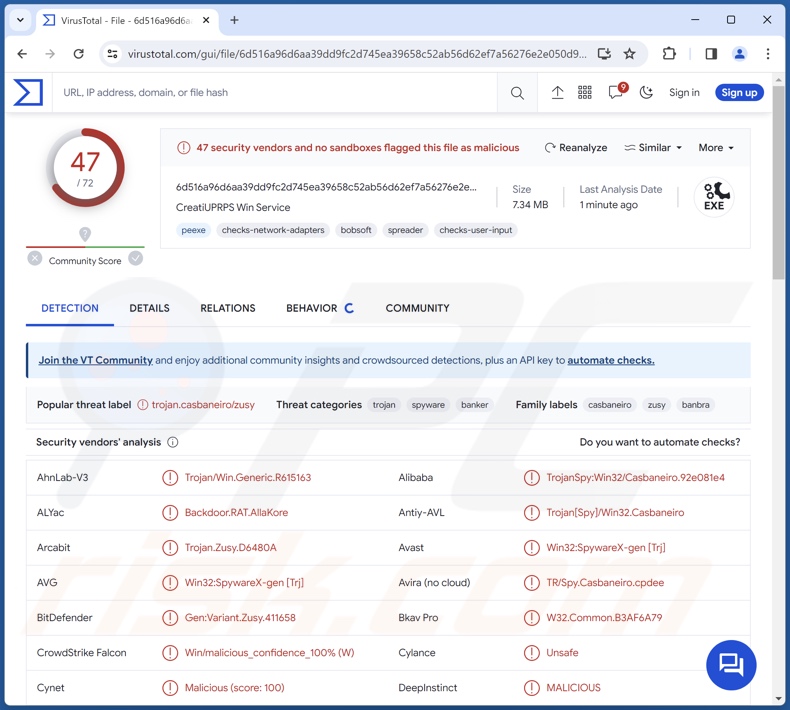
AllaKore malware overview
Remote Access Trojans (RATs) are designed to allow cyber criminals to gain remote access and control over devices. As mentioned in the introduction, initial versions of AllaKore boasted a simple set of capabilities related to remote access and data exfiltration. However, later variants of this RAT underwent significant improvements.
These AllaKore versions are well-obfuscated programs with a broader list of functionalities. In addition to exfiltrating files, AllaKore can infiltrate (upload) and execute them. Hence, this trojan can be used to cause chain infections (i.e., download/install additional malware or malicious components) – thus, there is potential for notable capability expansion.
The RAT can take screenshots and record victims' screens. It likewise has keylogging abilities (i.e., recording keystrokes – keyboard input).
New iterations also have a host of commands specifically tailored for malicious banking activities targeting Mexican banks and cryptocurrency-related platforms. AllaKore seeks to acquire banking credentials and verification/authentication-related data.
This trojan also operates as clipper malware. It can detect content copied into the clipboard (copy-paste buffer) and change it – thereby making victims paste altered information. This functionality is commonly used to reroute outgoing cryptocurrency transactions by replacing recipients' wallet addresses with ones of attacker-owned cryptowallets.
Keep in mind that since malware developers often improve upon their creations, it is not unlikely that future variants of AllaKore will have additional functions or utilize different techniques.
To summarize, the presence of software like AllaKore on devices can lead to multiple system infections, severe privacy issues, financial losses, and identity theft. Note that malware leveraged against high-sensitivity targets can pose threats of even greater significance.
| Name | AllaKore remote access trojan |
| Threat Type | Trojan, Remote Access Trojan (RAT), password-stealing virus, banking malware, spyware. |
| Detection Names | Avast (Win32:SpywareX-gen [Trj]), Combo Cleaner (Gen:Variant.Zusy.411658), ESET-NOD32 (A Variant Of Win32/Spy.Casbaneiro.S), Kaspersky (HEUR:Trojan-Banker.Win32.Banbra.gen), Microsoft (Trojan:Win32/SpyAgent!MSR), Full List Of Detections (VirusTotal) |
| Symptoms | Trojans are designed to stealthily infiltrate the victim's computer and remain silent, and thus no particular symptoms are clearly visible on an infected machine. |
| Distribution methods | Infected email attachments, malicious online advertisements, social engineering, software 'cracks'. |
| Damage | Stolen passwords and banking information, identity theft, the victim's computer added to a botnet. |
| Malware Removal (Windows) |
To eliminate possible malware infections, scan your computer with legitimate antivirus software. Our security researchers recommend using Combo Cleaner. Download Combo CleanerTo use full-featured product, you have to purchase a license for Combo Cleaner. 7 days free trial available. Combo Cleaner is owned and operated by RCS LT, the parent company of PCRisk.com. |
Remote access trojan examples
Xeno, Silver, SparkRAT, SugarGh0st, and DLRAT are but a few examples of RATs we have written about recently. Generally, these trojans tend to be versatile tools. However, this is not exclusively true and may apply to other malware types.
Yet regardless of how broadly a piece of malicious software can be applied or how narrowly tailored it is – the presence of malware on a system endangers device and user safety. Therefore, it is paramount to eliminate all threats immediately upon detection.
How did AllaKore infiltrate my computer?
Older versions of the AllaKore RAT were primarily spread in RAR archive formats. Later iterations were observed being proliferated in compressed MSI files containing a .NET downloader. In the campaigns noted in Mexico, the downloader checked the infiltrated system's geolocation data prior to continuing with AllaKore's download.
As mentioned in the introduction, these attacks sought to infect large entities that directly report to IMSS – the Mexican Social Security Institute (Instituto Mexicano del Seguro Social). Some of the targeted sectors included Agriculture, Banking, Commercial Services, Manufacturing, Retail, and Transportation.
Phishing and social engineering tactics are the bread and butter of cyber criminals, and the threat actors proliferating AllaKore are no exception.
The phishing campaigns distributing this RAT used lures associated with the IMSS, such as documents and updates for the SIPARE payment system, IDSE software (e.g., "guia_de_soluciones_idse.pdf"), and so on. It must be mentioned that other lures and methods could be utilized in AllaKore's proliferation.
Virulent files come in various formats, e.g., archives (RAR, ZIP, etc.), executables (.exe, .run, etc.), documents (PDF, Microsoft Office, Microsoft OneNote, etc.), JavaScript, and so on. When a malicious file is executed, run, or otherwise opened – the infection process is jumpstarted.
Malware is predominately distributed through drive-by (stealthy/deceptive) downloads, malicious attachments/links in spam mail (e.g., emails, DMs/PMs, SMSes, etc.), dubious download sources (e.g., unofficial and free file-hosting websites, P2P sharing networks, etc.), online scams, malvertising, pirated programs/media, illegal software activation tools ("cracks"), and fake updates.
What is more, some malicious programs can self-spread via local networks and removable storage devices (e.g., external hard drives, USB flash drives, etc.).
How to avoid installation of malware?
We highly recommend treating incoming emails and other messages with care. Attachments or links present in suspicious/irrelevant mail must not be opened, as they can be infectious. It is just as important to exercise caution while browsing, as fraudulent and dangerous online content usually appears genuine and harmless.
Furthermore, all downloads must be made from official and verified channels. Another recommendation is to activate and update programs using functions/tools provided by legitimate developers, as those obtained from third-parties may contain malware.
It is essential to have a reputable anti-virus installed and kept updated. This software must be used to perform regular system scans and to remove threats and issues. If you believe that your computer is already infected, we recommend running a scan with Combo Cleaner Antivirus for Windows to automatically eliminate infiltrated malware.
Instant automatic malware removal:
Manual threat removal might be a lengthy and complicated process that requires advanced IT skills. Combo Cleaner is a professional automatic malware removal tool that is recommended to get rid of malware. Download it by clicking the button below:
DOWNLOAD Combo CleanerBy downloading any software listed on this website you agree to our Privacy Policy and Terms of Use. To use full-featured product, you have to purchase a license for Combo Cleaner. 7 days free trial available. Combo Cleaner is owned and operated by RCS LT, the parent company of PCRisk.com.
Quick menu:
- What is AllaKore?
- STEP 1. Manual removal of AllaKore malware.
- STEP 2. Check if your computer is clean.
How to remove malware manually?
Manual malware removal is a complicated task - usually it is best to allow antivirus or anti-malware programs to do this automatically. To remove this malware we recommend using Combo Cleaner Antivirus for Windows.
If you wish to remove malware manually, the first step is to identify the name of the malware that you are trying to remove. Here is an example of a suspicious program running on a user's computer:

If you checked the list of programs running on your computer, for example, using task manager, and identified a program that looks suspicious, you should continue with these steps:
 Download a program called Autoruns. This program shows auto-start applications, Registry, and file system locations:
Download a program called Autoruns. This program shows auto-start applications, Registry, and file system locations:

 Restart your computer into Safe Mode:
Restart your computer into Safe Mode:
Windows XP and Windows 7 users: Start your computer in Safe Mode. Click Start, click Shut Down, click Restart, click OK. During your computer start process, press the F8 key on your keyboard multiple times until you see the Windows Advanced Option menu, and then select Safe Mode with Networking from the list.

Video showing how to start Windows 7 in "Safe Mode with Networking":
Windows 8 users: Start Windows 8 is Safe Mode with Networking - Go to Windows 8 Start Screen, type Advanced, in the search results select Settings. Click Advanced startup options, in the opened "General PC Settings" window, select Advanced startup.
Click the "Restart now" button. Your computer will now restart into the "Advanced Startup options menu". Click the "Troubleshoot" button, and then click the "Advanced options" button. In the advanced option screen, click "Startup settings".
Click the "Restart" button. Your PC will restart into the Startup Settings screen. Press F5 to boot in Safe Mode with Networking.

Video showing how to start Windows 8 in "Safe Mode with Networking":
Windows 10 users: Click the Windows logo and select the Power icon. In the opened menu click "Restart" while holding "Shift" button on your keyboard. In the "choose an option" window click on the "Troubleshoot", next select "Advanced options".
In the advanced options menu select "Startup Settings" and click on the "Restart" button. In the following window you should click the "F5" button on your keyboard. This will restart your operating system in safe mode with networking.

Video showing how to start Windows 10 in "Safe Mode with Networking":
 Extract the downloaded archive and run the Autoruns.exe file.
Extract the downloaded archive and run the Autoruns.exe file.

 In the Autoruns application, click "Options" at the top and uncheck "Hide Empty Locations" and "Hide Windows Entries" options. After this procedure, click the "Refresh" icon.
In the Autoruns application, click "Options" at the top and uncheck "Hide Empty Locations" and "Hide Windows Entries" options. After this procedure, click the "Refresh" icon.

 Check the list provided by the Autoruns application and locate the malware file that you want to eliminate.
Check the list provided by the Autoruns application and locate the malware file that you want to eliminate.
You should write down its full path and name. Note that some malware hides process names under legitimate Windows process names. At this stage, it is very important to avoid removing system files. After you locate the suspicious program you wish to remove, right click your mouse over its name and choose "Delete".

After removing the malware through the Autoruns application (this ensures that the malware will not run automatically on the next system startup), you should search for the malware name on your computer. Be sure to enable hidden files and folders before proceeding. If you find the filename of the malware, be sure to remove it.

Reboot your computer in normal mode. Following these steps should remove any malware from your computer. Note that manual threat removal requires advanced computer skills. If you do not have these skills, leave malware removal to antivirus and anti-malware programs.
These steps might not work with advanced malware infections. As always it is best to prevent infection than try to remove malware later. To keep your computer safe, install the latest operating system updates and use antivirus software. To be sure your computer is free of malware infections, we recommend scanning it with Combo Cleaner Antivirus for Windows.
Frequently Asked Questions (FAQ)
My computer is infected with AllaKore malware, should I format my storage device to get rid of it?
Malware removal rarely necessitates formatting.
What are the biggest issues that AllaKore malware can cause?
The threats an infection poses depend on the malware's functionalities and the cyber criminals' aims. AllaKore is a Remote Access Trojan (RAT) that allows attackers to access/control machines remotely.
While initially a rather simplistic RAT – there are now several iterations of AllaKore with a drastically larger capability list. It has been observed being used to target large Mexican entities with the goal of acquiring banking and cryptocurrency related data.
Generally, malware infections can lead to serious privacy issues, financial losses, and identity theft. However, attacks leveraged against high-sensitivity targets can carry risks of greater significance.
What is the purpose of AllaKore malware?
In most cases, malware is used for profit. However, attackers may also be motivated by their own amusement, realization of personal grudges, process disruption (e.g., sites, services, companies, etc.), engagement in hacktivism, and political/geopolitical reasons.
How did AllaKore malware infiltrate my computer?
Newer iterations of AllaKore have been observed targeting large companies/organizations in Mexico through phishing campaigns distributing the malware under IMSS-themed lures. However, other lures and proliferation techniques are not unlikely.
Malware is most commonly spread through drive-by downloads, spam (e.g., emails, PMs/DMs, SMSes, social media posts, etc.), online scams, malvertising, untrustworthy download sources (e.g., freeware and free file-hosting sites, P2P sharing networks, etc.), illegal software activation tools ("cracks"), and fake updates. Furthermore, some malicious programs can self-proliferate via local networks and removable storage devices.
Will Combo Cleaner protect me from malware?
Yes, Combo Cleaner is designed to detect and remove all manner of threats. It can eliminate practically all known malware infections. Note that since sophisticated malicious software usually hides deep within systems – running a complete system scan is crucial.
Share:

Tomas Meskauskas
Expert security researcher, professional malware analyst
I am passionate about computer security and technology. I have an experience of over 10 years working in various companies related to computer technical issue solving and Internet security. I have been working as an author and editor for pcrisk.com since 2010. Follow me on Twitter and LinkedIn to stay informed about the latest online security threats.
PCrisk security portal is brought by a company RCS LT.
Joined forces of security researchers help educate computer users about the latest online security threats. More information about the company RCS LT.
Our malware removal guides are free. However, if you want to support us you can send us a donation.
DonatePCrisk security portal is brought by a company RCS LT.
Joined forces of security researchers help educate computer users about the latest online security threats. More information about the company RCS LT.
Our malware removal guides are free. However, if you want to support us you can send us a donation.
Donate
▼ Show Discussion