How to remove DarkMe RAT from infected computers
TrojanAlso Known As: DarkMe remote administration trojan
Get free scan and check if your device is infected.
Remove it nowTo use full-featured product, you have to purchase a license for Combo Cleaner. Seven days free trial available. Combo Cleaner is owned and operated by RCS LT, the parent company of PCRisk.com.
What kind of malware is DarkMe?
DarkMe is identified as a remote access Trojan (RAT), a type of malware designed to provide cybercriminals with unauthorized access to infected systems. RATs are notorious for their stealthy operations, allowing attackers to monitor user activity, steal sensitive information, and execute malicious commands.
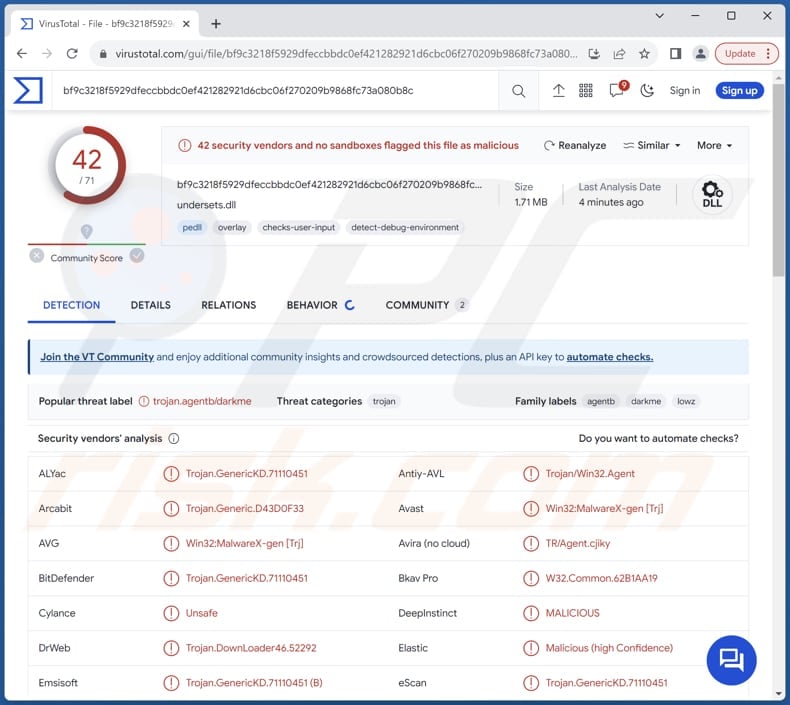
More about DarkMe
DarkMe RAT initiates its malicious operations upon execution by gathering critical information from the infected system, including computer name, username, installed antivirus software, and active window title.
It establishes communication with the attacker's Command and Control (C&C) server by creating a hidden window using the Windows API, facilitating socket data transmission through window messages. This communication setup enables the malware to register the victim's system with the C&C server, subsequently initiating a listener for incoming TCP connections to await commands from the attacker.
The malware supports various commands, including directory content enumeration, shell command execution, directory creation and deletion, system drive information retrieval, and ZIP file generation from specified paths, among others, allowing the attacker to execute a wide range of functionalities on the compromised system.
Cybercriminals can inflict significant damage on victims using DarkMe, a Remote Access Trojan (RAT), due to its versatile capabilities. With DarkMe injected into a victim's system, attackers can remotely monitor user activity, steal sensitive information, execute malicious commands, and even gain full control over the compromised device.
This level of access enables cybercriminals to wreak havoc on victims' systems by deleting files, modifying configurations, disrupting operations, or deploying additional malware. Furthermore, cybercriminals stand to gain immensely from DarkMe by exploiting the compromised systems for various malicious purposes.
They may exfiltrate sensitive data, such as personal information, financial credentials, or intellectual property, for financial gain or identity theft. Additionally, attackers could leverage DarkMe-infected systems to launch further cyberattacks, including distributing malware, conducting phishing campaigns, or participating in botnet activities.
Ultimately, DarkMe allows cybercriminals to infiltrate, control, and exploit victims' systems for their nefarious objectives, posing significant risks to both individuals and organizations.
| Name | DarkMe remote administration trojan |
| Threat Type | Remote Administration Trojan (RAT) |
| Detection Names | Avast (Win32:MalwareX-gen [Trj]), Combo Cleaner (Trojan.GenericKD.71110451), ESET-NOD32 (A Variant Of Win32/VB.TPJ), Kaspersky (Trojan.Win32.Agentb.lowz), Microsoft (Trojan:Win32/Casdet!rfn), Full List (VirusTotal) |
| Symptoms | Remote Access Trojans are designed to stealthily infiltrate the victim's computer and remain silent, and thus no particular symptoms are clearly visible on an infected machine. |
| Distribution methods | Infected email attachments or links, online forums, malicious online advertisements, social engineering, software 'cracks'. |
| Damage | Stolen passwords and banking information, identity theft, additional infections, the victim's computer added to a botnet, and more. |
| Malware Removal (Windows) |
To eliminate possible malware infections, scan your computer with legitimate antivirus software. Our security researchers recommend using Combo Cleaner. Download Combo CleanerTo use full-featured product, you have to purchase a license for Combo Cleaner. 7 days free trial available. Combo Cleaner is owned and operated by RCS LT, the parent company of PCRisk.com. |
Conclusion
In conclusion, DarkMe stands as a formidable threat in the realm of cybercrime, showcasing sophisticated capabilities as a Remote Access Trojan (RAT). Its ability to infiltrate systems, gather sensitive information, and grant attackers remote control over compromised devices underscores the urgency for robust cybersecurity measures.
As cybercriminals continue to evolve their tactics, awareness, and proactive defenses are crucial in mitigating the risks posed by malware like DarkMe and safeguarding against potential cyber threats.
How did DarkMe infiltrate my computer?
Cybercriminals initiate their attack by sending deceptive emails to users on forex trading forums, pretending to offer trading advice or tools. These emails contain links that lead to compromised websites hosting the DarkMe malware.
Also, they utilize social engineering techniques by posting messages on forex forums with links disguised as JPEG images or PDF files. These links actually direct users to malicious websites hosting the DarkMe malware.
To further deceive victims, threat actors employ a clever technique using the search protocol in Windows Explorer. By manipulating the appearance of the Explorer window, they trick users into clicking on files that appear to be harmless JPEG images but are actually malicious internet shortcuts leading to DarkMe malware.
In essence, cybercriminals use various methods, including deceptive emails and manipulated file links, to trick users into visiting compromised websites hosting DarkMe malware. Once users click on these links or download seemingly innocuous files, their computers become infected with the DarkMe malware, granting attackers unauthorized access and control over their systems.
How to avoid installation of malware?
It is crucial to be vigilant when interacting with emails, especially those from unknown or suspicious senders. Avoid clicking on links or downloading attachments from unsolicited emails. Do not trust ads, pop-ups, and links on shady websites. Download programs (and files) from official pages (or app stores). Avoid downloading pirated software.
Keep software and operating systems up to date with the latest security patches. Regularly scan your computer for threats using a reputable security tool. If you believe that your computer is already infected, we recommend running a scan with Combo Cleaner Antivirus for Windows to automatically eliminate infiltrated malware.
Instant automatic malware removal:
Manual threat removal might be a lengthy and complicated process that requires advanced IT skills. Combo Cleaner is a professional automatic malware removal tool that is recommended to get rid of malware. Download it by clicking the button below:
DOWNLOAD Combo CleanerBy downloading any software listed on this website you agree to our Privacy Policy and Terms of Use. To use full-featured product, you have to purchase a license for Combo Cleaner. 7 days free trial available. Combo Cleaner is owned and operated by RCS LT, the parent company of PCRisk.com.
Quick menu:
How to remove malware manually?
Manual malware removal is a complicated task - usually it is best to allow antivirus or anti-malware programs to do this automatically. To remove this malware we recommend using Combo Cleaner Antivirus for Windows.
If you wish to remove malware manually, the first step is to identify the name of the malware that you are trying to remove. Here is an example of a suspicious program running on a user's computer:

If you checked the list of programs running on your computer, for example, using task manager, and identified a program that looks suspicious, you should continue with these steps:
 Download a program called Autoruns. This program shows auto-start applications, Registry, and file system locations:
Download a program called Autoruns. This program shows auto-start applications, Registry, and file system locations:

 Restart your computer into Safe Mode:
Restart your computer into Safe Mode:
Windows XP and Windows 7 users: Start your computer in Safe Mode. Click Start, click Shut Down, click Restart, click OK. During your computer start process, press the F8 key on your keyboard multiple times until you see the Windows Advanced Option menu, and then select Safe Mode with Networking from the list.

Video showing how to start Windows 7 in "Safe Mode with Networking":
Windows 8 users: Start Windows 8 is Safe Mode with Networking - Go to Windows 8 Start Screen, type Advanced, in the search results select Settings. Click Advanced startup options, in the opened "General PC Settings" window, select Advanced startup.
Click the "Restart now" button. Your computer will now restart into the "Advanced Startup options menu". Click the "Troubleshoot" button, and then click the "Advanced options" button. In the advanced option screen, click "Startup settings".
Click the "Restart" button. Your PC will restart into the Startup Settings screen. Press F5 to boot in Safe Mode with Networking.

Video showing how to start Windows 8 in "Safe Mode with Networking":
Windows 10 users: Click the Windows logo and select the Power icon. In the opened menu click "Restart" while holding "Shift" button on your keyboard. In the "choose an option" window click on the "Troubleshoot", next select "Advanced options".
In the advanced options menu select "Startup Settings" and click on the "Restart" button. In the following window you should click the "F5" button on your keyboard. This will restart your operating system in safe mode with networking.

Video showing how to start Windows 10 in "Safe Mode with Networking":
 Extract the downloaded archive and run the Autoruns.exe file.
Extract the downloaded archive and run the Autoruns.exe file.

 In the Autoruns application, click "Options" at the top and uncheck "Hide Empty Locations" and "Hide Windows Entries" options. After this procedure, click the "Refresh" icon.
In the Autoruns application, click "Options" at the top and uncheck "Hide Empty Locations" and "Hide Windows Entries" options. After this procedure, click the "Refresh" icon.

 Check the list provided by the Autoruns application and locate the malware file that you want to eliminate.
Check the list provided by the Autoruns application and locate the malware file that you want to eliminate.
You should write down its full path and name. Note that some malware hides process names under legitimate Windows process names. At this stage, it is very important to avoid removing system files. After you locate the suspicious program you wish to remove, right click your mouse over its name and choose "Delete".

After removing the malware through the Autoruns application (this ensures that the malware will not run automatically on the next system startup), you should search for the malware name on your computer. Be sure to enable hidden files and folders before proceeding. If you find the filename of the malware, be sure to remove it.

Reboot your computer in normal mode. Following these steps should remove any malware from your computer. Note that manual threat removal requires advanced computer skills. If you do not have these skills, leave malware removal to antivirus and anti-malware programs.
These steps might not work with advanced malware infections. As always it is best to prevent infection than try to remove malware later. To keep your computer safe, install the latest operating system updates and use antivirus software. To be sure your computer is free of malware infections, we recommend scanning it with Combo Cleaner Antivirus for Windows.
Frequently Asked Questions (FAQ)
My computer is infected with DarkMe malware, should I format my storage device to get rid of it?
Formatting can effectively remove the malware but also erase all data on the storage device, causing data loss. Before considering formatting, try using reputable antivirus or antimalware software like Combo Cleaner to scan and remove the DarkMe malware.
What are the biggest issues that malware can cause?
The most significant issues malware can cause include data loss through encryption or other methods, financial losses, identity theft, system crashes, and unauthorized access to sensitive information.
What is the purpose of DarkMe malware?
The purpose of DarkMe malware is to grant cybercriminals remote access and control over compromised systems, enabling them to steal sensitive information, execute malicious commands, and potentially carry out further cyberattacks.
How did DarkMe infiltrate my computer?
DarkMe likely infiltrated your computer through deceptive methods such as phishing emails, compromised websites, or social engineering tactics, where users are tricked into clicking on malicious links or downloading infected files.
Will Combo Cleaner protect me from malware?
Combo Cleaner has the capability to identify and eradicate nearly all recognized malware infections. It is important to note that sophisticated malware often conceals itself deeply within the system. Hence, conducting a full system scan is essential.
Share:

Tomas Meskauskas
Expert security researcher, professional malware analyst
I am passionate about computer security and technology. I have an experience of over 10 years working in various companies related to computer technical issue solving and Internet security. I have been working as an author and editor for pcrisk.com since 2010. Follow me on Twitter and LinkedIn to stay informed about the latest online security threats.
PCrisk security portal is brought by a company RCS LT.
Joined forces of security researchers help educate computer users about the latest online security threats. More information about the company RCS LT.
Our malware removal guides are free. However, if you want to support us you can send us a donation.
DonatePCrisk security portal is brought by a company RCS LT.
Joined forces of security researchers help educate computer users about the latest online security threats. More information about the company RCS LT.
Our malware removal guides are free. However, if you want to support us you can send us a donation.
Donate
▼ Show Discussion