Removal instructions for the WingsOfGod (WogRAT) remote access trojan
TrojanAlso Known As: WingsOfGod remote access trojan
Get free scan and check if your device is infected.
Remove it nowTo use full-featured product, you have to purchase a license for Combo Cleaner. Seven days free trial available. Combo Cleaner is owned and operated by RCS LT, the parent company of PCRisk.com.
What kind of malware is WingsOfGod?
WingsOfGod (also known as WogRAT) is a malware classed as a Remote Access Trojan (RAT). These trojans allow attackers to access and control devices remotely. RATs may enable user-level control over infected machines. WingsOfGod has a Windows and Linux variant.
The malicious program has been around since at least 2022. This RAT has been used to target users in Asia; most of the activity was noted in China, Japan, and Singapore.
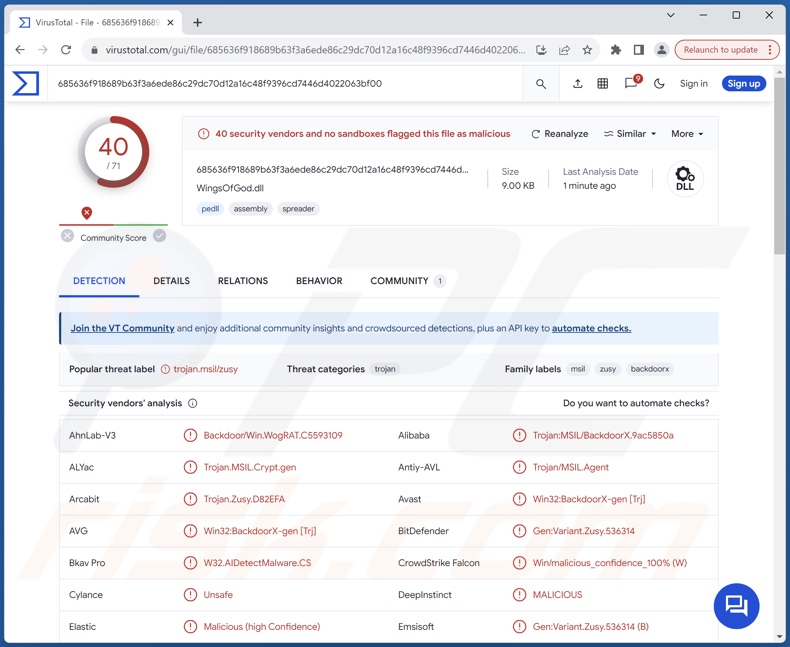
WingsOfGod malware overview
After infiltrating a system, WingsOfGod starts collecting relevant device data, e.g., device name, hardware and OS details, IP address (geolocation), username, etc.
As mentioned in the introduction, WingsOfGod is a Remote Access Trojan (RAT) that enables remote access/control over devices. Therefore, it can execute multiple commands on systems. This RAT can exfiltrate victims' files, and the scope of this threat depends on the data stored within the stolen content.
Furthermore, WingsOfGod can infiltrate files. Hence, this trojan can be used to cause chain infections (i.e., download/install additional malware or malicious components). By utilizing this functionality, WingsOfGod can exponentially increase its arsenal of capabilities.
The infection could gain more data-stealing functions, such as keylogging (recording keystrokes), stealing information from browsers and other apps, taking screenshots, recording audio/video via the device's microphones and cameras, live-streaming the desktop, etc.
Theoretically, malicious programs that can cause chain infections are capable of infiltrating just about any type of malware into a system (e.g., trojans, ransomware, cryptocurrency miners, etc.). However, these programs typically operate within certain limitations.
It is noteworthy that malware developers often improve upon their software and methodologies. This, in addition to the flexibility of WingsOfGod's infections, means that potential future campaigns involving this malware could have vast differences.
To summarize, the presence of software like WingsOfGod on devices can result in multiple system infections, serious privacy issues, financial losses, and identity theft.
| Name | WingsOfGod remote access trojan |
| Threat Type | RAT (Remote Access Trojan), Trojan, password-stealing virus, banking malware, spyware. |
| Detection Names | Avast (Win32:BackdoorX-gen [Trj]), Combo Cleaner (Gen:Variant.Zusy.536314), ESET-NOD32 (A Variant Of MSIL/Agent.EKF), Kaspersky (HEUR:Backdoor.MSIL.Agent.gen), Microsoft (Trojan:Win32/Wacatac.B!ml), Full List Of Detections (VirusTotal) |
| Symptoms | Trojans are designed to stealthily infiltrate the victim's computer and remain silent, and thus no particular symptoms are clearly visible on an infected machine. |
| Distribution methods | Infected email attachments, malicious online advertisements, social engineering, software 'cracks'. |
| Damage | Stolen passwords and banking information, identity theft, the victim's computer added to a botnet. |
| Malware Removal (Windows) |
To eliminate possible malware infections, scan your computer with legitimate antivirus software. Our security researchers recommend using Combo Cleaner. Download Combo CleanerTo use full-featured product, you have to purchase a license for Combo Cleaner. 7 days free trial available. Combo Cleaner is owned and operated by RCS LT, the parent company of PCRisk.com. |
Remote access trojan examples
DarkMe, AllaKore, Xeno, and Silver are merely some examples of RATs we have written about recently. Malware within this classification tends to be highly versatile.
However, regardless of how multifunctional or narrowly tailored a piece of malicious software is – its presence on a system endangers device integrity and user safety. Therefore, it is essential to eliminate all threats immediately upon detection.
How did WingsOfGod infiltrate my computer?
WingsOfGod has been observed infiltrating systems by exploiting aNotepad – an online text editing platform. Based on the filenames used by this malware, e.g., "BrowserFixup.exe", "ChromeFixup.exe", "flashsetup_LL3gjJ7.exe", "HttpDownload.exe", "ToolKit.exe", "WindowsApp.exe", "WindowsTool.exe", etc. – it is proliferated under the guise of genuine or legitimate-sounding tools and software.
Disguising malicious programs or bundling them with ordinary software/media files is standard. Phishing and social engineering tactics are prevalent in malware distribution as well.
WingsOfGod could be spread using online scams (e.g., ones promoting software updates, warning of system infections/errors, etc.), malvertising (e.g., SEO poisoning, typosquatting, etc.), and untrustworthy download sources (e.g., freeware and free file-hosting websites, Peer-to-Peer sharing networks, etc).
Other commonly utilized proliferation methods include malicious attachments/links in spam (e.g., emails, PMs/DMs, SMSes, social media posts, etc.), drive-by (stealthy and deceptive) downloads, pirated programs/media, and illegal software activation tools ("cracks").
What is more, some malicious programs can self-spread via local networks and removable storage devices (e.g., external hard drives, USB flash drives, etc.).
Note that malware is distributed in various format files, e.g., executables (.exe, .run, etc.), archives (RAR, ZIP, etc.), documents (Microsoft Office, Microsoft OneNote, PDF, etc.), JavaScript, and so forth. Once a malicious file is executed, run, or otherwise opened – the infection chain is triggered.
How to avoid installation of malware?
We highly recommend researching software and downloading it only from official/verified channels. All programs must be activated and updated using legitimate functions/tools, as those acquired from third-parties may contain malware.
Another recommendation is to be careful while browsing since fake and malicious online content usually appears genuine and harmless. We advise exercising caution with incoming emails and other messages. Attachments or links found in suspect/irrelevant mail must not be opened, as they can be infectious.
We must emphasize the importance of having a dependable anti-virus installed and kept updated. Security software must be used to run regular system scans and to remove threats and issues. If you believe that your computer is already infected, we recommend running a scan with Combo Cleaner Antivirus for Windows to automatically eliminate infiltrated malware.
Instant automatic malware removal:
Manual threat removal might be a lengthy and complicated process that requires advanced IT skills. Combo Cleaner is a professional automatic malware removal tool that is recommended to get rid of malware. Download it by clicking the button below:
DOWNLOAD Combo CleanerBy downloading any software listed on this website you agree to our Privacy Policy and Terms of Use. To use full-featured product, you have to purchase a license for Combo Cleaner. 7 days free trial available. Combo Cleaner is owned and operated by RCS LT, the parent company of PCRisk.com.
Quick menu:
- What is WingsOfGod?
- STEP 1. Manual removal of WingsOfGod malware.
- STEP 2. Check if your computer is clean.
How to remove malware manually?
Manual malware removal is a complicated task - usually it is best to allow antivirus or anti-malware programs to do this automatically. To remove this malware we recommend using Combo Cleaner Antivirus for Windows.
If you wish to remove malware manually, the first step is to identify the name of the malware that you are trying to remove. Here is an example of a suspicious program running on a user's computer:

If you checked the list of programs running on your computer, for example, using task manager, and identified a program that looks suspicious, you should continue with these steps:
 Download a program called Autoruns. This program shows auto-start applications, Registry, and file system locations:
Download a program called Autoruns. This program shows auto-start applications, Registry, and file system locations:

 Restart your computer into Safe Mode:
Restart your computer into Safe Mode:
Windows XP and Windows 7 users: Start your computer in Safe Mode. Click Start, click Shut Down, click Restart, click OK. During your computer start process, press the F8 key on your keyboard multiple times until you see the Windows Advanced Option menu, and then select Safe Mode with Networking from the list.

Video showing how to start Windows 7 in "Safe Mode with Networking":
Windows 8 users: Start Windows 8 is Safe Mode with Networking - Go to Windows 8 Start Screen, type Advanced, in the search results select Settings. Click Advanced startup options, in the opened "General PC Settings" window, select Advanced startup.
Click the "Restart now" button. Your computer will now restart into the "Advanced Startup options menu". Click the "Troubleshoot" button, and then click the "Advanced options" button. In the advanced option screen, click "Startup settings".
Click the "Restart" button. Your PC will restart into the Startup Settings screen. Press F5 to boot in Safe Mode with Networking.

Video showing how to start Windows 8 in "Safe Mode with Networking":
Windows 10 users: Click the Windows logo and select the Power icon. In the opened menu click "Restart" while holding "Shift" button on your keyboard. In the "choose an option" window click on the "Troubleshoot", next select "Advanced options".
In the advanced options menu select "Startup Settings" and click on the "Restart" button. In the following window you should click the "F5" button on your keyboard. This will restart your operating system in safe mode with networking.

Video showing how to start Windows 10 in "Safe Mode with Networking":
 Extract the downloaded archive and run the Autoruns.exe file.
Extract the downloaded archive and run the Autoruns.exe file.

 In the Autoruns application, click "Options" at the top and uncheck "Hide Empty Locations" and "Hide Windows Entries" options. After this procedure, click the "Refresh" icon.
In the Autoruns application, click "Options" at the top and uncheck "Hide Empty Locations" and "Hide Windows Entries" options. After this procedure, click the "Refresh" icon.

 Check the list provided by the Autoruns application and locate the malware file that you want to eliminate.
Check the list provided by the Autoruns application and locate the malware file that you want to eliminate.
You should write down its full path and name. Note that some malware hides process names under legitimate Windows process names. At this stage, it is very important to avoid removing system files. After you locate the suspicious program you wish to remove, right click your mouse over its name and choose "Delete".

After removing the malware through the Autoruns application (this ensures that the malware will not run automatically on the next system startup), you should search for the malware name on your computer. Be sure to enable hidden files and folders before proceeding. If you find the filename of the malware, be sure to remove it.

Reboot your computer in normal mode. Following these steps should remove any malware from your computer. Note that manual threat removal requires advanced computer skills. If you do not have these skills, leave malware removal to antivirus and anti-malware programs.
These steps might not work with advanced malware infections. As always it is best to prevent infection than try to remove malware later. To keep your computer safe, install the latest operating system updates and use antivirus software. To be sure your computer is free of malware infections, we recommend scanning it with Combo Cleaner Antivirus for Windows.
Frequently Asked Questions (FAQ)
My computer is infected with WingsOfGod malware, should I format my storage device to get rid of it?
Malware removal rarely necessitates such drastic measures.
What are the biggest issues that WingsOfGod malware can cause?
The dangers posed by an infection depend on the malware's capabilities and the cyber criminals' goals. WingsOfGod is a versatile tool capable of enabling remote access/control over devices and downloading/installing additional malware. Hence, this trojan may cause multiple system infections, severe privacy issues, financial losses, and identity theft.
What is the purpose of WingsOfGod malware?
Generally, malware is used to generate revenue. However, this software can also be used to amuse the attackers, carry out personal vendettas, disrupt processes (e.g., websites, services, companies, organizations, etc.), and launch politically/geopolitically motivated attacks.
How did WingsOfGod malware infiltrate my computer?
WingsOfGod has been noted being spread under the guise of innocent-sounding tools/software. However, the exact proliferation methods used are currently unknown.
Malware is primarily distributed via drive-by downloads, dubious download sources (e.g., freeware and free file-hosting websites, P2P sharing networks, etc.), malvertising, spam mail, online scams, illegal software activation ("cracking") tools, and fake updates. Furthermore, some malicious programs can self-proliferate through local networks and removable storage devices.
Will Combo Cleaner protect me from malware?
Yes, Combo Cleaner is capable of detecting and eliminating nearly all known malware infections. It must be stressed that high-end malicious software usually hides deep within systems – therefore, performing a full system scan is crucial for detection.
Share:

Tomas Meskauskas
Expert security researcher, professional malware analyst
I am passionate about computer security and technology. I have an experience of over 10 years working in various companies related to computer technical issue solving and Internet security. I have been working as an author and editor for pcrisk.com since 2010. Follow me on Twitter and LinkedIn to stay informed about the latest online security threats.
PCrisk security portal is brought by a company RCS LT.
Joined forces of security researchers help educate computer users about the latest online security threats. More information about the company RCS LT.
Our malware removal guides are free. However, if you want to support us you can send us a donation.
DonatePCrisk security portal is brought by a company RCS LT.
Joined forces of security researchers help educate computer users about the latest online security threats. More information about the company RCS LT.
Our malware removal guides are free. However, if you want to support us you can send us a donation.
Donate
▼ Show Discussion