Get free scan and check if your device is infected.
Remove it nowTo use full-featured product, you have to purchase a license for Combo Cleaner. Seven days free trial available. Combo Cleaner is owned and operated by RCS LT, the parent company of PCRisk.com.
What kind of malware is Vert?
Vert is a malicious program designed to steal sensitive data from infected systems. Due to this behavior, Vert is classed as a stealer. The malware in question targets log-in credentials, cryptowallets, and extensive information relating to the Discord messaging platform.
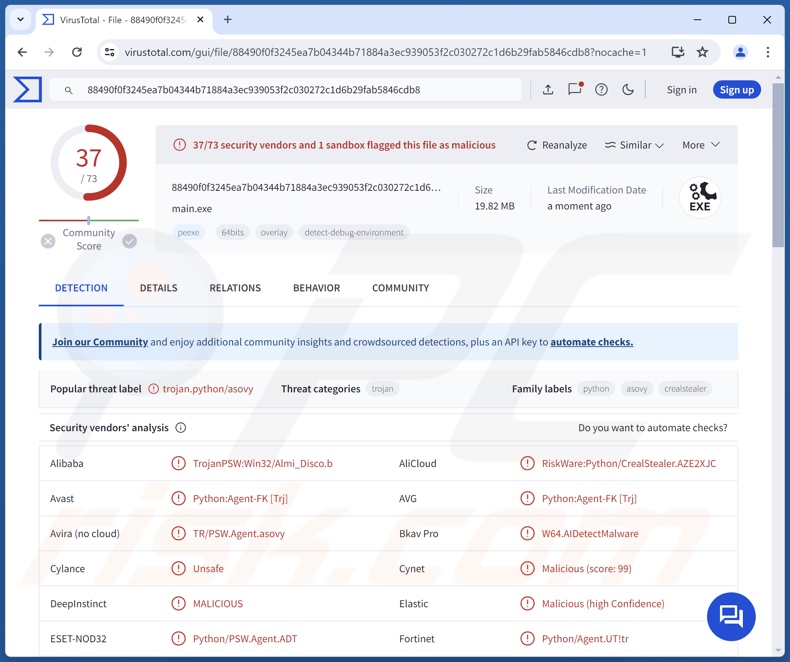
Vert malware overview
The Vert stealer collects a variety of data associated with the Discord messenger, including HQ Friends, cookies, passwords, and other information. It can also perform Discord injections. Like most stealers, Vert can extract data from browsers. Specifically, this program can acquire cookies and saved passwords from Chromium-based browsers.
Vert can browse victims' cryptocurrency wallets, and it can steal Exodus and MetaMask wallets. Additionally, this stealer can obtain (i.e., download) victims' files.
It is noteworthy that malware developers commonly improve upon their software and methodologies. Therefore, possible future versions of Vert could have a broader target list or additional/different functionalities.
To summarize, the presence of software like the Vert stealer on devices can lead to severe privacy issues, financial losses, and identity theft.
| Name | Vert malware |
| Threat Type | Trojan, stealer, password-stealing virus. |
| Detection Names | Avast (Python:Agent-FK [Trj]), ESET-NOD32 (Python/PSW.Agent.ADT), GData (Win32.Trojan-Stealer.Cordimik.9OMVWH), Kaspersky (UDS:DangerousObject.Multi.Generic), Microsoft (Trojan:Win64/CrealStealer.AMI!MTB), Full List Of Detections (VirusTotal) |
| Symptoms | Trojans are designed to stealthily infiltrate the victim's computer and remain silent, and thus no particular symptoms are clearly visible on an infected machine. |
| Distribution methods | Infected email attachments, malicious online advertisements, social engineering, software 'cracks'. |
| Damage | Stolen passwords and banking information, identity theft, the victim's computer added to a botnet. |
| Malware Removal (Windows) |
To eliminate possible malware infections, scan your computer with legitimate antivirus software. Our security researchers recommend using Combo Cleaner. Download Combo CleanerTo use full-featured product, you have to purchase a license for Combo Cleaner. 7 days free trial available. Combo Cleaner is owned and operated by RCS LT, the parent company of PCRisk.com. |
Stealer-type malware examples
Stink, Braodo, zEus, WaveStealer, and Dracula are just some of our newest articles on stealers. It is pertinent to mention that data-stealing capabilities are not exclusive to stealers; they are often incorporated into other malicious programs.
Remember that regardless of how malware operates – its presence on a system endangers device integrity and user safety. Therefore, all threats must be eliminated immediately upon detection.
How did Vert infiltrate my computer?
Vert has been observed being promoted by its developers on GitHub. Hence, how it is distributed may depend on the cyber criminals using it (i.e., techniques might differ between attacks).
Generally, malware is proliferated using phishing and social engineering tactics. It is typically disguised as or bundled with ordinary/legitimate files.
Infectious files can be archives (ZIP, RAR, etc.), executables (.exe, .run, etc.), documents (PDF, Microsoft Office, Microsoft OneNote, etc.), JavaScript, and so on. Once a malicious file is executed, run, or otherwise opened – the malware download/installation chain is initiated.
Prevalent distribution methods include: drive-by (stealthy/deceptive) downloads, online scams, untrustworthy download channels (e.g., unofficial and free file-hosting sites, Peer-to-Peer sharing networks, etc.), malicious attachments/links in spam (e.g., emails, PMs/DMs, social media posts, etc.), malvertising, illegal software activation tools ("cracks"), and fake updates.
Furthermore, some malicious programs can self-spread through local networks and removable storage devices (e.g., USB flash drives, external hard drives, etc.).
How to avoid installation of malware?
We strongly recommend vigilance while browsing, as fraudulent and malicious online content typically appears genuine and harmless. Incoming emails and other messages must be treated with caution. Attachments or links present in dubious/irrelevant mail must not be opened, as they can be infectious.
Another recommendation is to download only from official and verified sources. Additionally, all programs must be activated and updated using functions/tools provided by legitimate developers, as those obtained from third-parties may contain malware.
It is essential for device and user safety to have a reputable anti-virus installed and kept updated. Security software must be used to run regular system scams and to remove detected threats/issues. If you believe that your computer is already infected, we recommend running a scan with Combo Cleaner Antivirus for Windows to automatically eliminate infiltrated malware.
Vert stealer promoted on GitHub:
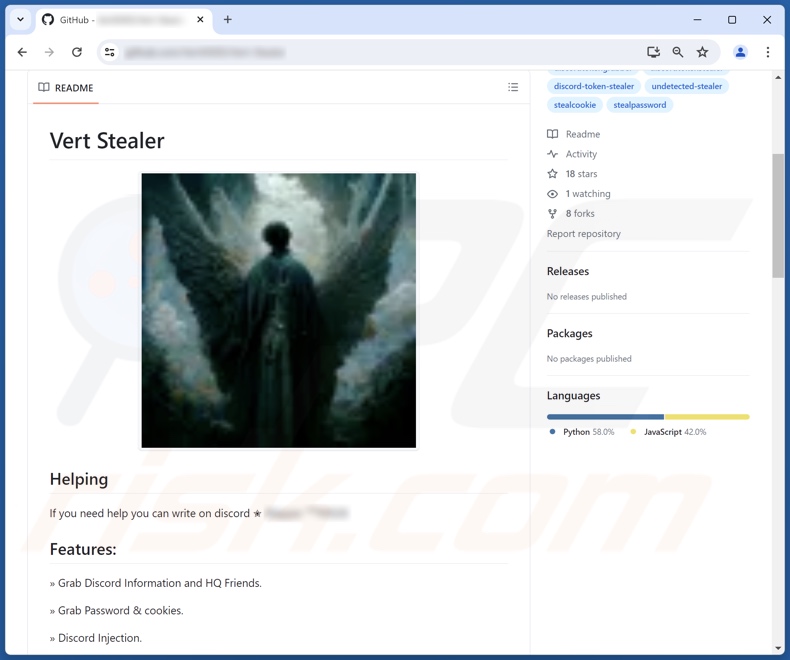
Instant automatic malware removal:
Manual threat removal might be a lengthy and complicated process that requires advanced IT skills. Combo Cleaner is a professional automatic malware removal tool that is recommended to get rid of malware. Download it by clicking the button below:
DOWNLOAD Combo CleanerBy downloading any software listed on this website you agree to our Privacy Policy and Terms of Use. To use full-featured product, you have to purchase a license for Combo Cleaner. 7 days free trial available. Combo Cleaner is owned and operated by RCS LT, the parent company of PCRisk.com.
Quick menu:
How to remove malware manually?
Manual malware removal is a complicated task - usually it is best to allow antivirus or anti-malware programs to do this automatically. To remove this malware we recommend using Combo Cleaner Antivirus for Windows.
If you wish to remove malware manually, the first step is to identify the name of the malware that you are trying to remove. Here is an example of a suspicious program running on a user's computer:

If you checked the list of programs running on your computer, for example, using task manager, and identified a program that looks suspicious, you should continue with these steps:
 Download a program called Autoruns. This program shows auto-start applications, Registry, and file system locations:
Download a program called Autoruns. This program shows auto-start applications, Registry, and file system locations:

 Restart your computer into Safe Mode:
Restart your computer into Safe Mode:
Windows XP and Windows 7 users: Start your computer in Safe Mode. Click Start, click Shut Down, click Restart, click OK. During your computer start process, press the F8 key on your keyboard multiple times until you see the Windows Advanced Option menu, and then select Safe Mode with Networking from the list.

Video showing how to start Windows 7 in "Safe Mode with Networking":
Windows 8 users: Start Windows 8 is Safe Mode with Networking - Go to Windows 8 Start Screen, type Advanced, in the search results select Settings. Click Advanced startup options, in the opened "General PC Settings" window, select Advanced startup.
Click the "Restart now" button. Your computer will now restart into the "Advanced Startup options menu". Click the "Troubleshoot" button, and then click the "Advanced options" button. In the advanced option screen, click "Startup settings".
Click the "Restart" button. Your PC will restart into the Startup Settings screen. Press F5 to boot in Safe Mode with Networking.

Video showing how to start Windows 8 in "Safe Mode with Networking":
Windows 10 users: Click the Windows logo and select the Power icon. In the opened menu click "Restart" while holding "Shift" button on your keyboard. In the "choose an option" window click on the "Troubleshoot", next select "Advanced options".
In the advanced options menu select "Startup Settings" and click on the "Restart" button. In the following window you should click the "F5" button on your keyboard. This will restart your operating system in safe mode with networking.

Video showing how to start Windows 10 in "Safe Mode with Networking":
 Extract the downloaded archive and run the Autoruns.exe file.
Extract the downloaded archive and run the Autoruns.exe file.

 In the Autoruns application, click "Options" at the top and uncheck "Hide Empty Locations" and "Hide Windows Entries" options. After this procedure, click the "Refresh" icon.
In the Autoruns application, click "Options" at the top and uncheck "Hide Empty Locations" and "Hide Windows Entries" options. After this procedure, click the "Refresh" icon.

 Check the list provided by the Autoruns application and locate the malware file that you want to eliminate.
Check the list provided by the Autoruns application and locate the malware file that you want to eliminate.
You should write down its full path and name. Note that some malware hides process names under legitimate Windows process names. At this stage, it is very important to avoid removing system files. After you locate the suspicious program you wish to remove, right click your mouse over its name and choose "Delete".

After removing the malware through the Autoruns application (this ensures that the malware will not run automatically on the next system startup), you should search for the malware name on your computer. Be sure to enable hidden files and folders before proceeding. If you find the filename of the malware, be sure to remove it.

Reboot your computer in normal mode. Following these steps should remove any malware from your computer. Note that manual threat removal requires advanced computer skills. If you do not have these skills, leave malware removal to antivirus and anti-malware programs.
These steps might not work with advanced malware infections. As always it is best to prevent infection than try to remove malware later. To keep your computer safe, install the latest operating system updates and use antivirus software. To be sure your computer is free of malware infections, we recommend scanning it with Combo Cleaner Antivirus for Windows.
Frequently Asked Questions (FAQ)
My computer is infected with Vert malware, should I format my storage device to get rid of it?
No, Vert stealer can be removed without resorting to formatting.
What are the biggest issues that Vert malware can cause?
The threats posed by an infection depend on the malware's abilities and the attackers' goals. Vert is a stealer – it extracts/exfiltrates data from compromised devices (e.g., files, cookies, passwords, cryptowallets, etc.). Hence, Vert infections can result in serious privacy issues, financial losses, and identity theft.
What is the purpose of Vert malware?
Most malware infections are motivated by profit. However, malicious software can also be used to amuse the attackers, realize personal grudges, disrupt processes (e.g., websites, services, companies, etc.), engage in hacktivism, and launch attacks for political/geopolitical reasons.
How did Vert malware infiltrate my computer?
Malware is primarily proliferated through drive-by downloads, dubious download sources (e.g., freeware and third-party websites, P2P sharing networks, etc.), malvertising, spam mail, online scams, illegal software activation ("cracking") tools, and fake updates. Some malicious programs can even self-spread via local networks and removable storage devices.
Will Combo Cleaner protect me from malware?
Yes, Combo Cleaner is designed to scan systems and eliminate all manner of threats. It is capable of detecting and removing most of the known malware infections. Note that since sophisticated malicious programs usually hide deep within systems – performing a complete system scan is crucial.
Share:

Tomas Meskauskas
Expert security researcher, professional malware analyst
I am passionate about computer security and technology. I have an experience of over 10 years working in various companies related to computer technical issue solving and Internet security. I have been working as an author and editor for pcrisk.com since 2010. Follow me on Twitter and LinkedIn to stay informed about the latest online security threats.
PCrisk security portal is brought by a company RCS LT.
Joined forces of security researchers help educate computer users about the latest online security threats. More information about the company RCS LT.
Our malware removal guides are free. However, if you want to support us you can send us a donation.
DonatePCrisk security portal is brought by a company RCS LT.
Joined forces of security researchers help educate computer users about the latest online security threats. More information about the company RCS LT.
Our malware removal guides are free. However, if you want to support us you can send us a donation.
Donate
▼ Show Discussion