How to remove Braodo stealer from infected computers
TrojanAlso Known As: Braodo information stealer
Get free scan and check if your device is infected.
Remove it nowTo use full-featured product, you have to purchase a license for Combo Cleaner. Seven days free trial available. Combo Cleaner is owned and operated by RCS LT, the parent company of PCRisk.com.
What kind of malware is Braodo?
Braodo is a Python-based information stealer designed to infiltrate systems and gather various (including sensitive) data for malicious purposes. Typically, cybercriminals use stealers like Braodo for financial gain. Users should remove Braodo from infected systems to avoid financial loss and other problems.
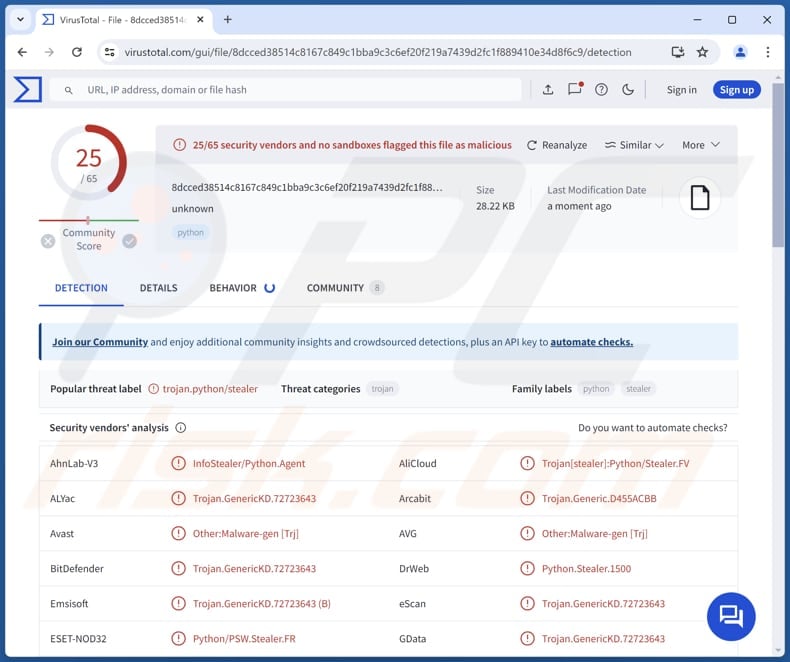
More about Braodo
Once Braodo is on a victim's device, it stealthy harvests various forms of confidential information without the victim's knowledge. Braodo may target login credentials, such as usernames, passwords, and other authentication details used to access online accounts, such as banking portals, email services, social media platforms, etc.
Braodo can extract sensitive information from popular browsers, including Chrome, Firefox, Edge, Opera, Brave, and other Chromium-based browsers. It exfiltrates stolen data via Telegram bots.
Furthermore, Braodo can be designed to collect financial data, including credit card numbers, bank account details, and transaction records. It may also gather personal information, such as addresses, phone numbers, Social Security numbers, and similar information. It is important to note that Braodo could be capable of logging keystrokes.
If Braodo possesses the ability to log keystrokes, it means that any information typed by the user, whether it is a password for online banking or a private message, could be captured and transmitted to cybercriminals. Therefore, having a computer infected with Braodo may lead to various serious consequences.
Threat actors may use the stolen information to hijack accounts and commit identity theft. Also, they may perform unauthorized transactions, drain accounts, or sell the data on underground forums to other cybercriminals. It is important to note that hijacked accounts may be used to deliver Braodo to other users, send spam, deliver scams, etc.
In addition to the aforementioned capabilities, Braodo may be capable of recording the victim's screen. Screen recording functionality allows attackers to monitor the victim's activities. Moreover, this malware may be capable of accessing clipboard data and stealing information from crypto wallets, Facebook, Telegram, and other apps.
| Name | Braodo information stealer |
| Threat Type | Trojan, password-stealing virus, banking malware, spyware. |
| Detection Names | Avast (Other:Malware-gen [Trj]), Combo Cleaner (Trojan.GenericKD.72723643), ESET-NOD32 (Python/PSW.Stealer.FR), Kaspersky (HEUR:Trojan-PSW.Python.Agent.gen), Microsoft (Trojan:Python/Multiverze), Full List (VirusTotal) |
| Symptoms | Information stealers are designed to stealthily infiltrate the victim's computer and remain silent, and thus no particular symptoms are clearly visible on an infected machine. |
| Distribution methods | Infected email attachments, malicious online advertisements, social engineering, software 'cracks'. |
| Damage | Stolen passwords and banking information, identity theft, financial losses, and more. |
| Malware Removal (Windows) |
To eliminate possible malware infections, scan your computer with legitimate antivirus software. Our security researchers recommend using Combo Cleaner. Download Combo CleanerTo use full-featured product, you have to purchase a license for Combo Cleaner. 7 days free trial available. Combo Cleaner is owned and operated by RCS LT, the parent company of PCRisk.com. |
Conclusion
In summary, information stealers like Braodo pose significant threat to individuals and organizations by pilfering a wide range of sensitive information. In order to mitigate the risk of falling victim to stealthy malware like Braodo, users and businesses should adopt robust cybersecurity measures.
Examples of other information stealers are zEus Stealer, WaveStealer, and Ghostly.
How did Braodo infiltrate my computer?
Braodo uses GitHub and a Singapore-based VPS server to host and distribute its malicious code. The VPS server's ASN/IPs also host fake websites mimicking Vietnamese government portals.
Cybercriminals also use other deceptive methods to deliver malware. For instance, they send emails containing malicious attachments or links, or disguise their malware as pirated software, cracking tools, key generators, or similar programs. Also, threat actors create malicious ads to trick users into executing malware.
Additionally, malware can infiltrate systems via software vulnerabilities, infected USB drives, downloads from P2P networks, third-party downloaders, unofficial (or compromised) websites, etc. In most cases, threat actors succeed when users unknowingly download and execute malware by themselves.
How to avoid installation of malware?
Download software from trustworthy sources (official websites or app stores) and keep it up to date. The operating system should also be updated regularly. Install reputable security tools on your computer. Avoid interacting with advertisements, pop-ups, warnings, and similar content on questionable websites.
Do not open links or attachments in suspicious emails sent from unknown addresses (the same applies to social media posts and messages). Additionally, stay informed about common cybersecurity threats and tactics used by cybercriminals. If you believe that your computer is already infected, we recommend running a scan with Combo Cleaner Antivirus for Windows to automatically eliminate infiltrated malware.
Examples of MS Word documents used as a disguise during the injection of Braodo stealer:
Sample 1:
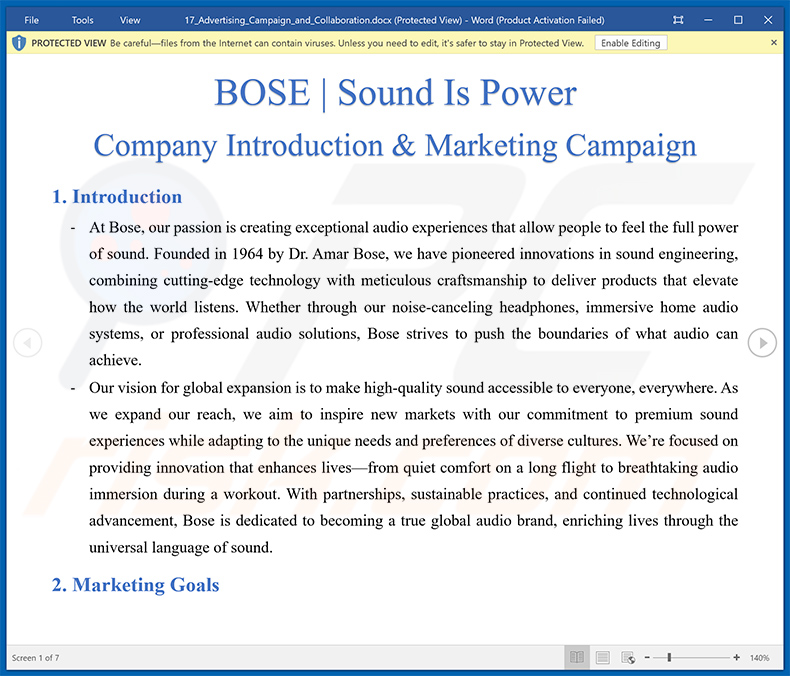
Sample 2:
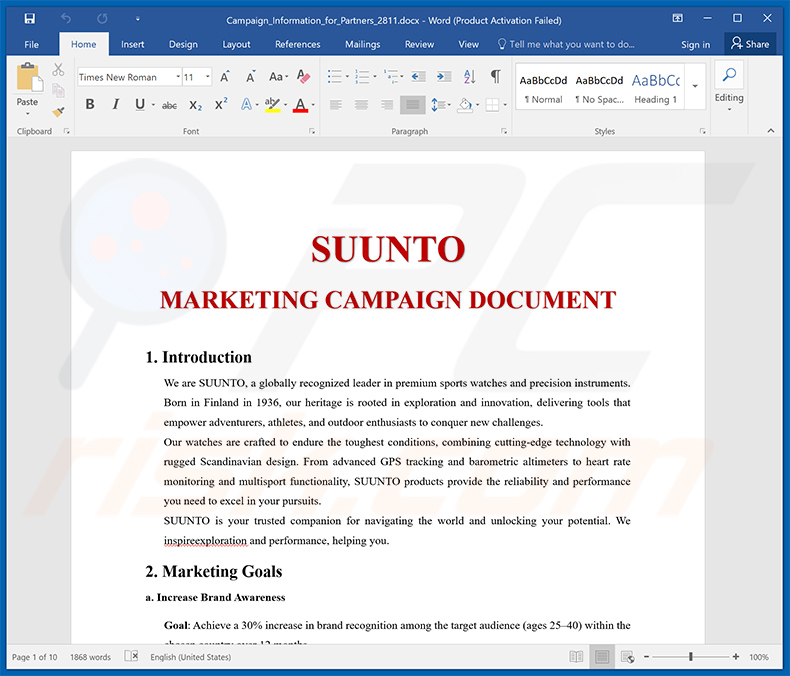
Instant automatic malware removal:
Manual threat removal might be a lengthy and complicated process that requires advanced IT skills. Combo Cleaner is a professional automatic malware removal tool that is recommended to get rid of malware. Download it by clicking the button below:
DOWNLOAD Combo CleanerBy downloading any software listed on this website you agree to our Privacy Policy and Terms of Use. To use full-featured product, you have to purchase a license for Combo Cleaner. 7 days free trial available. Combo Cleaner is owned and operated by RCS LT, the parent company of PCRisk.com.
Quick menu:
How to remove malware manually?
Manual malware removal is a complicated task - usually it is best to allow antivirus or anti-malware programs to do this automatically. To remove this malware we recommend using Combo Cleaner Antivirus for Windows.
If you wish to remove malware manually, the first step is to identify the name of the malware that you are trying to remove. Here is an example of a suspicious program running on a user's computer:

If you checked the list of programs running on your computer, for example, using task manager, and identified a program that looks suspicious, you should continue with these steps:
 Download a program called Autoruns. This program shows auto-start applications, Registry, and file system locations:
Download a program called Autoruns. This program shows auto-start applications, Registry, and file system locations:

 Restart your computer into Safe Mode:
Restart your computer into Safe Mode:
Windows XP and Windows 7 users: Start your computer in Safe Mode. Click Start, click Shut Down, click Restart, click OK. During your computer start process, press the F8 key on your keyboard multiple times until you see the Windows Advanced Option menu, and then select Safe Mode with Networking from the list.

Video showing how to start Windows 7 in "Safe Mode with Networking":
Windows 8 users: Start Windows 8 is Safe Mode with Networking - Go to Windows 8 Start Screen, type Advanced, in the search results select Settings. Click Advanced startup options, in the opened "General PC Settings" window, select Advanced startup.
Click the "Restart now" button. Your computer will now restart into the "Advanced Startup options menu". Click the "Troubleshoot" button, and then click the "Advanced options" button. In the advanced option screen, click "Startup settings".
Click the "Restart" button. Your PC will restart into the Startup Settings screen. Press F5 to boot in Safe Mode with Networking.

Video showing how to start Windows 8 in "Safe Mode with Networking":
Windows 10 users: Click the Windows logo and select the Power icon. In the opened menu click "Restart" while holding "Shift" button on your keyboard. In the "choose an option" window click on the "Troubleshoot", next select "Advanced options".
In the advanced options menu select "Startup Settings" and click on the "Restart" button. In the following window you should click the "F5" button on your keyboard. This will restart your operating system in safe mode with networking.

Video showing how to start Windows 10 in "Safe Mode with Networking":
 Extract the downloaded archive and run the Autoruns.exe file.
Extract the downloaded archive and run the Autoruns.exe file.

 In the Autoruns application, click "Options" at the top and uncheck "Hide Empty Locations" and "Hide Windows Entries" options. After this procedure, click the "Refresh" icon.
In the Autoruns application, click "Options" at the top and uncheck "Hide Empty Locations" and "Hide Windows Entries" options. After this procedure, click the "Refresh" icon.

 Check the list provided by the Autoruns application and locate the malware file that you want to eliminate.
Check the list provided by the Autoruns application and locate the malware file that you want to eliminate.
You should write down its full path and name. Note that some malware hides process names under legitimate Windows process names. At this stage, it is very important to avoid removing system files. After you locate the suspicious program you wish to remove, right click your mouse over its name and choose "Delete".

After removing the malware through the Autoruns application (this ensures that the malware will not run automatically on the next system startup), you should search for the malware name on your computer. Be sure to enable hidden files and folders before proceeding. If you find the filename of the malware, be sure to remove it.

Reboot your computer in normal mode. Following these steps should remove any malware from your computer. Note that manual threat removal requires advanced computer skills. If you do not have these skills, leave malware removal to antivirus and anti-malware programs.
These steps might not work with advanced malware infections. As always it is best to prevent infection than try to remove malware later. To keep your computer safe, install the latest operating system updates and use antivirus software. To be sure your computer is free of malware infections, we recommend scanning it with Combo Cleaner Antivirus for Windows.
Frequently Asked Questions (FAQ)
My computer is infected with Braodo malware, should I format my storage device to get rid of it?
No, scan your computer using a reputable tool like Combo Cleaner to detect and remove Braodo. Only consider formatting your storage device as a last resort if all other methods fail.
What are the biggest issues that malware can cause?
Usually, the biggest issues that malware can cause are system damage, fiancial loss, identity theft, additional infections, and privacy breaches.
What is the purpose of Braodo?
The purpose of Braodo information stealer is to extract sensitive data for malicious purposes. This can include credit card details, login credentials, cookies, ID card information, social security numbers, messages, and more.
How did a malware infiltrate my computer?
A malware may have infiltrated your computer through malicious email attachments, infected websites, compromised software downloads, security vulnerabilities in your operating system or applications, infected USB drives, and similar channels.
Will Combo Cleaner protect me from malware?
Combo Cleaner has the ability to detect and remove nearly all known malware infections. Since sophisticated malware often hides deeply within the system, users are advised to run a full system scan to ensure thorough detection and removal of all hidden threats.
Share:

Tomas Meskauskas
Expert security researcher, professional malware analyst
I am passionate about computer security and technology. I have an experience of over 10 years working in various companies related to computer technical issue solving and Internet security. I have been working as an author and editor for pcrisk.com since 2010. Follow me on Twitter and LinkedIn to stay informed about the latest online security threats.
PCrisk security portal is brought by a company RCS LT.
Joined forces of security researchers help educate computer users about the latest online security threats. More information about the company RCS LT.
Our malware removal guides are free. However, if you want to support us you can send us a donation.
DonatePCrisk security portal is brought by a company RCS LT.
Joined forces of security researchers help educate computer users about the latest online security threats. More information about the company RCS LT.
Our malware removal guides are free. However, if you want to support us you can send us a donation.
Donate
▼ Show Discussion