Get free scan and check if your device is infected.
Remove it nowTo use full-featured product, you have to purchase a license for Combo Cleaner. Seven days free trial available. Combo Cleaner is owned and operated by RCS LT, the parent company of PCRisk.com.
What kind of malware is Dracula?
Discovered by @g0njxa, Dracula is a type of malware designed to infiltrate computers and steal sensitive information. Typically, threat actors use such malware to steal data that can be exploited for various malicious purposes, including identity theft and financial fraud. Victims should immediately eliminate this malware from compromised systems.
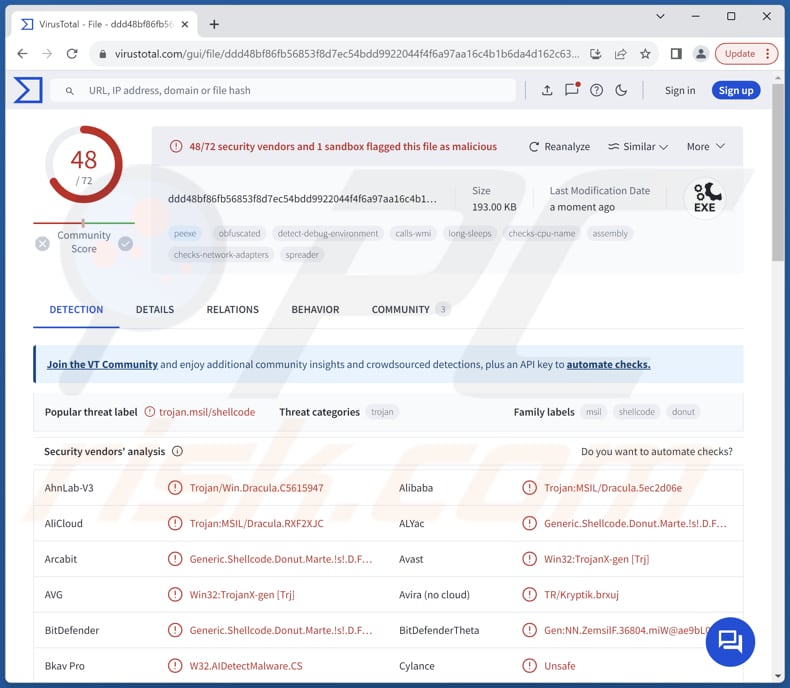
More about the Dracula stealer
Dracula can pilfer various categories of sensitive data upon infiltrating systems. It includes, but is not limited to, cookies, which store authentication credentials and browsing session details. By acquiring these cookies, cybercriminals can masquerade as legitimate users, potentially gaining unauthorized access to online accounts and services.
Furthermore, Dracula is capable of harvesting credit card information, enabling threat actors to perform fraudulent transactions and misuse the stolen info for financial exploitation. This information can also be sold on the dark web. Also, it can gather information about the software installed on infected computers.
The following capability provides threat actors with insights into potential vulnerabilities within the compromised system, which can be exploited to perform further cyberattacks and deploy additional malware (e.g., ransomware). Moreover, Dracula can capture passwords. This information grants the attackers access to various digital accounts and platforms.
Depending on the accessed accounts, they could be used to steal more personal information, deliver malware to other users, proliferate various scams, and more. Additionally, Dracula targets user data that could include information such as names, addresses, and contact details. It is important to note that Dracula might have additional capabilities.
| Name | Dracula information stealer |
| Threat Type | Information stealer |
| Detection Names | Avast (Win32:TrojanX-gen [Trj]), Combo Cleaner (Generic.Shellcode.Donut.Marte.!s!.D.FAC845DA), ESET-NOD32 (A Variant Of MSIL/GenKryptik.GWFX), Kaspersky (HEUR:Trojan.MSIL.Shellcode.gen), Microsoft (Trojan:MSIL/Dracula.RPX!MTB), Full List (VirusTotal) |
| Symptoms | Stealers are designed to stealthily infiltrate the victim's computer and remain silent, and thus no particular symptoms are clearly visible on an infected machine. |
| Distribution methods | Infected email attachments, malicious online advertisements, social engineering, pirated software, infected USB drives, system vulnerabilities, etc. |
| Damage | Stolen passwords and banking information, identity theft, additional infections, monetary loss, and more. |
| Malware Removal (Windows) |
To eliminate possible malware infections, scan your computer with legitimate antivirus software. Our security researchers recommend using Combo Cleaner. Download Combo CleanerTo use full-featured product, you have to purchase a license for Combo Cleaner. 7 days free trial available. Combo Cleaner is owned and operated by RCS LT, the parent company of PCRisk.com. |
Conclusion
In conclusion, Dracula, malicious software, can steal various types of sensitive data from infected systems. This underscores the importance of implementing strong cybersecurity measures to protect against such threats and avoid monetary loss, identity theft, additional infections, and other issues.
More examples of information stealers are VacBan Stealer, Sharp Stealer, and Sams Stealer.
How did Dracula infiltrate my computer?
Threat actors use various deceptive methods to trick users into executing malware on their computers. For instance, they send emails containing malicious links or files (e.g., MS Office documents or PDF files) designed to infiltrate malware. Also, threat actors distribute pirated software (or cracking tools) containing hidden malware.
Furthermore, computer infections can occur via malicious advertisements, vulnerabilities in outdated software, technical support scams, infected USB drives, compromised pages, downloads from unreliable sources like P2P networks, third-party downloaders, torrent sites, etc.
How to avoid installation of malware?
Download applications and files from reliable sources, such as official websites and app stores. Regularly update the operating system and installed programs. Avoid visiting questionable sites and interacting with ads, pop-ups, and similar content encountered on websites of this kind. Refrain from downloading pirated software.
Do not open suspicious files or links received via email, especially when emails are unexpected and sent from unknown addresses. Additionally, use reputable security software and regularly scan your computer for threats.
If you believe that your computer is already infected, we recommend running a scan with Combo Cleaner Antivirus for Windows to automatically eliminate infiltrated malware.
Instant automatic malware removal:
Manual threat removal might be a lengthy and complicated process that requires advanced IT skills. Combo Cleaner is a professional automatic malware removal tool that is recommended to get rid of malware. Download it by clicking the button below:
DOWNLOAD Combo CleanerBy downloading any software listed on this website you agree to our Privacy Policy and Terms of Use. To use full-featured product, you have to purchase a license for Combo Cleaner. 7 days free trial available. Combo Cleaner is owned and operated by RCS LT, the parent company of PCRisk.com.
Quick menu:
- What is Dracula?
- STEP 1. Manual removal of Dracula malware.
- STEP 2. Check if your computer is clean.
How to remove malware manually?
Manual malware removal is a complicated task - usually it is best to allow antivirus or anti-malware programs to do this automatically. To remove this malware we recommend using Combo Cleaner Antivirus for Windows.
If you wish to remove malware manually, the first step is to identify the name of the malware that you are trying to remove. Here is an example of a suspicious program running on a user's computer:

If you checked the list of programs running on your computer, for example, using task manager, and identified a program that looks suspicious, you should continue with these steps:
 Download a program called Autoruns. This program shows auto-start applications, Registry, and file system locations:
Download a program called Autoruns. This program shows auto-start applications, Registry, and file system locations:

 Restart your computer into Safe Mode:
Restart your computer into Safe Mode:
Windows XP and Windows 7 users: Start your computer in Safe Mode. Click Start, click Shut Down, click Restart, click OK. During your computer start process, press the F8 key on your keyboard multiple times until you see the Windows Advanced Option menu, and then select Safe Mode with Networking from the list.

Video showing how to start Windows 7 in "Safe Mode with Networking":
Windows 8 users: Start Windows 8 is Safe Mode with Networking - Go to Windows 8 Start Screen, type Advanced, in the search results select Settings. Click Advanced startup options, in the opened "General PC Settings" window, select Advanced startup.
Click the "Restart now" button. Your computer will now restart into the "Advanced Startup options menu". Click the "Troubleshoot" button, and then click the "Advanced options" button. In the advanced option screen, click "Startup settings".
Click the "Restart" button. Your PC will restart into the Startup Settings screen. Press F5 to boot in Safe Mode with Networking.

Video showing how to start Windows 8 in "Safe Mode with Networking":
Windows 10 users: Click the Windows logo and select the Power icon. In the opened menu click "Restart" while holding "Shift" button on your keyboard. In the "choose an option" window click on the "Troubleshoot", next select "Advanced options".
In the advanced options menu select "Startup Settings" and click on the "Restart" button. In the following window you should click the "F5" button on your keyboard. This will restart your operating system in safe mode with networking.

Video showing how to start Windows 10 in "Safe Mode with Networking":
 Extract the downloaded archive and run the Autoruns.exe file.
Extract the downloaded archive and run the Autoruns.exe file.

 In the Autoruns application, click "Options" at the top and uncheck "Hide Empty Locations" and "Hide Windows Entries" options. After this procedure, click the "Refresh" icon.
In the Autoruns application, click "Options" at the top and uncheck "Hide Empty Locations" and "Hide Windows Entries" options. After this procedure, click the "Refresh" icon.

 Check the list provided by the Autoruns application and locate the malware file that you want to eliminate.
Check the list provided by the Autoruns application and locate the malware file that you want to eliminate.
You should write down its full path and name. Note that some malware hides process names under legitimate Windows process names. At this stage, it is very important to avoid removing system files. After you locate the suspicious program you wish to remove, right click your mouse over its name and choose "Delete".

After removing the malware through the Autoruns application (this ensures that the malware will not run automatically on the next system startup), you should search for the malware name on your computer. Be sure to enable hidden files and folders before proceeding. If you find the filename of the malware, be sure to remove it.

Reboot your computer in normal mode. Following these steps should remove any malware from your computer. Note that manual threat removal requires advanced computer skills. If you do not have these skills, leave malware removal to antivirus and anti-malware programs.
These steps might not work with advanced malware infections. As always it is best to prevent infection than try to remove malware later. To keep your computer safe, install the latest operating system updates and use antivirus software. To be sure your computer is free of malware infections, we recommend scanning it with Combo Cleaner Antivirus for Windows.
Frequently Asked Questions (FAQ)
My computer is infected with Dracula malware, should I format my storage device to get rid of it?
Formatting your storage device is a drastic measure. While it will remove the Dracula malware, it will also erase all data on the device. Thus, it is recommended to use reputable security software to scan a device and remove malware before resorting to formatting.
What are the biggest issues that malware can cause?
The impact of malware varies based on its type and functionalities. An infected computer can result in identity theft, financial losses, reduced system performance, further malware infections, data encryption, and various other complications.
What is the purpose of Dracula malware?
The purpose of Dracula stealer is to steal sensitive information from infected devices. This includes credit card details, passwords, browser cookies, user data, and information about the installed software. It is possible that Dracula has more extensive capabilities.
How did a malware infiltrate my computer?
Threat actors employ deceptive methods like sending malicious emails with links or files (e.g., MS Office documents), distributing pirated software with hidden malware, and infecting computers through malicious ads, outdated software vulnerabilities, technical support scams, infected USB drives, compromised pages, and downloads from unreliable sources like P2P networks and torrent sites.
Will Combo Cleaner protect me from malware?
Combo Cleaner has the ability to find (detect) and remove nearly all known malicious programs. It is important to note that sophisticated malware often conceals itself deeply within the system. Therefore, conducting a full system scan is essential.
Share:

Tomas Meskauskas
Expert security researcher, professional malware analyst
I am passionate about computer security and technology. I have an experience of over 10 years working in various companies related to computer technical issue solving and Internet security. I have been working as an author and editor for pcrisk.com since 2010. Follow me on Twitter and LinkedIn to stay informed about the latest online security threats.
PCrisk security portal is brought by a company RCS LT.
Joined forces of security researchers help educate computer users about the latest online security threats. More information about the company RCS LT.
Our malware removal guides are free. However, if you want to support us you can send us a donation.
DonatePCrisk security portal is brought by a company RCS LT.
Joined forces of security researchers help educate computer users about the latest online security threats. More information about the company RCS LT.
Our malware removal guides are free. However, if you want to support us you can send us a donation.
Donate
▼ Show Discussion