Get free scan and check if your device is infected.
Remove it nowTo use full-featured product, you have to purchase a license for Combo Cleaner. Seven days free trial available. Combo Cleaner is owned and operated by RCS LT, the parent company of PCRisk.com.
What kind of malware is WaveStealer?
WaveStealer (also known as Wave Stealer) is a malware designed to steal information. Its developers are offering the malicious program for sale, and they promote it as a highly versatile tool. WaveStealer targets log-in credentials (usernames/passwords), credit card numbers, cryptocurrency wallets, and other sensitive data.
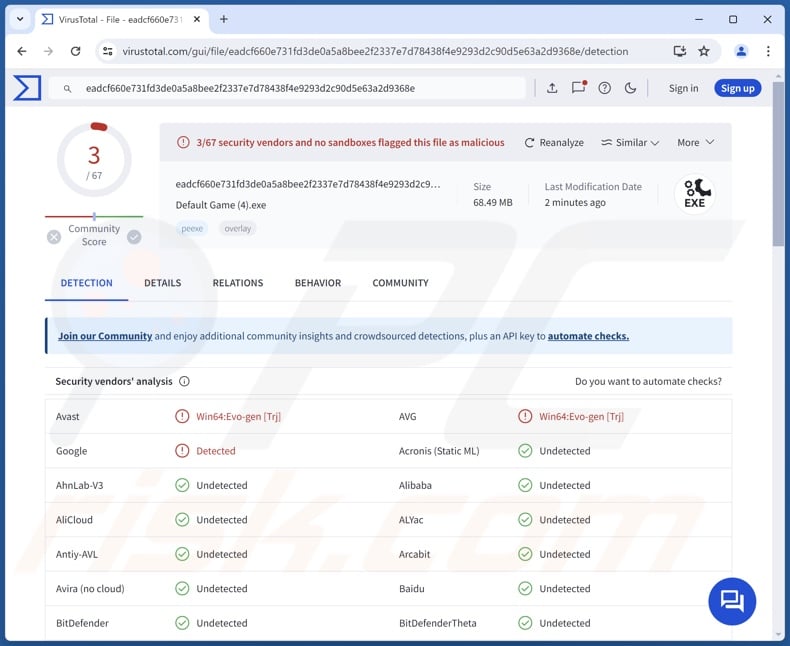
WaveStealer malware overview
According to WaveStealer's promotional material, it is an incredibly versatile information-stealing malware. To provide an overview of some of the stealer's functionalities, it begins by collecting relevant device data.
WaveStealer seeks to extract the log-in credentials of various accounts (including 2FA codes) and debit/credit card numbers. From browsers, in addition to the previously mentioned data, it can also obtain browsing histories, auto-fills, Internet cookies, and extension information.
Usernames/passwords and financial data associated with the Telegram and Discord messengers are targeted as well. From the former messaging platform, WaveStealer can acquire backup codes and data related to HQ friends and guilds, bots, and servers. The malware can steal sessions from Discord, Instagram, Roblox, Spotify, and TikTok.
Additionally, the stealer can take screenshots. The program aims to steal cryptocurrency wallets, and it is capable of performing brute-force attacks for Exodus wallet keys.
It is pertinent to mention that malware developers commonly improve upon their software; therefore, potential future versions of WaveStealer could have additional/different capabilities and features.
To summarize, the presence of software like WaveStealer on devices can lead to severe privacy issues, financial losses, and identity theft.
| Name | WaveStealer virus |
| Threat Type | Trojan, stealer, password-stealing virus. |
| Detection Names | Avast (Win64:Evo-gen [Trj]), AVG (Win64:Evo-gen [Trj]), Google (Detected), Full List Of Detections (VirusTotal) |
| Symptoms | Trojans are designed to stealthily infiltrate the victim's computer and remain silent, and thus no particular symptoms are clearly visible on an infected machine. |
| Distribution methods | Infected email attachments, malicious online advertisements, social engineering, software 'cracks'. |
| Damage | Stolen passwords and banking information, identity theft, the victim's computer added to a botnet. |
| Malware Removal (Windows) |
To eliminate possible malware infections, scan your computer with legitimate antivirus software. Our security researchers recommend using Combo Cleaner. Download Combo CleanerTo use full-featured product, you have to purchase a license for Combo Cleaner. 7 days free trial available. Combo Cleaner is owned and operated by RCS LT, the parent company of PCRisk.com. |
Stealer-type malware examples
We have written about thousands of malicious programs; Ghostly, Dracula, VacBan, and Sams are merely some of our newest articles on stealers. Information-targeting malware can seek a broad range of data or only specific details. Data stealing is not exclusive to stealers – these abilities are prevalent in various types of malware.
However, the presence of malicious software on a system endangers device and user safety, regardless of how it operates. Hence, all threats must be removed immediately upon detection.
How did WaveStealer infiltrate my computer?
WaveStealer developers are offering it for sale through an official promotional webpage, as well as Telegram and Discord messaging platforms. Therefore, how this stealer is proliferated depends on the cyber criminals using it. One potential distribution technique used for WaveStealer is via Discord under the guise of video game installers.
Generally, malware is spread by utilizing phishing and social engineering tactics. Malicious software is usually disguised as or bundled with regular content. Infectious files can be archives (ZIP, RAR, etc.), executables (.exe, .run, etc.), documents (PDF, Microsoft Office, Microsoft OneNote, etc.), JavaScript, and so on.
The most commonly used malware distribution methods include: drive-by (stealthy/deceptive) downloads, malicious attachments/links in spam mail (e.g., emails, PMs/DMs, SMSes, etc.), online scams, pirated software/media, malvertising, untrustworthy download sources (e.g., freeware and free file-hosting websites, Peer-to-Peer sharing networks, etc.), fake updates, and illegal software activation tools ("cracks").
Furthermore, some malicious programs can self-spread via local networks and removable storage devices (e.g., external hard drives, USB flash drives, etc.).
How to avoid installation of malware?
We strongly advise being vigilant when browsing since fake and malicious online content usually appears legitimate and innocuous. Another recommendation is to treat incoming emails and other messages with caution. Attachments or links present in suspect/irrelevant mail must not be opened, as they can be virulent.
Additionally, all downloads must be performed from official and verified channels. Programs must be activated and updated using legitimate functions/tools, as those obtained from third-parties can contain malware.
It is paramount to have a reputable anti-virus installed and kept up-to-date. Security software must be used to run regular system scans and to remove detected threats and issues. If you believe that your computer is already infected, we recommend running a scan with Combo Cleaner Antivirus for Windows to automatically eliminate infiltrated malware.
Screenshot of WaveStealer promoted online:
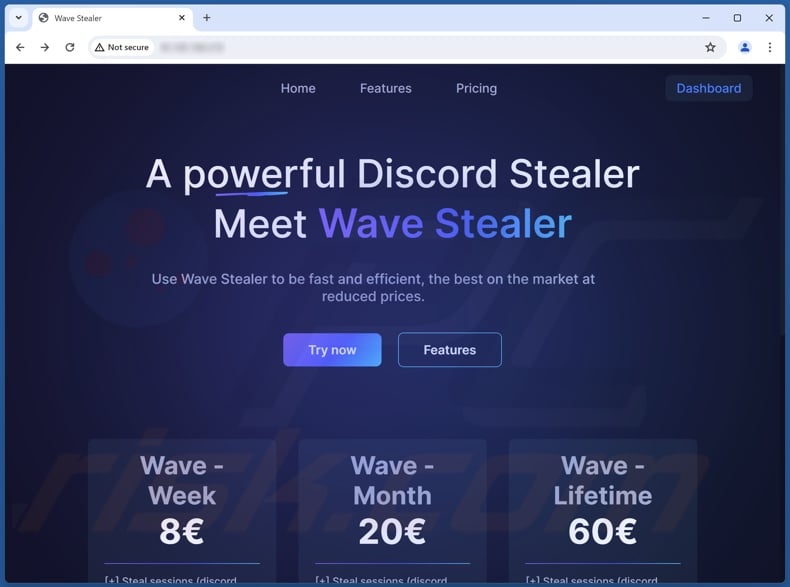
Screenshot of WaveStealer promoted on Telegram:
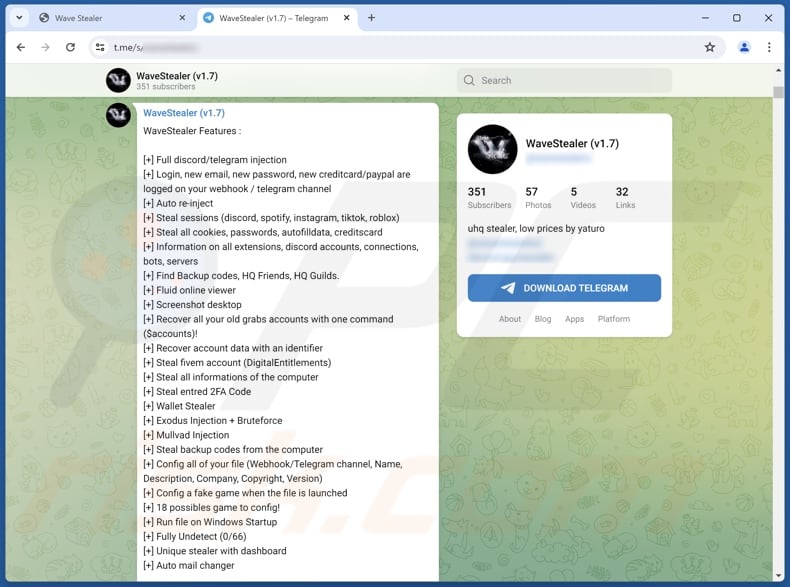
Instant automatic malware removal:
Manual threat removal might be a lengthy and complicated process that requires advanced IT skills. Combo Cleaner is a professional automatic malware removal tool that is recommended to get rid of malware. Download it by clicking the button below:
DOWNLOAD Combo CleanerBy downloading any software listed on this website you agree to our Privacy Policy and Terms of Use. To use full-featured product, you have to purchase a license for Combo Cleaner. 7 days free trial available. Combo Cleaner is owned and operated by RCS LT, the parent company of PCRisk.com.
Quick menu:
- What is WaveStealer?
- STEP 1. Manual removal of WaveStealer malware.
- STEP 2. Check if your computer is clean.
How to remove malware manually?
Manual malware removal is a complicated task - usually it is best to allow antivirus or anti-malware programs to do this automatically. To remove this malware we recommend using Combo Cleaner Antivirus for Windows.
If you wish to remove malware manually, the first step is to identify the name of the malware that you are trying to remove. Here is an example of a suspicious program running on a user's computer:

If you checked the list of programs running on your computer, for example, using task manager, and identified a program that looks suspicious, you should continue with these steps:
 Download a program called Autoruns. This program shows auto-start applications, Registry, and file system locations:
Download a program called Autoruns. This program shows auto-start applications, Registry, and file system locations:

 Restart your computer into Safe Mode:
Restart your computer into Safe Mode:
Windows XP and Windows 7 users: Start your computer in Safe Mode. Click Start, click Shut Down, click Restart, click OK. During your computer start process, press the F8 key on your keyboard multiple times until you see the Windows Advanced Option menu, and then select Safe Mode with Networking from the list.

Video showing how to start Windows 7 in "Safe Mode with Networking":
Windows 8 users: Start Windows 8 is Safe Mode with Networking - Go to Windows 8 Start Screen, type Advanced, in the search results select Settings. Click Advanced startup options, in the opened "General PC Settings" window, select Advanced startup.
Click the "Restart now" button. Your computer will now restart into the "Advanced Startup options menu". Click the "Troubleshoot" button, and then click the "Advanced options" button. In the advanced option screen, click "Startup settings".
Click the "Restart" button. Your PC will restart into the Startup Settings screen. Press F5 to boot in Safe Mode with Networking.

Video showing how to start Windows 8 in "Safe Mode with Networking":
Windows 10 users: Click the Windows logo and select the Power icon. In the opened menu click "Restart" while holding "Shift" button on your keyboard. In the "choose an option" window click on the "Troubleshoot", next select "Advanced options".
In the advanced options menu select "Startup Settings" and click on the "Restart" button. In the following window you should click the "F5" button on your keyboard. This will restart your operating system in safe mode with networking.

Video showing how to start Windows 10 in "Safe Mode with Networking":
 Extract the downloaded archive and run the Autoruns.exe file.
Extract the downloaded archive and run the Autoruns.exe file.

 In the Autoruns application, click "Options" at the top and uncheck "Hide Empty Locations" and "Hide Windows Entries" options. After this procedure, click the "Refresh" icon.
In the Autoruns application, click "Options" at the top and uncheck "Hide Empty Locations" and "Hide Windows Entries" options. After this procedure, click the "Refresh" icon.

 Check the list provided by the Autoruns application and locate the malware file that you want to eliminate.
Check the list provided by the Autoruns application and locate the malware file that you want to eliminate.
You should write down its full path and name. Note that some malware hides process names under legitimate Windows process names. At this stage, it is very important to avoid removing system files. After you locate the suspicious program you wish to remove, right click your mouse over its name and choose "Delete".

After removing the malware through the Autoruns application (this ensures that the malware will not run automatically on the next system startup), you should search for the malware name on your computer. Be sure to enable hidden files and folders before proceeding. If you find the filename of the malware, be sure to remove it.

Reboot your computer in normal mode. Following these steps should remove any malware from your computer. Note that manual threat removal requires advanced computer skills. If you do not have these skills, leave malware removal to antivirus and anti-malware programs.
These steps might not work with advanced malware infections. As always it is best to prevent infection than try to remove malware later. To keep your computer safe, install the latest operating system updates and use antivirus software. To be sure your computer is free of malware infections, we recommend scanning it with Combo Cleaner Antivirus for Windows.
Frequently Asked Questions (FAQ)
My computer is infected with WaveStealer malware, should I format my storage device to get rid of it?
No, formatting is unnecessary for WaveStealer's removal.
What are the biggest issues that WaveStealer malware can cause?
The threats posed depend on a malware's functionalities and the cyber criminals' aims. WaveStealer is designed to steal log-in credentials, credit card numbers, cryptowallets, and other vulnerable data. Generally, infections of this kind can lead to severe privacy issues, financial losses, and identity theft.
What is the purpose of WaveStealer malware?
Malware is mainly used to generate revenue. However, there may be other reasons for these attacks, including the attackers seeking amusement, carrying out personal grudges, process disruption (e.g., websites, services, companies, etc.), hacktivism, and launching politically/geopolitically motivated attacks.
How did WaveStealer malware infiltrate my computer?
Malware is predominantly proliferated via drive-by downloads, online scams, spam emails/messages, malvertising, dubious download channels (e.g., freeware and free file-hosting sites, P2P sharing networks, etc.), pirated content, illegal program activation ("cracking") tools, and fake updates. Some malicious programs can even self-spread through local networks and removable storage devices (e.g., external hard drives, USB flash drives, etc.).
Will Combo Cleaner protect me from malware?
Yes, Combo Cleaner can detect and eliminate most of the known malware infections. Keep in mind that performing a full system scan is crucial for malware detection – since high-end malicious software usually hides deep within systems.
Share:

Tomas Meskauskas
Expert security researcher, professional malware analyst
I am passionate about computer security and technology. I have an experience of over 10 years working in various companies related to computer technical issue solving and Internet security. I have been working as an author and editor for pcrisk.com since 2010. Follow me on Twitter and LinkedIn to stay informed about the latest online security threats.
PCrisk security portal is brought by a company RCS LT.
Joined forces of security researchers help educate computer users about the latest online security threats. More information about the company RCS LT.
Our malware removal guides are free. However, if you want to support us you can send us a donation.
DonatePCrisk security portal is brought by a company RCS LT.
Joined forces of security researchers help educate computer users about the latest online security threats. More information about the company RCS LT.
Our malware removal guides are free. However, if you want to support us you can send us a donation.
Donate
▼ Show Discussion