How to uninstall Universal Browser unwanted application
Potentially unwanted applicationAlso Known As: Universal Browser suspicious program
Get free scan and check if your device is infected.
Remove it nowTo use full-featured product, you have to purchase a license for Combo Cleaner. Seven days free trial available. Combo Cleaner is owned and operated by RCS LT, the parent company of PCRisk.com.
What is Universal Browser?
After examining the Universal Browser app, its actual purpose remained unclear, although the app's name suggests that it is a web browser. It is important to note that multiple security vendors flagged both the installer distributing Universal Browser and the app itself as malicious. Thus, users should avoid installing Universal Browser on their computers.
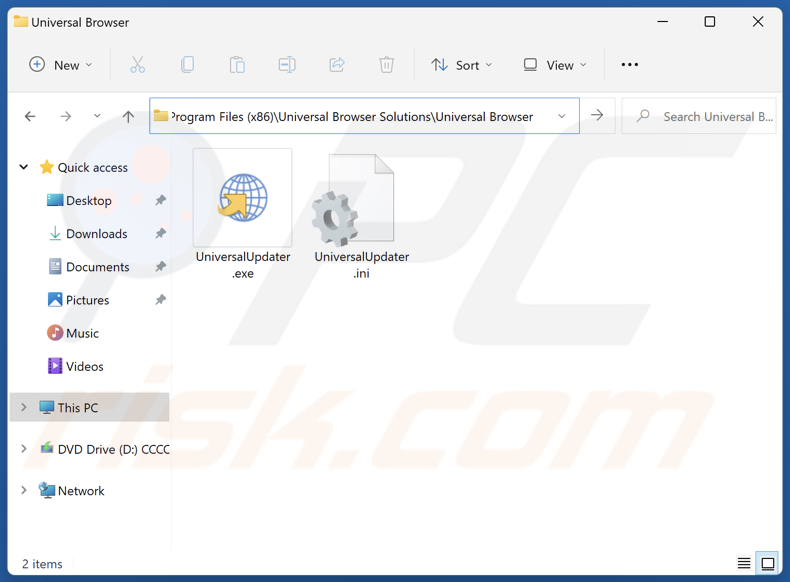
More about Universal Browser
The purpose of the Universal Browser app could be malicious. It may collect user data, display intrusive advertisements, serve as an entry point for additional unwanted software, or engage in other activities.
Universal Browser might gather various types of user data, including browsing history, search queries, clicked links, and even personal information such as usernames, passwords, and financial details. This data can be misused for malicious purposes. For instance, it can be sold to third parties or commit identity theft.
Also, Universal Browser may display annoying advertisements, like pop-ups, coupons, and banners. Clicking on these ads might lead users to potentially harmful websites, including scam websites and phishing sites. These sites may trick users into downloading malware, providing sensitive details, paying money for fake or unnecessary services, etc.
Furthermore, Universal Browser may operate as a cryptocurrency miner designed to use the hardware of the infected computer for crypto mining. In such case, users may experience poor computer performance, receive higher electricity bills, lose data due to system crashes, or encounter other issues.
Overall, Universal Browser is an unreliable apps that should be avoided. It is possible that this app may be used as a tool for delivering another unwanted app known as Artificius.
| Name | Universal Browser suspicious program |
| Threat Type | Unwanted program, unwanted application |
| Supposed Functionality | A web browser |
| Detection Names (Installer) | Avast (Other:Malware-gen [Trj]), AVG (Other:Malware-gen [Trj]), ESET-NOD32 (Win32/DragonBossSolutions.B Potentially Unwanted), Kaspersky (Not-a-virus:HEUR:AdWare.Win32.WebCompanion.gen), Symantec (PUA.Gen.2), Full List Of Detections (VirusTotal) |
| Detection Names (Application) | Gridinsoft (PUP.Win32.Chromnius.dg!c), Kaspersky (Not-a-virus:HEUR:AdWare.Win32.WebCompanion.gen), MaxSecure (Trojan.Malware.220645856.susgen), Rising (Adware.WebCompanion!8.171BF (CLOUD)), ZoneAlarm by Check Point (Not-a-virus:VHO:AdWare.Win32.WebCompanion.gen), Full List Of Detections (VirusTotal) |
| Symptoms | A program that you do not recall installing suddenly appeared on your computer. A new application is performing computer scans and displays warning messages about 'found issues'. Asks for payment to eliminate the supposedly found errors. |
| Distribution Methods | Deceptive pop-up ads, free software installers (bundling), P2P networks, unofficial websites. |
| Damage | Monetary loss, unwanted warning pop-ups (or redirects to dubious websites), slow computer performance, and more, |
| Malware Removal (Windows) |
To eliminate possible malware infections, scan your computer with legitimate antivirus software. Our security researchers recommend using Combo Cleaner. Download Combo CleanerTo use full-featured product, you have to purchase a license for Combo Cleaner. 7 days free trial available. Combo Cleaner is owned and operated by RCS LT, the parent company of PCRisk.com. |
Conclusion
While the Universal Browser app may appear to function as a standard web browser or other tool, its true intentions are unknown and could be malicious, aiming to compromise user privacy, security, system integrity, or cause other issues. Also, it may be employed to distribute other shady apps.
Thus, users should uninstall Universal Browser (and associated apps) from their computers to avoid the aforementioned negative consequences. More examples of apps that fall into the same category are MP3 Cutter Joiner Free, InternetGuardian, and Silver Wave.
How did unwanted applications install on my computer?
Apps like Universal Browser are often distributed via shady websites offering pirated software, movies, or other illegal content. In these cases, users install such apps via deceptive installers downloaded from unreliable sources. Also, unwanted apps are distributed via unofficial app stores, third-party downloaders, P2P networks, and similar channels.
Additionally, users end up installing apps like Universal Browser via installers containing extra offers. It occurs when installations are finished without rejecting unwanted apps (which can be done using the provided settings or unticking checkboxes).
How to avoid installation of unwanted applications?
Download programs (and files) from official websites or app stores and avoid using other sources like P2P networks, third-party downloaders, etc. During installations, check the provided settings/options and reject unwanted offers. Do not trust ads, pop-ups, download buttons, or links on suspicious web pages or agree to receive notifications from such sites.
Keep all apps and the operating system up to date. Scan your computer for unwanted apps regularly using a reputable security program. If your computer is already infected with rogue apps, we recommend running a scan with Combo Cleaner Antivirus for Windows to automatically eliminate them.
Installation setup of Universal Browser application:
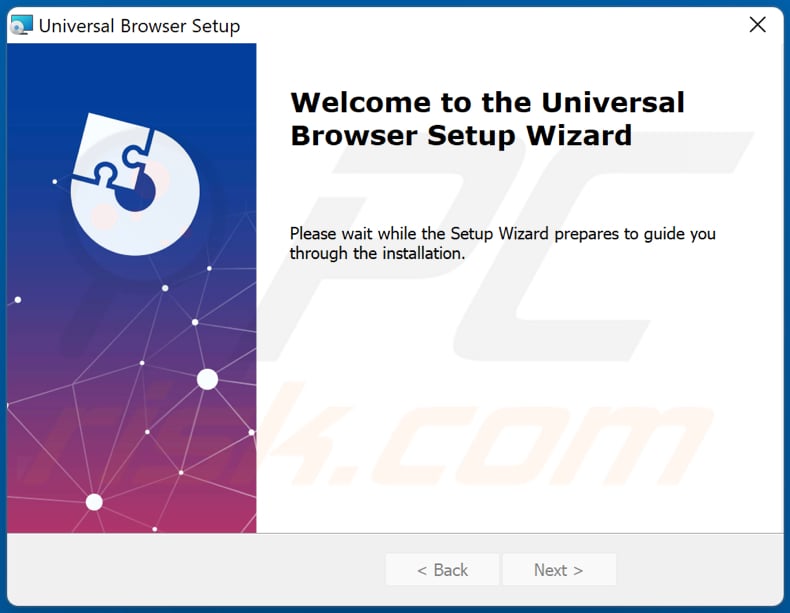
Instant automatic malware removal:
Manual threat removal might be a lengthy and complicated process that requires advanced IT skills. Combo Cleaner is a professional automatic malware removal tool that is recommended to get rid of malware. Download it by clicking the button below:
DOWNLOAD Combo CleanerBy downloading any software listed on this website you agree to our Privacy Policy and Terms of Use. To use full-featured product, you have to purchase a license for Combo Cleaner. 7 days free trial available. Combo Cleaner is owned and operated by RCS LT, the parent company of PCRisk.com.
Quick menu:
- What is Universal Browser?
- STEP 1. Uninstall deceptive applications using Control Panel.
- STEP 2. Remove rogue extensions from Google Chrome.
- STEP 3. Remove unwanted plug-ins from Mozilla Firefox.
- STEP 4. Remove rogue extensions from Safari.
- STEP 5. Remove rogue plug-ins from Microsoft Edge.
Removal of unwanted applications:
Windows 11 users:

Right-click on the Start icon, select Apps and Features. In the opened window search for the application you want to uninstall, after locating it, click on the three vertical dots and select Uninstall.
Windows 10 users:

Right-click in the lower left corner of the screen, in the Quick Access Menu select Control Panel. In the opened window choose Programs and Features.
Windows 7 users:

Click Start (Windows Logo at the bottom left corner of your desktop), choose Control Panel. Locate Programs and click Uninstall a program.
macOS (OSX) users:

Click Finder, in the opened screen select Applications. Drag the app from the Applications folder to the Trash (located in your Dock), then right click the Trash icon and select Empty Trash.
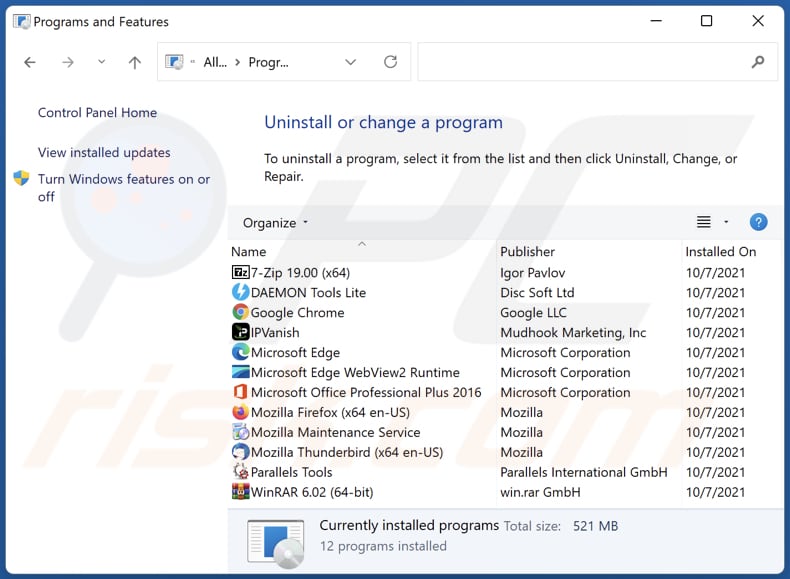
In the uninstall programs window, look for suspicious applications, select these entries and click "Uninstall" or "Remove".
After uninstalling the potentially unwanted application, scan your computer for any remaining unwanted components or possible malware infections. To scan your computer, use recommended malware removal software.
DOWNLOAD remover for malware infections
Combo Cleaner checks if your computer is infected with malware. To use full-featured product, you have to purchase a license for Combo Cleaner. 7 days free trial available. Combo Cleaner is owned and operated by RCS LT, the parent company of PCRisk.com.
Remove rogue extensions from Internet browsers:
At time of research, Universal Browser did not install any unwanted browser extensions, however, some unwanted applications can be installed together with adware and browser hijackers. If you experience unwanted ads or redirects when browsing the Internet, continue with the removal guide below.
Video showing how to remove potentially unwanted browser add-ons:
 Remove malicious extensions from Google Chrome:
Remove malicious extensions from Google Chrome:
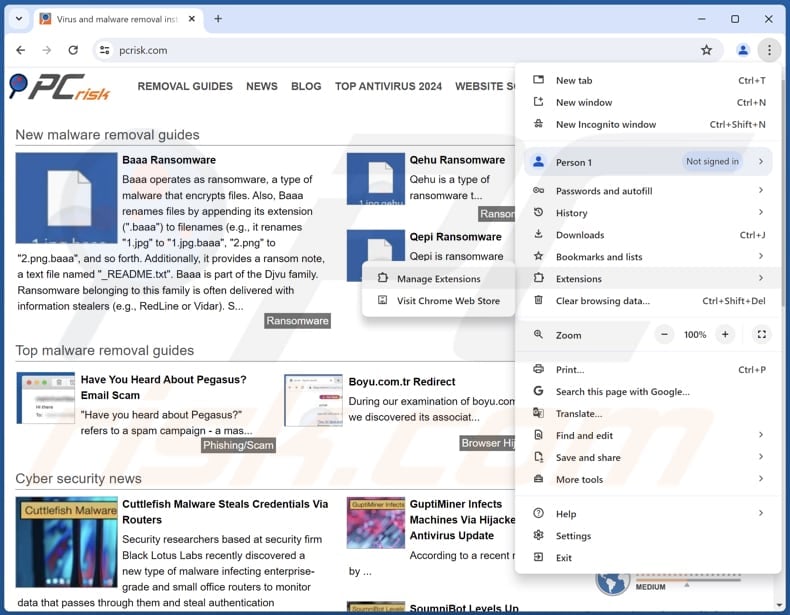
Click the Chrome menu icon ![]() (at the top right corner of Google Chrome), select "Extensions" and click "Manage Extensions". Locate all recently-installed suspicious extensions, select these entries and click "Remove".
(at the top right corner of Google Chrome), select "Extensions" and click "Manage Extensions". Locate all recently-installed suspicious extensions, select these entries and click "Remove".
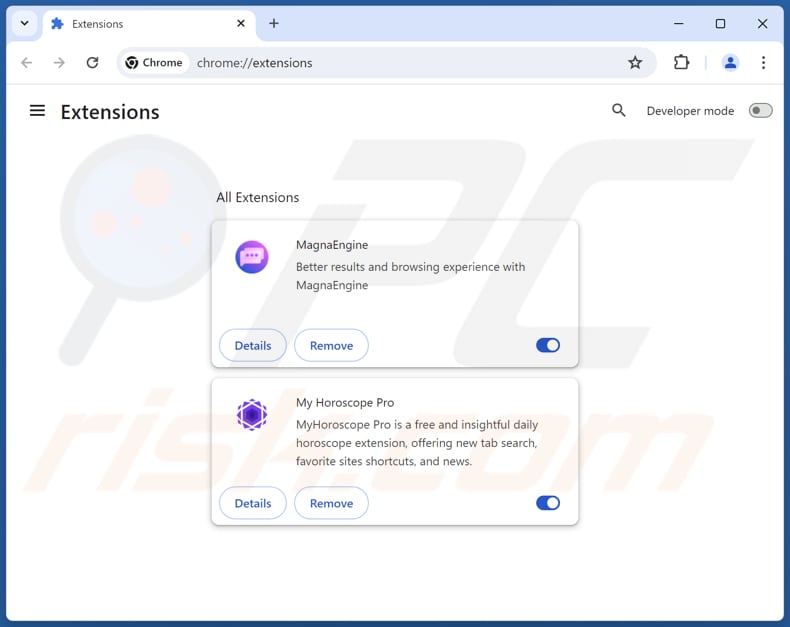
Optional method:
If you continue to have problems with removal of the universal browser suspicious program, reset your Google Chrome browser settings. Click the Chrome menu icon ![]() (at the top right corner of Google Chrome) and select Settings. Scroll down to the bottom of the screen. Click the Advanced… link.
(at the top right corner of Google Chrome) and select Settings. Scroll down to the bottom of the screen. Click the Advanced… link.

After scrolling to the bottom of the screen, click the Reset (Restore settings to their original defaults) button.

In the opened window, confirm that you wish to reset Google Chrome settings to default by clicking the Reset button.

 Remove malicious plugins from Mozilla Firefox:
Remove malicious plugins from Mozilla Firefox:
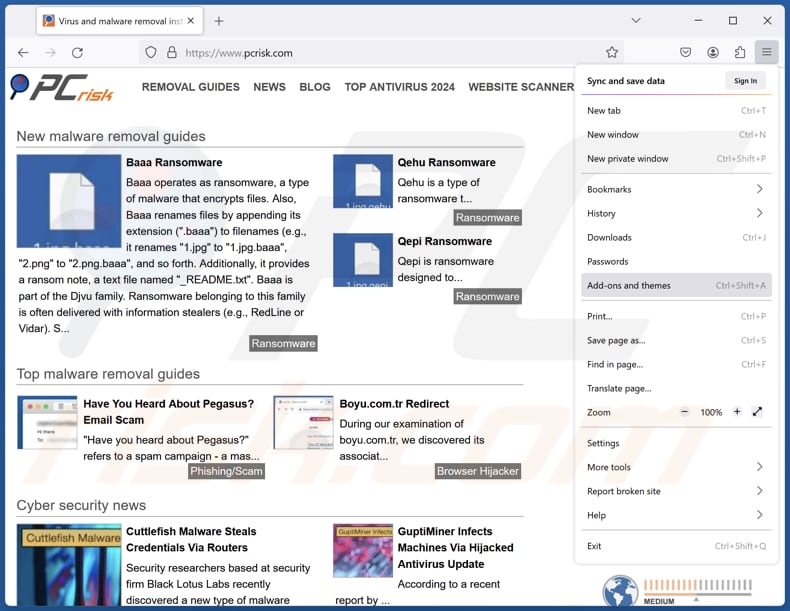
Click the Firefox menu ![]() (at the top right corner of the main window), select "Add-ons and themes". Click "Extensions", in the opened window locate all recently-installed suspicious extensions, click on the three dots and then click "Remove".
(at the top right corner of the main window), select "Add-ons and themes". Click "Extensions", in the opened window locate all recently-installed suspicious extensions, click on the three dots and then click "Remove".
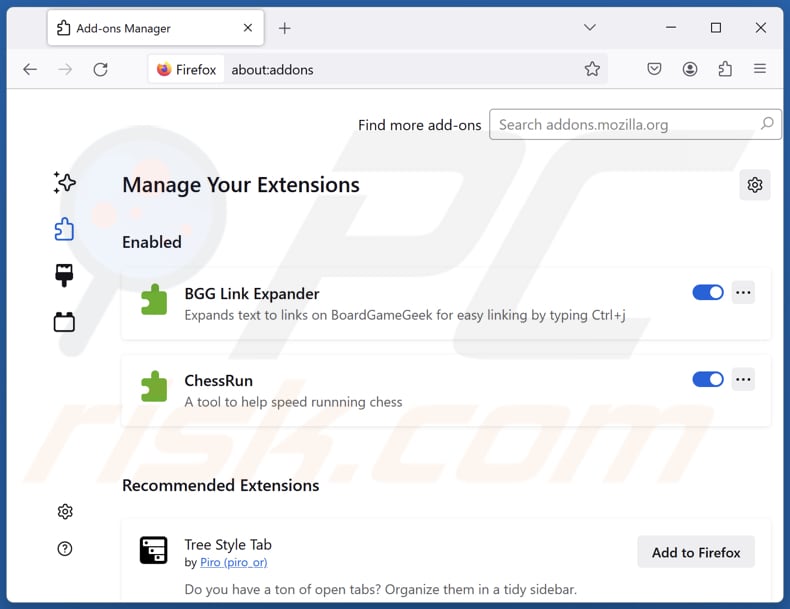
Optional method:
Computer users who have problems with universal browser suspicious program removal can reset their Mozilla Firefox settings.
Open Mozilla Firefox, at the top right corner of the main window, click the Firefox menu, ![]() in the opened menu, click Help.
in the opened menu, click Help.

Select Troubleshooting Information.

In the opened window, click the Refresh Firefox button.

In the opened window, confirm that you wish to reset Mozilla Firefox settings to default by clicking the Refresh Firefox button.

 Remove malicious extensions from Safari:
Remove malicious extensions from Safari:

Make sure your Safari browser is active, click Safari menu, and select Preferences....

In the opened window click Extensions, locate any recently installed suspicious extension, select it and click Uninstall.
Optional method:
Make sure your Safari browser is active and click on Safari menu. From the drop down menu select Clear History and Website Data...

In the opened window select all history and click the Clear History button.

 Remove malicious extensions from Microsoft Edge:
Remove malicious extensions from Microsoft Edge:

Click the Edge menu icon ![]() (at the upper-right corner of Microsoft Edge), select "Extensions". Locate all recently-installed suspicious browser add-ons and click "Remove" below their names.
(at the upper-right corner of Microsoft Edge), select "Extensions". Locate all recently-installed suspicious browser add-ons and click "Remove" below their names.

Optional method:
If you continue to have problems with removal of the universal browser suspicious program, reset your Microsoft Edge browser settings. Click the Edge menu icon ![]() (at the top right corner of Microsoft Edge) and select Settings.
(at the top right corner of Microsoft Edge) and select Settings.

In the opened settings menu select Reset settings.

Select Restore settings to their default values. In the opened window, confirm that you wish to reset Microsoft Edge settings to default by clicking the Reset button.

- If this did not help, follow these alternative instructions explaining how to reset the Microsoft Edge browser.
Summary:
 Commonly, adware or potentially unwanted applications infiltrate Internet browsers through free software downloads. Note that the safest source for downloading free software is via developers' websites only. To avoid installation of adware, be very attentive when downloading and installing free software. When installing previously-downloaded free programs, choose the custom or advanced installation options – this step will reveal any potentially unwanted applications listed for installation together with your chosen free program.
Commonly, adware or potentially unwanted applications infiltrate Internet browsers through free software downloads. Note that the safest source for downloading free software is via developers' websites only. To avoid installation of adware, be very attentive when downloading and installing free software. When installing previously-downloaded free programs, choose the custom or advanced installation options – this step will reveal any potentially unwanted applications listed for installation together with your chosen free program.
Post a comment:
If you have additional information on universal browser suspicious program or it's removal please share your knowledge in the comments section below.
Frequently Asked Questions (FAQ)
What is the purpose of an unwanted application?
Apps of this kind can offer in-app purchases, deliver annoying advertisements, hijack browsers, gather information, or have other purpose (or purposes).
Is Universal Browser unwanted application legal?
In the majority of cases, such applications are considered legal because their End User License Agreements (EULA) disclose potential behaviors to users.
Is having Universal Browser installed on my computer dangerous?
It depends on what is the actual purpose of the app. If it gathers data without user's knowledge or consent, it may cause privacy issues.
Will Combo Cleaner help me remove Universal Browser unwanted application?
Combo Cleaner will scan your computer and remove all unwanted (and malicious) applications. It is recommended to eliminate such apps utilizing specialized tools, as manual removal is not always flawless (some files may remain hidden in the system).
Share:

Tomas Meskauskas
Expert security researcher, professional malware analyst
I am passionate about computer security and technology. I have an experience of over 10 years working in various companies related to computer technical issue solving and Internet security. I have been working as an author and editor for pcrisk.com since 2010. Follow me on Twitter and LinkedIn to stay informed about the latest online security threats.
PCrisk security portal is brought by a company RCS LT.
Joined forces of security researchers help educate computer users about the latest online security threats. More information about the company RCS LT.
Our malware removal guides are free. However, if you want to support us you can send us a donation.
DonatePCrisk security portal is brought by a company RCS LT.
Joined forces of security researchers help educate computer users about the latest online security threats. More information about the company RCS LT.
Our malware removal guides are free. However, if you want to support us you can send us a donation.
Donate
▼ Show Discussion