How to uninstall the "World Wide Web" unwanted application
Potentially unwanted applicationAlso Known As: "World Wide Web" potentially unwanted application
Get free scan and check if your device is infected.
Remove it nowTo use full-featured product, you have to purchase a license for Combo Cleaner. Seven days free trial available. Combo Cleaner is owned and operated by RCS LT, the parent company of PCRisk.com.
What kind of application is World Wide Web?
This app named "World Wide Web" is a PUA (Potentially Unwanted Application). Software within this classification typically possesses undesirable and even harmful functionalities.
The installer we discovered promoting the World Wide Web application included other suspicious software. It is noteworthy that this app may infiltrate systems alongside the Artificius rogue browser.
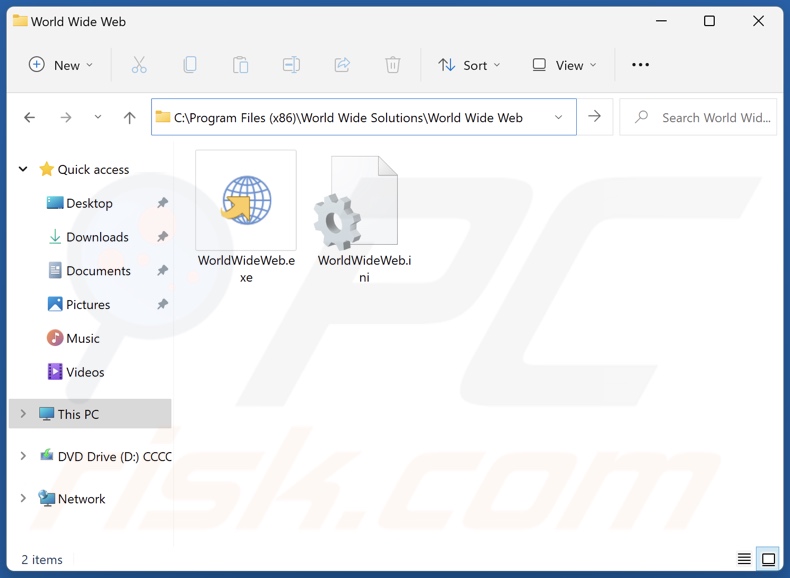
Potentially unwanted application overview
As mentioned in the introduction, potentially unwanted applications commonly have harmful capabilities. Most apps of this kind collect sensitive user data. Information of interest could include browsing and search engine histories, browser cookies, log-in credentials (usernames/passwords), personally identifiable details, finance-related data, etc. The gathered information can be sold to third-parties or otherwise abused for profit.
PUAs may also have adware. These applications display advertisements on various interfaces, such as visited websites, desktops, and others. The ads can promote online scams, untrustworthy/hazardous software, and even malware. Some can perform stealthy downloads/installations upon being clicked.
Unwanted apps can have browser-hijacking abilities as well. They modify browsers' homepages, default search engines, and new tab/window URLs to the addresses of endorsed sites. Browser hijackers promote fake search engines that cannot generate search results, so they redirect to genuine Internet search websites (e.g., Google, Yahoo, Bing, etc.).
It is pertinent to mention that PUAs are often bundled with other undesirable/dangerous software. For example, World Wide Web can be installed together with Artificius – a rogue browser.
To summarize, the presence of unwanted programs on devices can lead to system infections, serious privacy issues, financial losses, and even identity theft.
| Name | "World Wide Web" potentially unwanted application |
| Threat Type | PUP (Potentially Unwanted Program), PUA (Potentially Unwanted Application) |
| Detection Names (installer) | ESET-NOD32 (Win32/DragonBossSolutions.B Potentially), Full List Of Detections (VirusTotal) |
| Detection Names (app) | Gridinsoft (no cloud) (PUP.Win32.Chromnius.dg!c), Full List Of Detections (VirusTotal) |
| Symptoms | A program that you do not recall installing suddenly appeared on your computer. Seeing advertisements not originating from the sites you are browsing. Intrusive pop-up ads. Rogue redirects. Decreased Internet browsing speed. |
| Distribution Methods | Deceptive pop-up ads, free software installers (bundling). |
| Damage | Privacy issues, potential monetary losses, unwanted pop-ups, slow computer performance. |
| Malware Removal (Windows) |
To eliminate possible malware infections, scan your computer with legitimate antivirus software. Our security researchers recommend using Combo Cleaner. Download Combo CleanerTo use full-featured product, you have to purchase a license for Combo Cleaner. 7 days free trial available. Combo Cleaner is owned and operated by RCS LT, the parent company of PCRisk.com. |
Potentially unwanted application examples
We have written about countless potentially unwanted applications; MP3 Cutter Joiner Free, InternetGuardian, System Utilities, Silver Wave, Virtue Software – are merely some of our newest articles.
This software can appear legitimate and useful. PUAs may promise a broad range of handy capabilities. However, these functions seldom work as advertised, and in most cases – they do not work at all. It must be emphasized that operational features alone do not prove an app's or extension's legitimacy/safety.
How did potentially unwanted applications install on my computer?
PUAs can have "official" promotional pages, and they are endorsed on scam sites (using various false claims or scare tactics).
Users primarily access webpages of this kind via redirects generated by intrusive ads, websites using rogue advertising networks, misspelled URLs, spam browser notifications, and adware (with browser force-opening abilities).
Unwanted applications are also distributed using the bundling technique, which involves packing regular program installers with unwanted/malicious additions.
Downloading from dubious channels (e.g., freeware and free file-hosting sites, P2P sharing networks, etc.) and rushing through installation processes (e.g., ignoring terms, skipping sections, using "Easy/Quick" settings, etc.) – increase the risk of inadvertently allowing bundled content into the device.
Intrusive advertisements proliferate this software as well. Some of the adverts can be triggered (by being clicked) to execute scripts that perform sneaky downloads/installations.
How to avoid installation of potentially unwanted applications?
We strongly recommend researching software and downloading only from official/verified sources. When installing, it is essential to read terms, study possible options, use the "Custom/Advanced" settings, and opt out of additional apps, extensions, tools, etc.
We also advise caution while browsing since fake and malicious online content usually appears legitimate and innocuous. For example, intrusive advertisements may look harmless yet redirect to unreliable and questionable sites (e.g., gambling, scam-promoting, adult dating, etc.).
In case of continuous encounters with ads/redirects of this kind, check the device and remove all suspicious applications and browser extensions/plug-ins. If your computer is already infected with PUAs, we recommend running a scan with Combo Cleaner Antivirus for Windows to automatically eliminate them.
Installation setup of World Wide Web application:
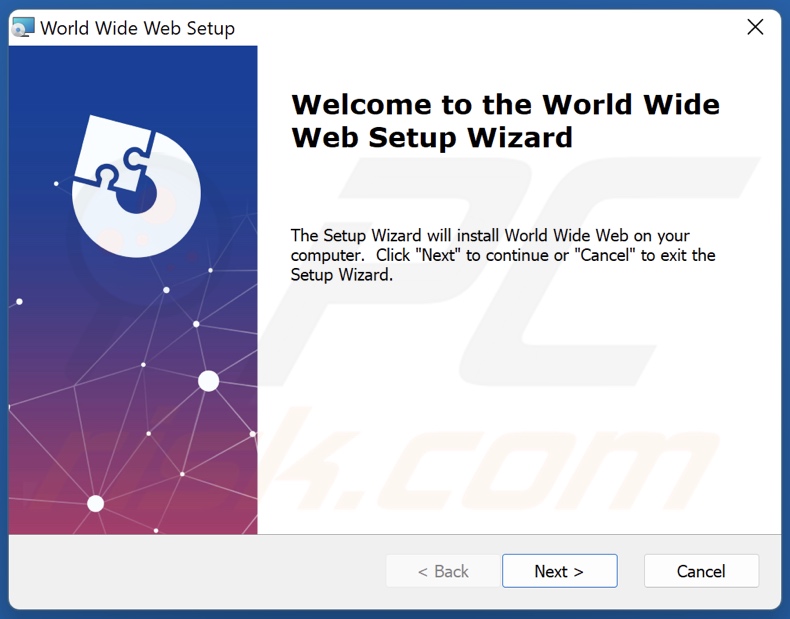
Deceptive website promoting World Wide Web unwanted application:
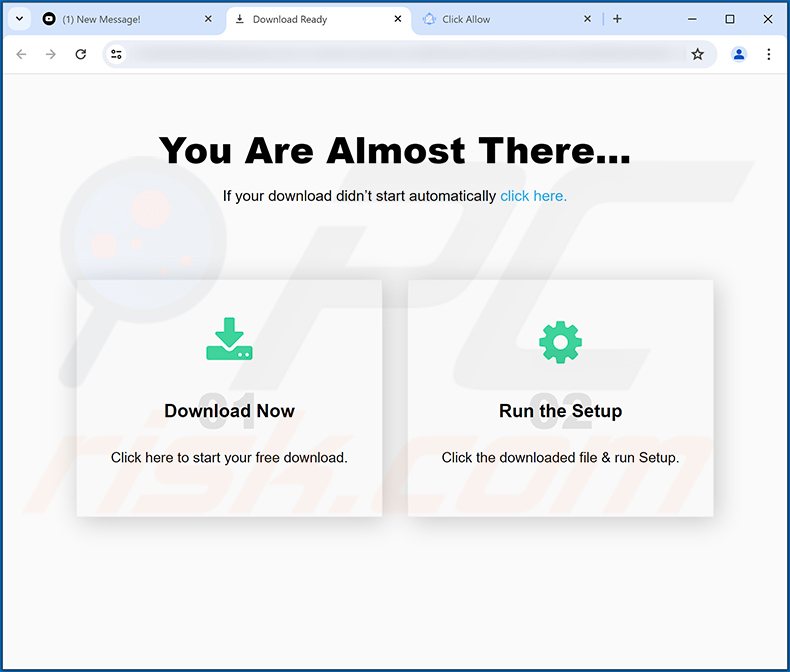
Appearance of the same application under a different name - WorldWebWeb:
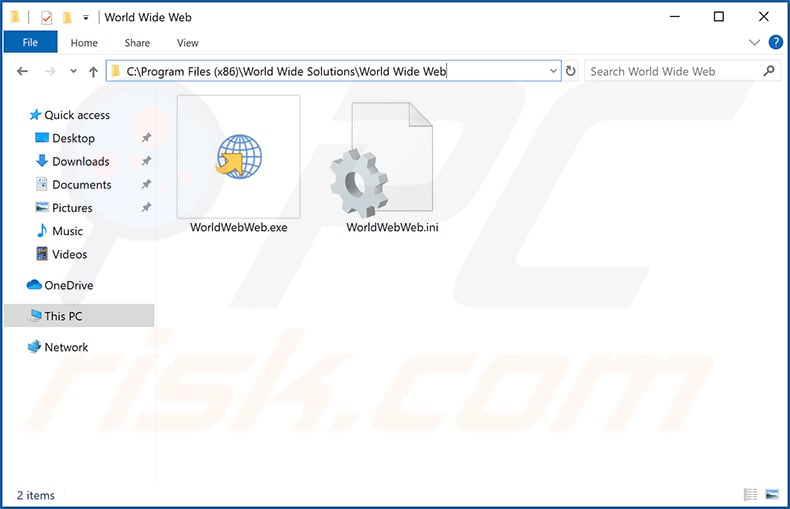
Instant automatic malware removal:
Manual threat removal might be a lengthy and complicated process that requires advanced IT skills. Combo Cleaner is a professional automatic malware removal tool that is recommended to get rid of malware. Download it by clicking the button below:
DOWNLOAD Combo CleanerBy downloading any software listed on this website you agree to our Privacy Policy and Terms of Use. To use full-featured product, you have to purchase a license for Combo Cleaner. 7 days free trial available. Combo Cleaner is owned and operated by RCS LT, the parent company of PCRisk.com.
Quick menu:
- What is World Wide Web?
- STEP 1. Uninstall deceptive applications using Control Panel.
- STEP 2. Remove rogue extensions from Google Chrome.
- STEP 3. Remove potentially unwanted plug-ins from Mozilla Firefox.
- STEP 4. Remove rogue extensions from Safari.
- STEP 5. Remove rogue plug-ins from Microsoft Edge.
Removal of potentially unwanted applications:
Windows 11 users:

Right-click on the Start icon, select Apps and Features. In the opened window search for the application you want to uninstall, after locating it, click on the three vertical dots and select Uninstall.
Windows 10 users:

Right-click in the lower left corner of the screen, in the Quick Access Menu select Control Panel. In the opened window choose Programs and Features.
Windows 7 users:

Click Start (Windows Logo at the bottom left corner of your desktop), choose Control Panel. Locate Programs and click Uninstall a program.
macOS (OSX) users:

Click Finder, in the opened screen select Applications. Drag the app from the Applications folder to the Trash (located in your Dock), then right click the Trash icon and select Empty Trash.

In the uninstall programs window, look for "World Wide Web" and other suspicious/recently-installed applications, select these entries and click "Uninstall" or "Remove".
After uninstalling the potentially unwanted application, scan your computer for any remaining unwanted components or possible malware infections. To scan your computer, use recommended malware removal software.
DOWNLOAD remover for malware infections
Combo Cleaner checks if your computer is infected with malware. To use full-featured product, you have to purchase a license for Combo Cleaner. 7 days free trial available. Combo Cleaner is owned and operated by RCS LT, the parent company of PCRisk.com.
Remove rogue extensions from Internet browsers:
At time of research, World Wide Web did not install any unwanted browser extensions, however, some unwanted applications can be installed together with adware and browser hijackers. If you experience unwanted ads or redirects when browsing the Internet, continue with the removal guide below.
Video showing how to remove potentially unwanted browser add-ons:
 Remove malicious extensions from Google Chrome:
Remove malicious extensions from Google Chrome:
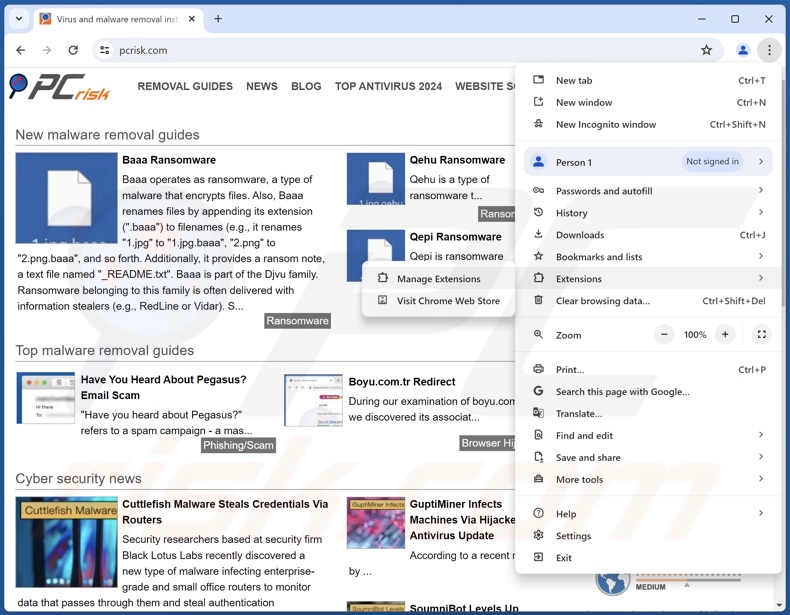
Click the Chrome menu icon ![]() (at the top right corner of Google Chrome), select "More Tools" and click "Extensions". Locate all recently-installed suspicious extensions, select these entries and click "Remove".
(at the top right corner of Google Chrome), select "More Tools" and click "Extensions". Locate all recently-installed suspicious extensions, select these entries and click "Remove".
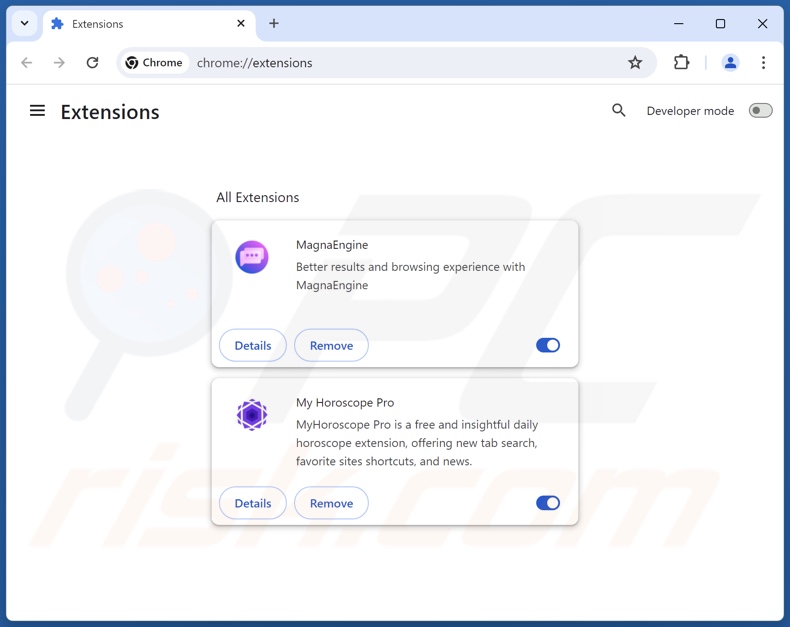
Optional method:
If you continue to have problems with removal of the "world wide web" potentially unwanted application, reset your Google Chrome browser settings. Click the Chrome menu icon ![]() (at the top right corner of Google Chrome) and select Settings. Scroll down to the bottom of the screen. Click the Advanced… link.
(at the top right corner of Google Chrome) and select Settings. Scroll down to the bottom of the screen. Click the Advanced… link.

After scrolling to the bottom of the screen, click the Reset (Restore settings to their original defaults) button.

In the opened window, confirm that you wish to reset Google Chrome settings to default by clicking the Reset button.

 Remove malicious plugins from Mozilla Firefox:
Remove malicious plugins from Mozilla Firefox:
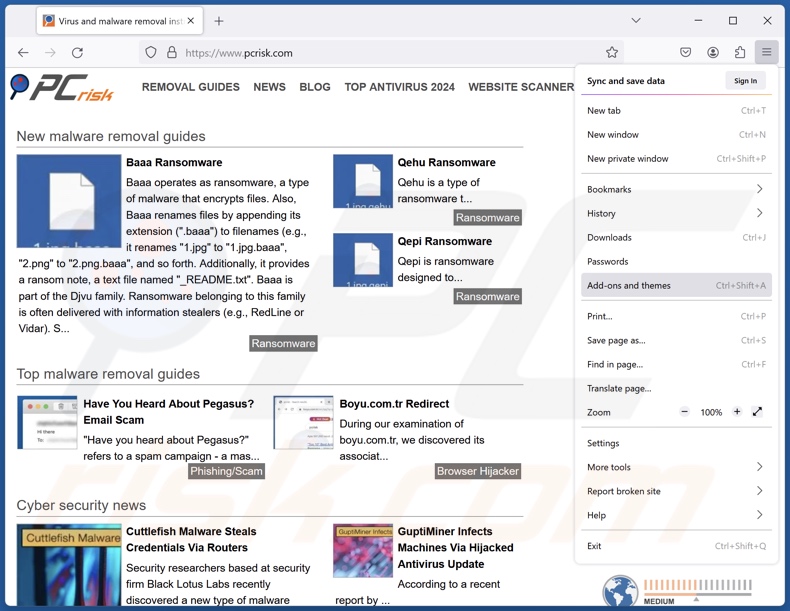
Click the Firefox menu ![]() (at the top right corner of the main window), select "Add-ons and themes". Click "Extensions", in the opened window locate all recently-installed suspicious extensions, click on the three dots and then click "Remove".
(at the top right corner of the main window), select "Add-ons and themes". Click "Extensions", in the opened window locate all recently-installed suspicious extensions, click on the three dots and then click "Remove".
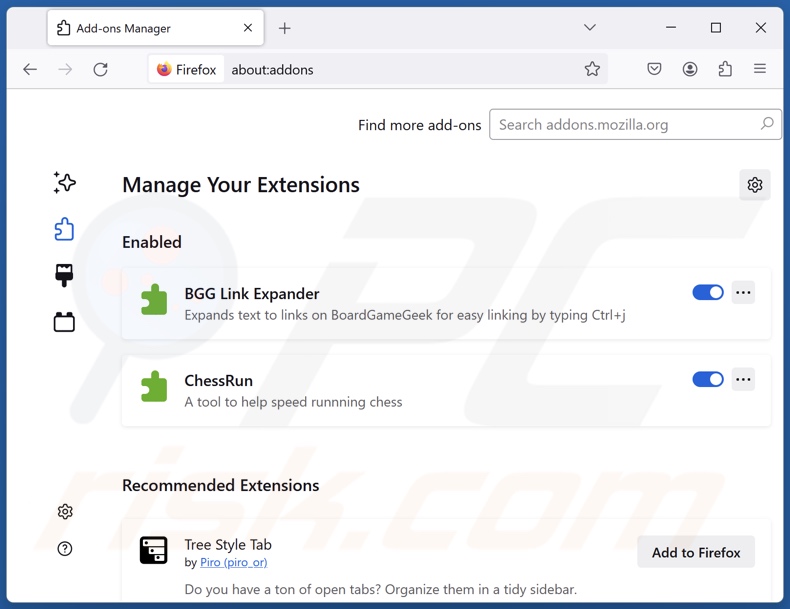
Optional method:
Computer users who have problems with "world wide web" potentially unwanted application removal can reset their Mozilla Firefox settings.
Open Mozilla Firefox, at the top right corner of the main window, click the Firefox menu, ![]() in the opened menu, click Help.
in the opened menu, click Help.

Select Troubleshooting Information.

In the opened window, click the Refresh Firefox button.

In the opened window, confirm that you wish to reset Mozilla Firefox settings to default by clicking the Refresh Firefox button.

 Remove malicious extensions from Safari:
Remove malicious extensions from Safari:

Make sure your Safari browser is active, click Safari menu, and select Preferences....

In the opened window click Extensions, locate any recently installed suspicious extension, select it and click Uninstall.
Optional method:
Make sure your Safari browser is active and click on Safari menu. From the drop down menu select Clear History and Website Data...

In the opened window select all history and click the Clear History button.

 Remove malicious extensions from Microsoft Edge:
Remove malicious extensions from Microsoft Edge:

Click the Edge menu icon ![]() (at the upper-right corner of Microsoft Edge), select "Extensions". Locate all recently-installed suspicious browser add-ons and click "Remove" below their names.
(at the upper-right corner of Microsoft Edge), select "Extensions". Locate all recently-installed suspicious browser add-ons and click "Remove" below their names.

Optional method:
If you continue to have problems with removal of the "world wide web" potentially unwanted application, reset your Microsoft Edge browser settings. Click the Edge menu icon ![]() (at the top right corner of Microsoft Edge) and select Settings.
(at the top right corner of Microsoft Edge) and select Settings.

In the opened settings menu select Reset settings.

Select Restore settings to their default values. In the opened window, confirm that you wish to reset Microsoft Edge settings to default by clicking the Reset button.

- If this did not help, follow these alternative instructions explaining how to reset the Microsoft Edge browser.
Summary:
 Commonly, adware or potentially unwanted applications infiltrate Internet browsers through free software downloads. Note that the safest source for downloading free software is via developers' websites only. To avoid installation of adware, be very attentive when downloading and installing free software. When installing previously-downloaded free programs, choose the custom or advanced installation options – this step will reveal any potentially unwanted applications listed for installation together with your chosen free program.
Commonly, adware or potentially unwanted applications infiltrate Internet browsers through free software downloads. Note that the safest source for downloading free software is via developers' websites only. To avoid installation of adware, be very attentive when downloading and installing free software. When installing previously-downloaded free programs, choose the custom or advanced installation options – this step will reveal any potentially unwanted applications listed for installation together with your chosen free program.
Post a comment:
If you have additional information on "world wide web" potentially unwanted application or it's removal please share your knowledge in the comments section below.
Frequently Asked Questions (FAQ)
What is the purpose of an unwanted application?
The purpose of unwanted apps is to generate revenue for their developers/publishers. Profit can be made by pushing users to buy fake activation keys, promoting in-app purchases, collecting/selling private data, endorsing content (via ads, redirects), and so on.
Is World Wide Web unwanted application legal?
Unwanted applications are usually considered legal because their EULAs (End User License Agreements) inform users of the software's capabilities.
Is having World Wide Web installed on my computer dangerous?
Unwanted applications typically have dangerous abilities like gathering sensitive information, displaying advertisements, generating redirects, etc. Additionally, PUAs commonly infiltrate systems in bundles. Generally, the presence of this software on devices is associated with system infections, privacy issues, financial losses, and identity theft.
Will Combo Cleaner help me remove World Wide Web unwanted application?
Yes, Combo Cleaner can scan devices and eliminate unwanted/malicious apps. Manual removal (unaided by security tools) might not be a perfect solution. In some cases, after the application has been manually removed – file leftovers remain hidden within the system. The remnants might resume running and causing issues. Therefore, thorough software removal is paramount.
Share:

Tomas Meskauskas
Expert security researcher, professional malware analyst
I am passionate about computer security and technology. I have an experience of over 10 years working in various companies related to computer technical issue solving and Internet security. I have been working as an author and editor for pcrisk.com since 2010. Follow me on Twitter and LinkedIn to stay informed about the latest online security threats.
PCrisk security portal is brought by a company RCS LT.
Joined forces of security researchers help educate computer users about the latest online security threats. More information about the company RCS LT.
Our malware removal guides are free. However, if you want to support us you can send us a donation.
DonatePCrisk security portal is brought by a company RCS LT.
Joined forces of security researchers help educate computer users about the latest online security threats. More information about the company RCS LT.
Our malware removal guides are free. However, if you want to support us you can send us a donation.
Donate
▼ Show Discussion